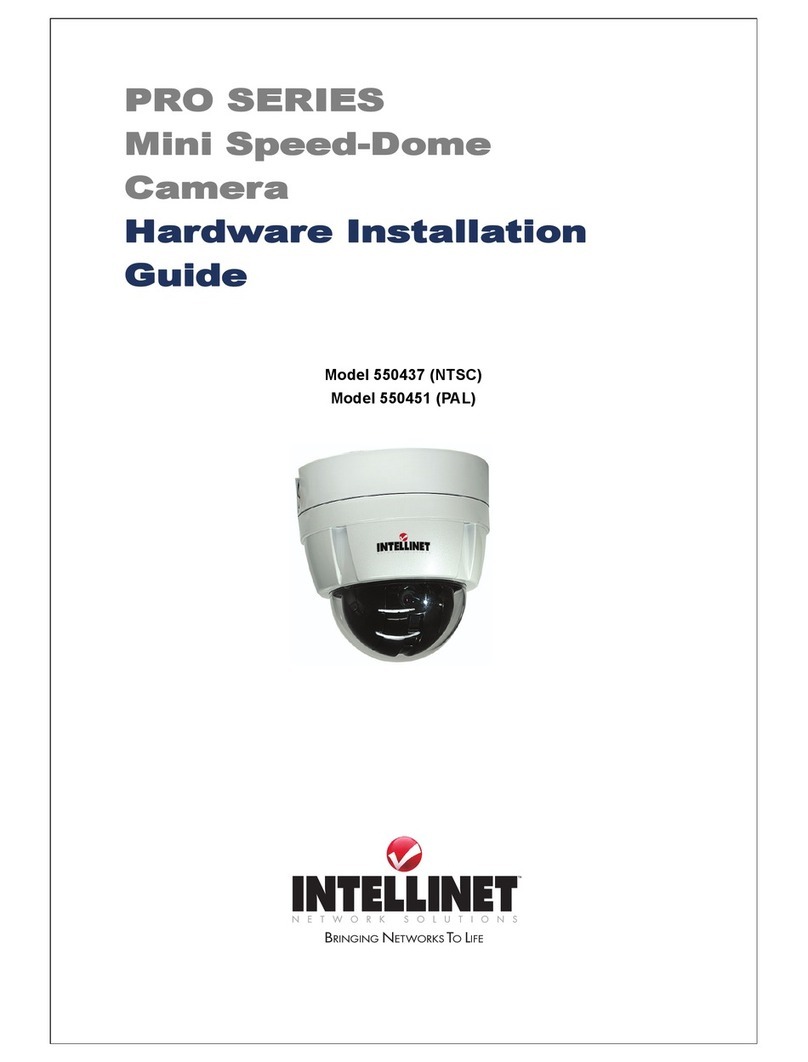• If you are using Internet Explorer — From the Tools menu of Internet Explorer,
go to Internet Options, then Advanced. Check “JIT complier for virtual
machine enabled (required restart).” Then restart Internet Explorer.
• If you are going to install Netscape — Install Java during Netscape installation,
following the installation instructions. After installation, select Edit from the
menu bar of Netscape, go to Settings and Details, then check “Activate
Java.”
• If you are using Netscape without Java installed, but the viewer does not
operate correctly — Make sure that the version of your Java plug-in is one
of those indicated in the step below. If your Java plug-in is a different
version, uninstall it and then install the correct version.
To confirm the Java plug-in version: Click the “Start” button of Windows,
then go to Settings and Control Panel to display the Java plug-in version.
To install the Java plug-in: Download “Java 2 Runtime Environment, Standard
Edition (JRE)” from Netscape Net center or Sun Homepage, and install it
following the instructions of the installer. After installation, select Edit from
the menu bar of Netscape, then go to Settings and Details, then check
“Activate Java.”
ActiveX operates on Internet Explorer, displaying the main viewer page using
ActiveX. With this viewer, you can display images at a high frame rate and
use all the functions provided with this software.
• When you log in to the camera using Internet Explorer for the first time, the
Security Warning appears. Click “Yes” and “Install ActiveX control.”
NOTE: If “Automatic Configuration” is enabled in the local area network (LAN)
settings on Internet Explorer, the image may not be displayed. In this case,
disable “Automatic Configuration” and set the proxy server manually. For
instructions on setting the proxy server, consult your network administrator.
3. CONFIGURATION
This section 1) introduces the controls on the main Live View screen, which
displays after login; and 2) details the Administrator Tools, the settings and
functions that allow operation of the camera and its features.
NOTE: Procedures in the Administrator Tools section are intended for the
product/network administrator, who would have unrestricted access to all of
the setup tools.
LIVE VIEW SCREEN
Brief descriptions of the controls are listed below, with detailed setup instructions
listed in the Administrator Tools section that follows.
6
CONFIGURATION