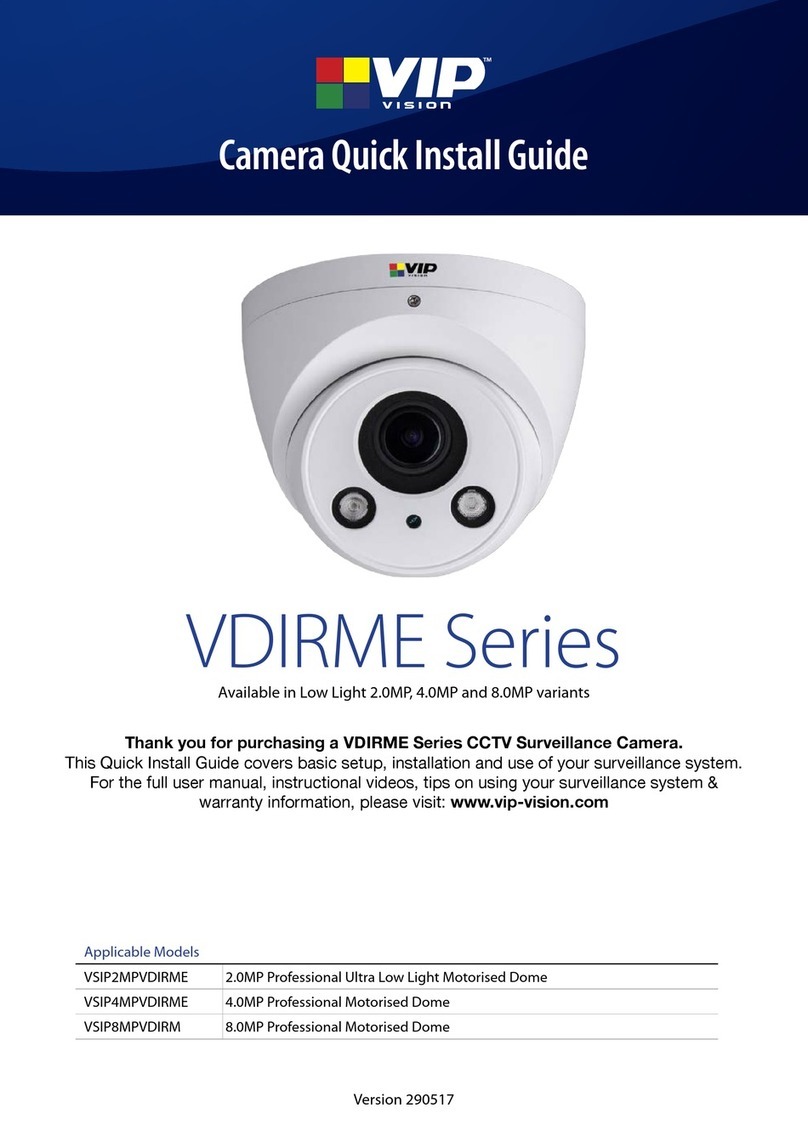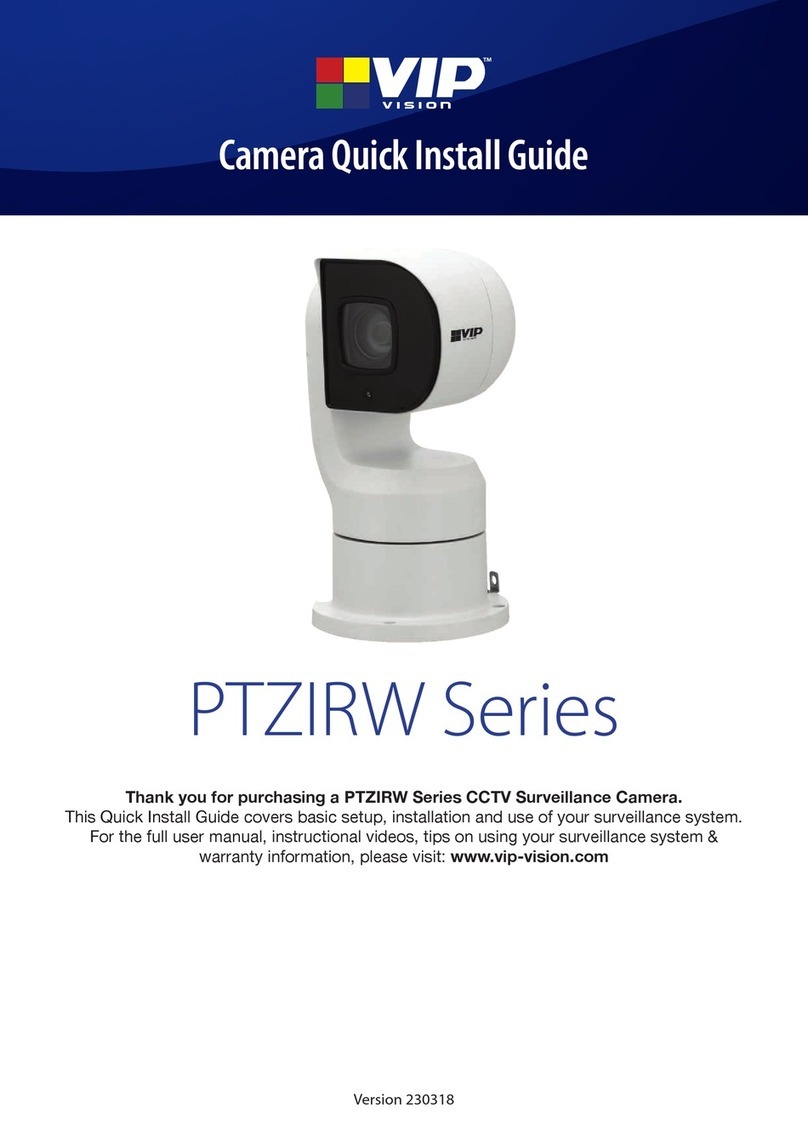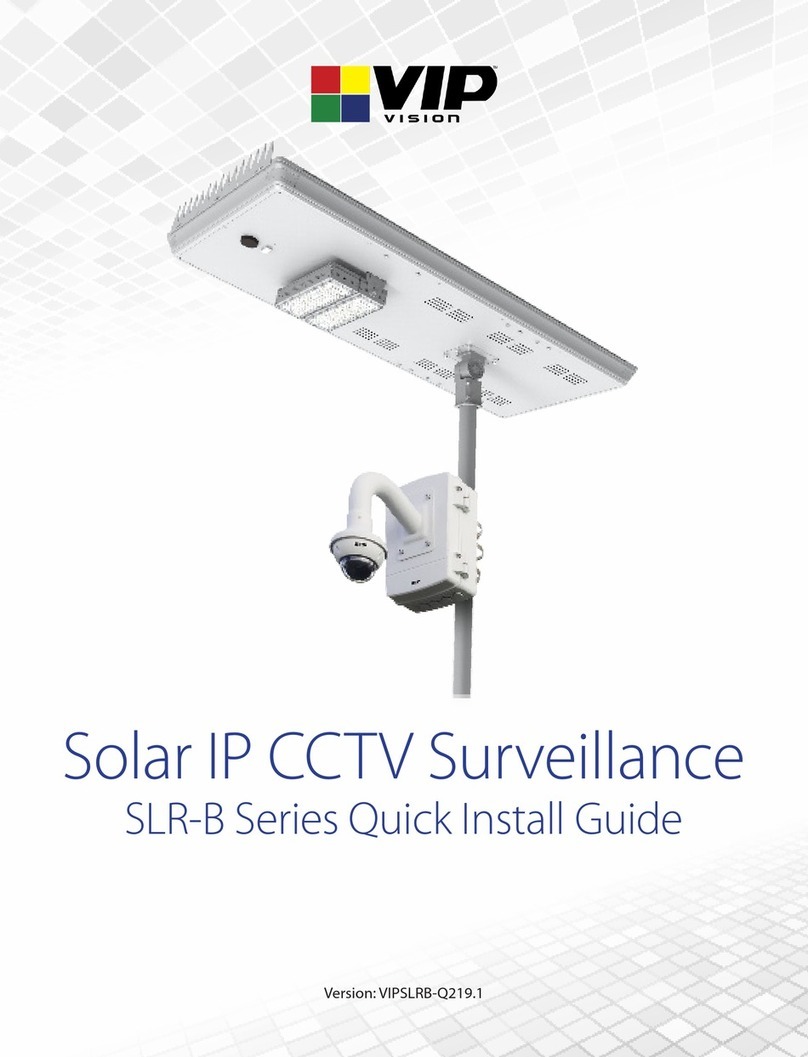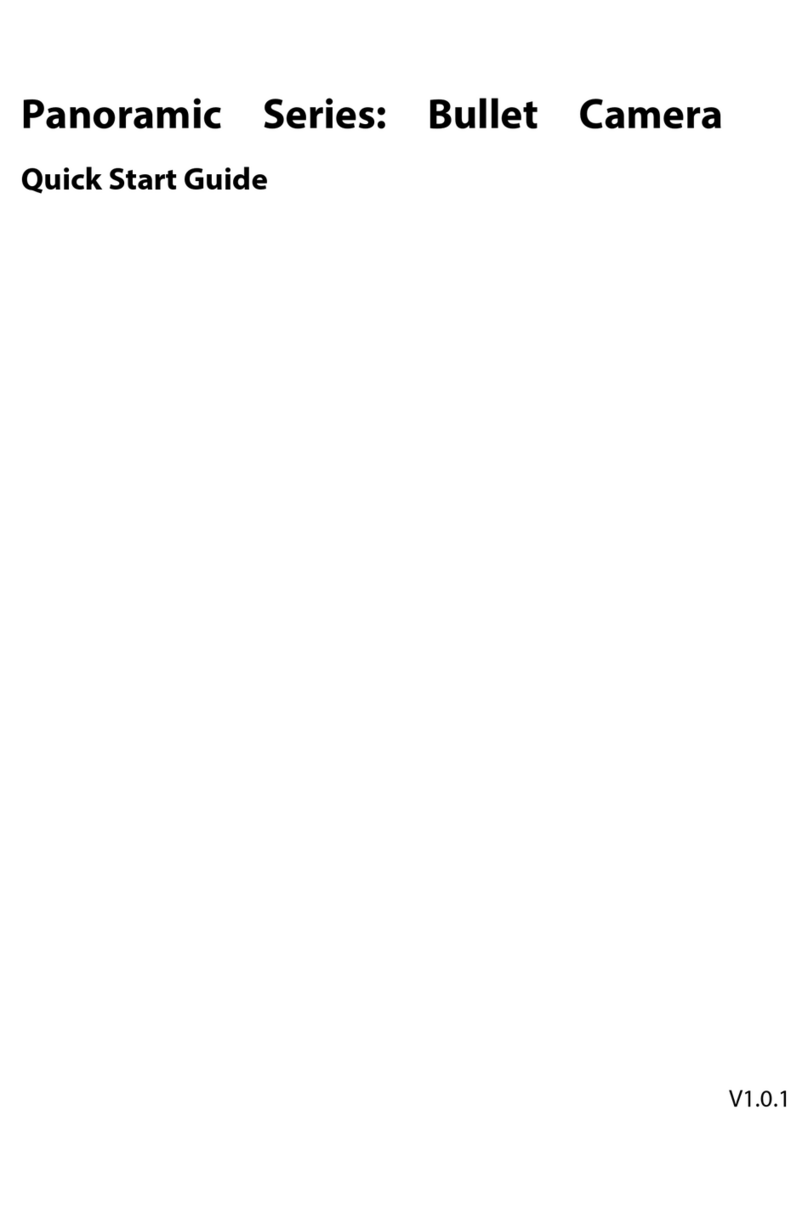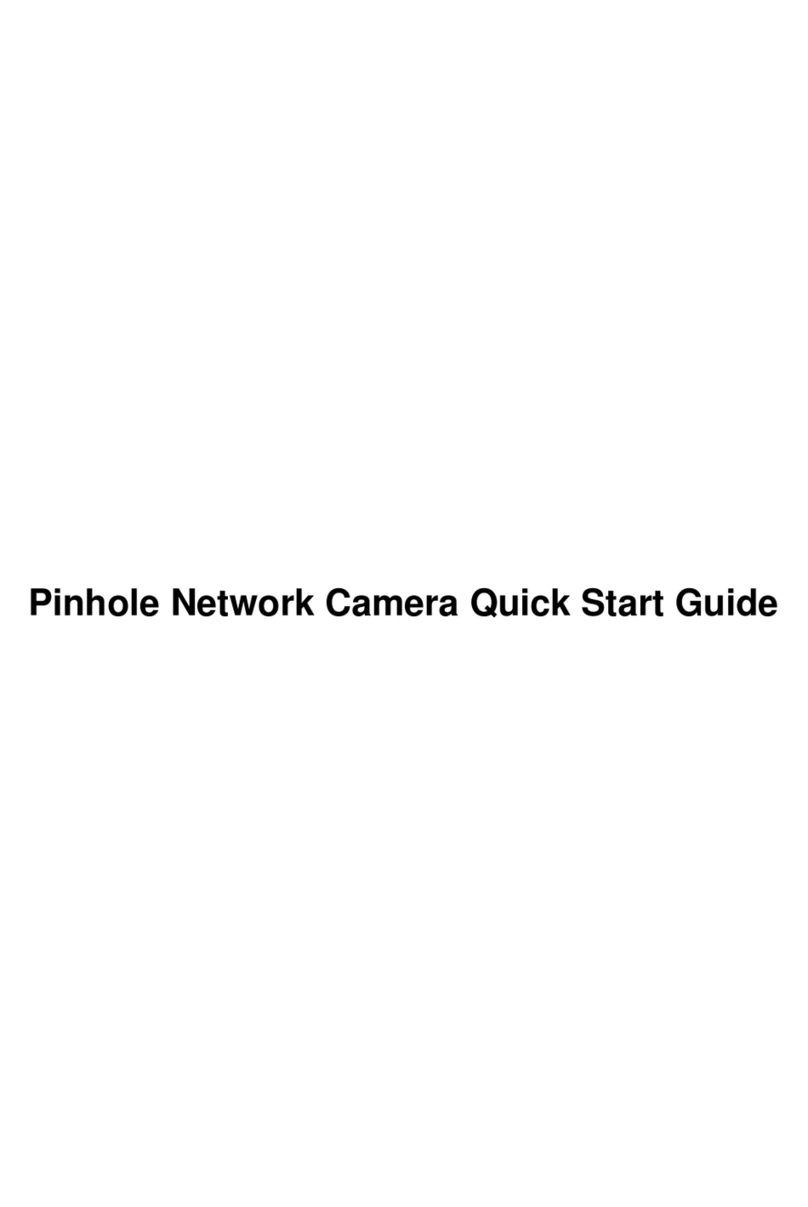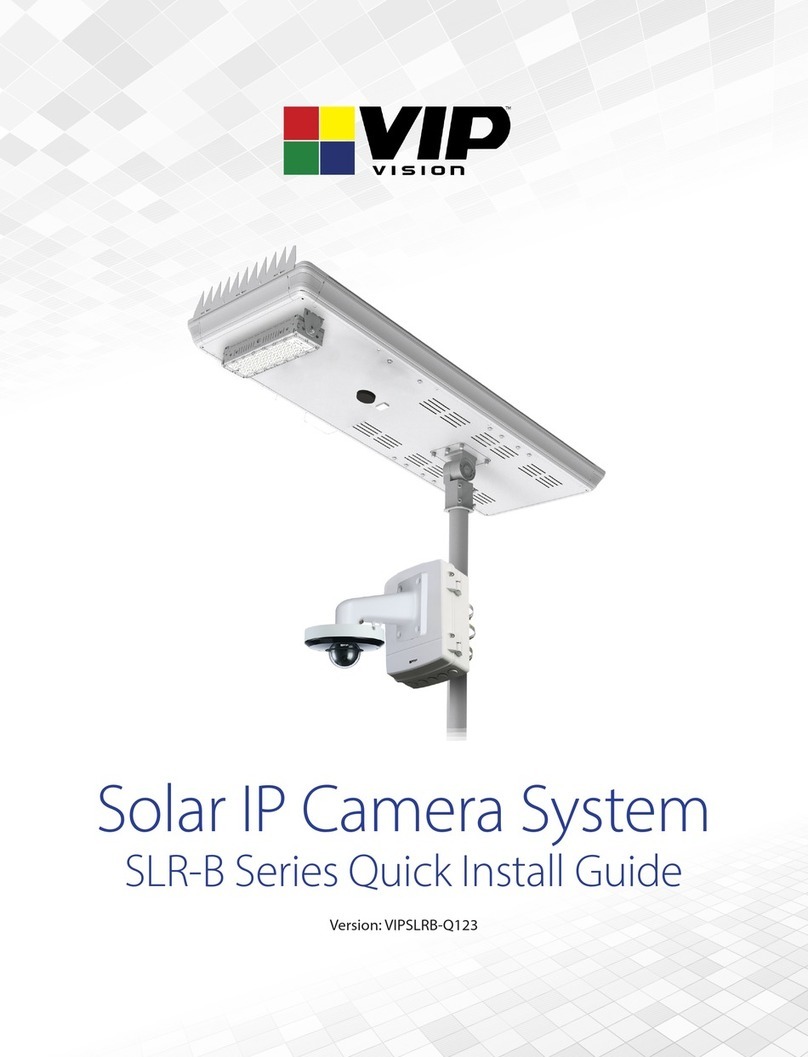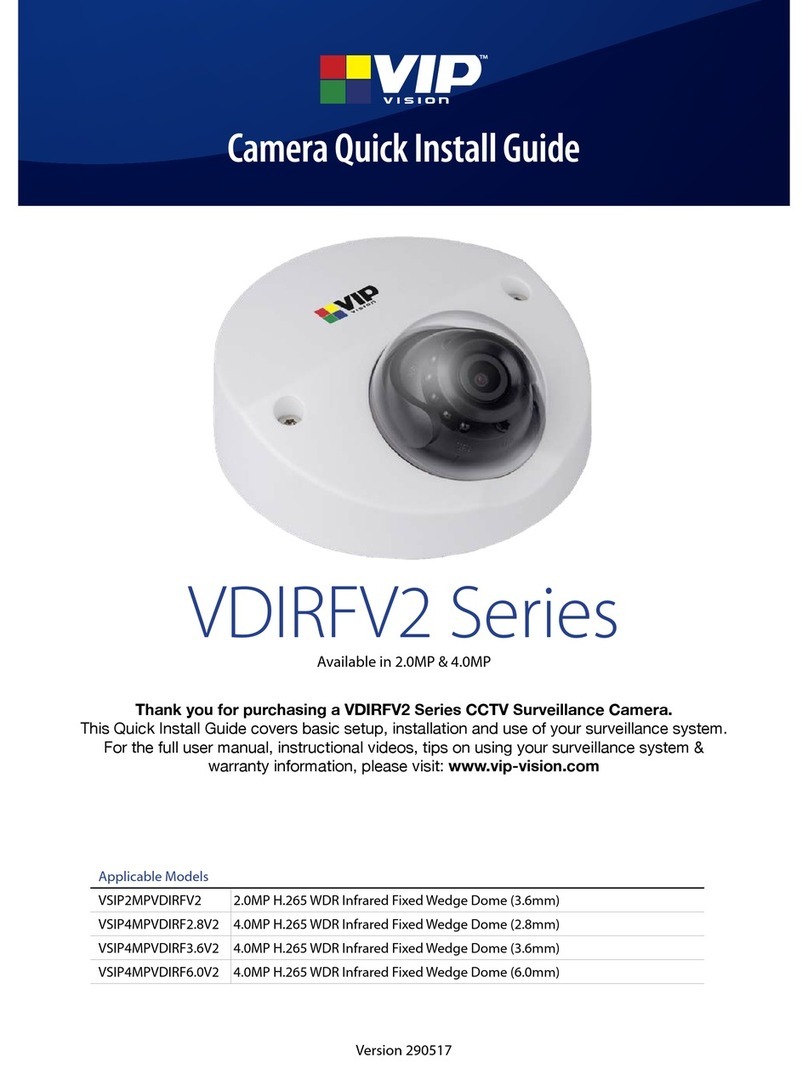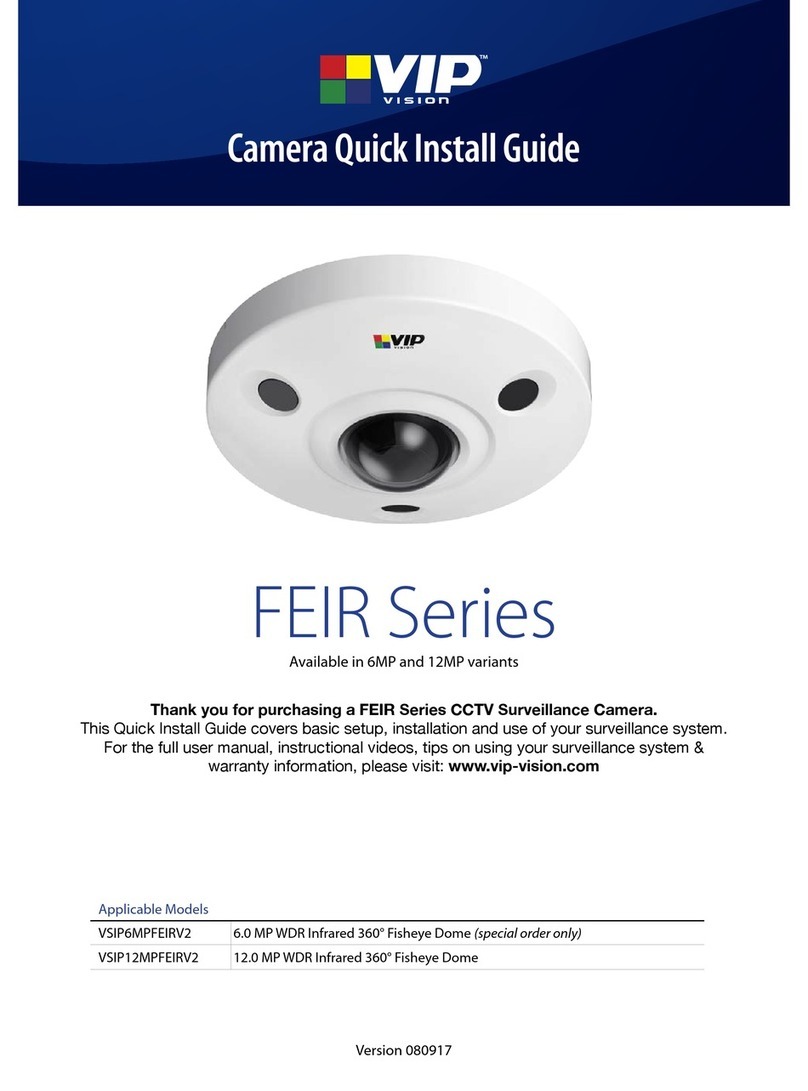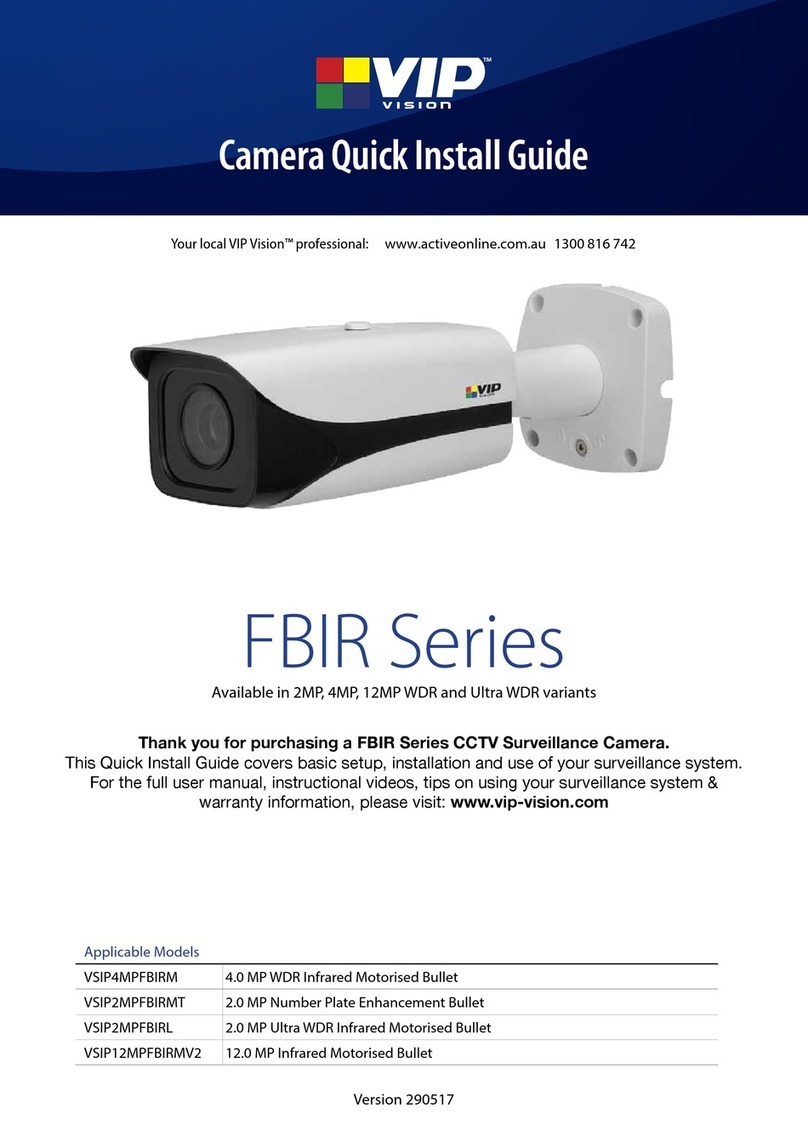VIP Vision SLR-B Solar Surveillance Installation Manual - Version: VIPSLRB-Q419.1
8
To ensure your solar panel absorbs as much light as possible, it’s important to adjust the solar panel angle to match
your region. (refer to table below).
For Australia and all locations in the southern hemisphere, the lower edge of the solar panel must point north. Locations
in the northern hemisphere must have the power edge of the panel pointing south.
The angle of tilt is determined by the installation location and is calculated as installation latitude + 15°
IMPORTANT: Failure to direct the panel correctly will cause system failure through insufcient power
Ideal panel angles (H°) by Australian city
Sydney Melbourne Canberra Perth Brisbane Hobart Adelaide Darwin
49° 53° 50° 47° 42.5° 58° 50° 27.5°
1. Use a at head screwdriver to remove the bracket cover (Fig. 2.2a).
2. Once the cover is removed, use the supplied T40 torx loosen the panel adjustment screw and tilt the panel to the
required angle with the LED light at the high side. (Fig. 2.2b).
3. Tighten the bolt after adjusting the angle to secure the solar panel in place.
4. Replace the cover.
How to adjust tilt angle:
2.2 Adjusting the Solar Panel Angle
For example, Sydney has a latitude of 34°, therefore the solar panel should be tilted directly north with an angle of 34
+ 15 = 49°.
If you are uncertain the of your area, Google makes it easy to nd the latitude for any location: For example, searching
for “latitude Newcastle NSW Australia” will return 32.9283° S, 151.7817° E. The latitude is the rst number shown
(32.9283) which rounds up to 33°.
Tilt Angle
North