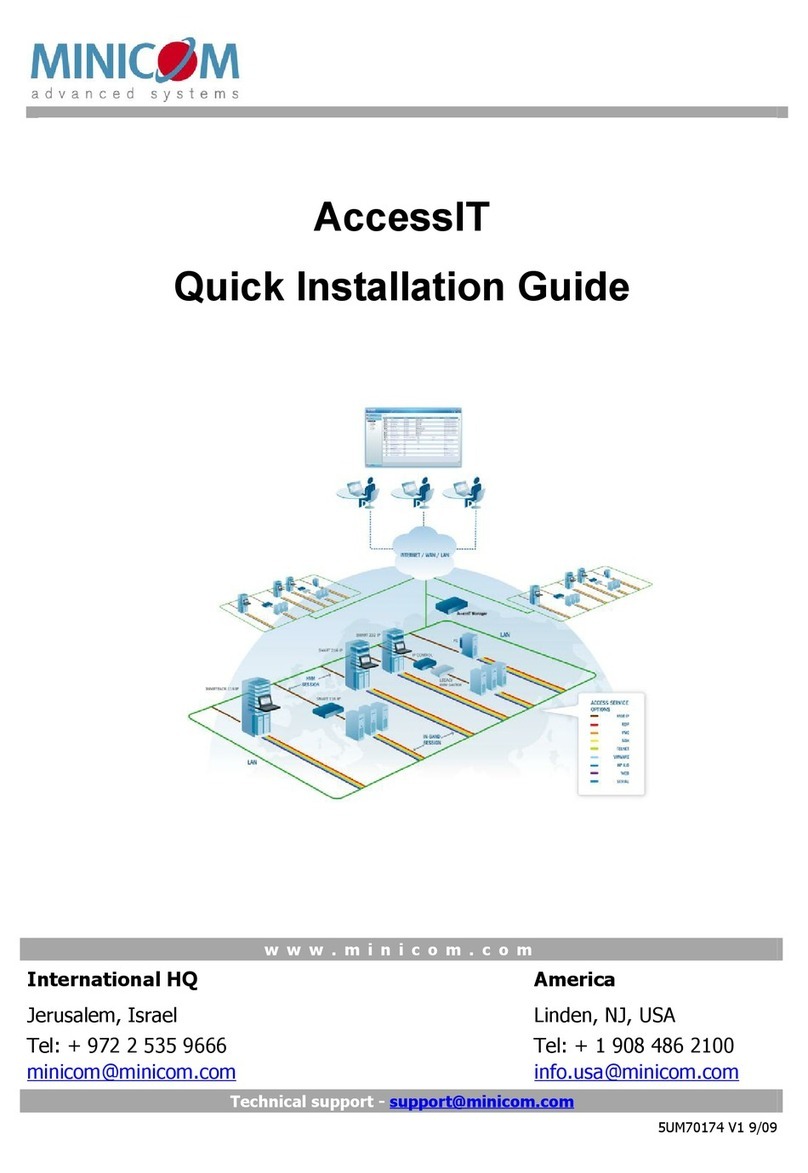USERGUIDE
5
15.2.2ResettingAccessITconfiguration.....................................................................96
15.3Firmwareupgrade..................................................................................................97
15.3.1UpgradingtheIP devicesfirmware...................................................................97
15.3.2UpgradingtheAccessIT Manager....................................................................97
15.4Replication.............................................................................................................98
15.4.1Connecting the secondaryunit tothenetwork..................................................98
15.4.2Configuring the secondaryunit.........................................................................98
15.4.3Configuring the primaryunit..............................................................................99
15.4.4Promotingasecondaryunit toastandalone unit............................................100
15.4.5Reconfiguring theprimaryand secondaryunits..............................................100
15.4.6Primaryunit andsecondaryunittroubleshooting............................................101
15.4.7Checking the secondaryunit..........................................................................102
15.4.8Redoing the secondaryand primaryunitconfiguration...................................102
15.5Event log...............................................................................................................103
15.5.1Drop-downsearchmenus...............................................................................103
15.5.2Access, Systemor Configurationtabs............................................................104
15.5.3Advanced button.............................................................................................104
15.5.4Syslogforwarding...........................................................................................104
15.6SNMP....................................................................................................................105
16. UnitMaintenance..........................................................................................106
16.1Date& Timetab....................................................................................................106
16.2Networktab..........................................................................................................106
16.3PowerControl tab................................................................................................107
17. Accessing Targets -Administrator.............................................................108
17.1Accesspagecolumns.........................................................................................108
17.1.1Power managementcolumn...........................................................................108
17.1.2Namecolumn.................................................................................................109
17.1.3Statuscolumn.................................................................................................109
17.1.4Moreaccessservicescolumn.........................................................................109
17.2Accessing aTargetviaKVM/IP remotesession................................................110
17.3Sharing aremotesession...................................................................................110
17.3.1Privateremotesession...................................................................................111
17.4Displaying the Toolbar........................................................................................111
17.5Virtual Media........................................................................................................111
17.5.1Thingstoknowduring operation of theVirtual Media.....................................112
17.6Sessionprofile.....................................................................................................113
17.7Full screen mode.................................................................................................114
17.8Changingthe performance settings...................................................................114
17.9Adjustingthe Video settings...............................................................................115
17.9.1Refresh...........................................................................................................115
17.9.2Video Adjust...................................................................................................115