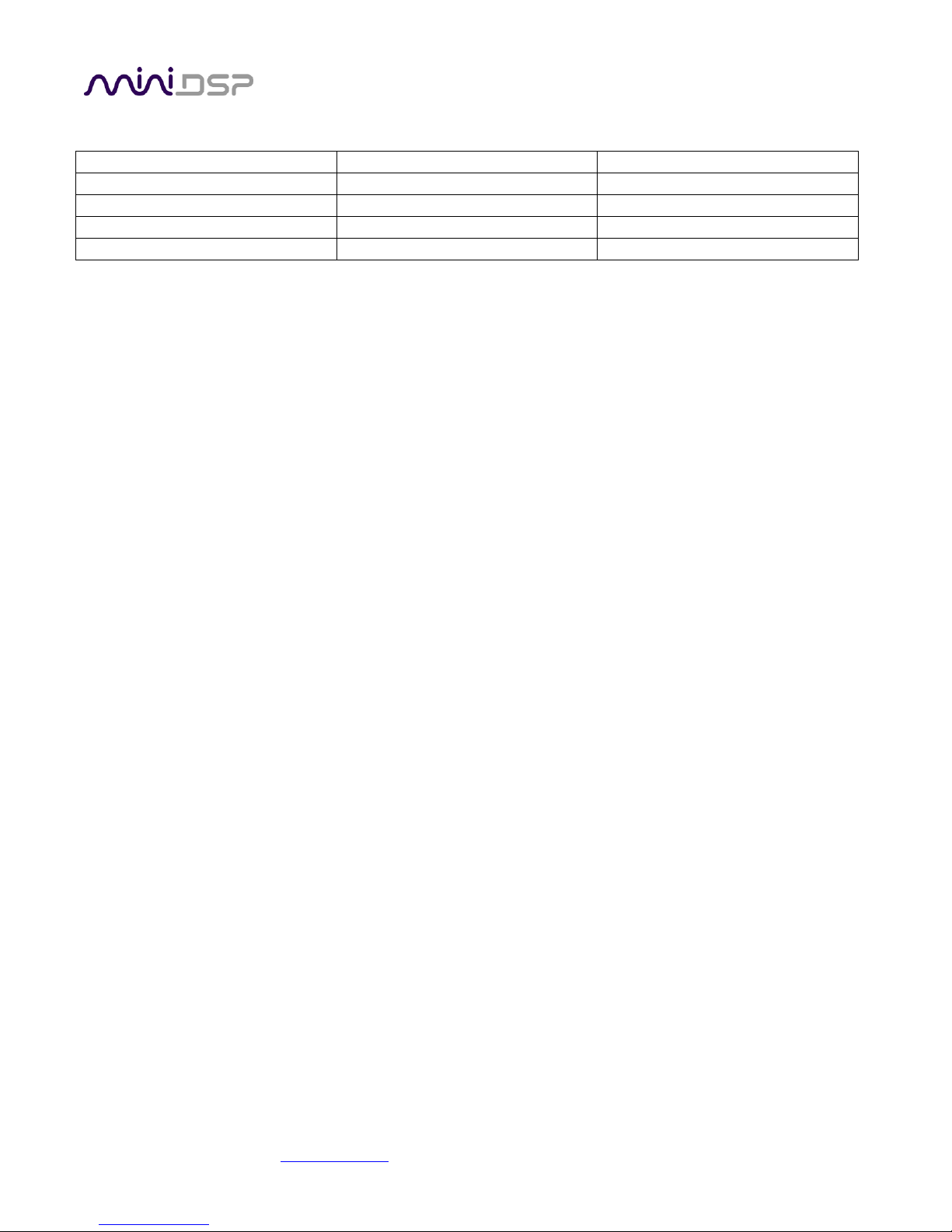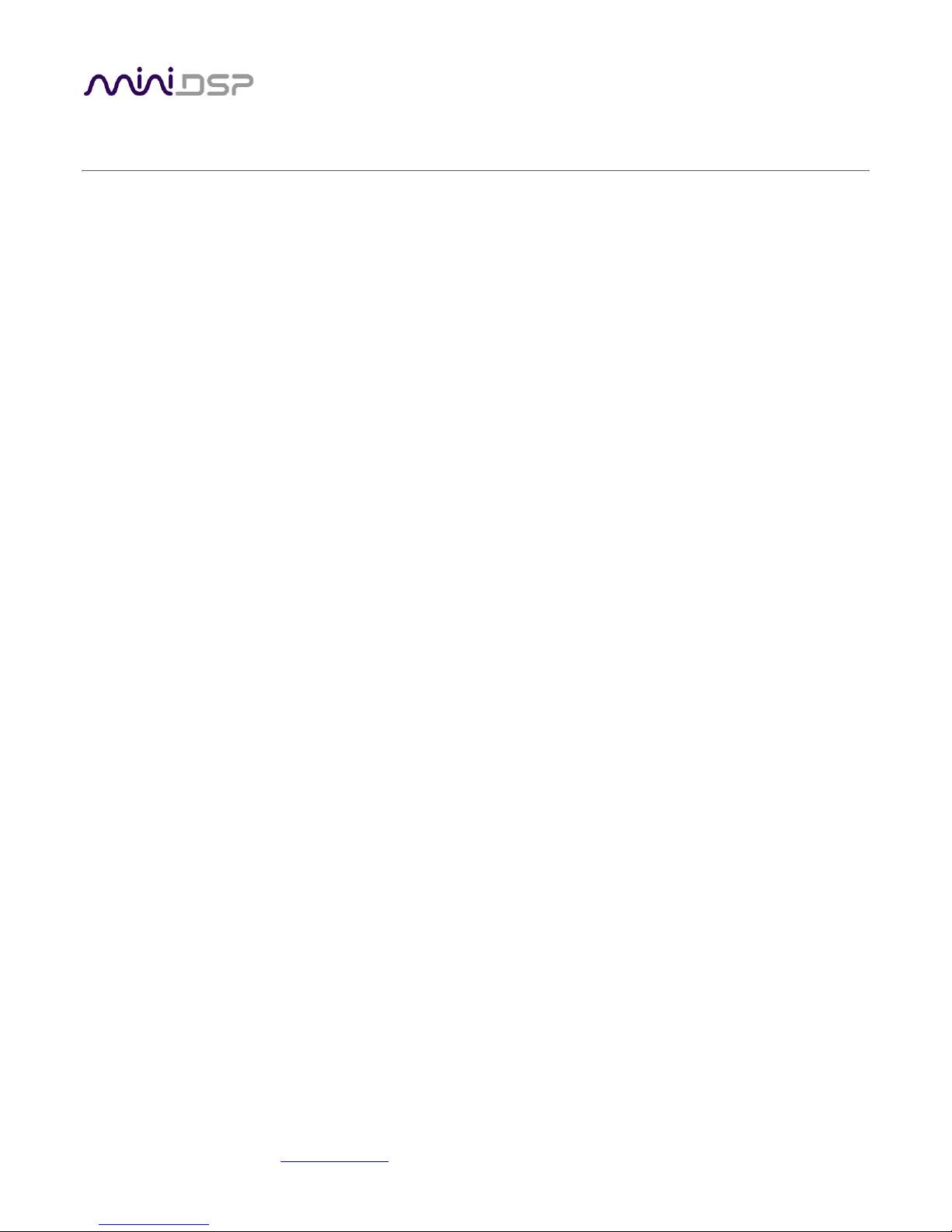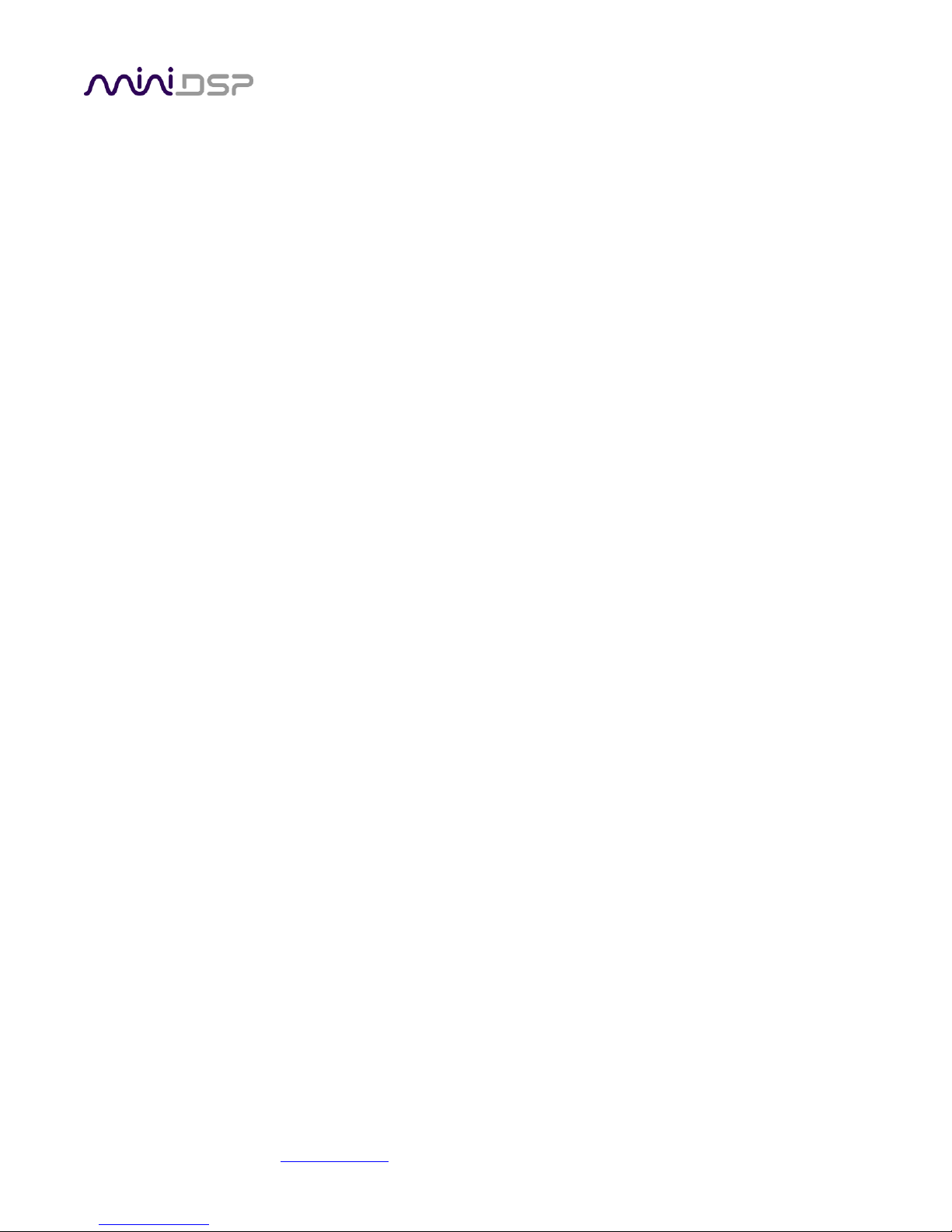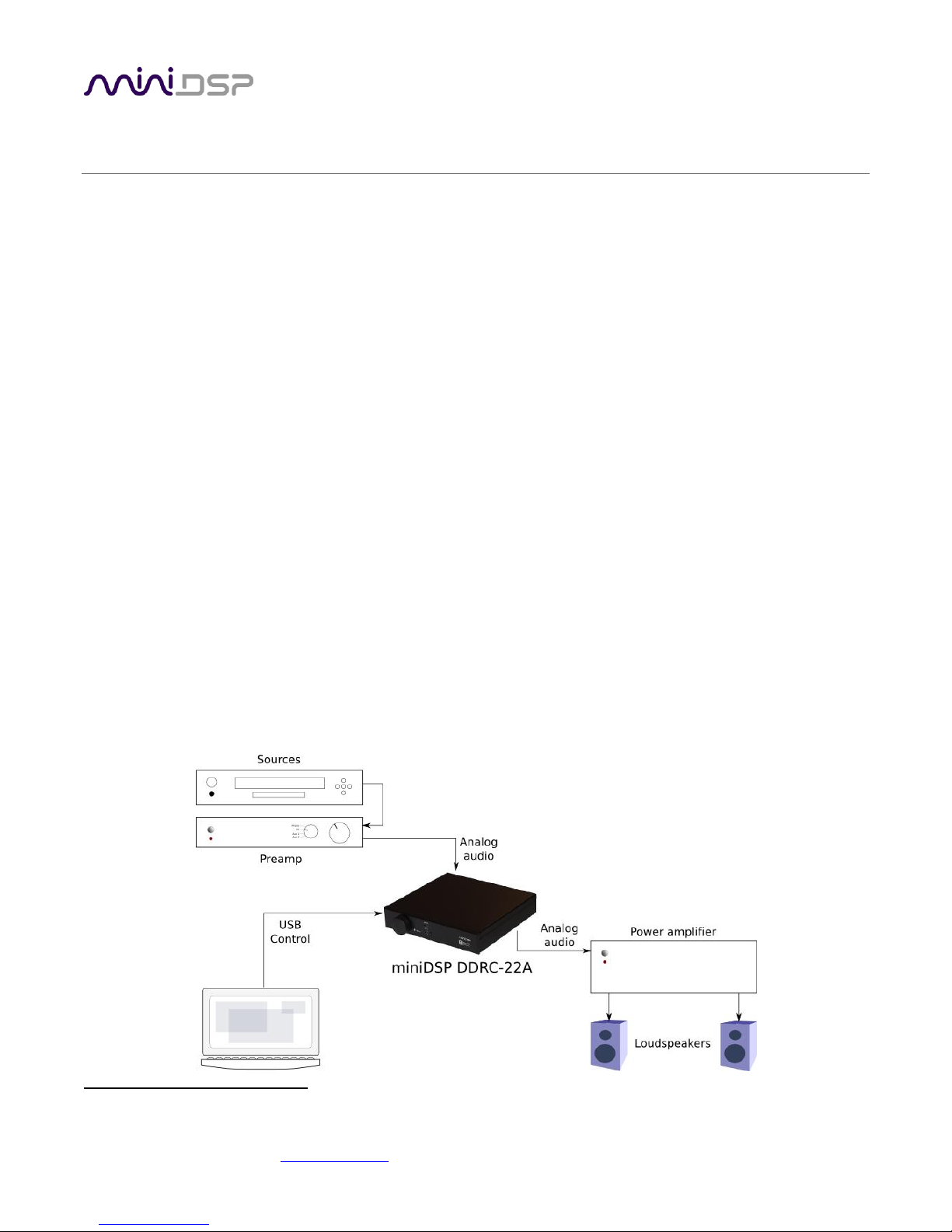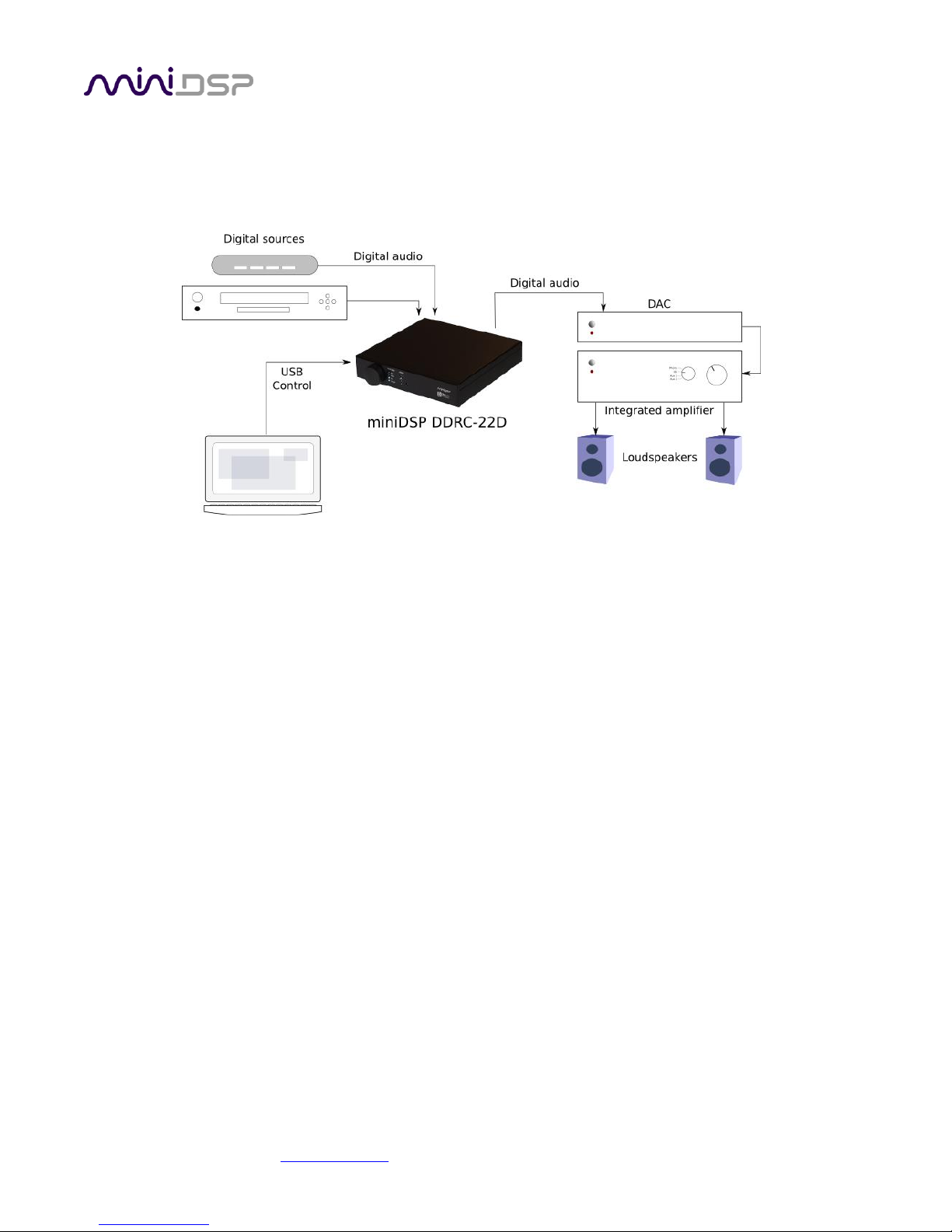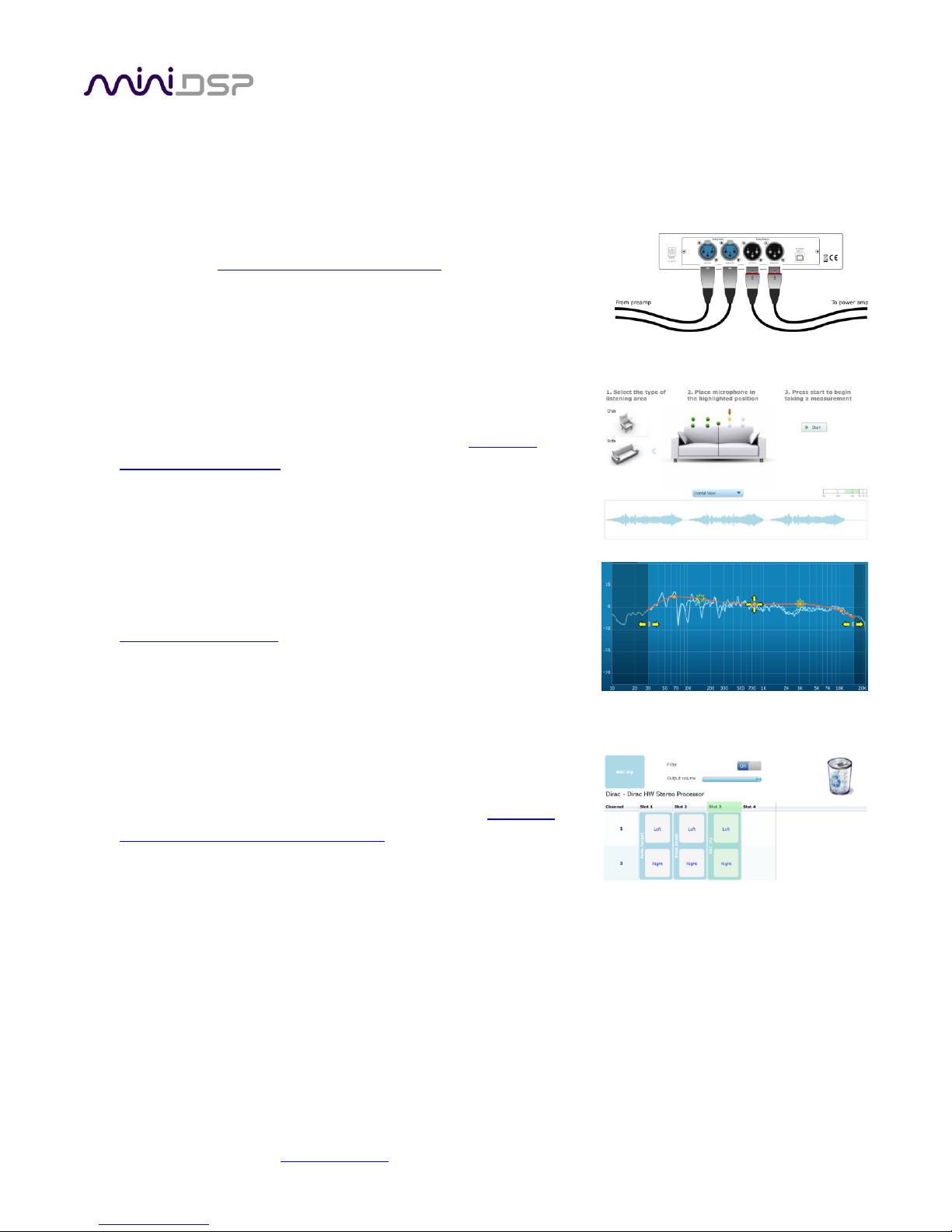miniDSP Ltd –Hong Kong / Email : info@minidsp.com / Features and specifications subject to change without prior notice 3
TABLE OF CONTENTS
Important Information......................................................................................................................................... 5
System Requirements ...................................................................................................................................... 5
Disclaimer/Warning ......................................................................................................................................... 5
Warranty Terms............................................................................................................................................... 5
Package Contents ............................................................................................................................................ 6
A Note on this Manual ..................................................................................................................................... 6
1 Product Overview.......................................................................................................................................... 7
1.1 Typical system configurations............................................................................................................... 7
1.2 How Dirac Live® works ......................................................................................................................... 8
1.3 The Dirac Series / Dirac Live® design process ...................................................................................... 10
2 Installation and Setup.................................................................................................................................. 11
2.1 Hardware connectivity ....................................................................................................................... 11
2.1.1 Digital audio connections (DDRC-22D) ........................................................................................ 11
2.1.2 Analog audio connections (DDRC-22A)........................................................................................ 11
2.1.3 DC Power.................................................................................................................................... 12
2.1.4 USB............................................................................................................................................. 12
2.2 Software installation and license activation........................................................................................ 13
2.2.1 Framework installation ............................................................................................................... 13
2.2.2 Software installation................................................................................................................... 13
2.2.3 License activation ....................................................................................................................... 13
2.2.4 License validation ....................................................................................................................... 14
3 Acoustic Measurement................................................................................................................................ 15
3.1 Loudspeaker and microphone positioning .......................................................................................... 15
3.2 Connections for acoustic measurement.............................................................................................. 16
3.3 Configuring for measurement............................................................................................................. 17
3.3.1 Sound System tab ....................................................................................................................... 18
3.3.2 Mic Config tab ............................................................................................................................ 18
3.3.3 Output & Levels tab .................................................................................................................... 19
3.4 Running the measurements................................................................................................................ 20
3.4.1 Listening environment ................................................................................................................ 20
3.4.2 Executing measurements............................................................................................................ 21
3.4.3 Viewing and redoing measurements........................................................................................... 22
3.4.4 Completing the measurements................................................................................................... 22
3.5 Saving and loading projects ................................................................................................................ 22
4 Filter Design ................................................................................................................................................ 23
4.1 Working with graphs .......................................................................................................................... 23
4.2 Designing your target curve................................................................................................................ 25
4.2.1 The Auto Target.......................................................................................................................... 25
4.2.2 Editing the target curve .............................................................................................................. 26
4.2.3 Guidelines for target curve design .............................................................................................. 27
4.2.4 Saving and loading target curves................................................................................................. 28