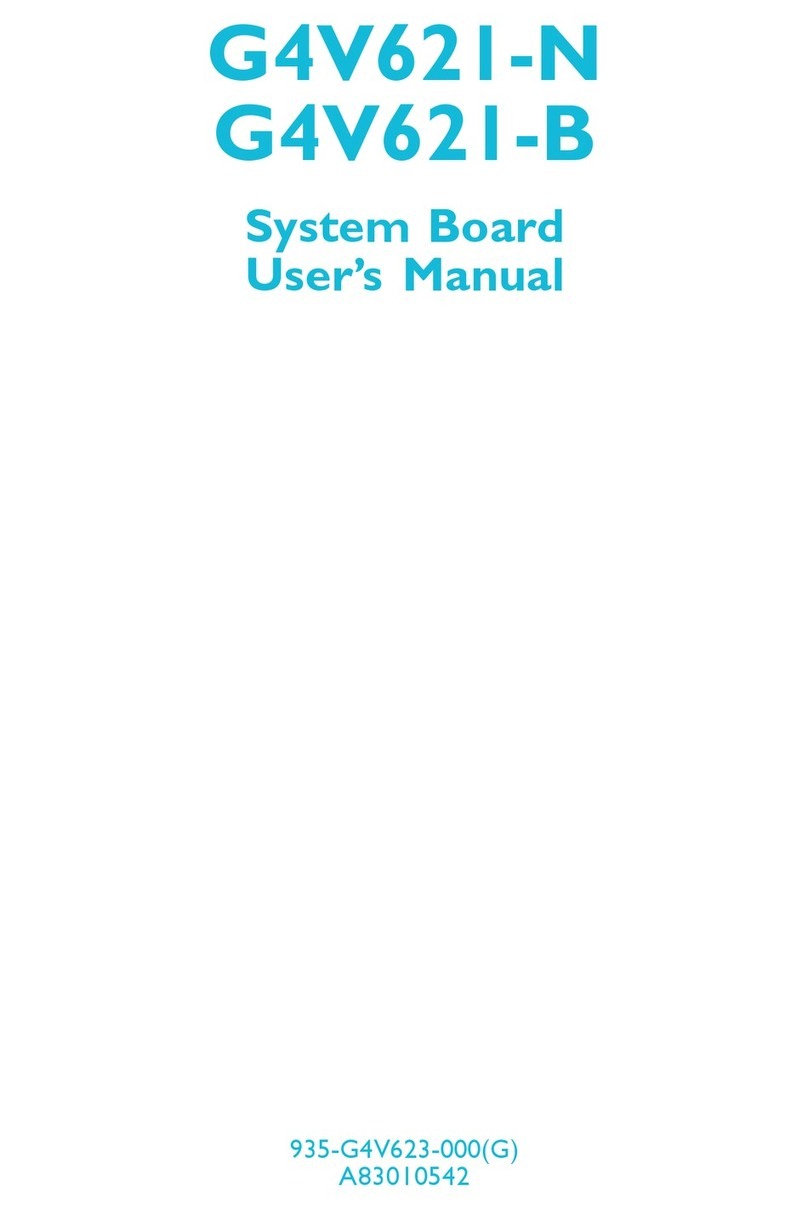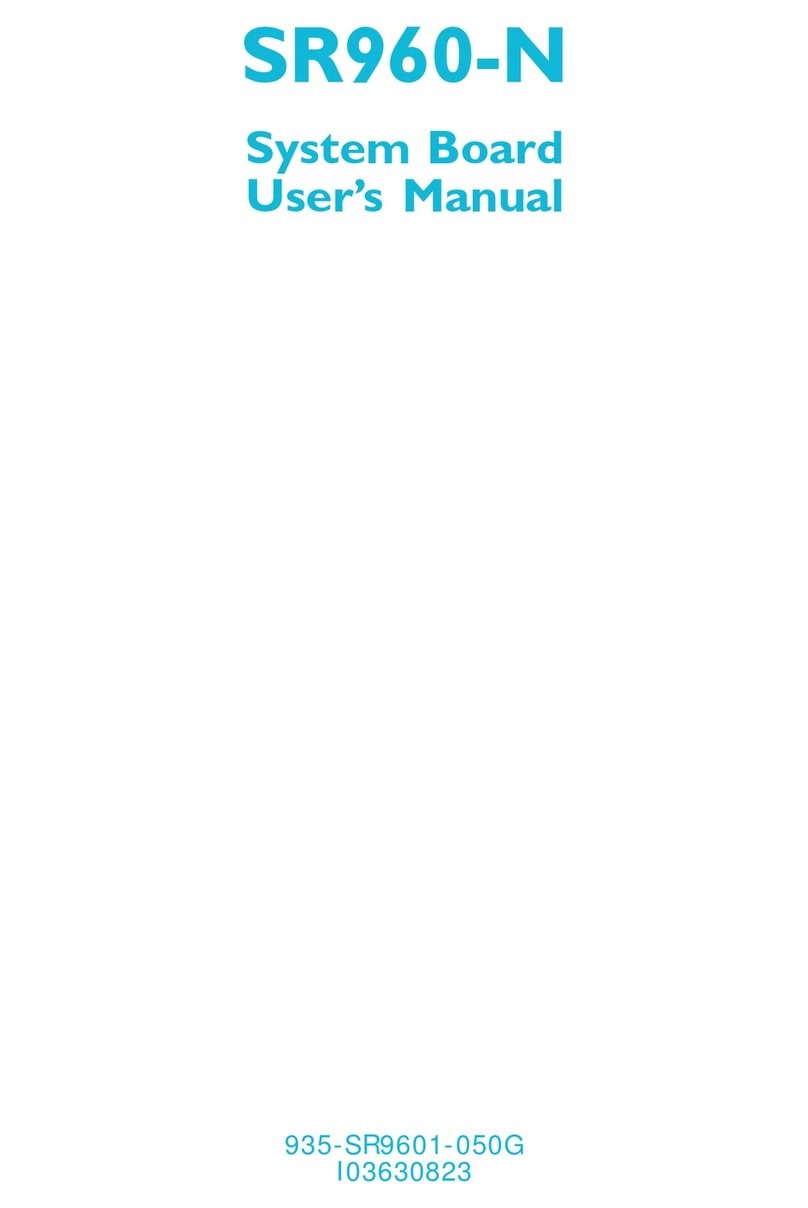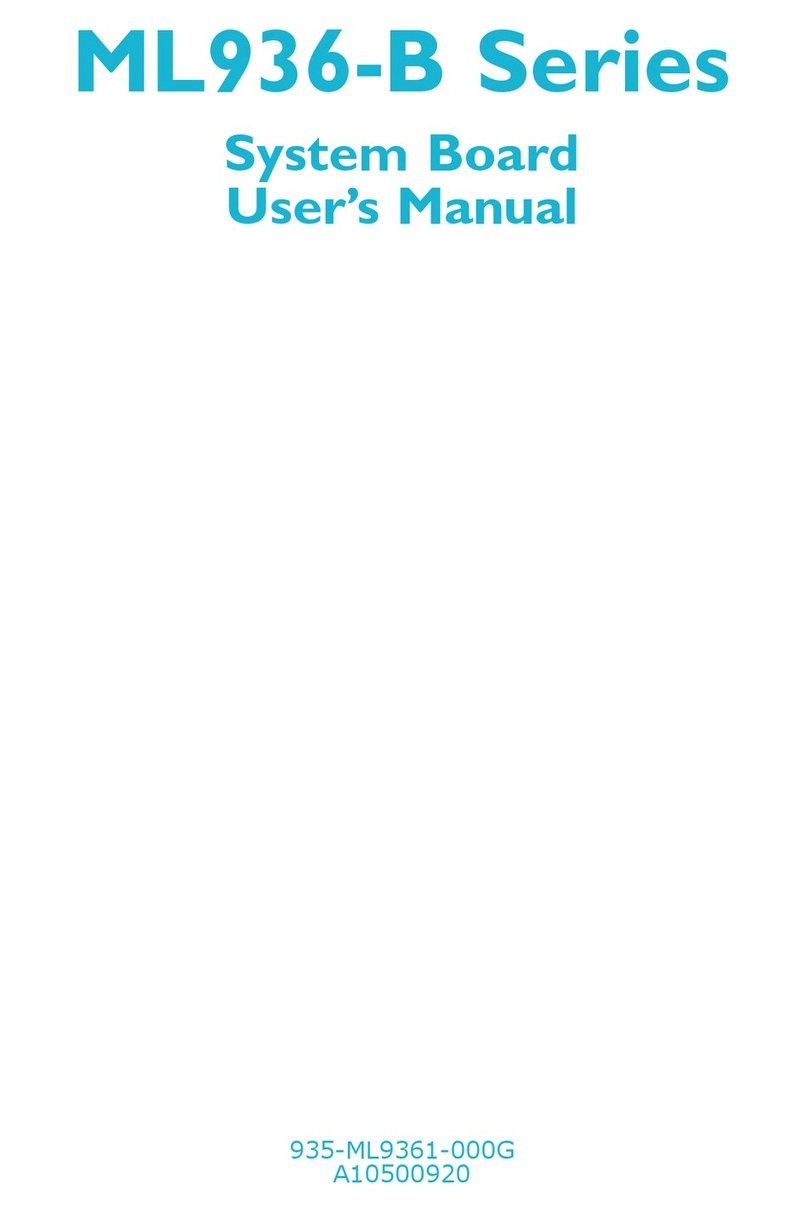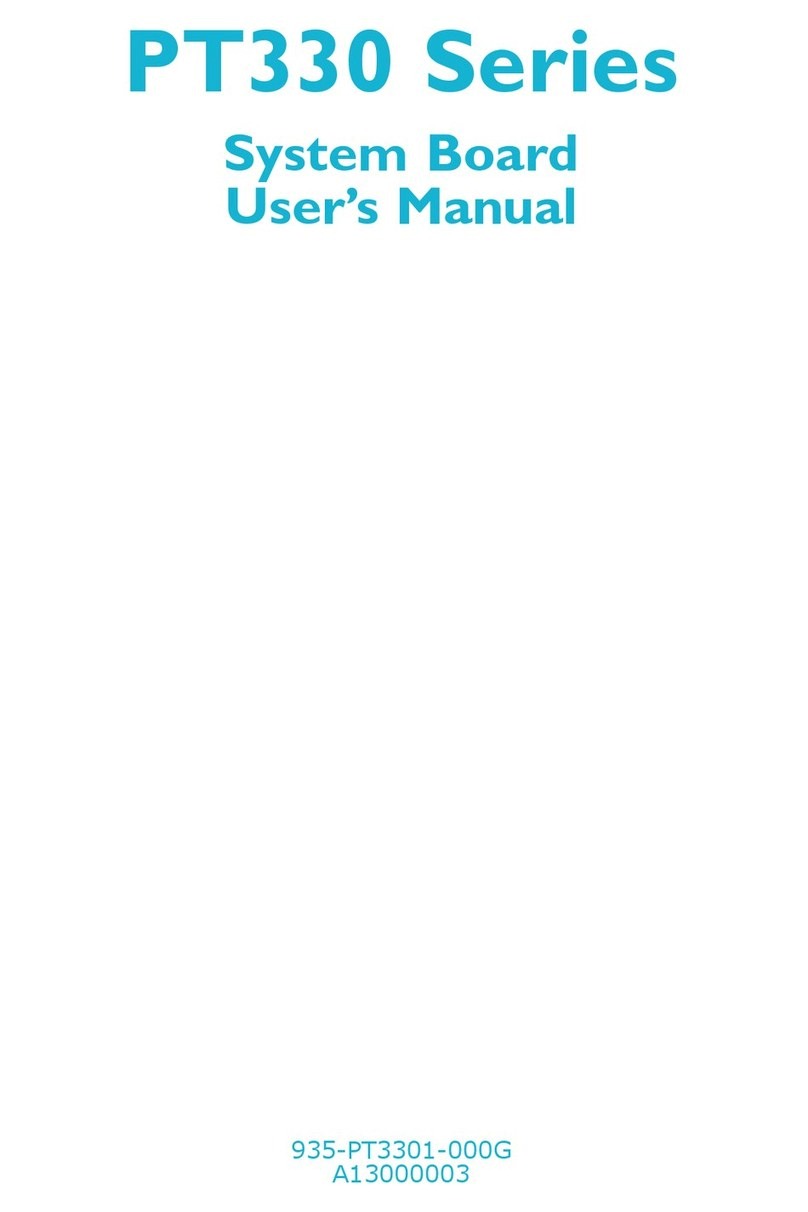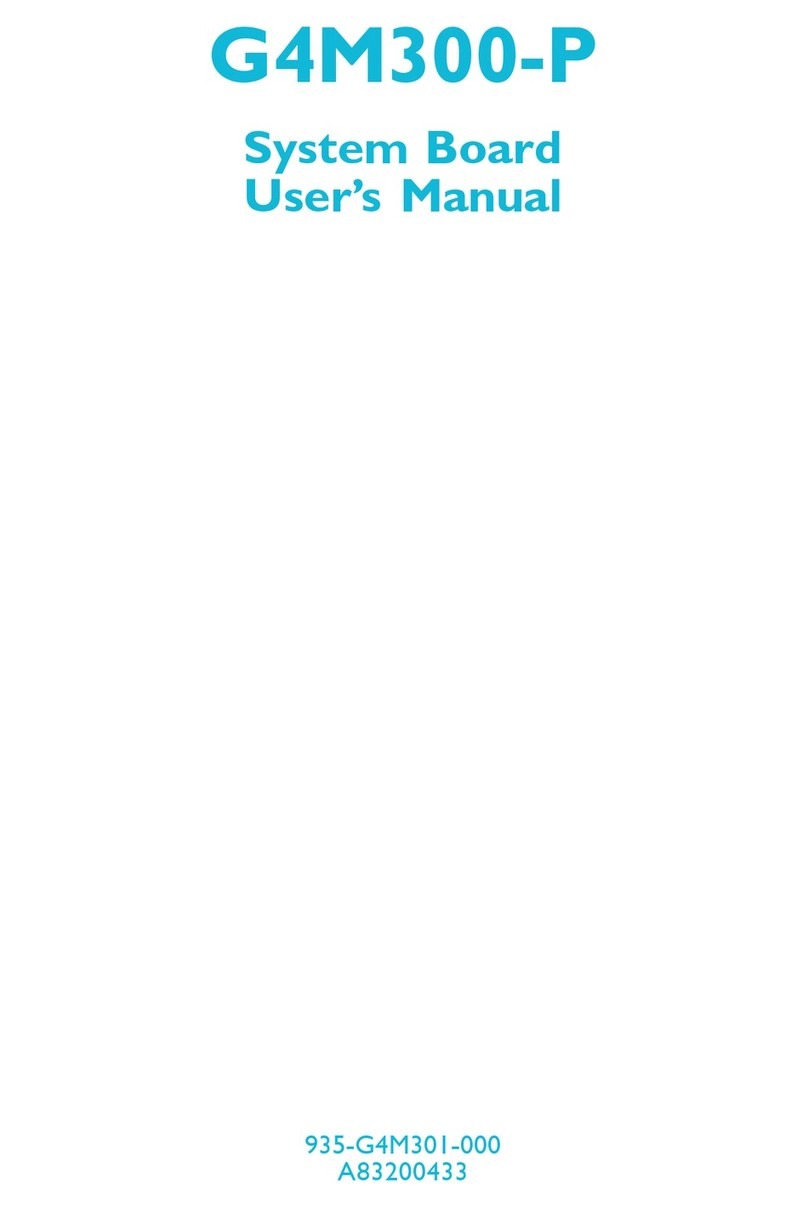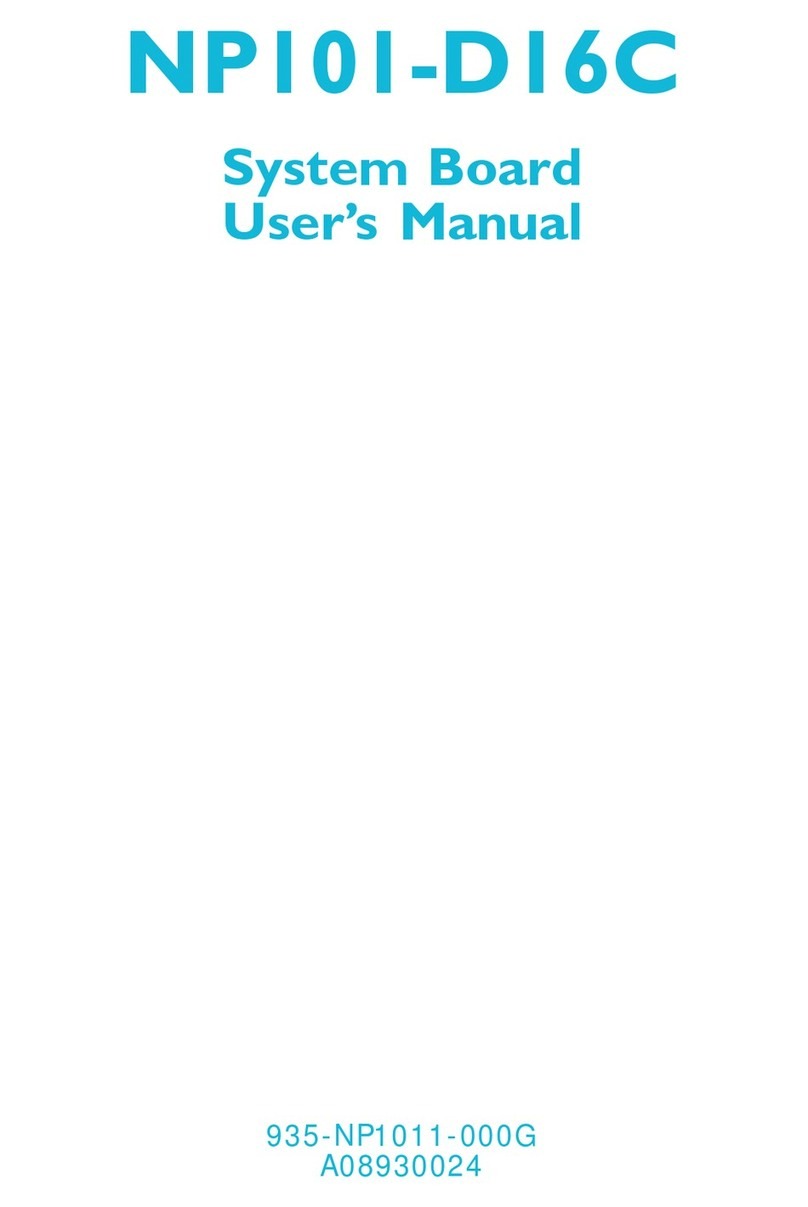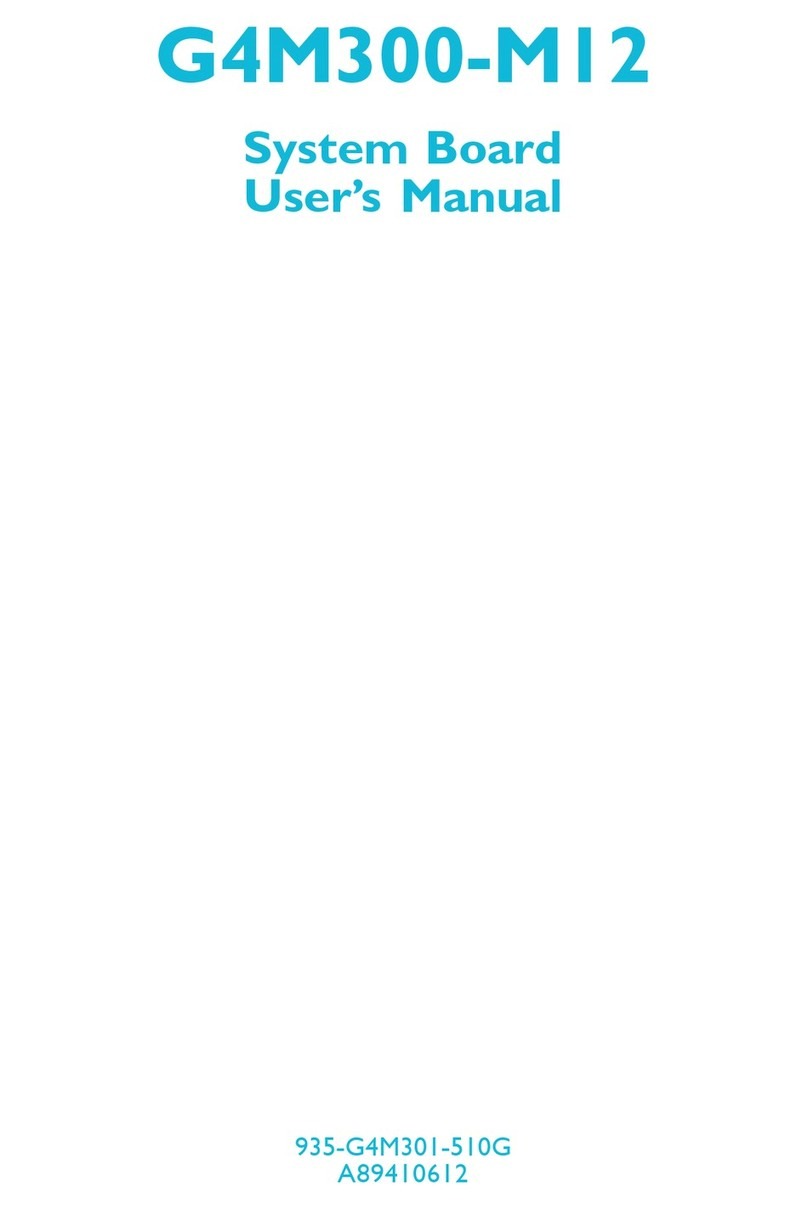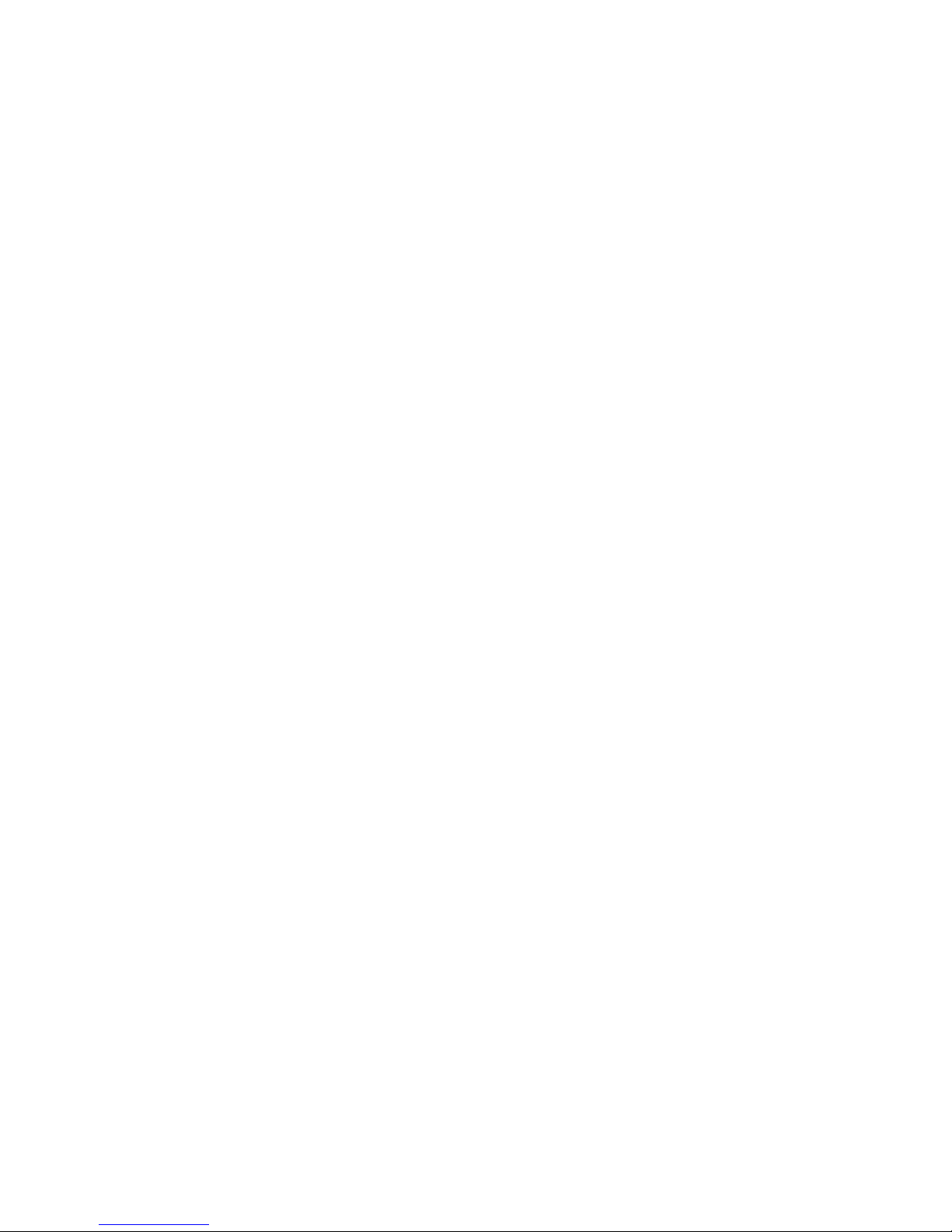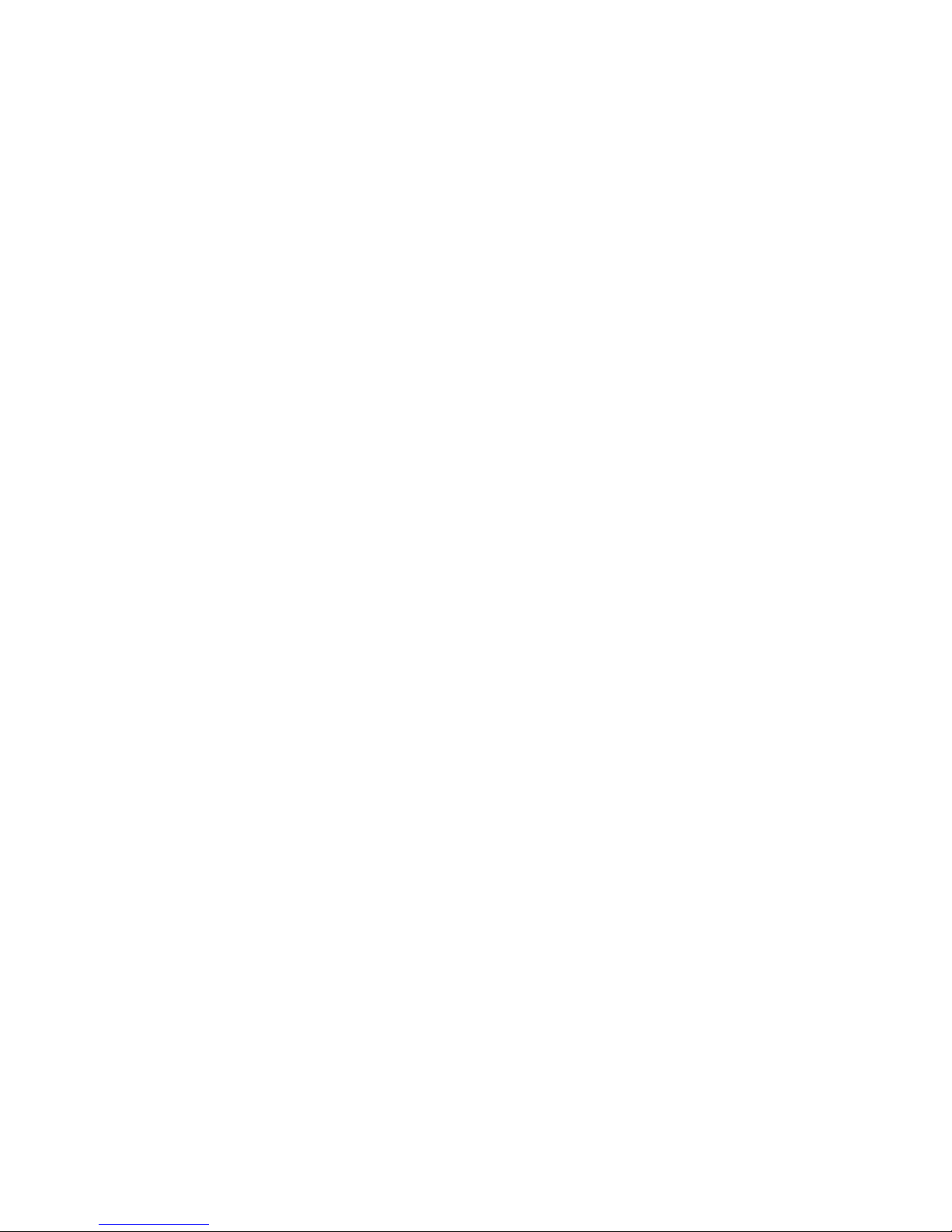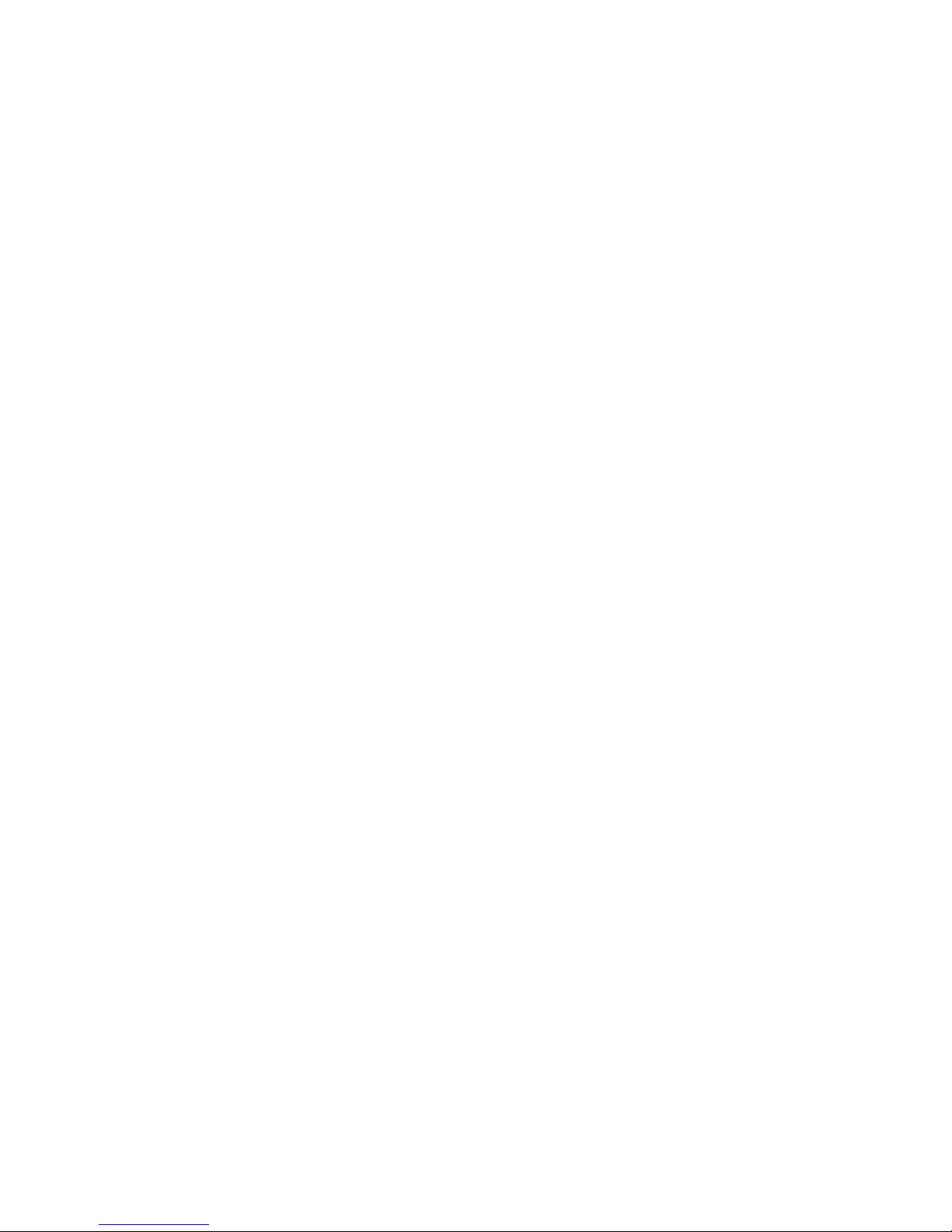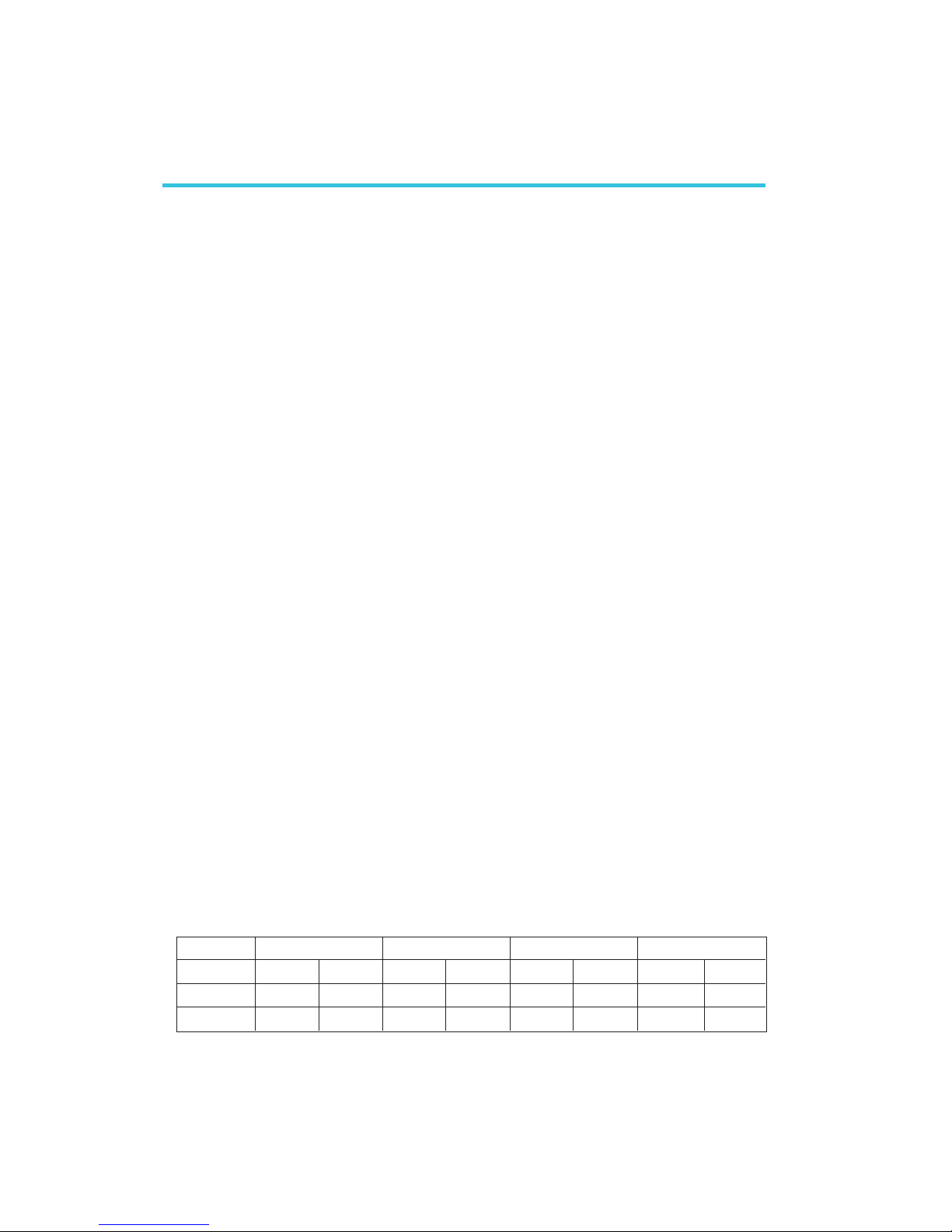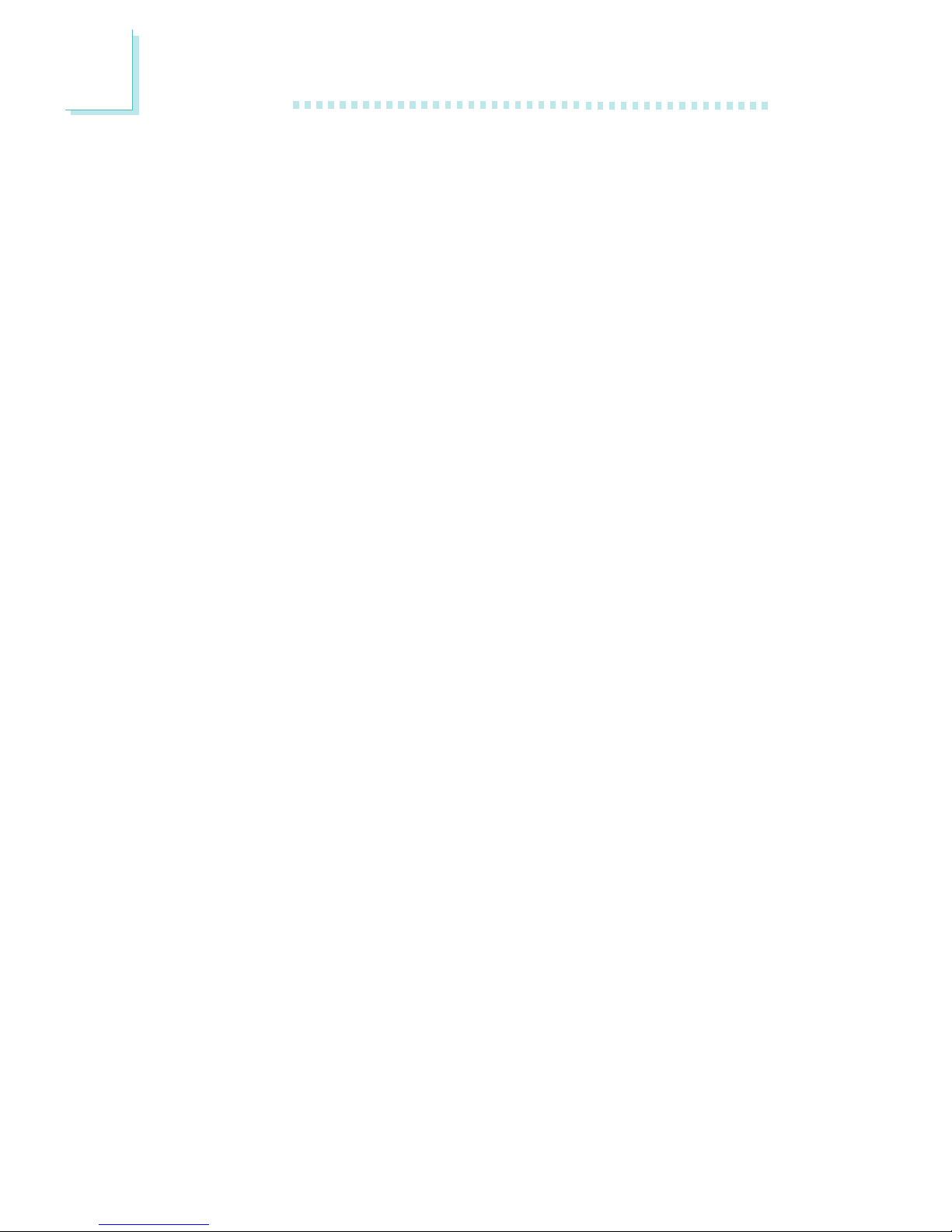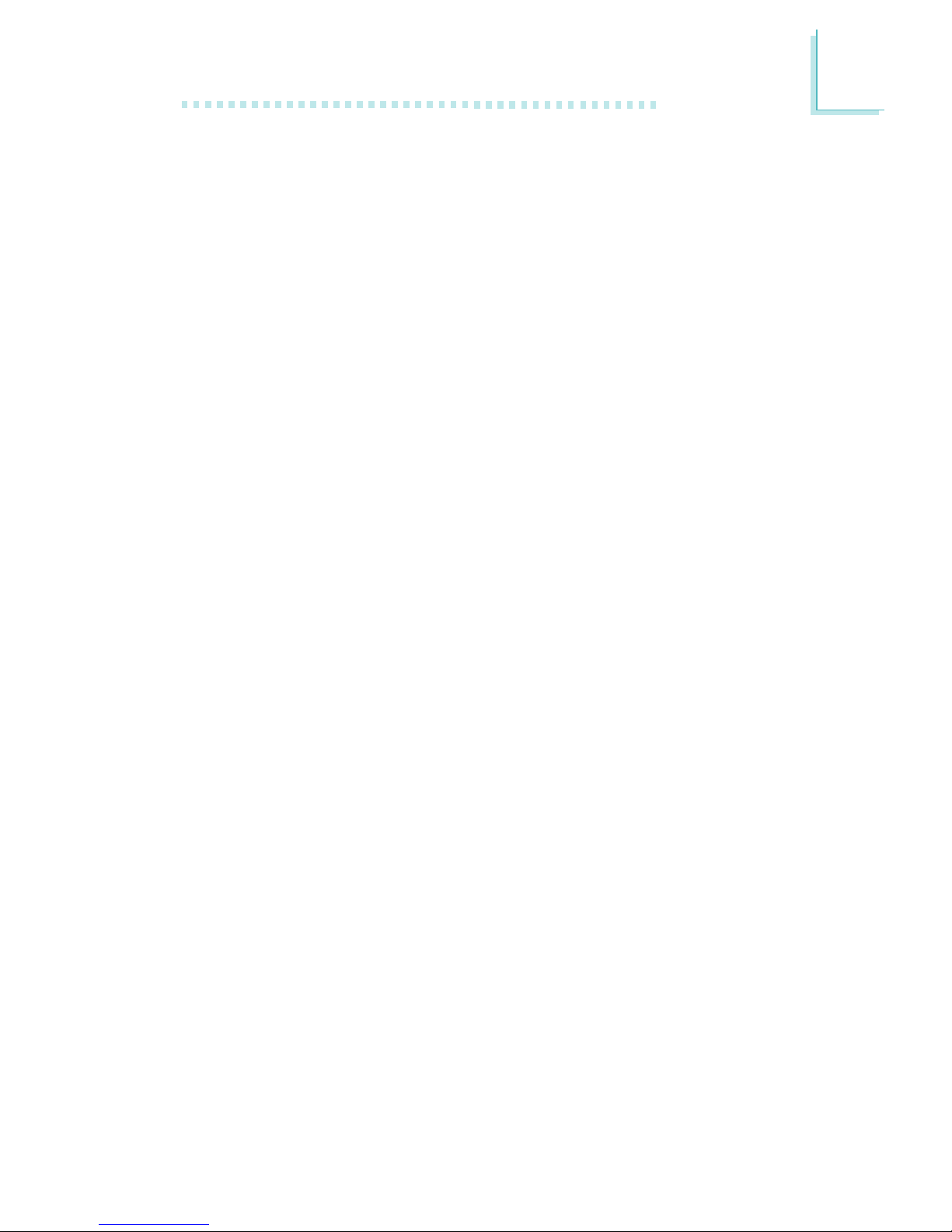Introduction
1
4
Table of Contents
Chapter 1 - Introduction
1.1 Features and Specifications..................................................................................
1. Package Checklist.........................................................................................................
Chapter 2 - Hardware Installation
.1 System Board Layout ..........................................................................................
. System Memory...........................................................................................................
.3 Jumper Settings for Clearing CMOS Data........................................
.4 Jumper Settings for Wake-On-Keyboard/Mouse..................................
.5 Jumper Settings for Wake-On-USB Keyboard................................
.6 Jumper Settings for Selecting the CPUs Front Side Bus......
.7 Jumper Settings for USB 6................................................................................
.8 Factory Use Jumper.................................................................................................
.9 Por ts and Connectors...........................................................................................
Chapter 3 - Award BIOS Setup Utility
3.1 The Basic Input/Output System.....................................................................
3.1.1 Standard CMOS Features.............................................................
3.1. Advanced BIOS Features..............................................................
3.1.3 Advanced Chipset Features ......................................................
3.1.4 Integrated Peripherals.........................................................................
3.1.5 Power Management Setup............................................................
3.1.6 PnP/PCI Configurations....................................................................
3.1.7 PC Health Status...................................................................................
3.1.8 CPU Frequency Control..................................................................
3.1.9 Load Fail-Safe Defaults.....................................................................
3.1.10 Load Optimized Defaults..............................................................
3.1.11 Set Supervisor Password...............................................................
3.1.1 Set User Password..............................................................................
3.1.13 Save & Exit Setup.................................................................................
3.1.14 Exit Without Saving..............................................................................
3. Updating the BIOS....................................................................................................
6
13
53
53
57
6
65
7
76
78
80
8
8
83
83
84
84
85
14
15
17
19
1
3
4
5
6