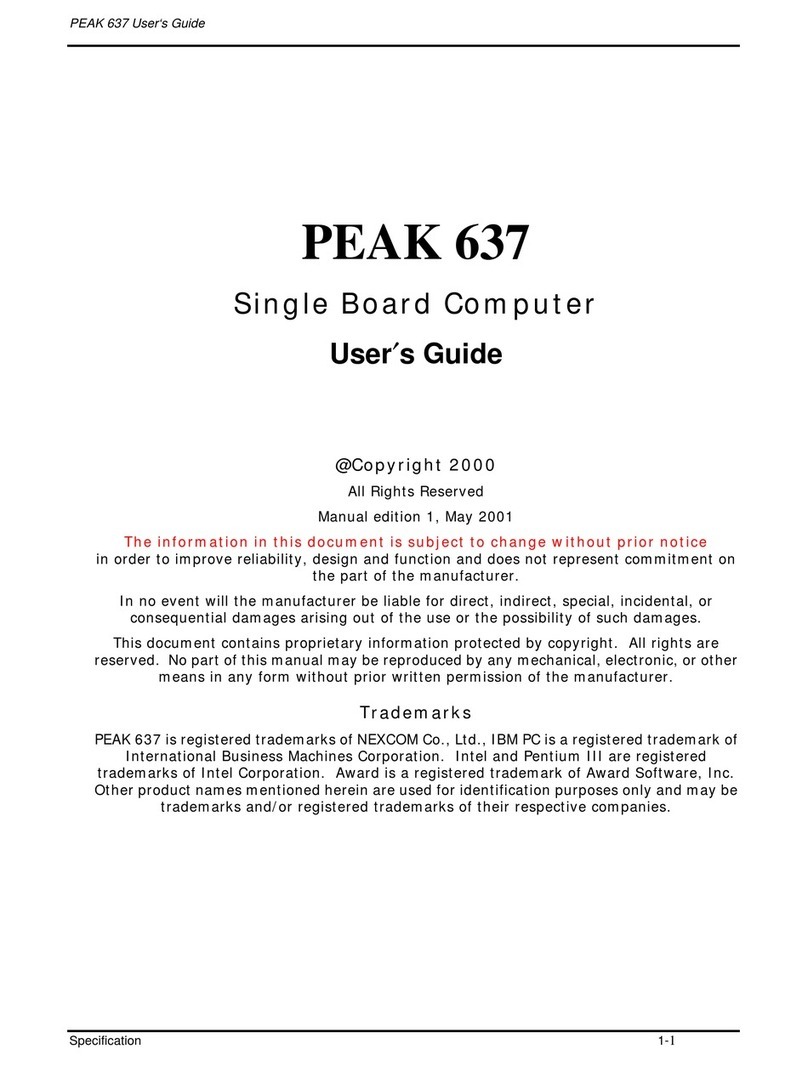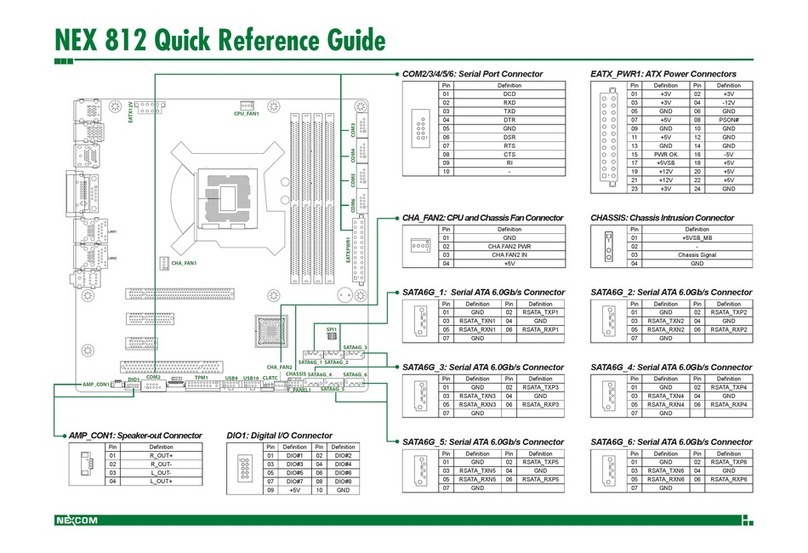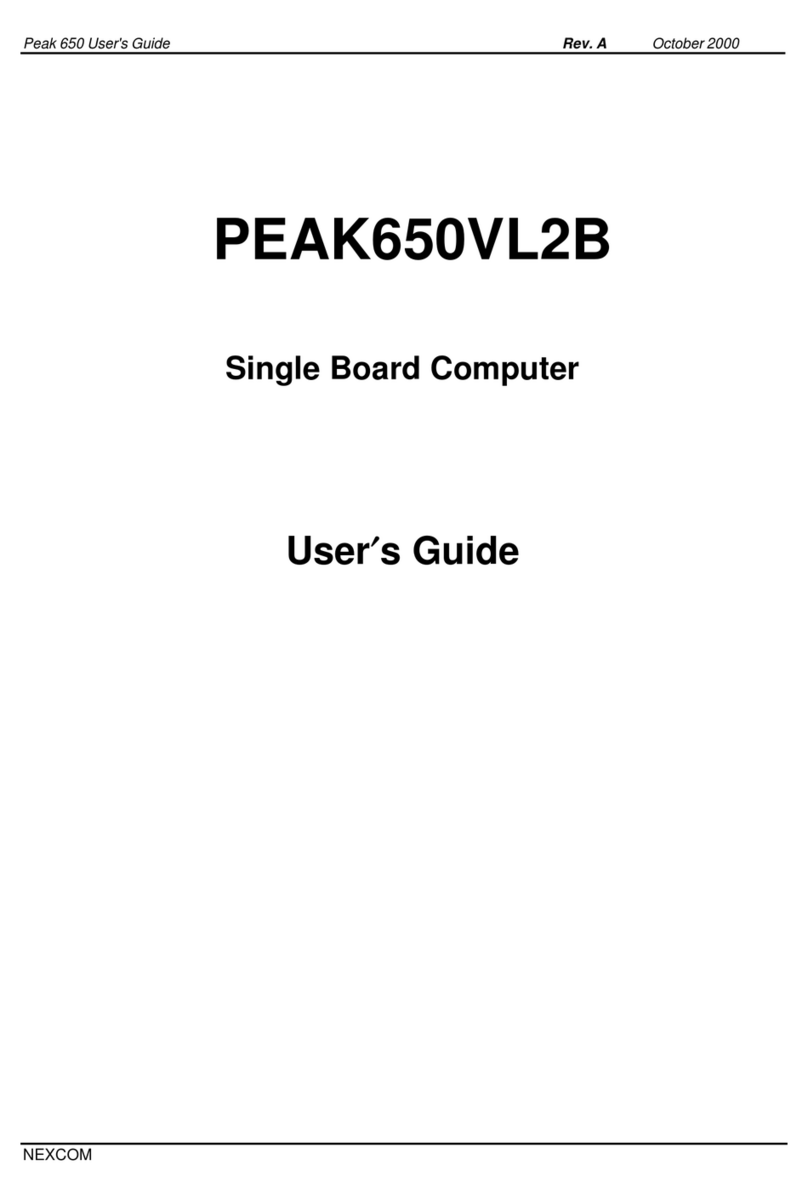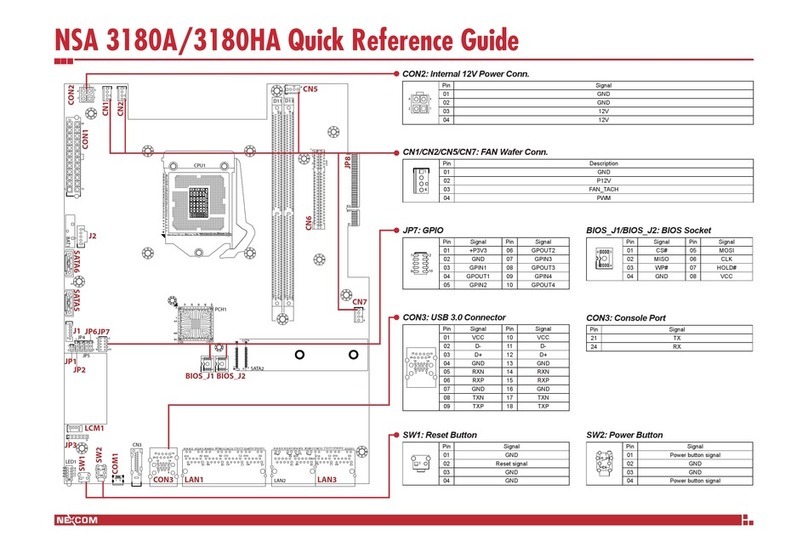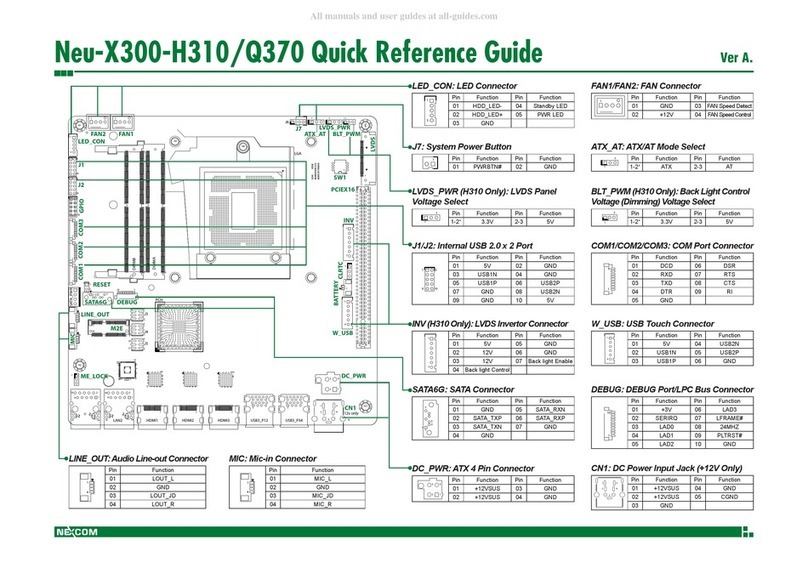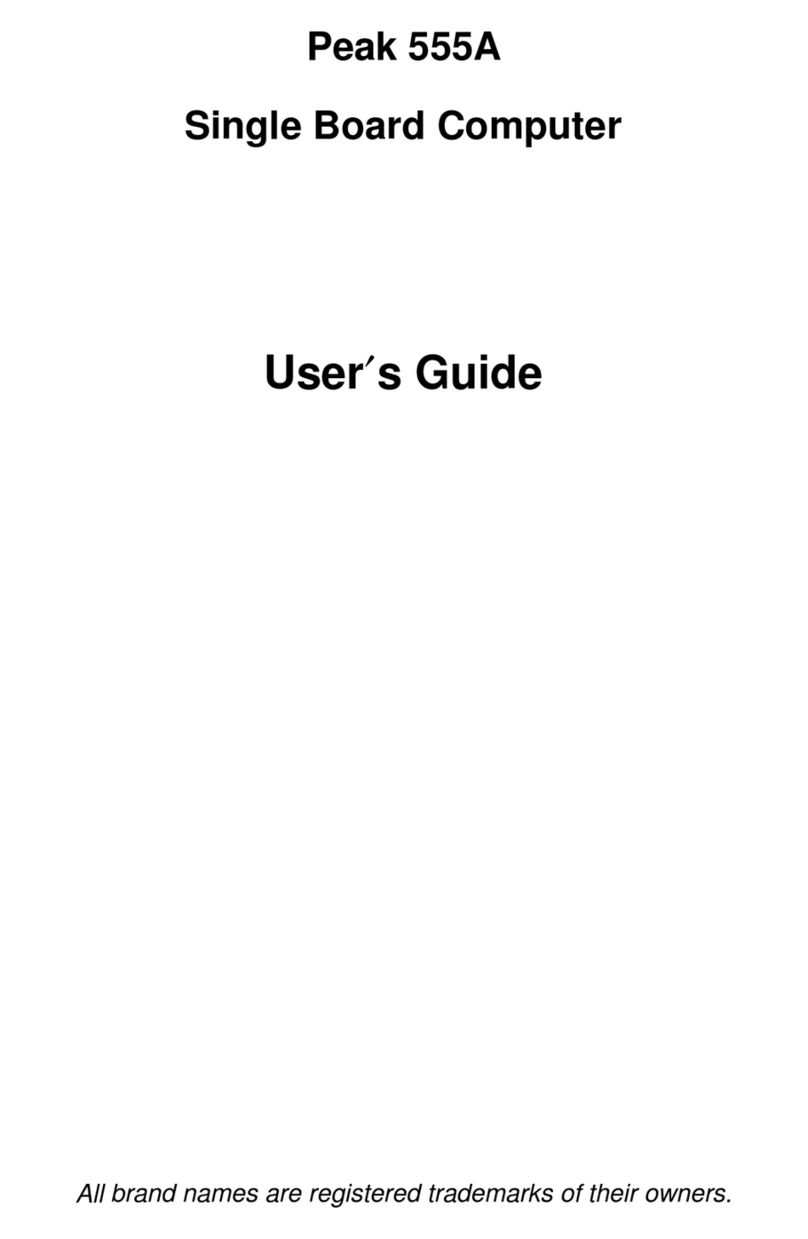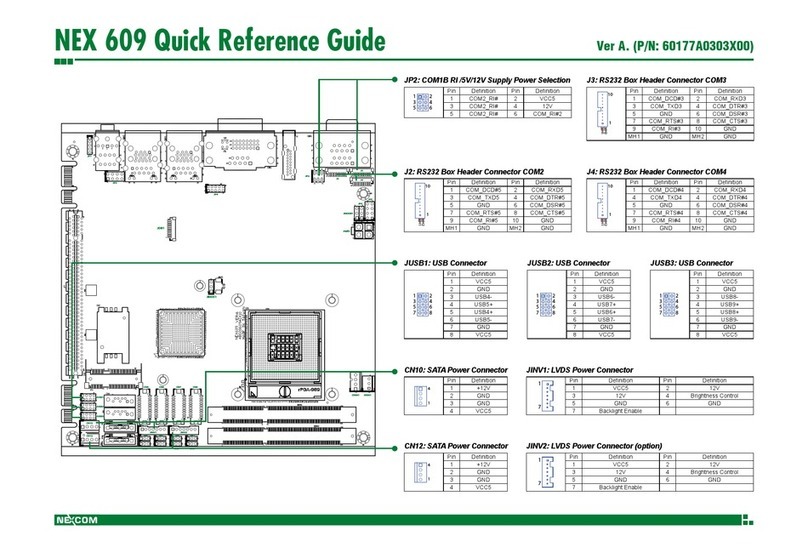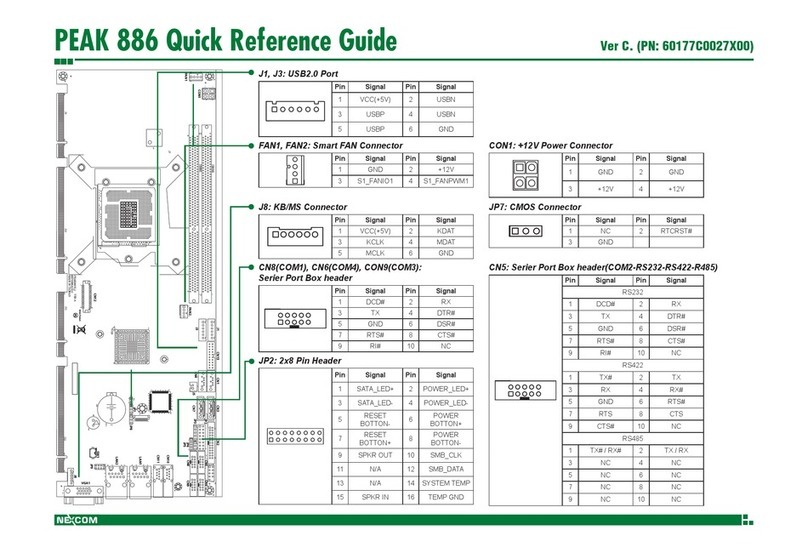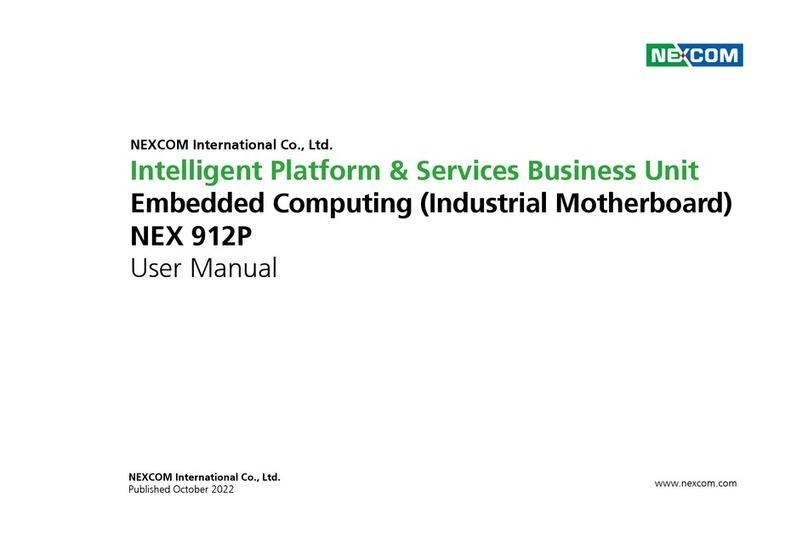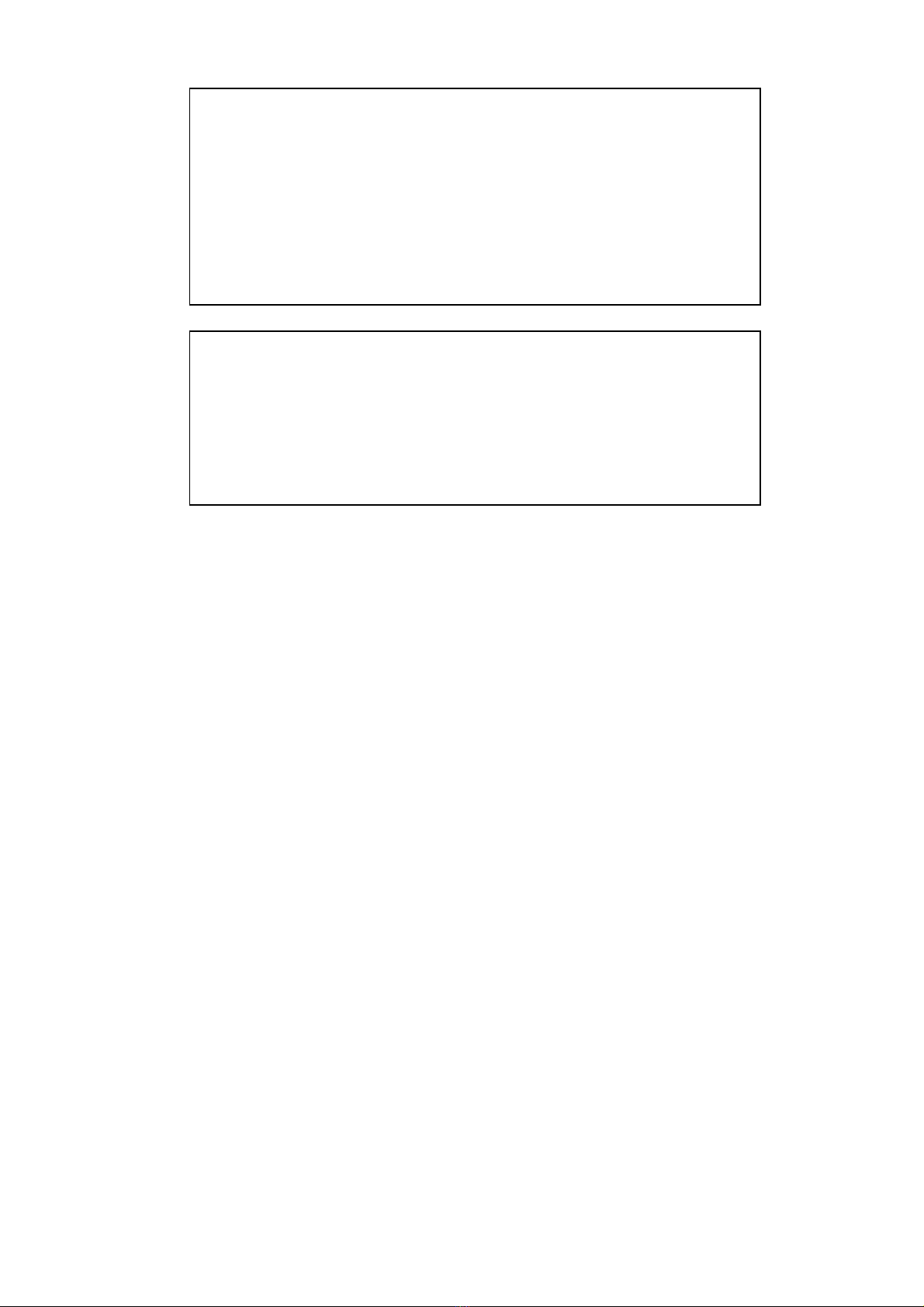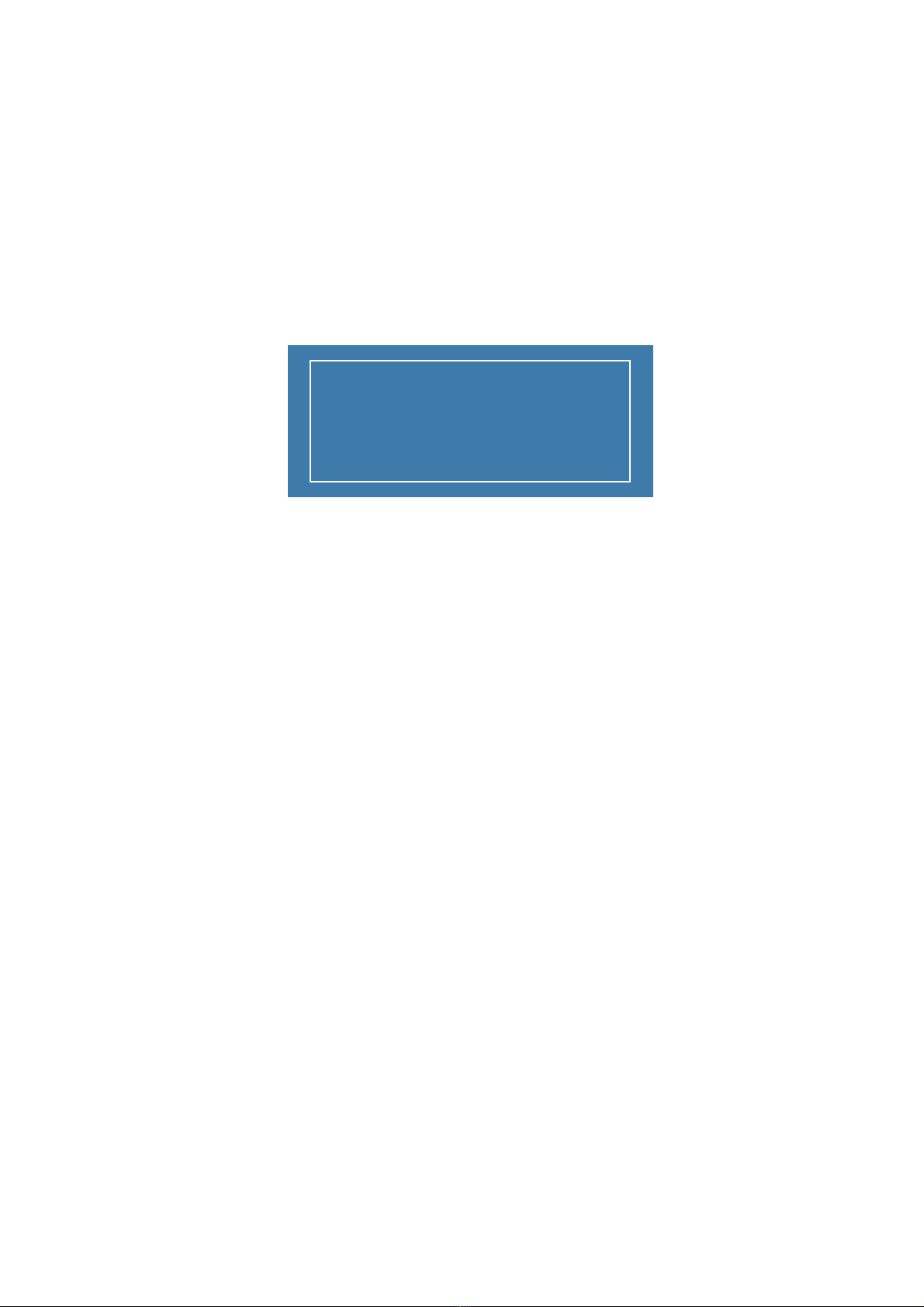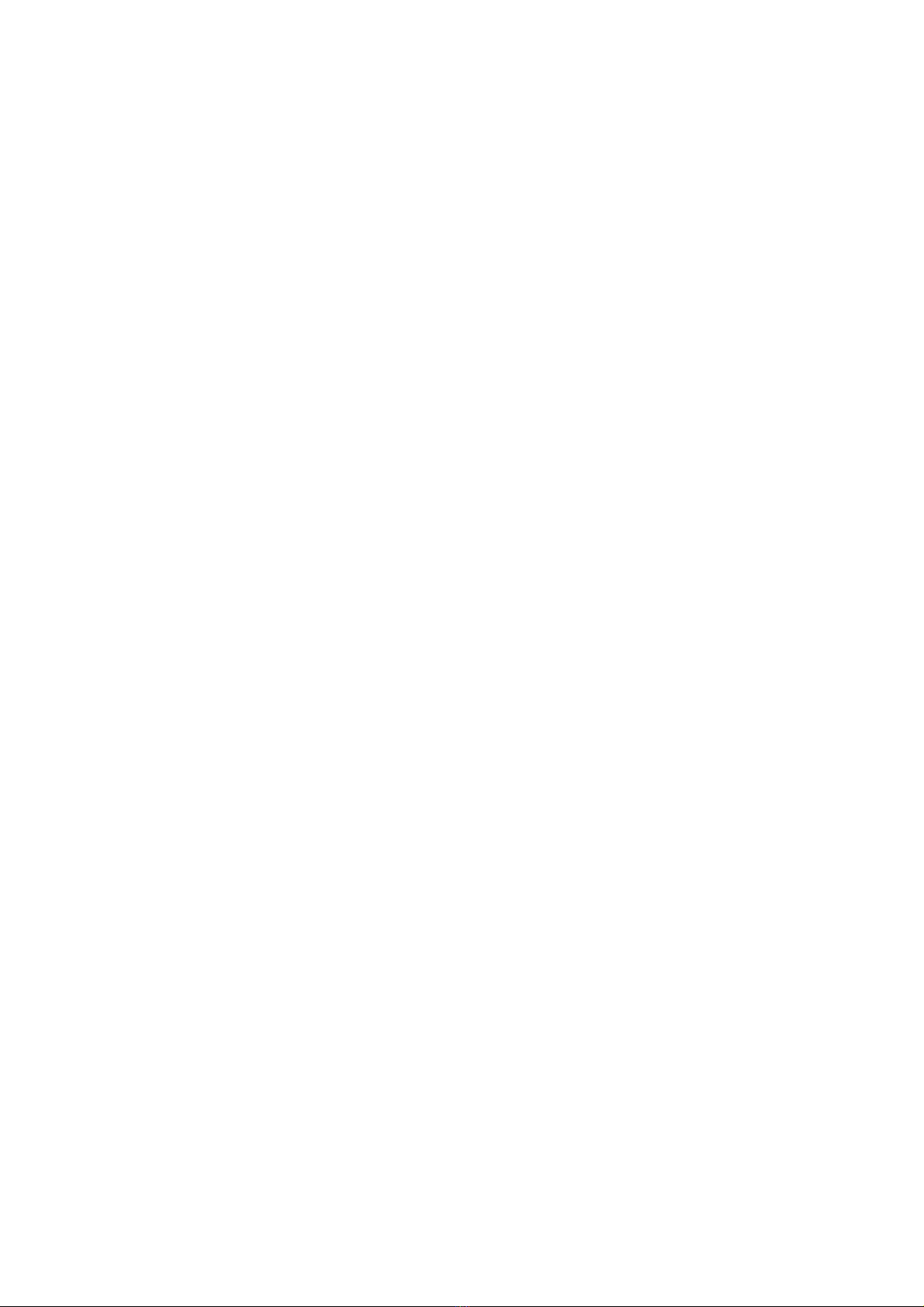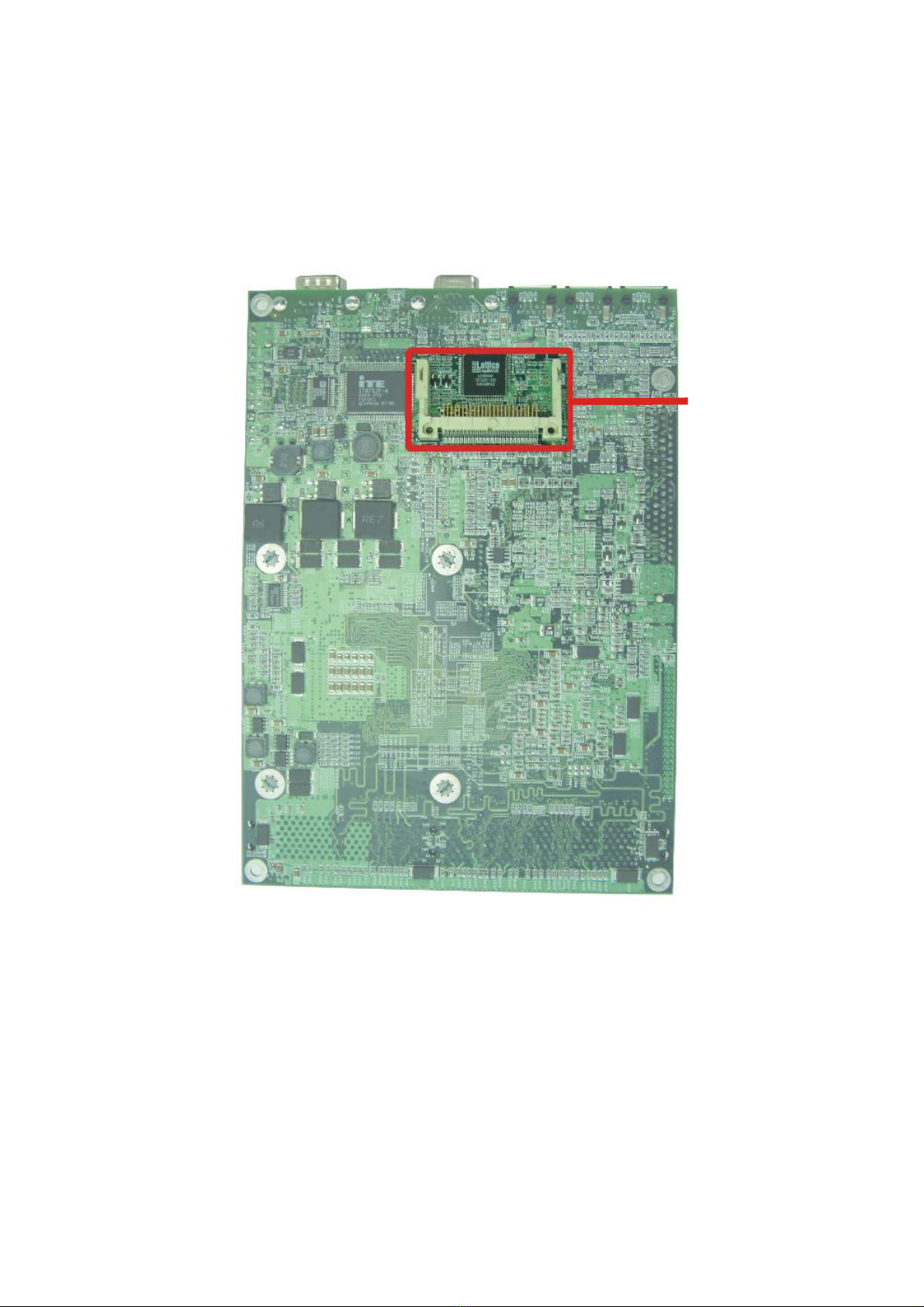3
Table of Contents
Preface .............................................................................................................................1
Chapter ............................................................................................................................5
1.1 Features .......................................... .....................................................................................................6
1.2 Specification ..........................................................................................................................................6
1.3 Checklist ................................................................................................................................................8
1.4 Board Layout .........................................................................................................................................9
1.4.1 Front Layout ....................................................................................................................................9
1.4.2 Rear Layout ...................................................................................................................................10
1.5 Board Dimensions ................................................................................................................................11
Chapter 2 Jumper Setting ...........................................................................................12
2.1 Before You Begin ..................................................................................................................................13
2.2 Precautions ...........................................................................................................................................13
2.3 Setting Jumpers .............................. ....................................................................................................14
2.4 Functions of Jumpers ...........................................................................................................................15
2.5 Locating Jumpers and Switches ..........................................................................................................16
2.6 Panel Power Select (J1) ......................................................................................................................17
2.7 CPU Type Select (J25) ........................................................................................................................17
2.8 CMOS clear (JP1) ................................................................................................................................17
2.9 H/W Reset (JP2) ..................................................................................................................................17
2.10 Power LED (JP3) ................................................................................................................................18
2.11 CF Card Master (JP4) ........................................................................................................................18
2.12 Power Connector (JP5 ......................................................................................................................18
Chapter 3 Capability Expanding .................................................................................19
3.1 System Memory ....................................................................................................................................20
3.2 Installing DIMM .....................................................................................................................................21
3.3 Installing Compact Flash ......................................................................................................................23
3.4 Change CPU .........................................................................................................................................24
3.5 Installing the Fan Heatsink ..................................................................................................................25
Chapter 4 Award BIOS Setup ......................................................................................28
4.1 About the BIOS ....................................................................................................................................29
4.2 When to Run BIOS ..............................................................................................................................29
4.3 Entering Setup .....................................................................................................................................30
4.4 The Main Menu ....................................................................................................................................30
4.5 Getting Help .........................................................................................................................................31
4.6 Control Keys .........................................................................................................................................32
4.7 Standard CMOS Features ....................................................................................................................33
4.8 Advanced BIOS Features ....................................................................................................................36
4.9 Advanced Chipset Features .................................................................................................................39
4.10 Integrated Peripherals .........................................................................................................................42
4.11 Power Management Setup .................................................................................................................45
4.12 PnP/PCI Configurations ......................................................................................................................48