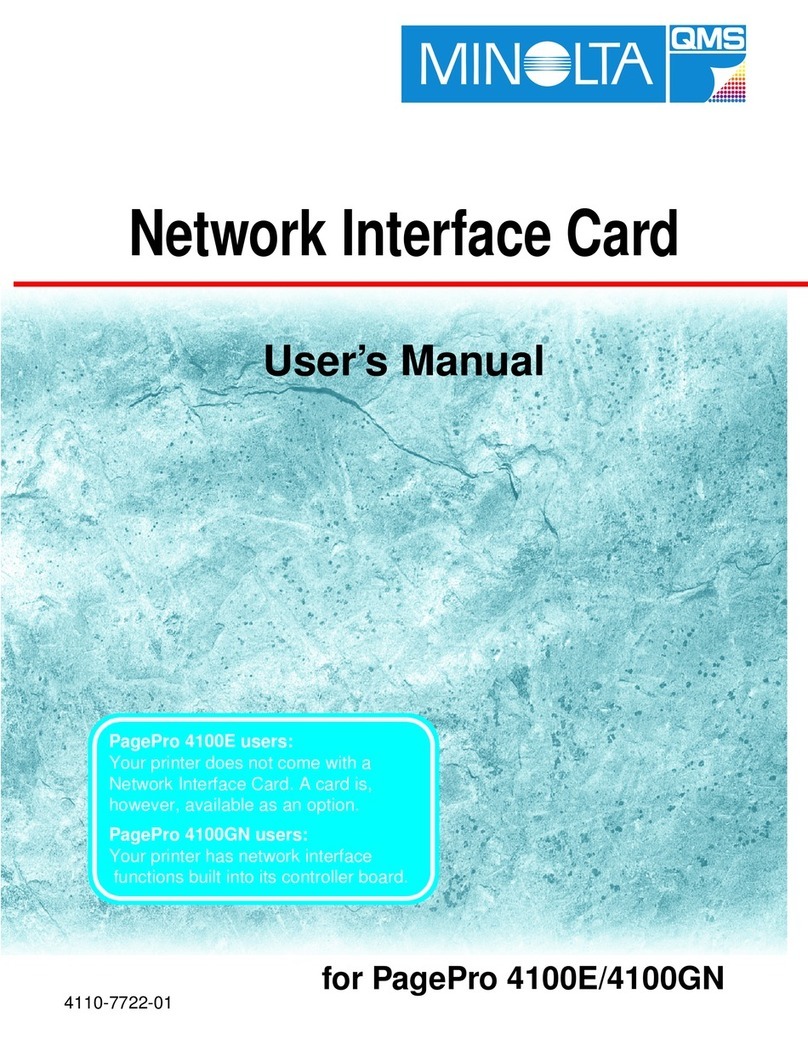1
Program License Agreement
Notice to the User
Please carefully read the License Agreement before using or copying the software package in this
documentation set. The right to use this software product is conditional on your agreement on the
following terms. Copying and using this software indicates that you have accepted these terms and
conditions. If you do not agree to the terms of the License, you may return this software package
along with the other components of this product to the place of purchase and you will be reimbursed
or credited according to the policy of the reseller or QMS representative from who you obtained this
product. You assume responsibility for the selection of this product to achieve your intended results.
Furthermore, you are responsible for installation, use and results obtained from the product.
License Agreement
In consideration of payment of the license fee, which is a part of the purchase price, QMS grants to
you a non-exclusive right to use the software subject to the following conditions : QMS grants to you
a non-exclusive right to use the software, without the right to distribute, rent, sub-license or lease the
software or documentation. You may not alter, modify or adapt the software or documentation,
including but not limited to translating, de-compiling, disassembling, creating derivative works or
reverse engineering. The software product may be duplicated or copied as specified in the manual
for your own personal use and all removable copies must bear the copyright notice contained on the
original software. However, the software may not be duplicated for the purposes of resell or distribu-
tion. Purchase of this license does not transfer any right, title or interest in the software to you except
as specifically set forth in this license. The software programs are protected under copyright laws.
This software product, or portions thereof, may have been developed by an independent third party
which holds copyrights and other proprietary rights to the software product. You may be held
responsible by this supplier for any infringement of such rights by you.
Term
This license is effective until terminated. You may terminate the license at any time. This license and
your right to use the software automatically terminate if you fail to comply with any provision of this
license agreement. In the event of any termination, you will either return all copies of the product to
QMS or with QMS' prior consent, provide QMS with a certificate of destruction of all copies.
Limited Warranty
QMS warrants for a period of NINETY (90) days from the date of payment that the media on which
the software recorded are free from defects in material or workmanship under normal conditions of
use or service. The software is licensed on an 'as is' basis and QMS does not warrant that the opera-
tion of the software will be uninterrupted or error free. You assume responsibility for the selection of
this product to achieve your intended results. Furthermore, you are responsible for installations, use
and results obtained from the product. In the event that a defect in the media should appear during
the warranty period, your remedy shall be to return the media to QMS for replacement.