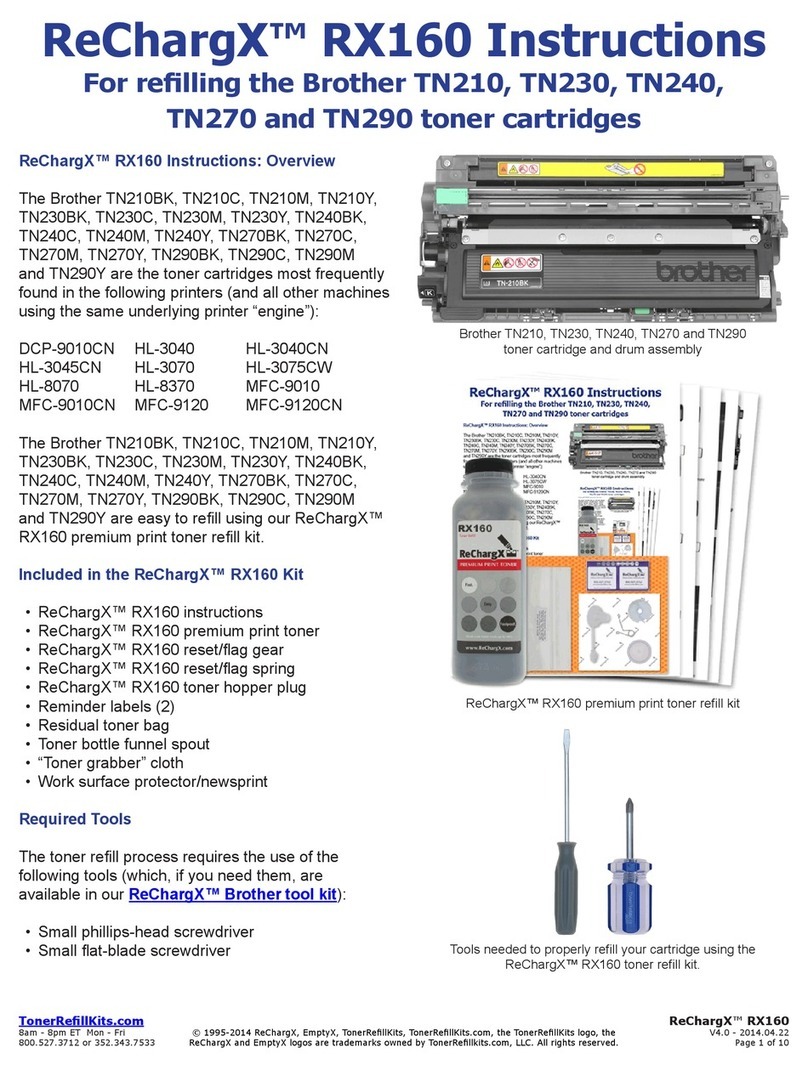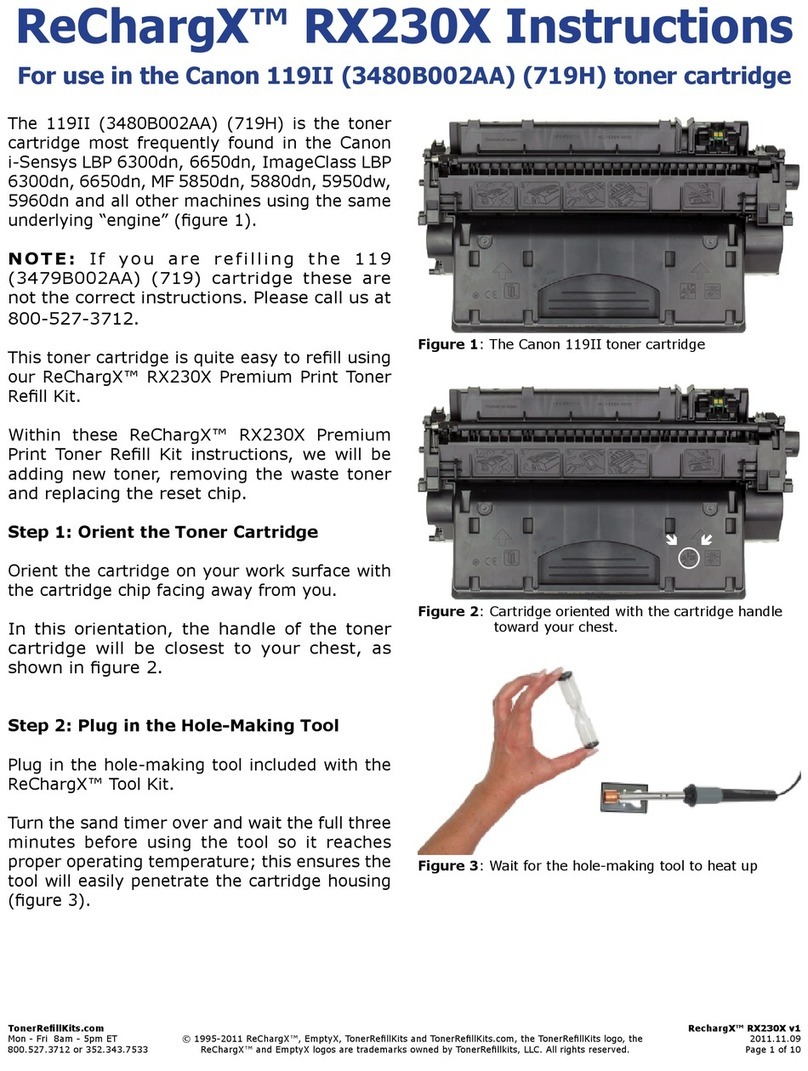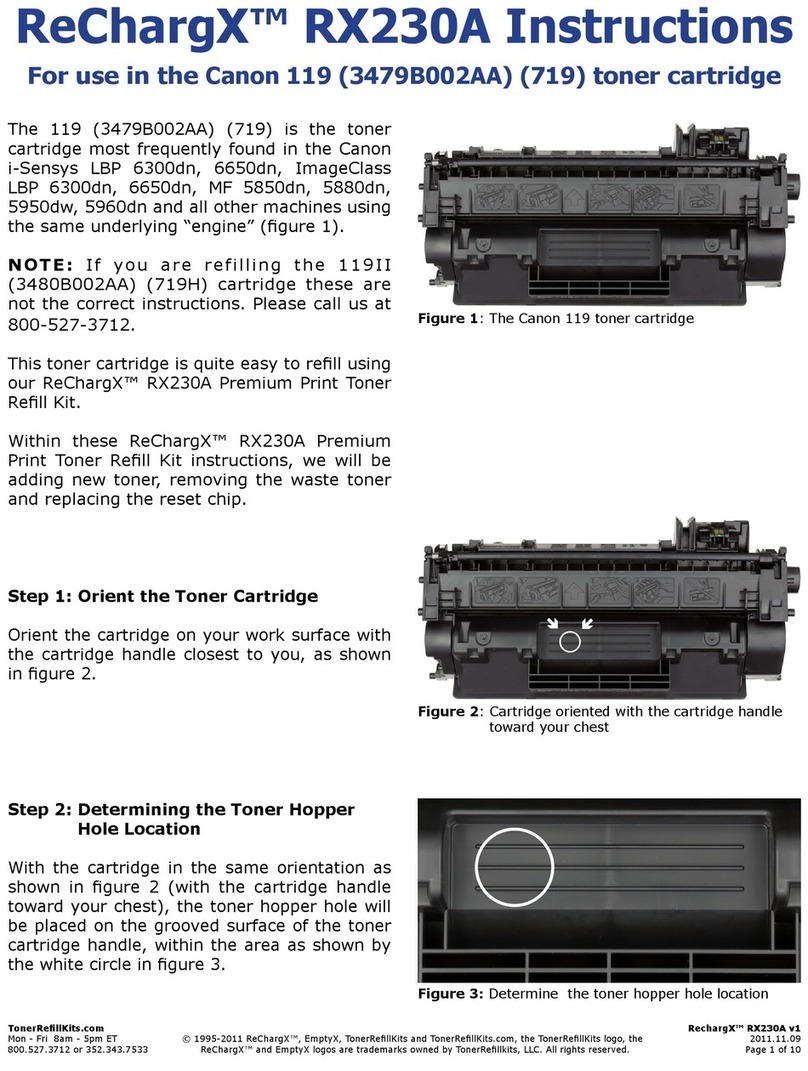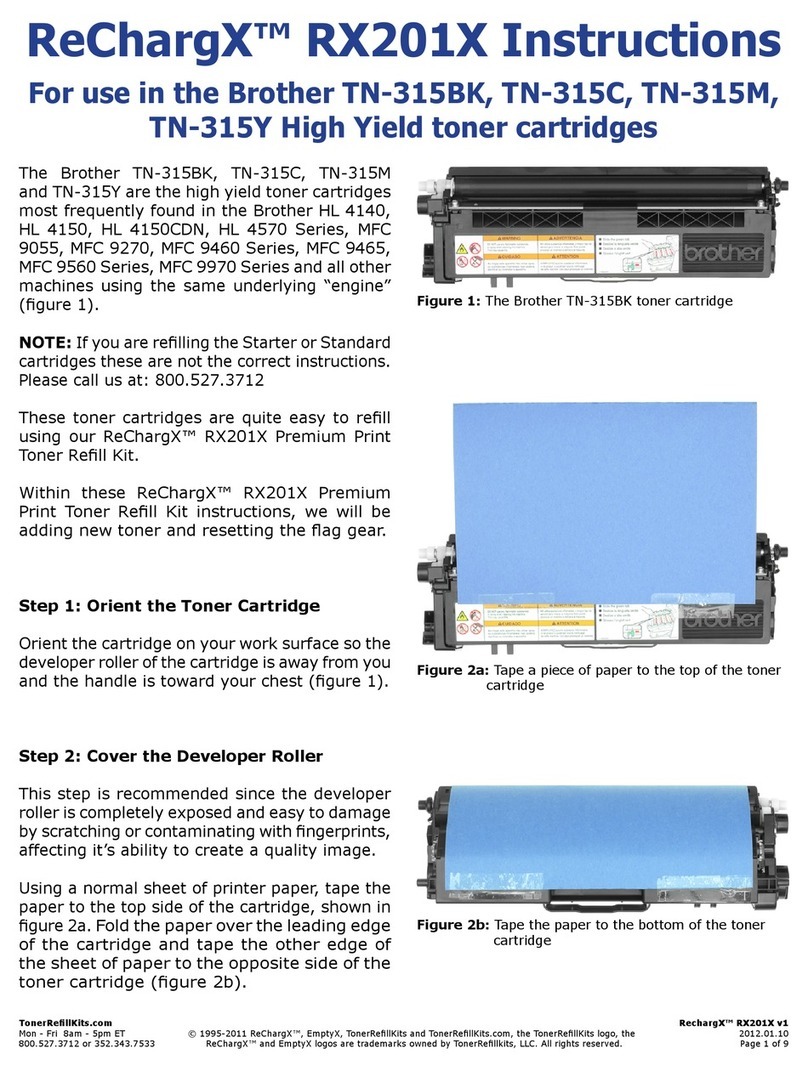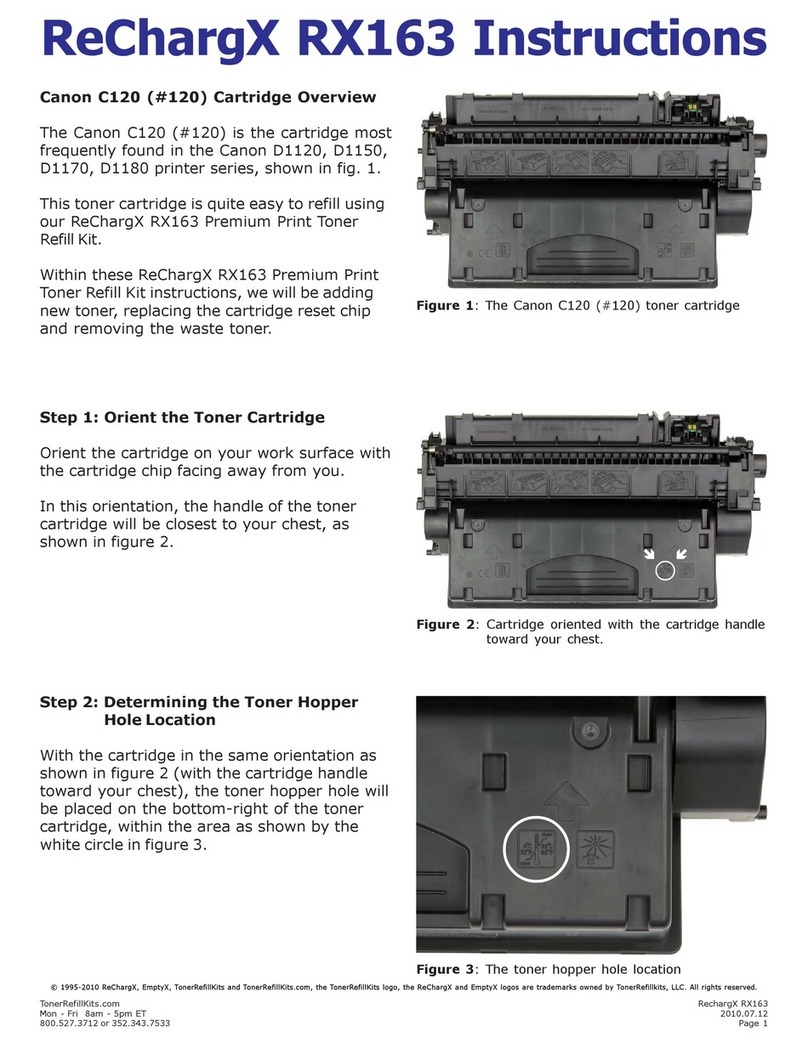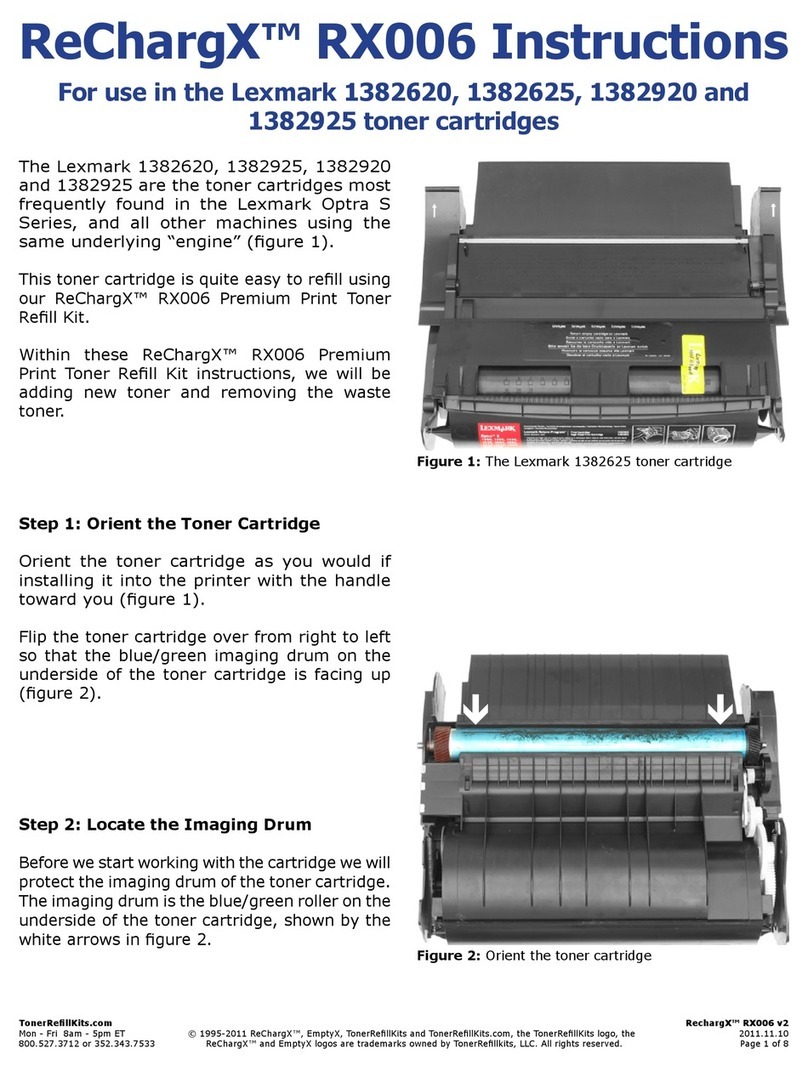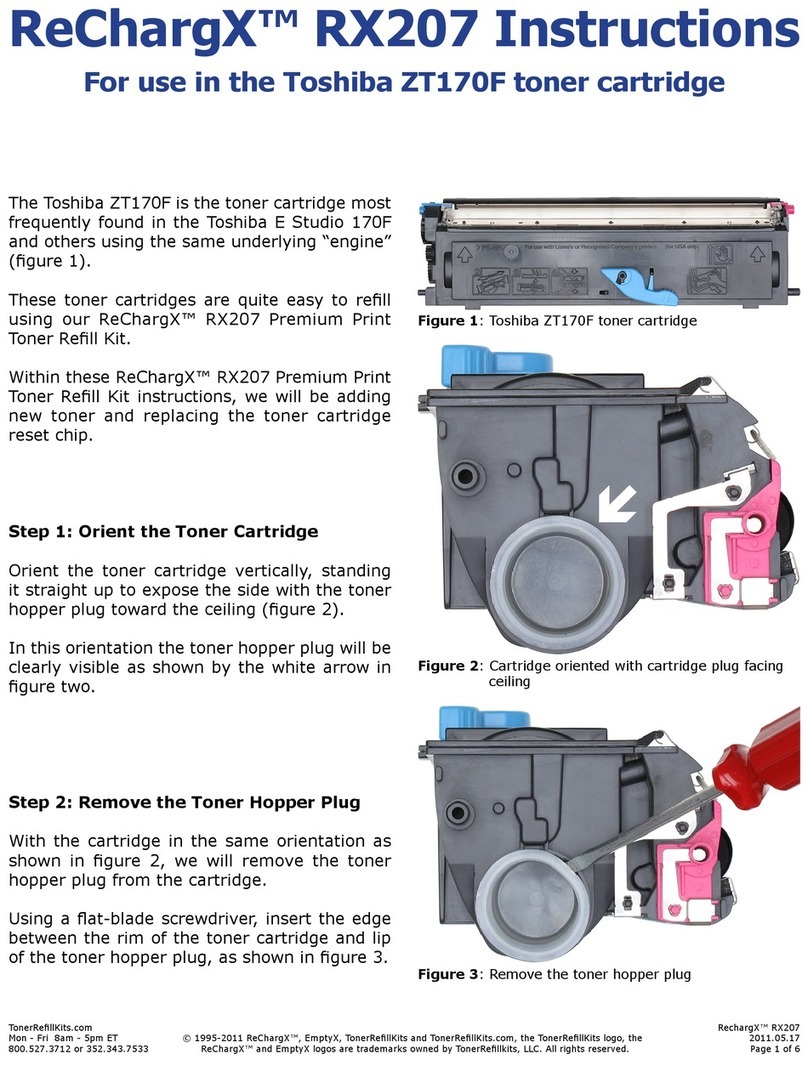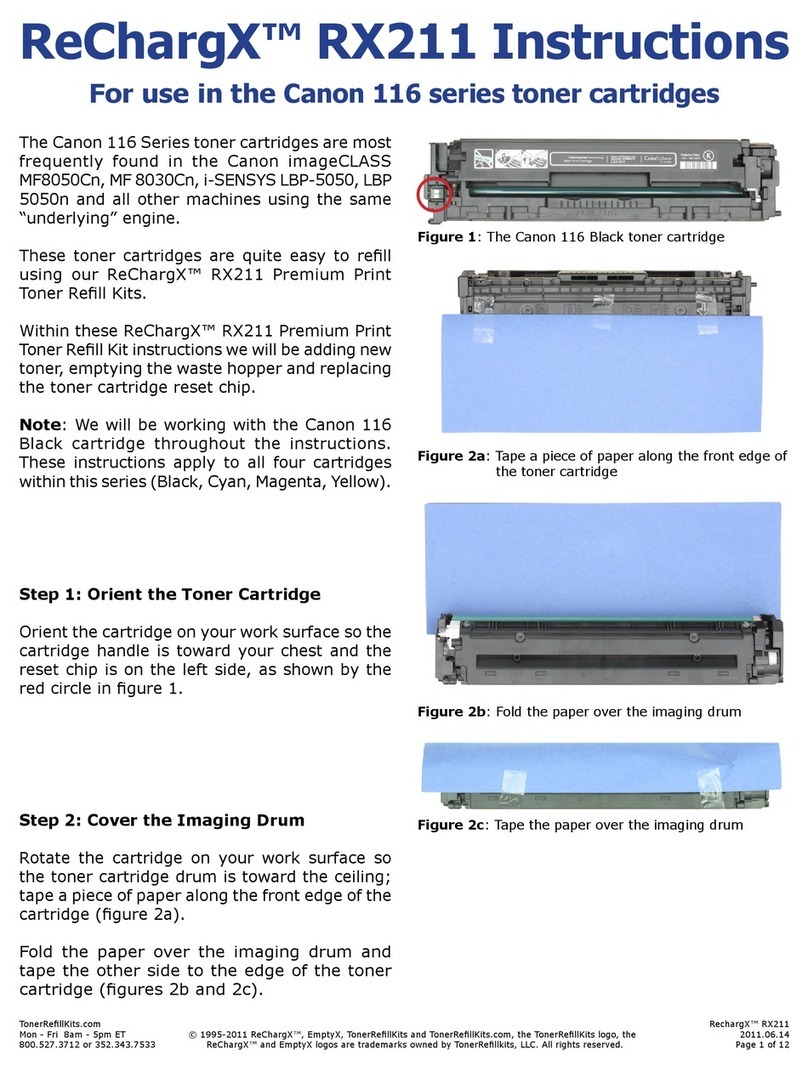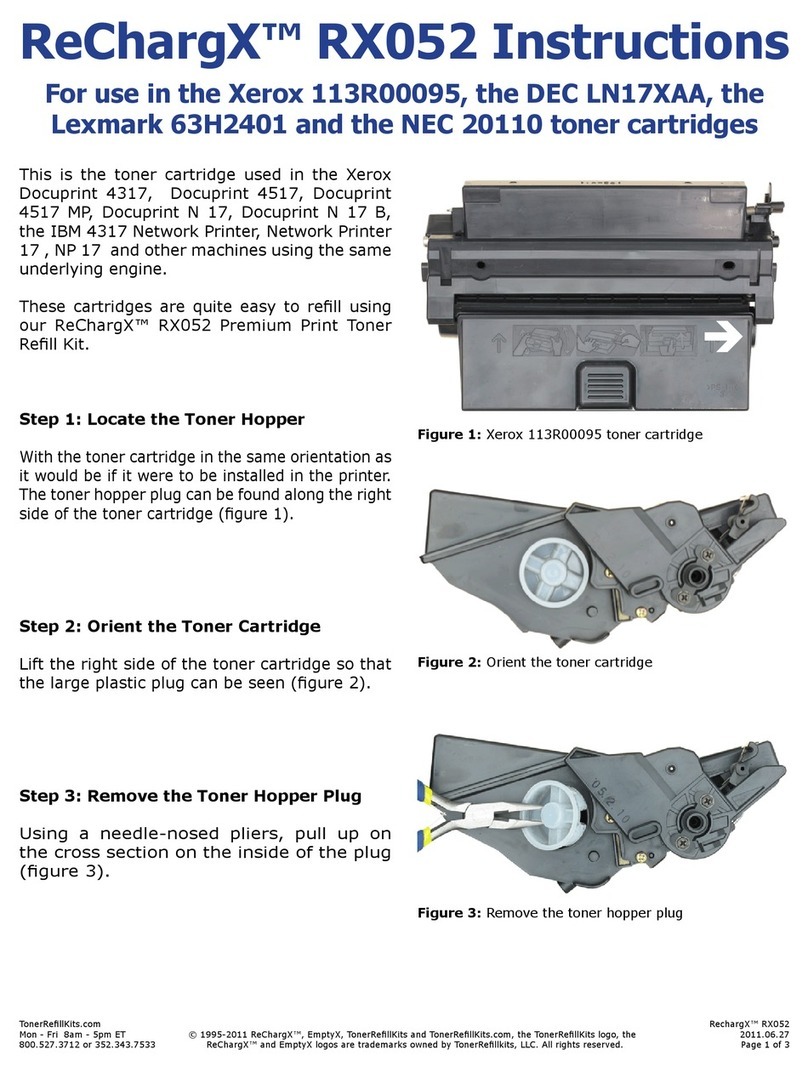TonerRellKits.com RechargX™ RX237 v1
Mon - Fri 8am - 5pm ET © 1995-2012 ReChargX™, EmptyX, TonerRellKits and TonerRellKits.com, the TonerRellKits logo, the 2012.01.18
800.527.3712 or 352.343.7533 ReChargX™ and EmptyX logos are trademarks owned by TonerRellkits, LLC. All rights reserved. Page 5 of 11
Step 10: Clean the Area Around the Toner
Hopper Hole Before Sealing
Unfold the yellow/orange “toner grabber” cloth
from the ReChargX™ RX237 Premium Print Toner
Rell Kit and stretch it along both dimensions (it
will stretch considerably in one dimension and
not the other). Stretching the yellow/orange
toner grabber cloth activates the toner retaining
substance that is embedded within the cloth.
You will be using this cloth to clean the outside of
the toner hopper hole to ensure the plug will be
applied rmly and securely to the cartridge, as
shown in gure 10.
NOTE: Only use the toner grabber cloth on the
exterior of the toner cartridge around the toner
hopper hole area. Do not use the cloth to clean
any of the internal components or the cartridge
developer roller.
Step 11: Plug the Toner Hopper Hole
Place the plug over the hopper hole, press rmly
around the entire perimeter of the plug to make
certain the plug sits securely inside the toner
hopper hole (gure 11).
NOTE: Do not press hard enough for the plug
to go through the hole and into the cartridge.
Step 12: Locate and Remove the Screws
Holding the Cartridge End-Cap
in Place
Now we will proceed to the last step in this rell
process. Resetting the ag gear.
With the cartridge in its current orientation you
will notice three screws that hold the end cap in
place, shown by the white arrows in gure 12a.
Using a phillips-head screwdriver remove the
screws holding the cartridge end-cap in place
(gure 12b) and set the cartridge end-cap aside
for future use.
Figure 10: Clean the area around the toner hopper hole
Figure 11: Reinsert the toner hopper plug
è
è
è
Figure 12a: Locate the screws holding the end-cap in
place
Figure 12b: Remove the screws holding the end-cap in
place.