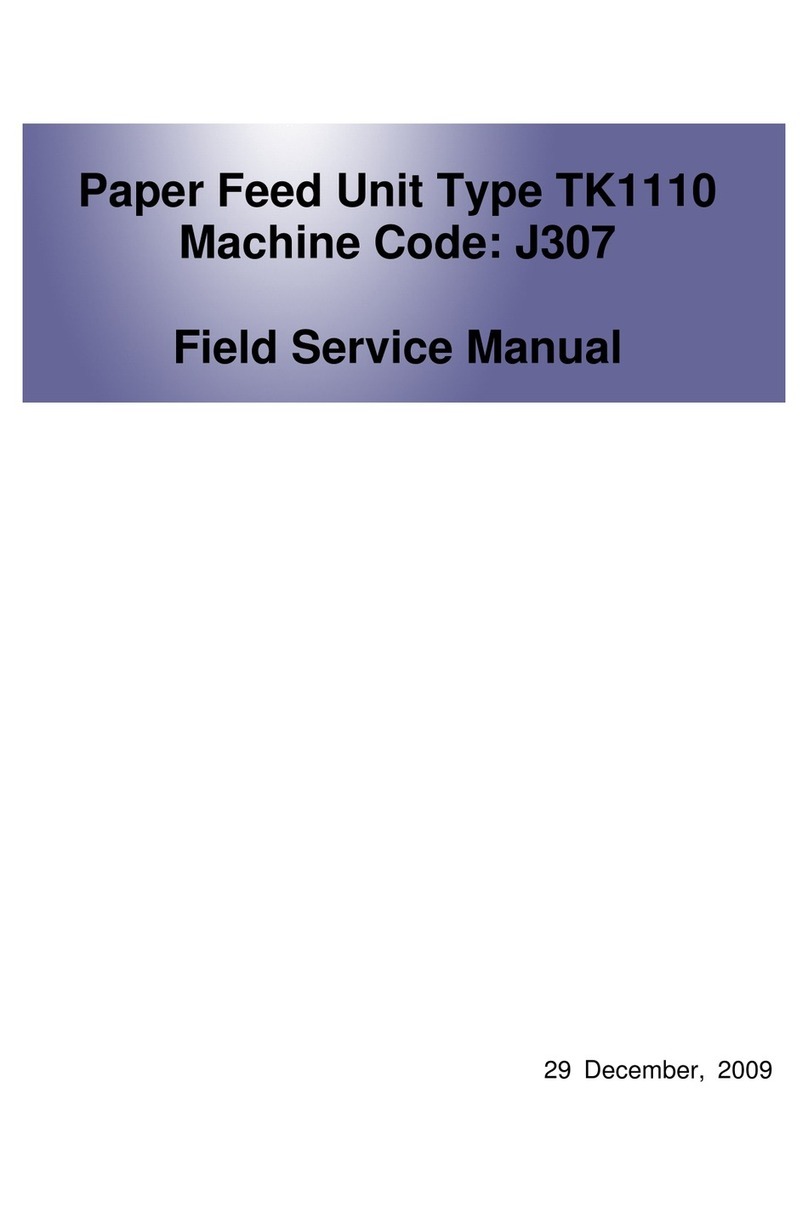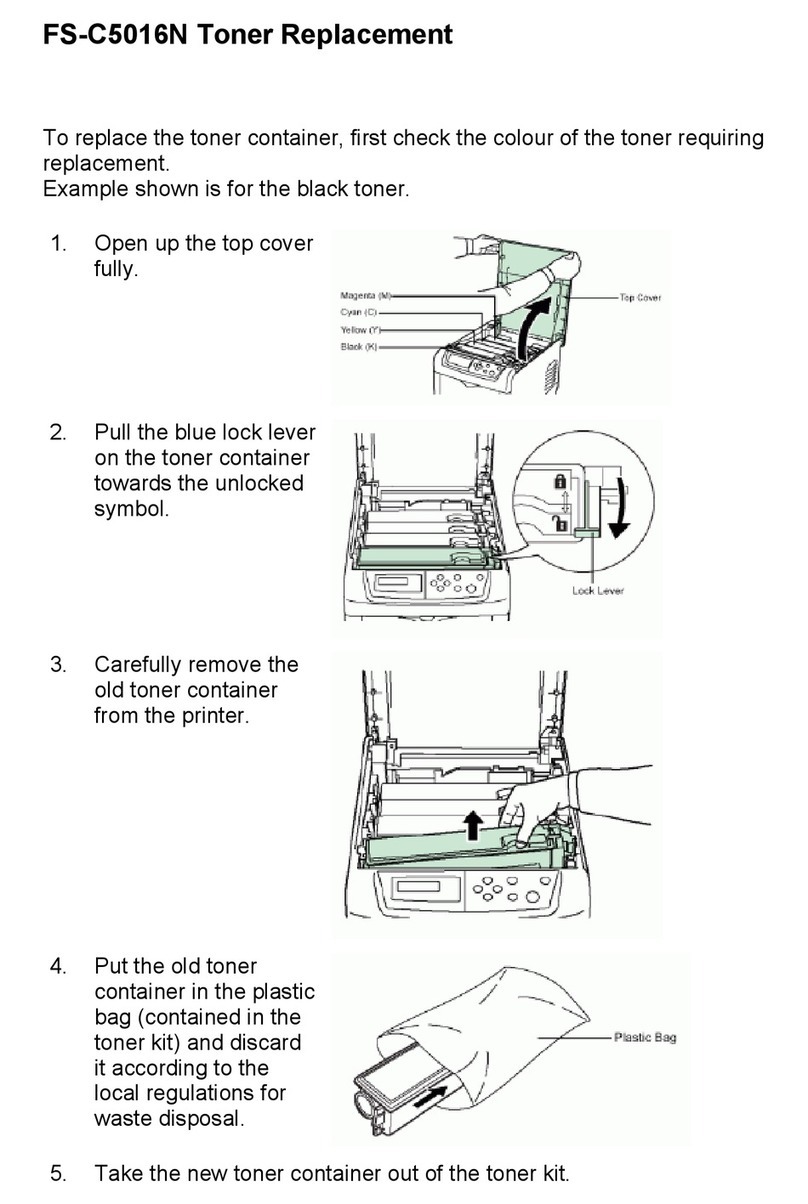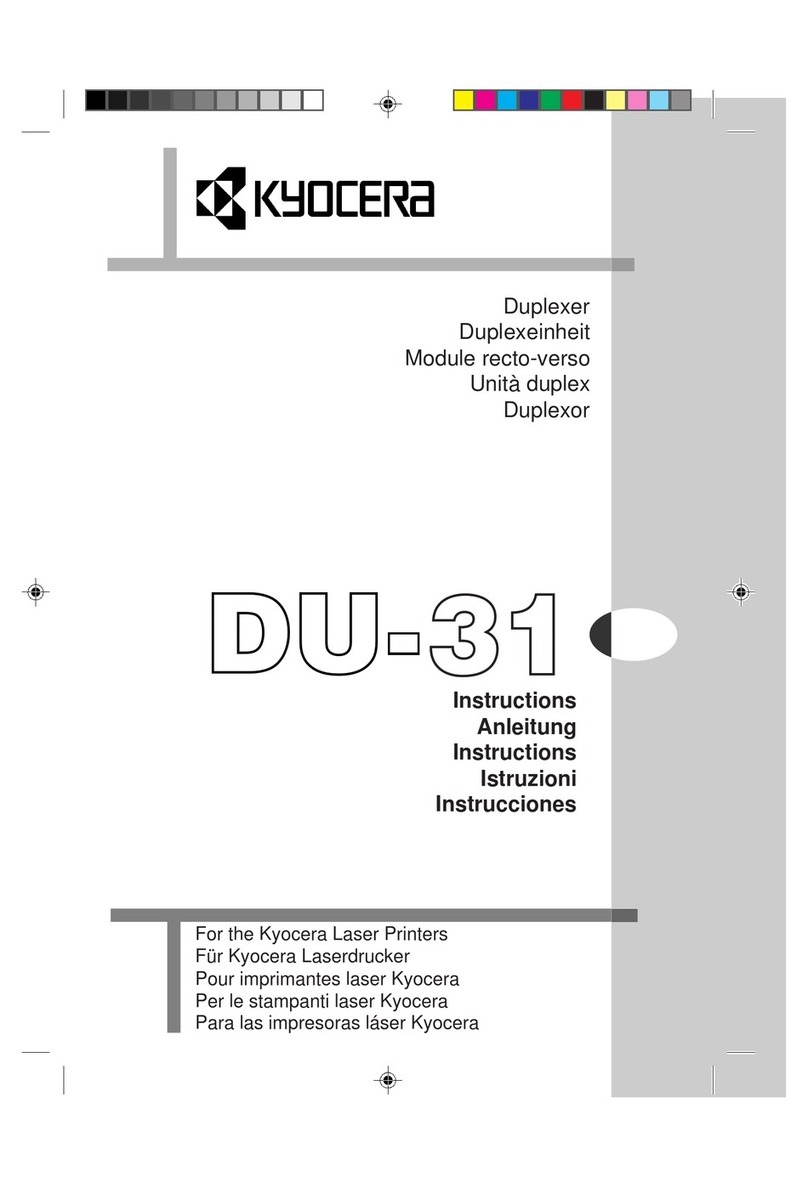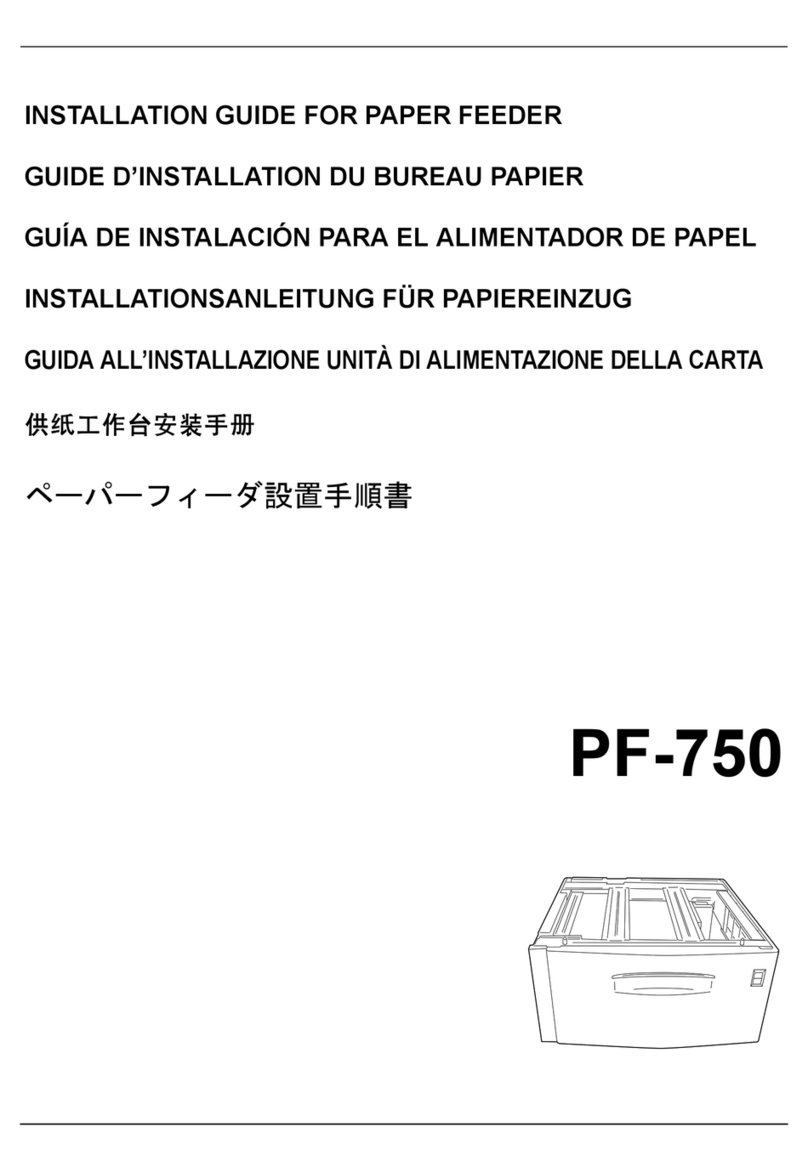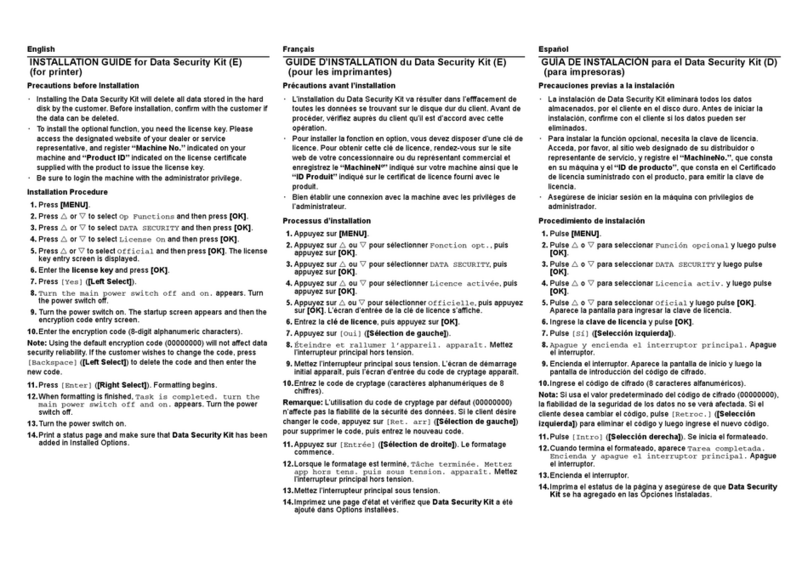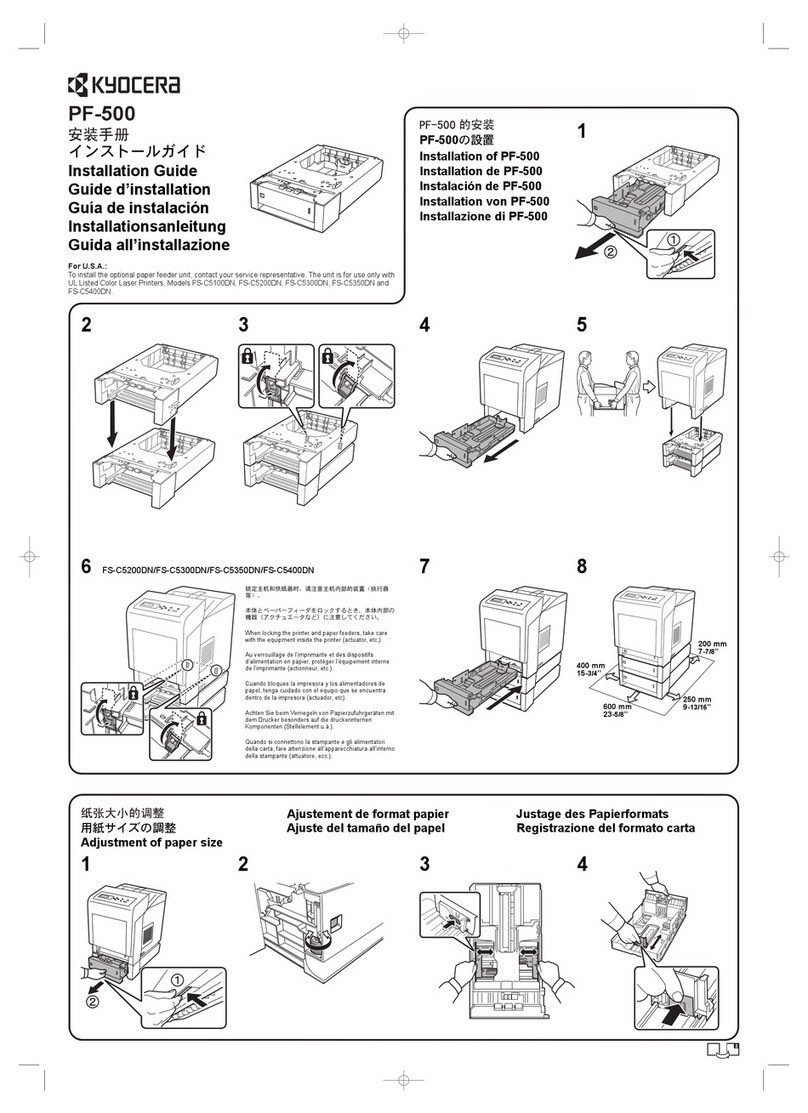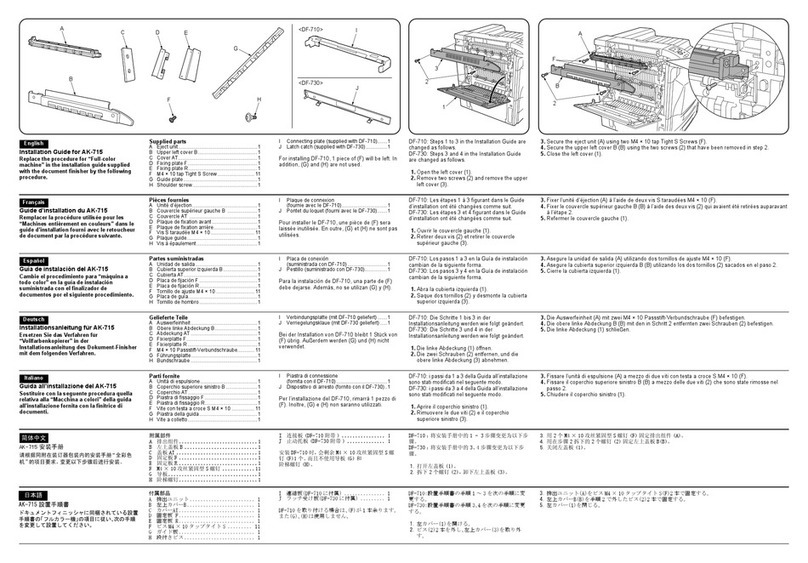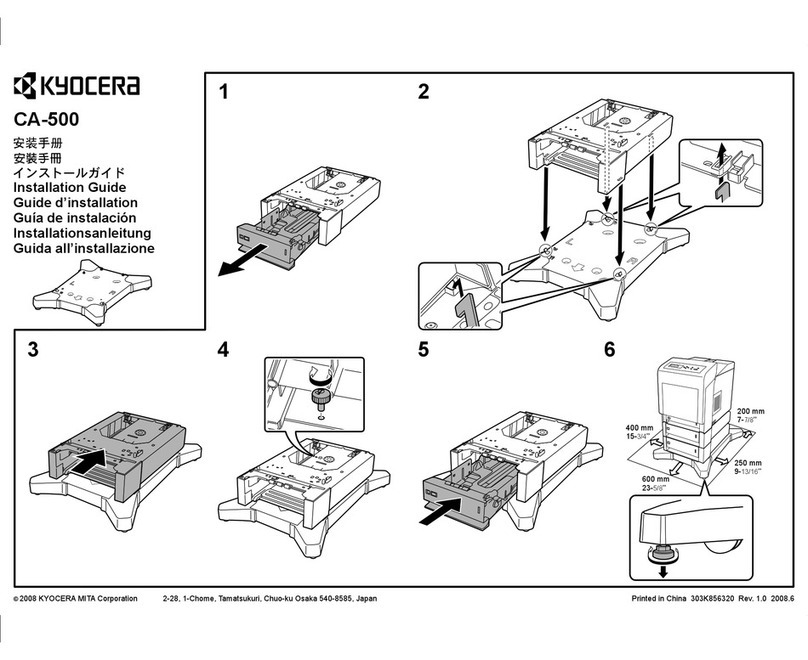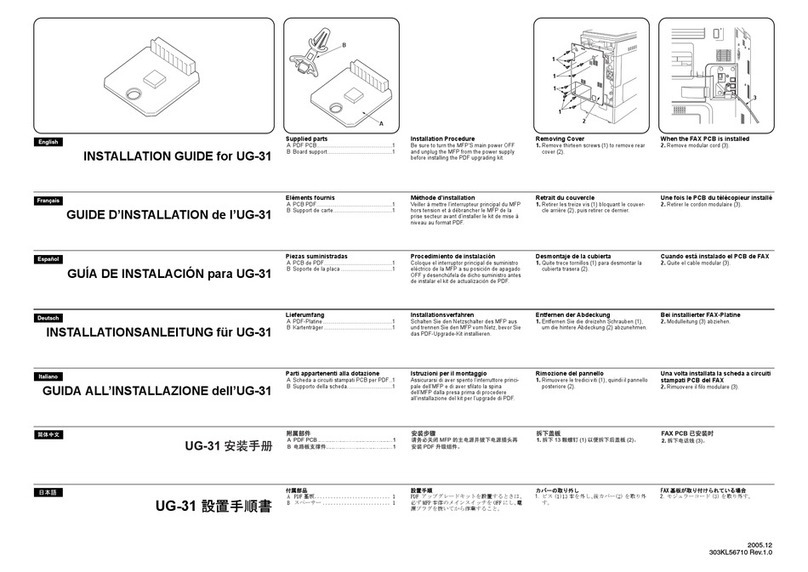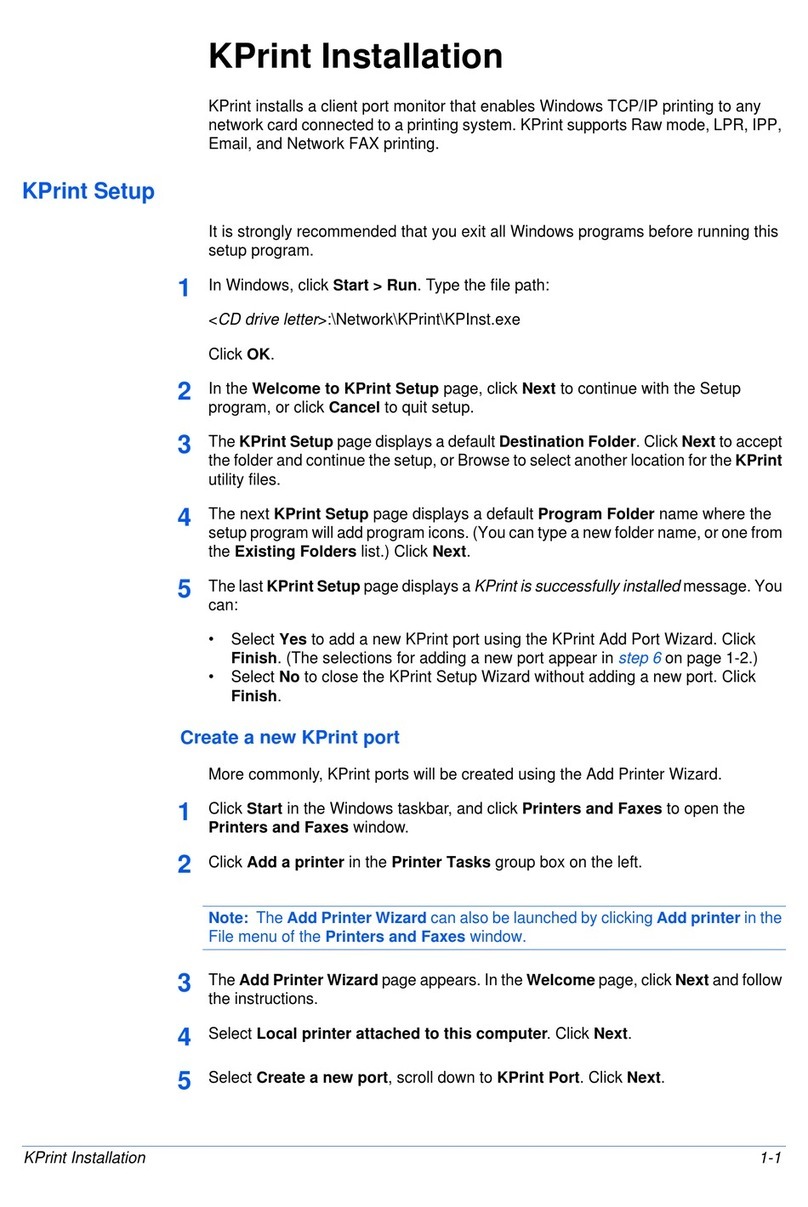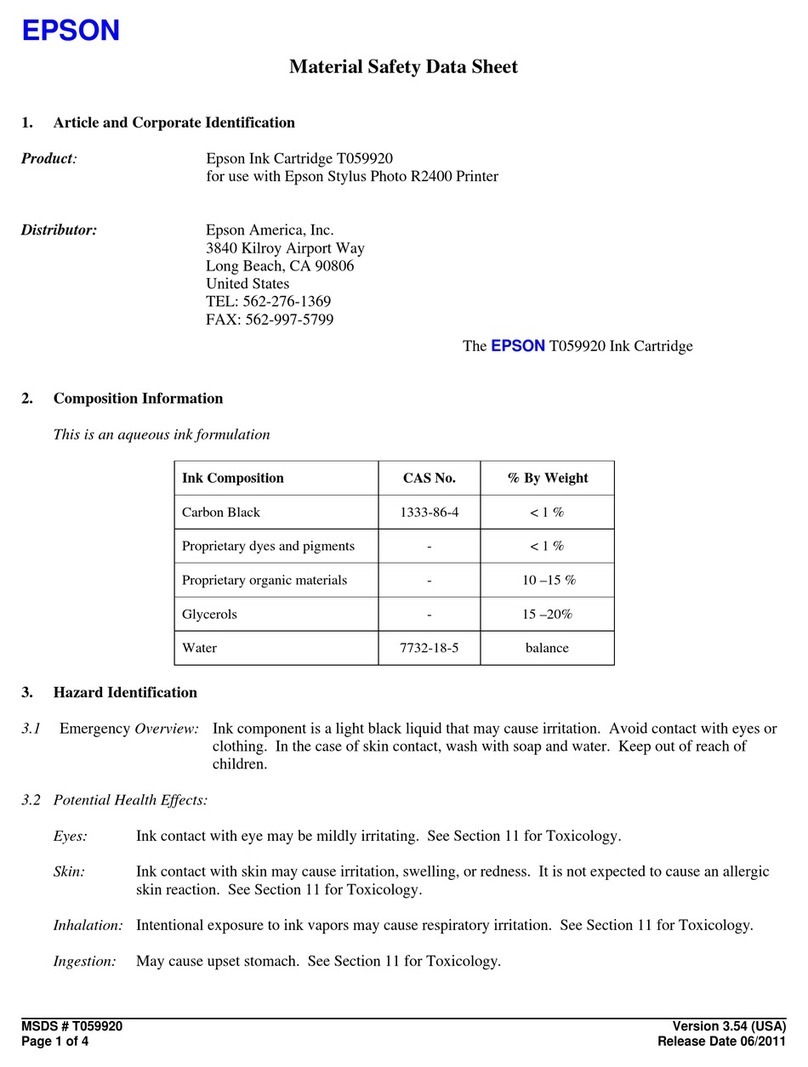3
English
Table of contents
Introduction ............................................................................................................ 4
Packing List .................................................................................................. 5
Setup ........................................................................................................................ 5
Choosing a Location ..................................................................................... 5
Installation .............................................................................................................. 6
Removing the Multi-purpose Tray ............................................................... 6
Installing the Base and the Printer ................................................................ 8
Installing the Bulk Paper Feeder .................................................................. 9
Operating the Optional Bulk Paper Feeder ...................................................... 11
Loading Paper ............................................................................................. 11
Loading Envelopes and Postcards .............................................................. 13
Loading Paper in the Printers Cassette ............................................................ 14
Selecting Paper Feed from the Optional Paper Feeder ................................... 14
Selection from the Printers Control Panel ................................................. 14
Setting the Paper Size ................................................................................. 15
Setting the paper size from the control panel ............................................. 15
Selection Using PRESCRIBEs CASS Command ..................................... 16
In Case of Trou le ................................................................................................ 17
Clearing Paper Misfeeding ......................................................................... 17
Troubleshooting Procedures ....................................................................... 18
Paper Selection ..................................................................................................... 19
General Guidelines ..................................................................................... 19
Paper Specifications .................................................................................... 19
Selecting the Right Paper ............................................................................ 20
Paper Storage .............................................................................................. 22
Envelopes and Postcards ............................................................................. 22
Curly Envelopes .......................................................................................... 24
Storage of Envelopes and Postcards ........................................................... 25
Specifications ........................................................................................................ 25