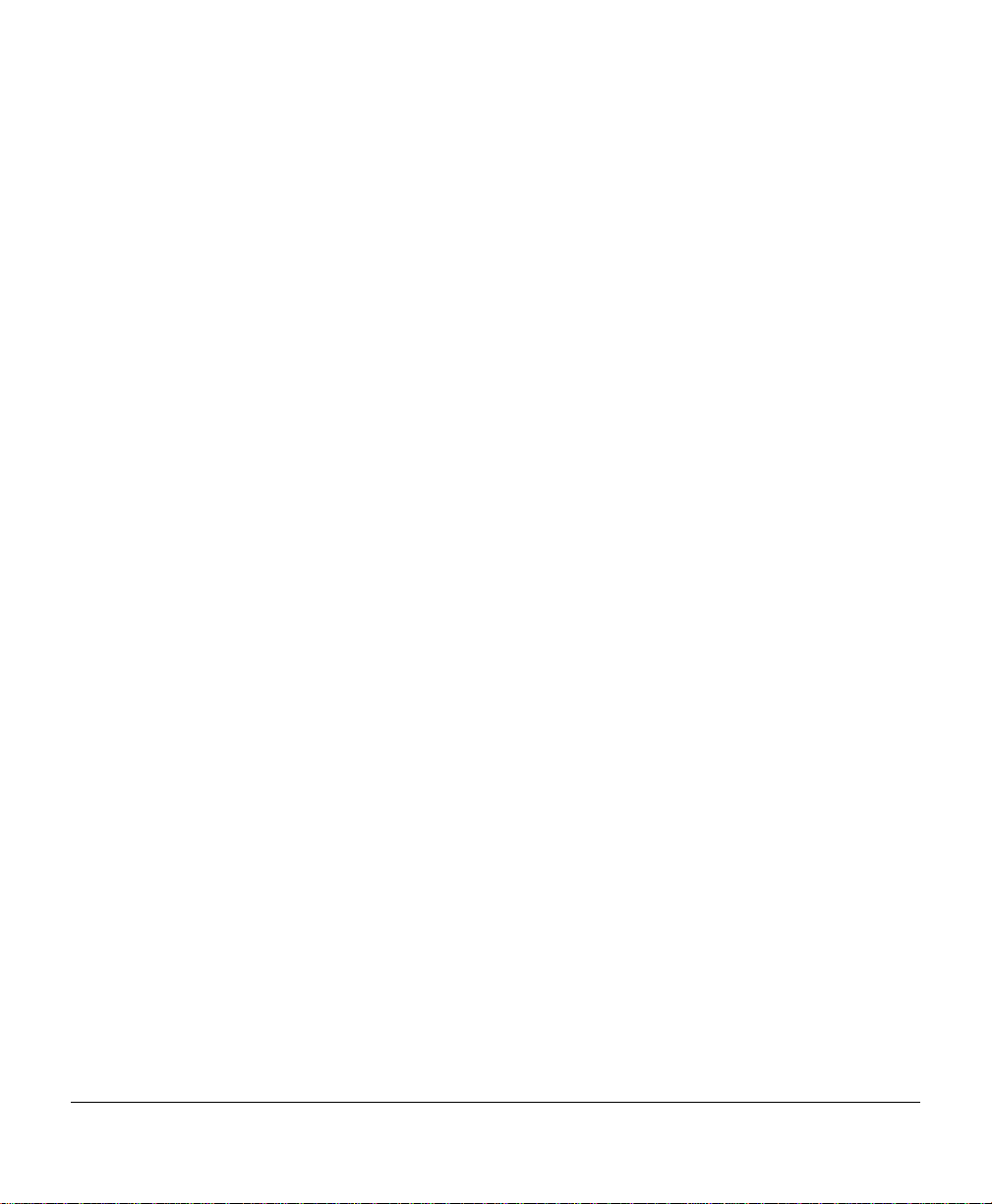Trademarks
The MINOLTA-QMS logo, imPRESS, PS Executive Series, and Crown/MINOLTA-QMS,
Inc.; Hewlett-Packard, HP-GL, and HP PCL/Hewlett-Packard, Inc.; PostScript is a
trademark of Adobe Systems Incorporated for a page description language and may be
registered in certain jurisdictions; DECnet, VAX, LN03, and VMS/Digital Equipment
Corporation; FrameMaker/Adobe Systems Corporation; UNIX/UNIX Systems
Laboratories, Inc.
Proprietary Statement
The digitally encoded software in Remote Console is Copyrighted2000 by MINOLTA-
QMS, Inc. All Rights Reserved. This software may not be reproduced, modified,
displayed, transferred, or copied in any form or in any manner or on any media, in
whole or in part, without the express written permission of MINOLTA-QMS, Inc.
Copyright Notice
This manual is Copyrighted2000 by MINOLTA-QMS, Inc., One Magnum Pass, Mobile,
AL 36618. All Rights Reserved. This manual may not be copied in whole or in part, nor
transferred to any other media or language, without the express written permission of
MINOLTA-QMS, Inc.
Manual Notice
MINOLTA-QMS, Inc. reserves the right to make changes to this manual and to the
equipment described herein without notice. Considerable effort has been made to
ensure that this manual is free of inaccuracies and omissions. However, MINOLTA-
QMS, Inc. makes no warranty of any kind including, but not limited to, any implied
warranties of merchantability and fitness for a particular purpose with regard to
this manual. MINOLTA-QMS, Inc. assumes no responsibility for, or liability for, errors
contained in this manual or for incidental, special, or consequential damages arising
out of the furnishing of this manual, or the use of this manual in operating the
equipment, or in connection with the performance of the equipment when so operated.
Manual Colophon
This manual was created in FrameMaker, using Times New Roman, Courier, Arial,
Symbol and Wingdings typefaces. The manual was printed in camera-ready form on a
MINOLTA-QMS printer.