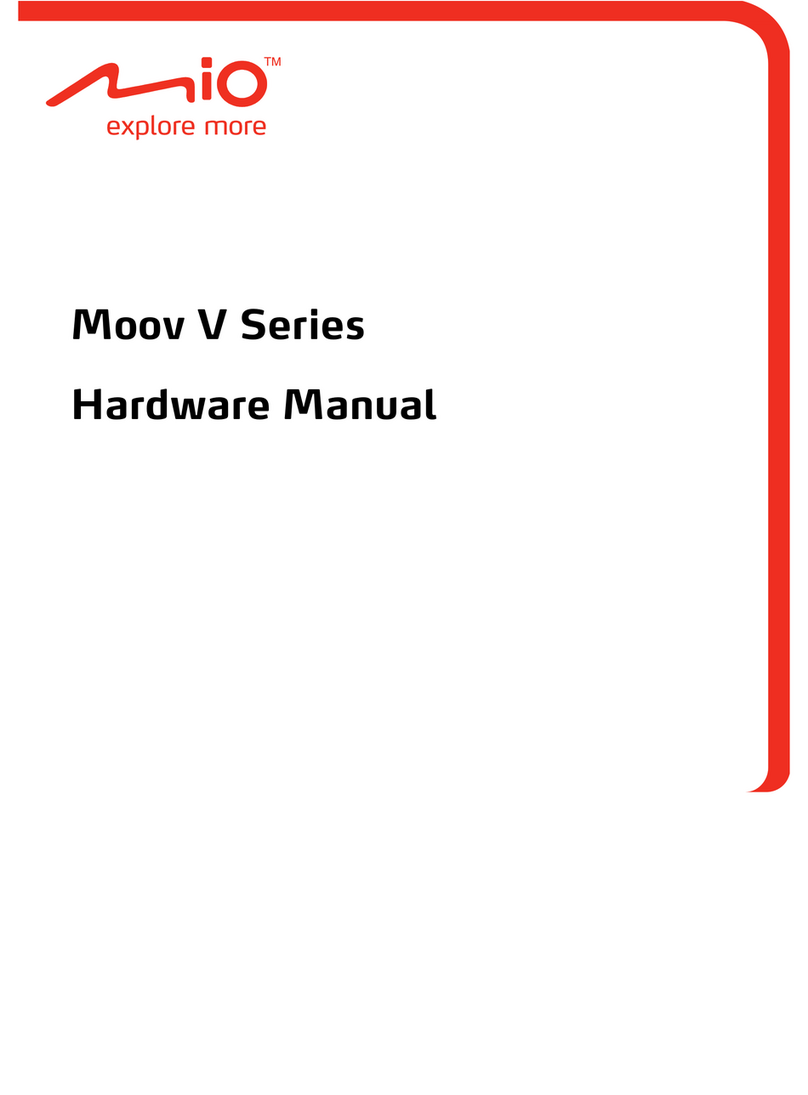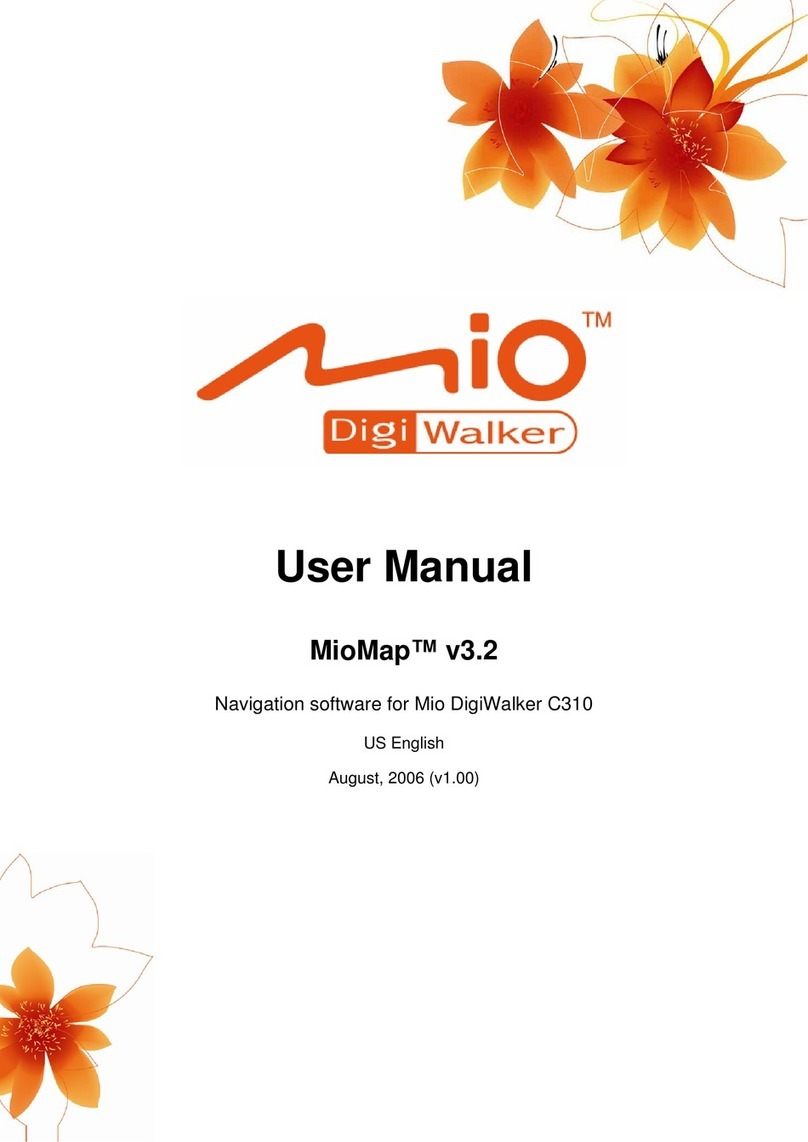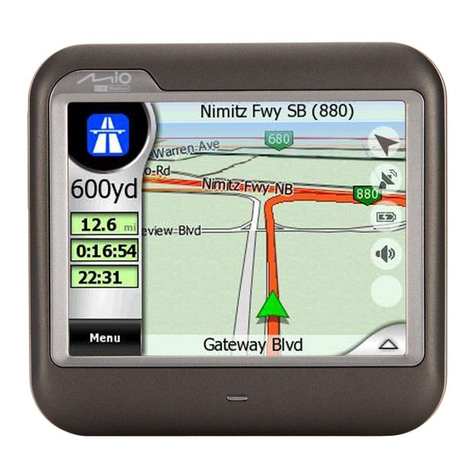Settings Page
6
Information about the existing TMC
subscription and UUID number
To exclude the current radio station
All routing will be calculated
using the traffic information. To
route without traffic information,
uncheck the box next to “Use Traffic
information”
Recalculate to Avoid traffic: Choose
between “manual replan” or
“automatic” by clicking onto either
arrow to change the setting
Current radio station scanning
indicator
List of radio stations you have
excluded with option to “enable”
them
You can select between “Sort events
by distance” or “Sort events by
type”
How to view and avoid traffic events:
Real Time Traffic Events
Double Click
To View Detail
and Option to
Avoid
Click “Satellite”
Indicator
Click “TMC”
Button
Click
Traffic
Event
Then
Click
“Avoid”
Accident or Broken Down Vehicle
Blocked Road
Heavy Traffic
Traffic Jam
Roadwork
Narrow Road or Lane Closed
Hazard
Weather Conditions
Police Checkpoint
Real Time Traffic
Symbols
©2007 Mio Technology USA Ltd. All rights reserved. P/N:L-TMC-U-ACC-112707
Click “Yes” to Avoid, or
“No” to Cancel
Single Click
To View Event
on Map
With Full ScreenWith Split Screen