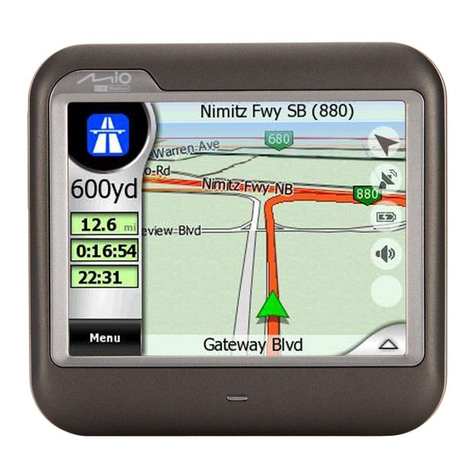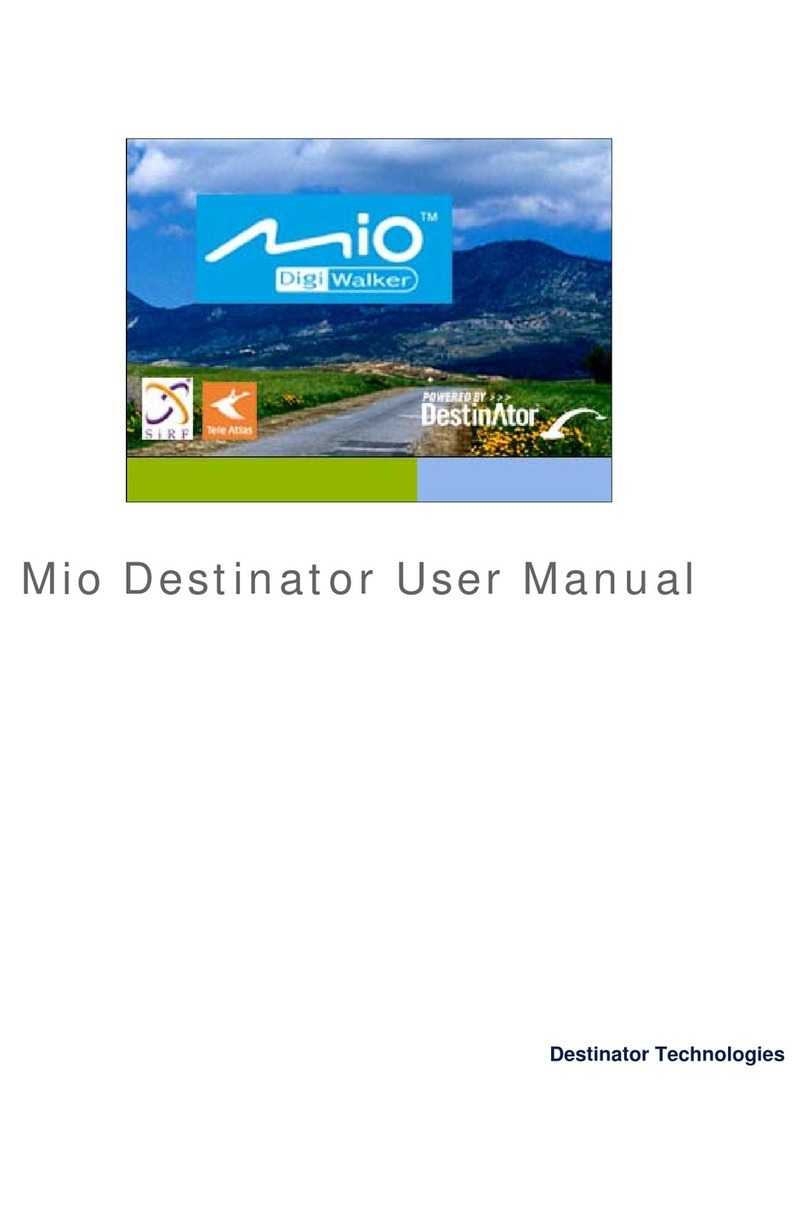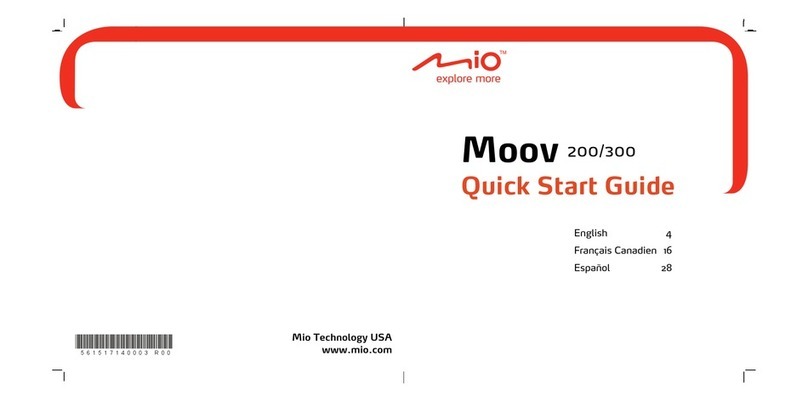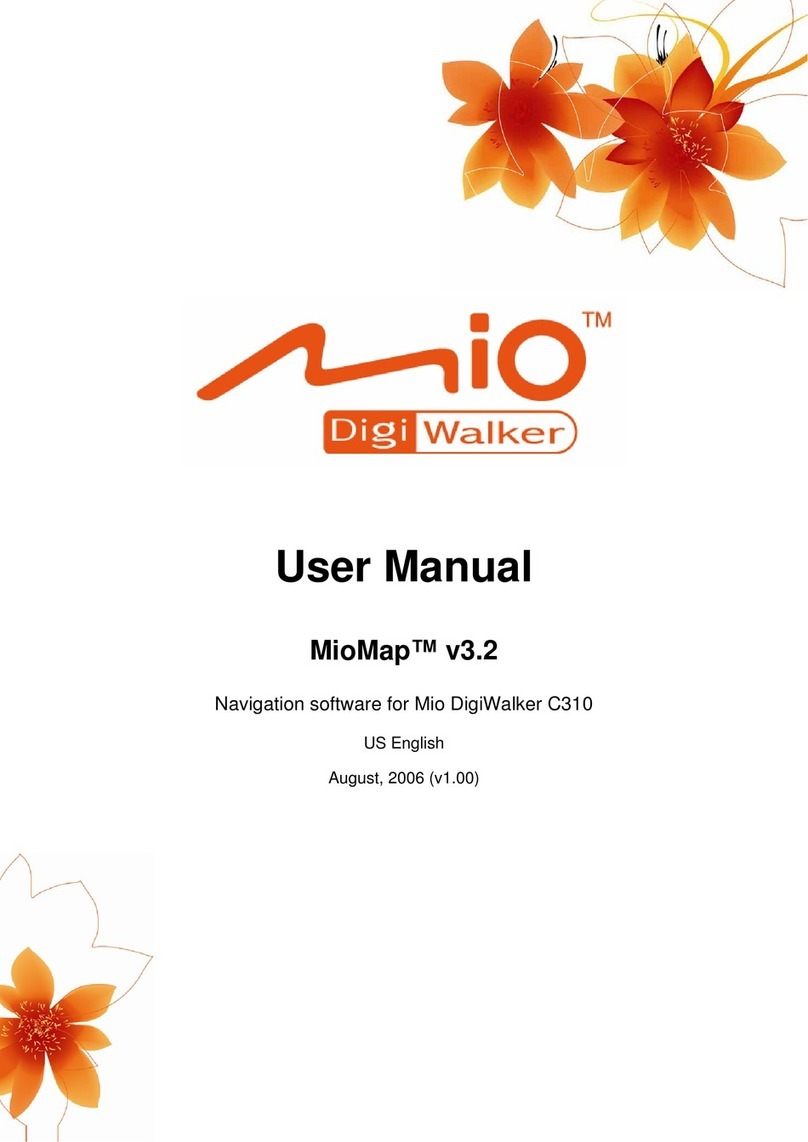Table of Contents
1Getting Started..................................................................................1
1.1 Understanding Hardware Components................................................ 1
Front Components ............................................................................... 1
Back Components................................................................................ 2
Right-Side Components ....................................................................... 2
Top Components.................................................................................. 3
Bottom Components ............................................................................ 3
1.2 Performing the Initial Start Up.............................................................. 4
1.3 Using Your Device in a Vehicle............................................................ 6
Using the Device Holder ...................................................................... 6
Connecting the Car Charger ................................................................ 6
1.4 Operating Basics.................................................................................. 7
Turning On and Off .............................................................................. 7
Navigating on the Screen..................................................................... 7
Home Screen ....................................................................................... 8
1.5 Inserting a SD/MMC Card.................................................................... 9
2Settings............................................................................................11
2.1 Starting and Exiting Settings.............................................................. 11
2.2 Backlight............................................................................................. 12
2.3 Volume ............................................................................................... 13
2.4 Screen ................................................................................................ 14
2.5 Power ................................................................................................. 15
2.6 Date&Time ......................................................................................... 16
2.7 Change Language.............................................................................. 17
3Troubleshooting and Maintenance ...............................................19
3.1 Restart, Reset, and Shut Down.......................................................... 19
Restarting Your Device ...................................................................... 19
Shutting Down Your Device ............................................................... 19
3.2 Troubleshooting ................................................................................. 20
Power Problems................................................................................. 20
Screen Problems................................................................................ 20
i