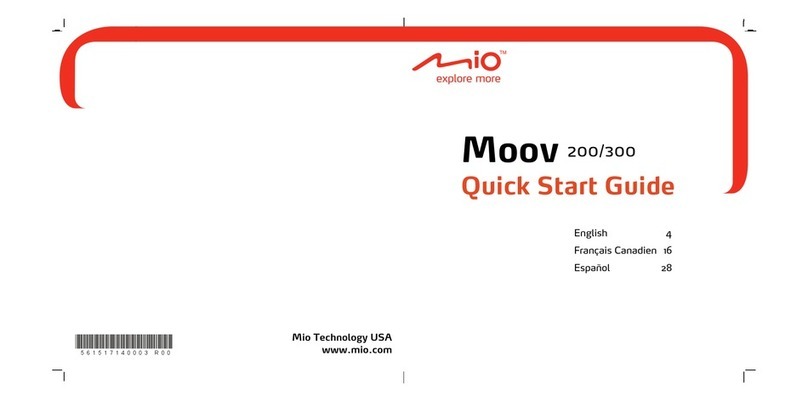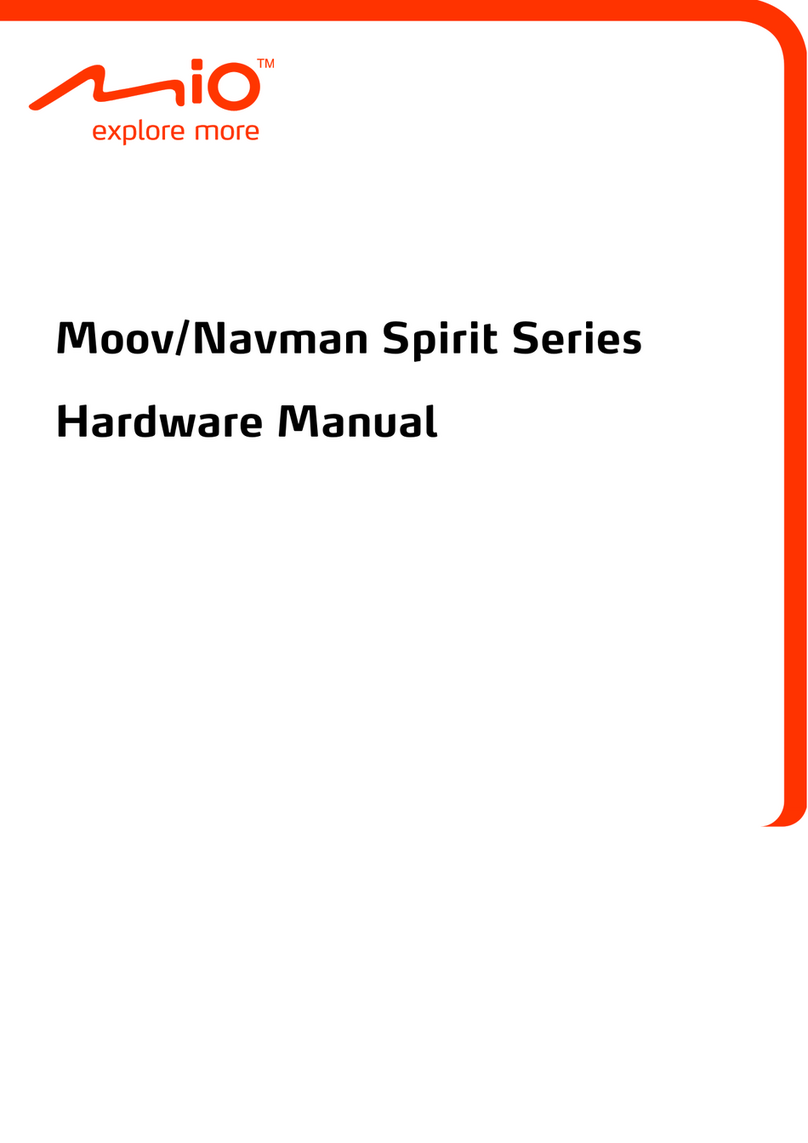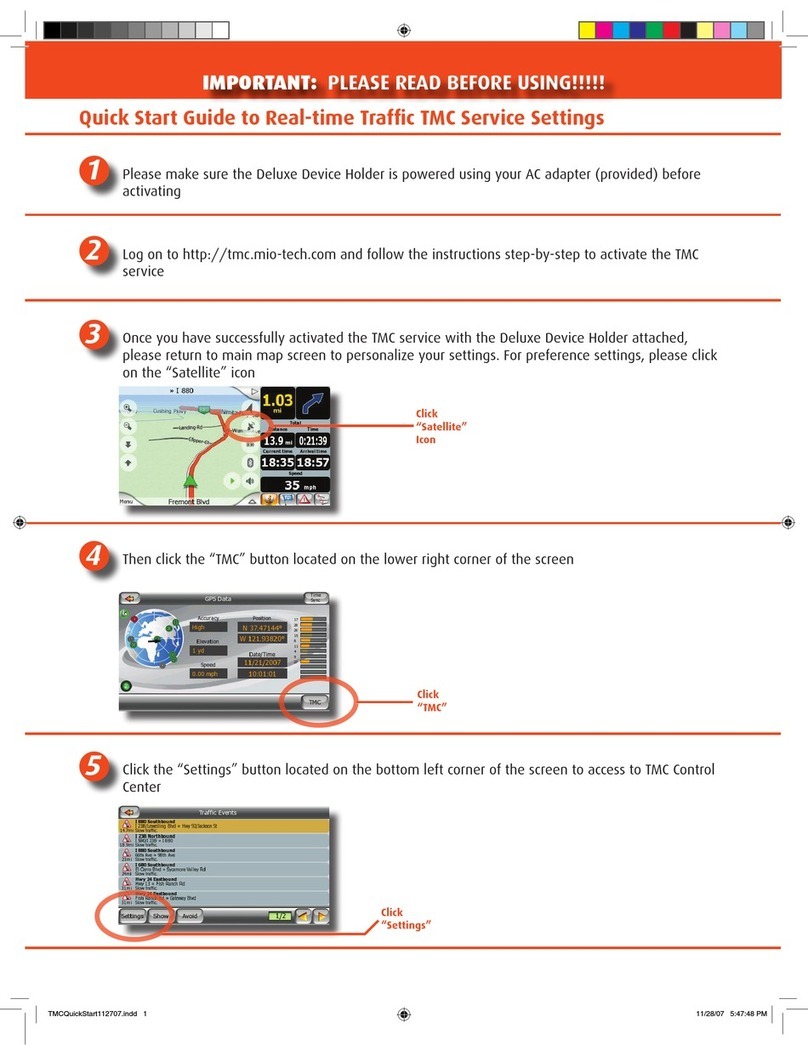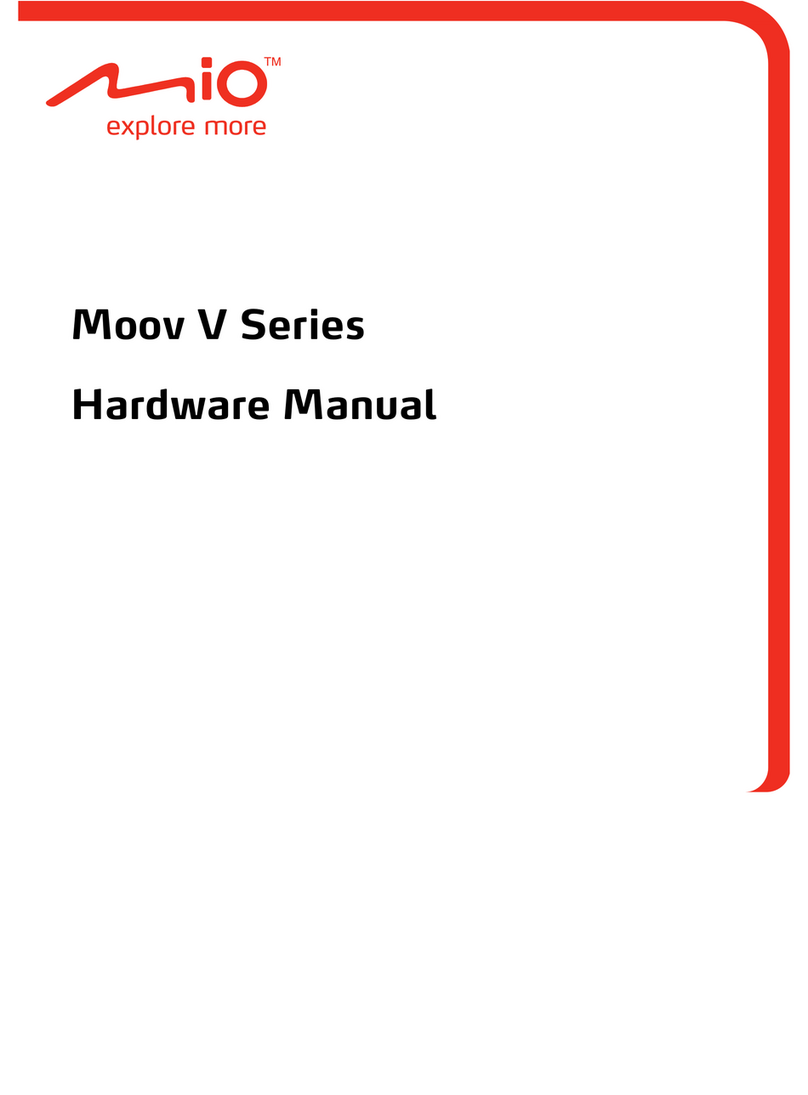How do I install maps onto my Mio? .................................................. 61
How do I install maps from DVD? ...................................................... 61
How do I remove maps from my Mio? ............................................... 64
How do I know which map contains a particular city or town?........... 64
My Map Preferences .......................................................................... 65
5.6 Major Road Network map? ................................................................ 66
Continuous continental navigation ..................................................... 66
How do I install or reinstall a Major Road Network map? .................. 66
5.7 Photo Album....................................................................................... 67
Toolbar ............................................................................................... 68
5.8 How do I use Photo Album?............................................................... 70
How do I copy NavPix or albums from my Mio to Photo Album? ...... 70
How do I transfer pictures from Photo Album to my Mio? ................. 70
How can I view and edit pictures or albums on my computer?.......... 71
What else can I do with pictures and albums on my computer?........ 72
Photo Album Preferences .................................................................. 74
5.9 My Media............................................................................................ 75
Toolbar ............................................................................................... 77
How do I use My Media?.................................................................... 78
How can I manage and edit the audio list on My Media? .................. 78
5.10 Image Search..................................................................................... 80
How do I download NavPix from the internet?................................... 80
How do I import NavPix to Photo Album?.......................................... 80
5.11 Custom POIs ...................................................................................... 81
How do I install custom Points of Interest? ........................................ 81
How do I delete a Custom POI File from my Mio?............................. 83
5.12 Mileage Reporter................................................................................ 84
How do I input my trip data? .............................................................. 85
How do I export a mileage report?..................................................... 86
How do I delete travel logs from my Mio?.......................................... 86
Mileage Reporter preferences............................................................ 86
5.13 My subscriptions ................................................................................ 87
Alerts .................................................................................................. 87
How do I install Safety Camera information?..................................... 87
How do I know which Safety Camera information is available? ........ 87
Purchase a Subscription .................................................................... 88
Activate your Subscription.................................................................. 89
How do I update Safety Camera information on my Mio? ................. 89
5.14 Voice Transfer.................................................................................... 91
How do I install a voice file?............................................................... 91
How do I remove a voice file?............................................................ 91
5.15 How do I backup my Mio?.................................................................. 92
How do I Backup my Mio? ................................................................. 92
How do I Restore a Backup to my Mio?............................................. 93
iii