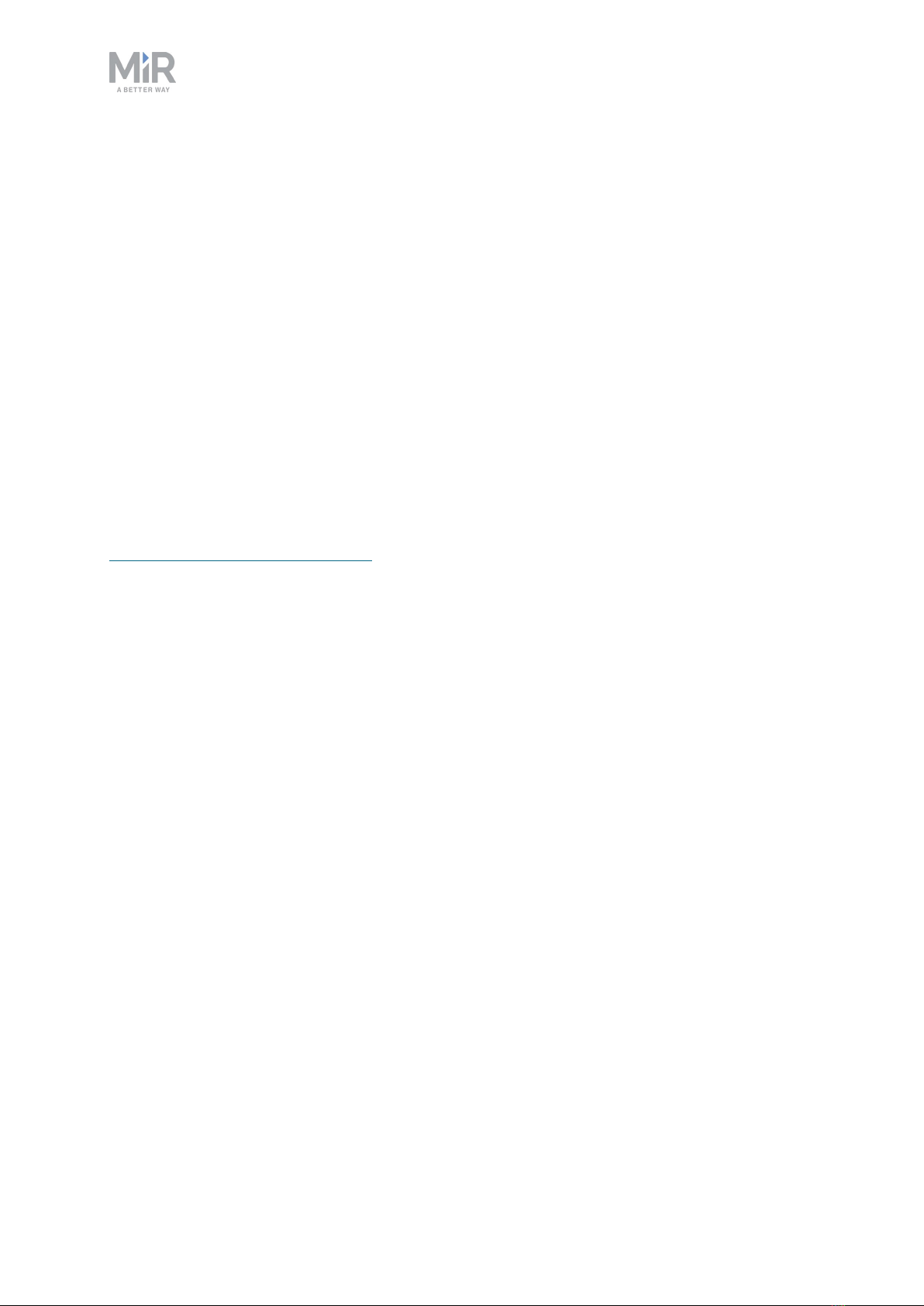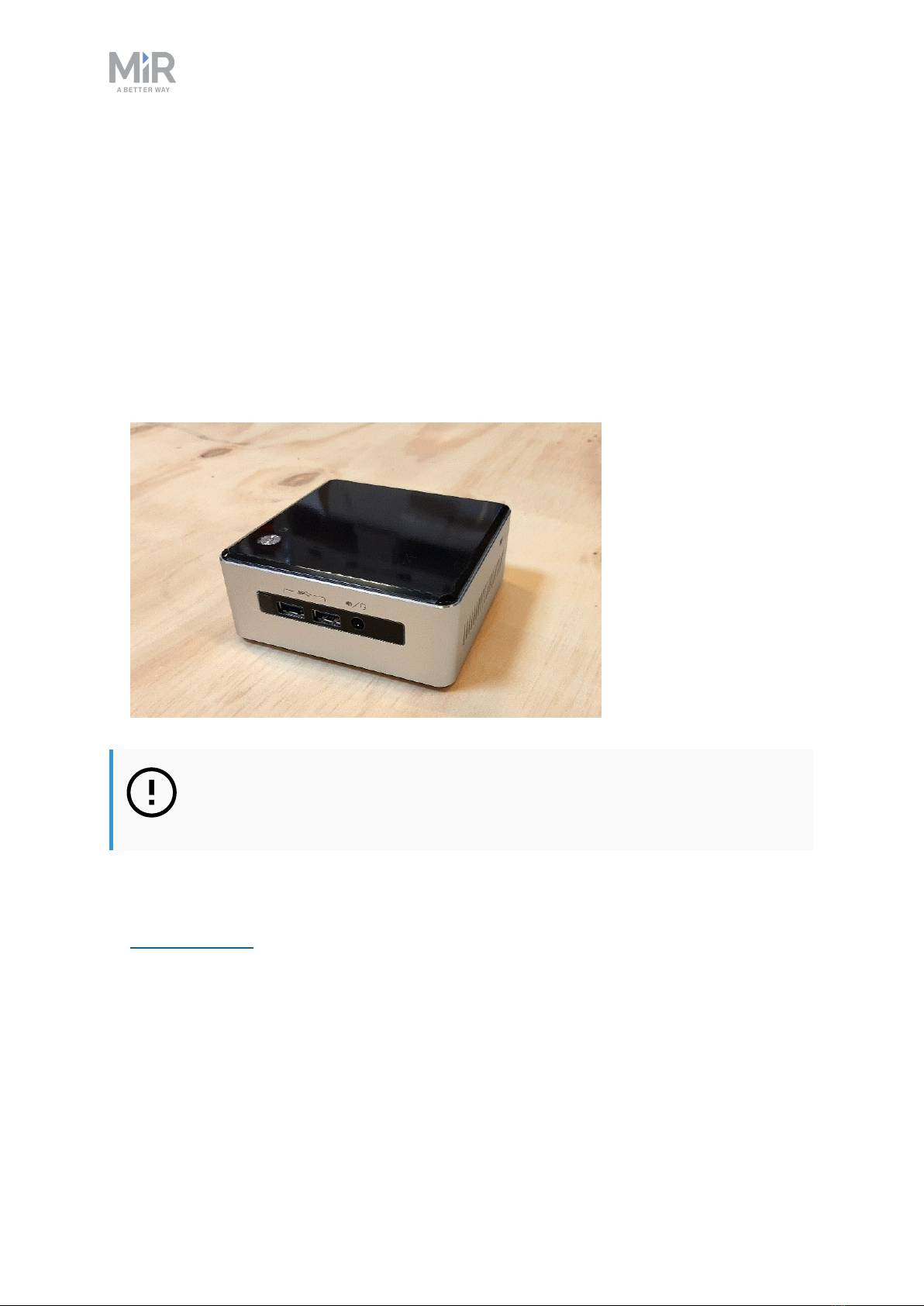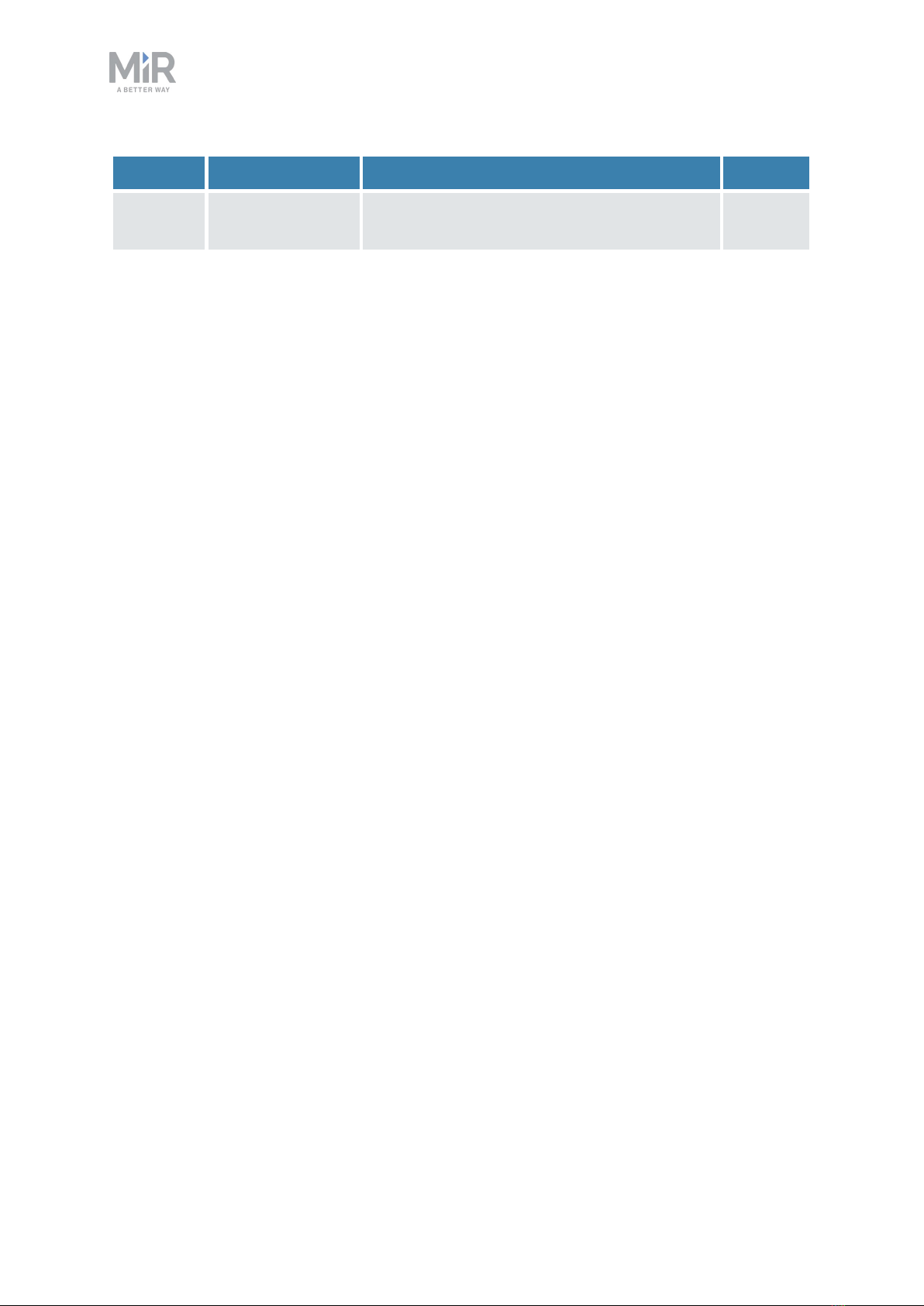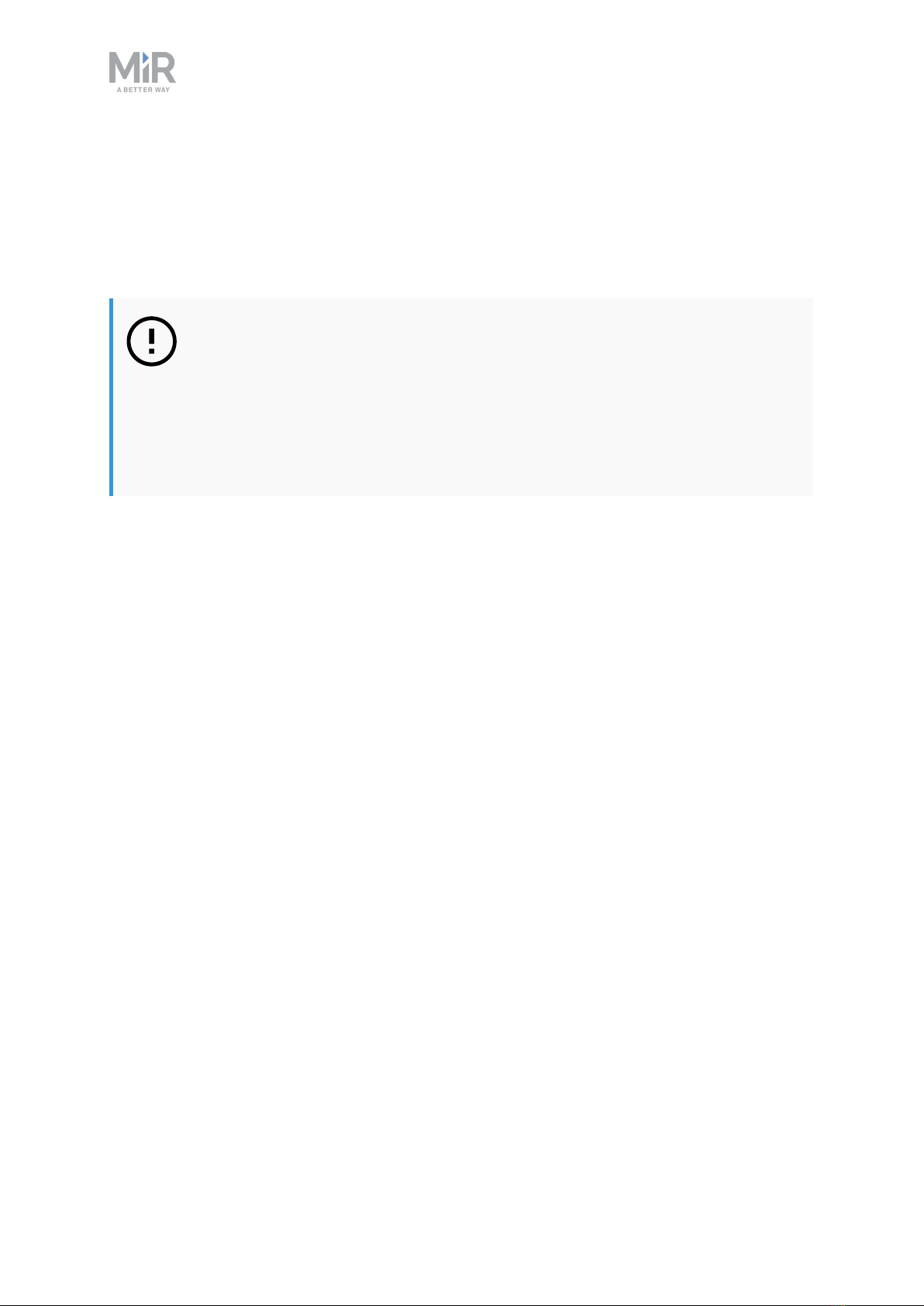1. About this document
MiR Fleet PC Getting Started (en) 01/2021 - v.1.5 ©Copyright 2019-2021: Mobile Industrial Robots A/S. 6
•User guides provide all the information you need to operate and maintain MiR robots and
how to set up and use top modules and accessories, such as charging stations, hooks, shelf
lifts, and pallet lifts. User guides are available in multiple languages.
•Operating guides describe how to set up and use MiR accessories or supported functions
that are mainly hardware-based, such as charging stations and shelf functions.
•Getting started guides describe how to set up MiR accessories that are mainly software-
based, such as MiRFleet.
•Reference guides contain descriptions of all the elements of the robot interface and
MiRFleet interface. Reference guides are available in multiple languages.
•Best practice guides specify how much space MiR robots need to execute common
maneuvers.
•REST API references for MiR robots, MiR hooks, and MiRFleet. HTTP requests can be
used to control robots, hooks, and MiRFleet.
•MiR network and WiFi guide specifies the performance requirements of your network
and how you must configure it for MiR robots and MiRFleet to operate successfully.
1.2 Version history
This table shows current and previous versions of this document.
Revision Release Date Description SW
1.0 2019-30-07 First edition 2.5.0 and
higher
1.1 2019-20-12 Second edition 2.7.9 and
higher
1.2 2020-01-12 Small corrections and modifications 2.8.0 and
higher
1.3 2020-01-31 New network requirements section and small
corrections
2.8.0 and
higher
1.4 2020-08-05 Updated for 2.10.0 software 2.10.0
and
higher
1.5 2021-01-15 Added sections: Removing robots from the
fleet and Using Limit-robots zones
Updated section: Using Evacuation zones
2.10.3.1
and
higher