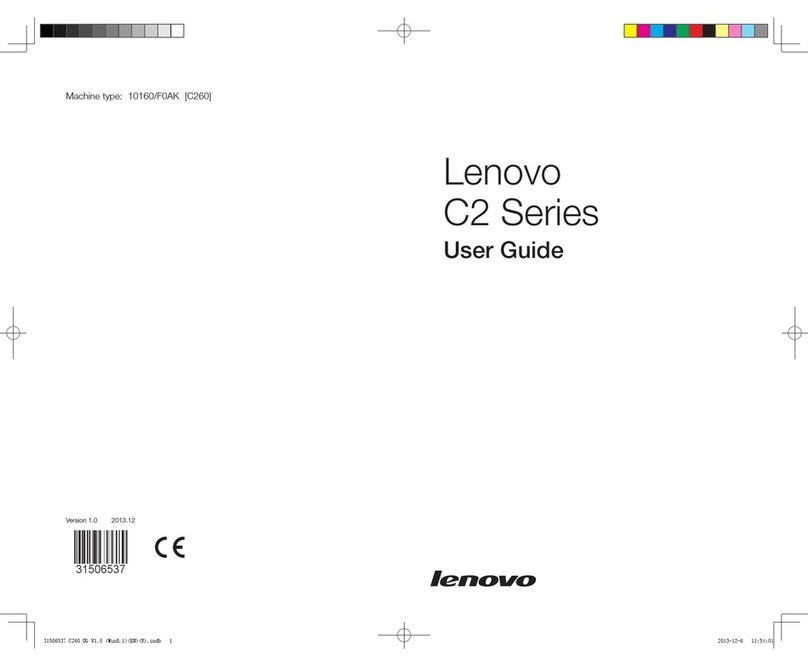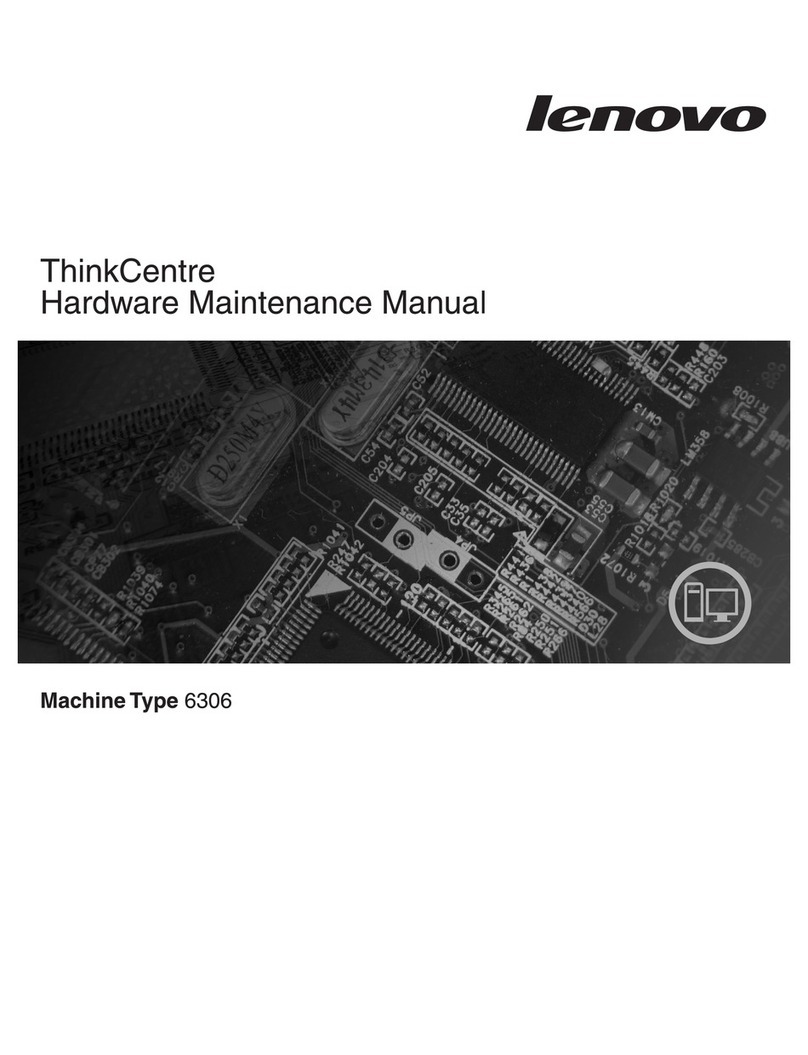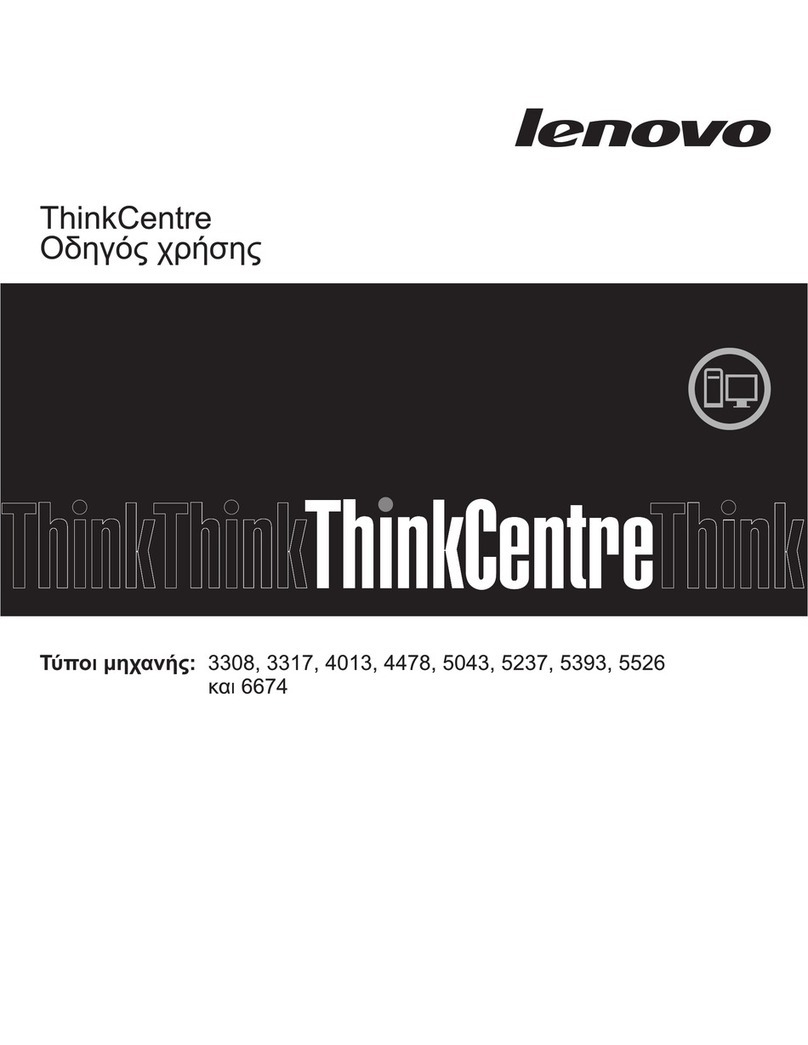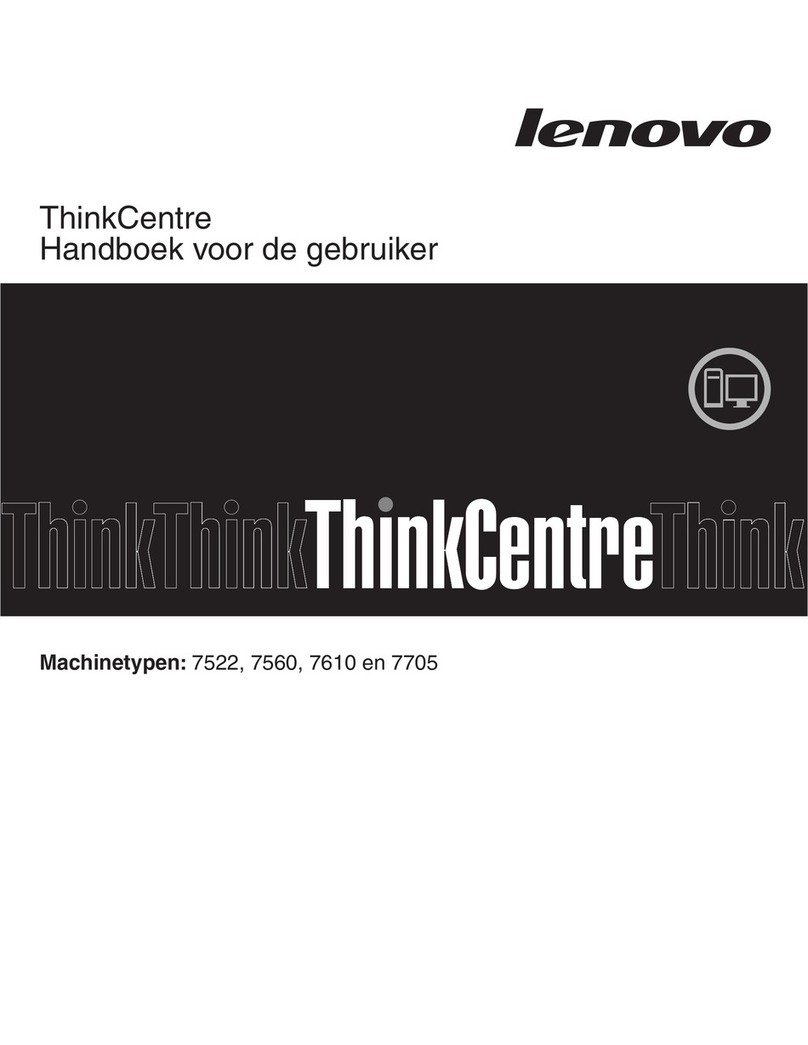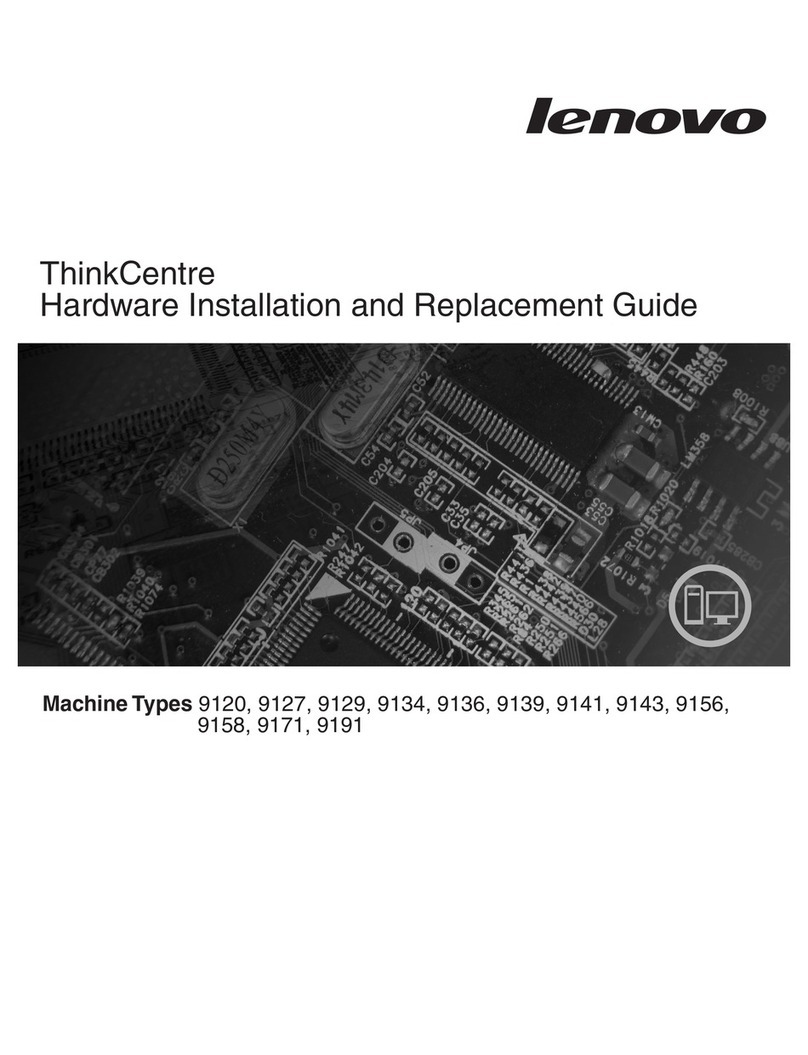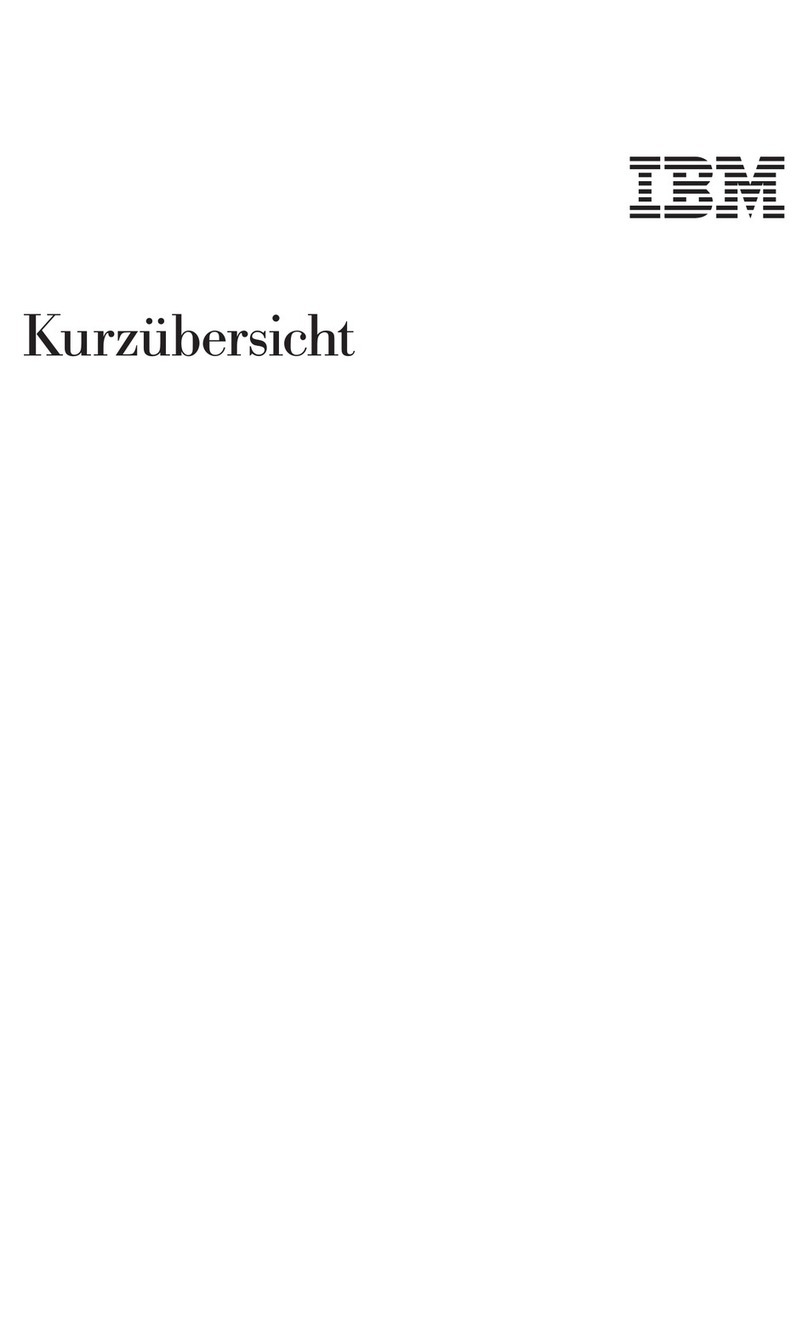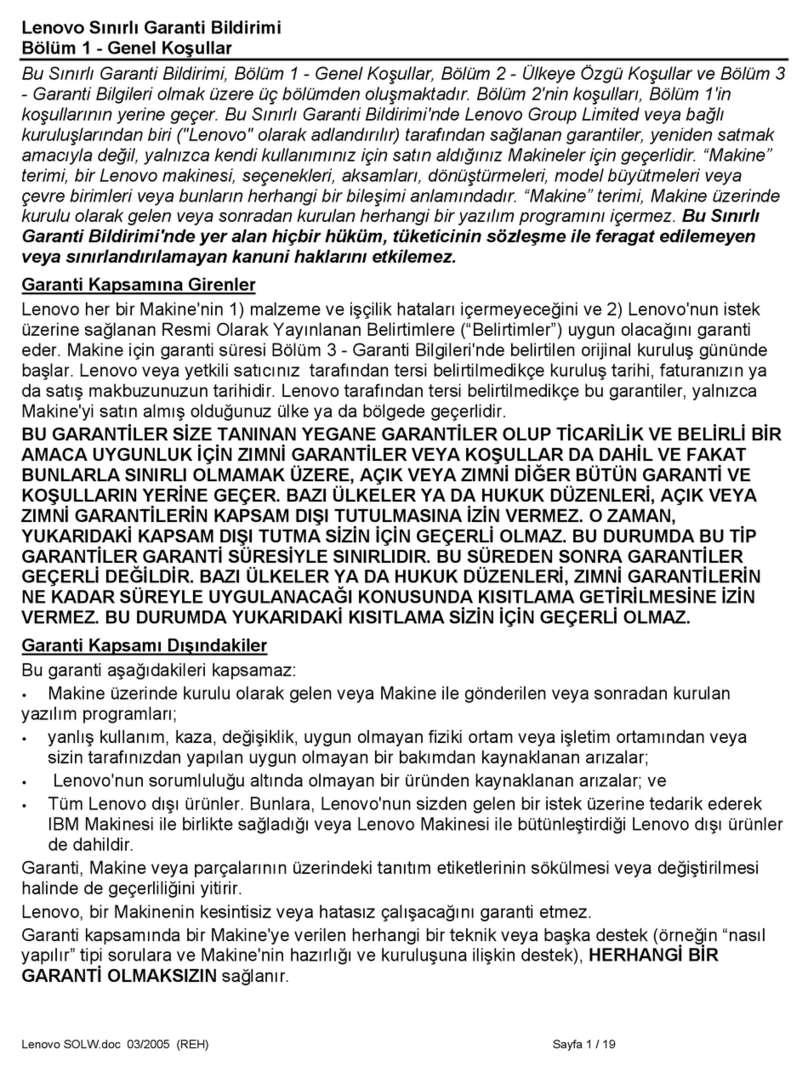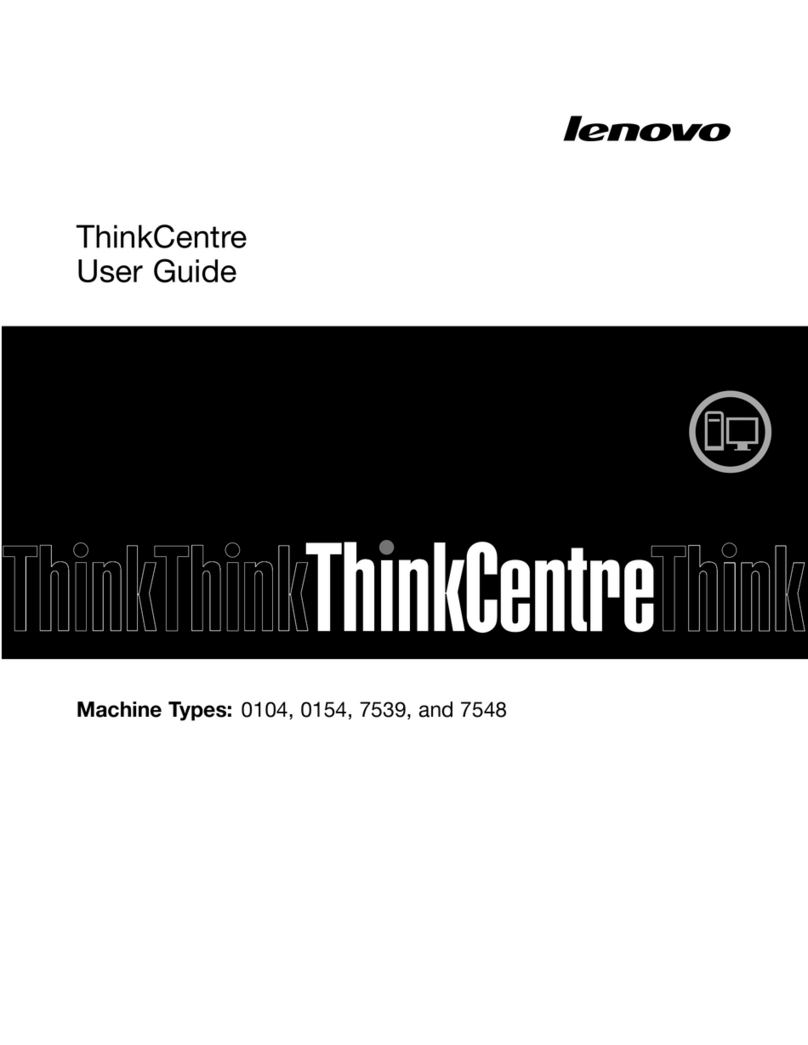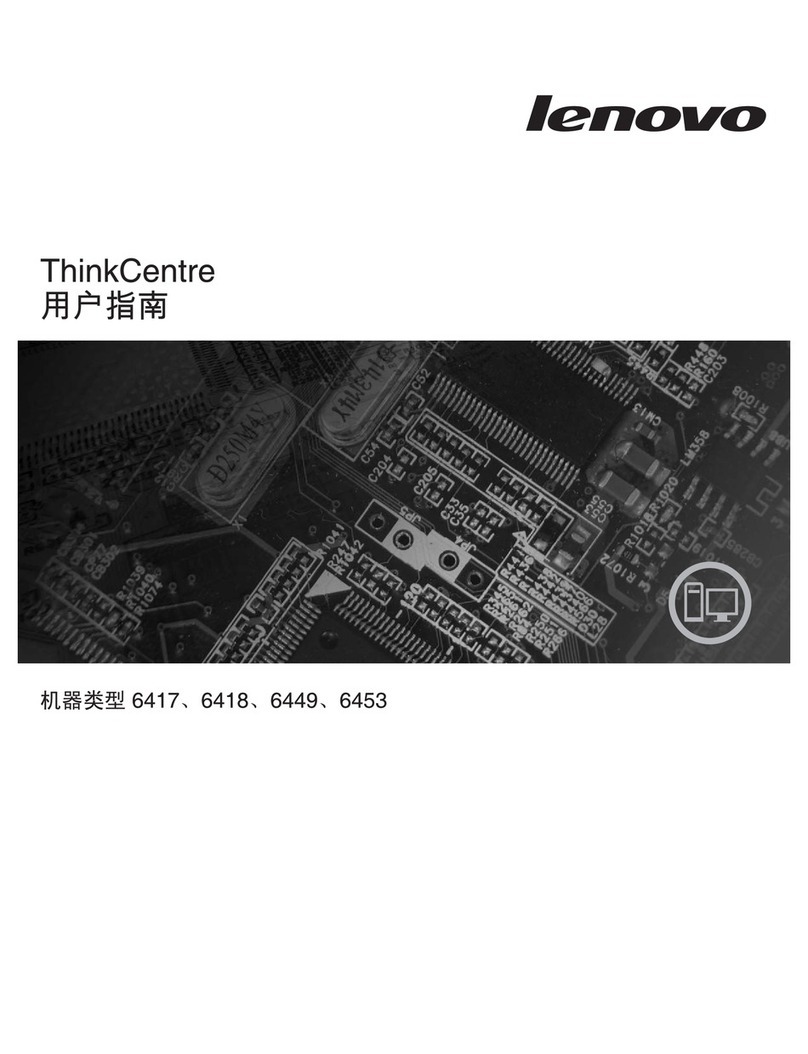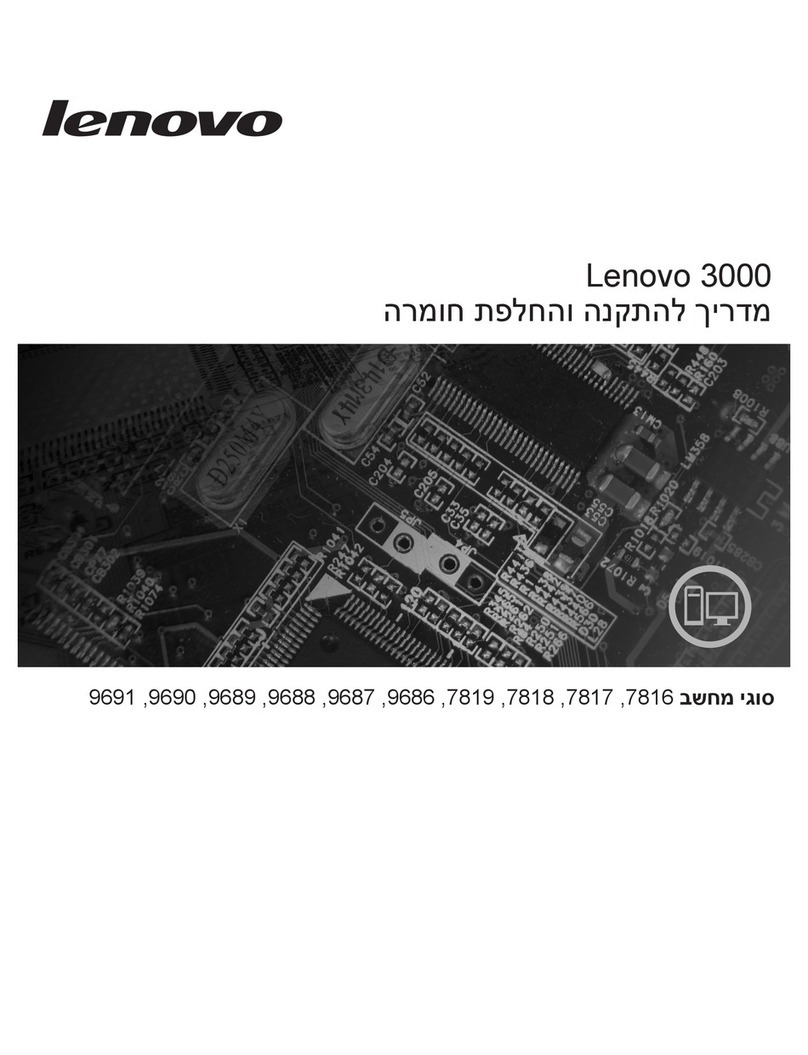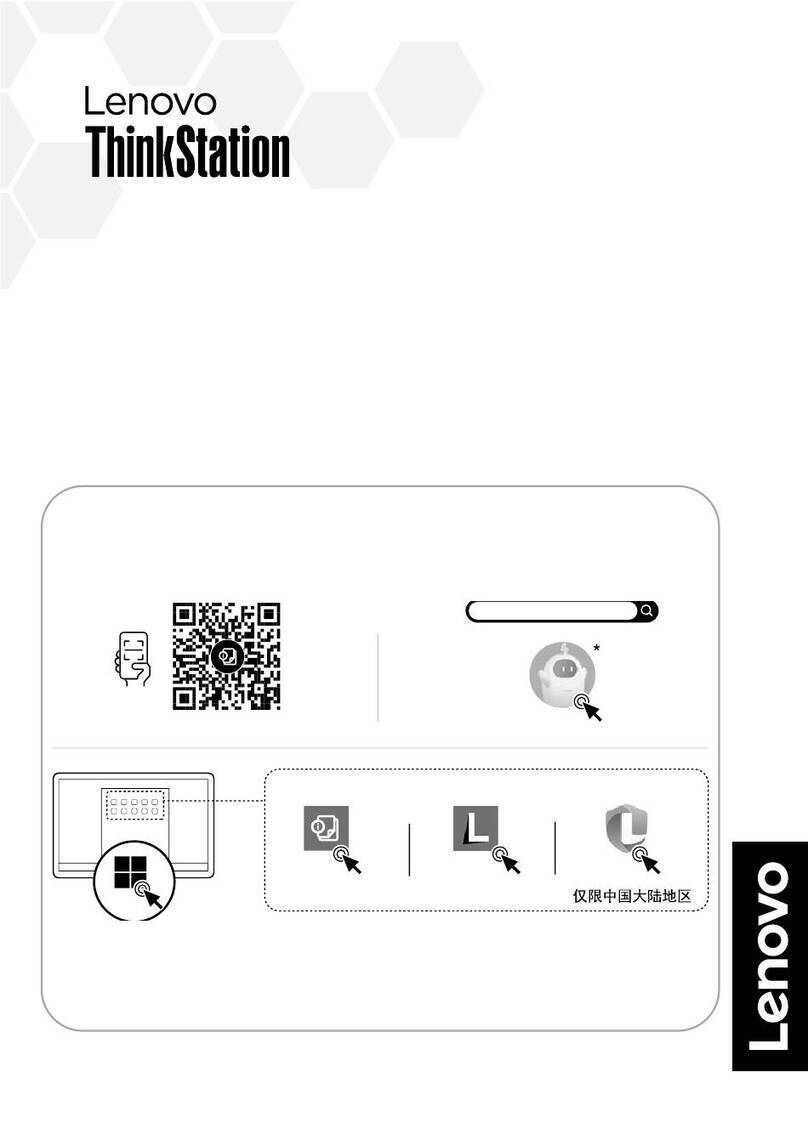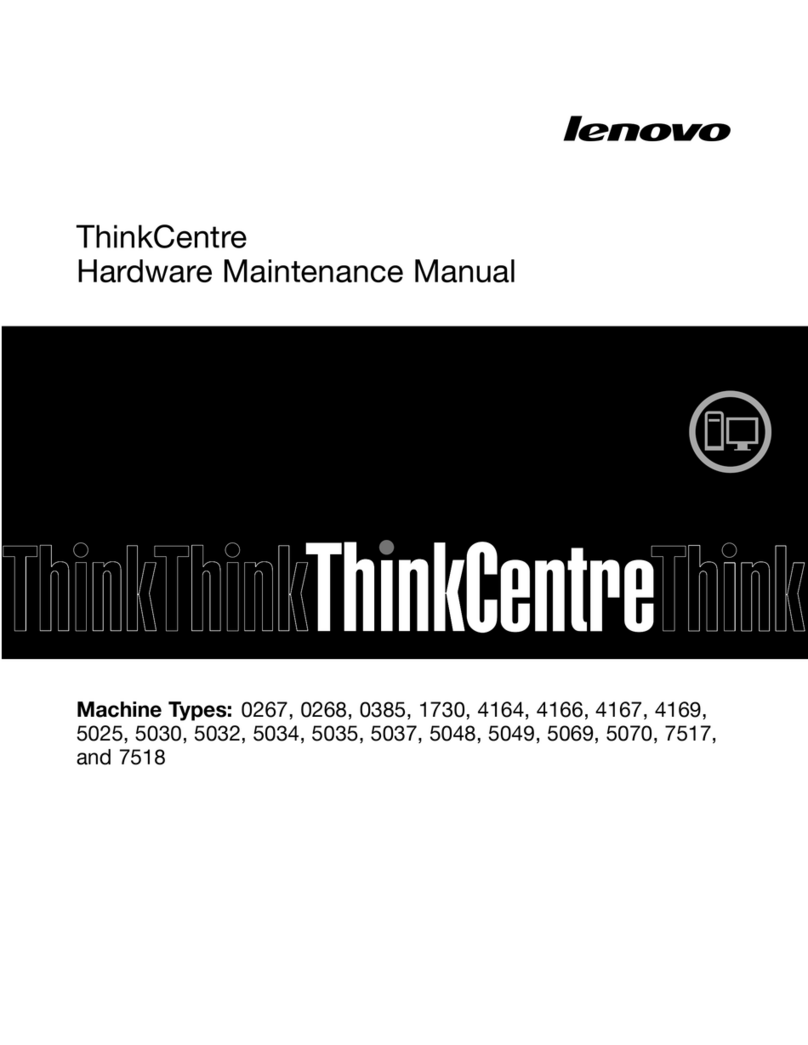Contents
A out this documentation . . . . . . . . iii
Chapter 1. Meet your computer . . . . . 1
Front . . . . . . . . . . . . . . . . . . . . 1
Rear . . . . . . . . . . . . . . . . . . . . 3
Features and specifications . . . . . . . . . . . 4
Statement on USB transfer rate . . . . . . . .
Chapter 2. Get started with your
computer . . . . . . . . . . . . . . . . . 7
Adjust the computer stand (for selected models) . . . 7
Get started with Windows 10 . . . . . . . . . . 8
Windows account . . . . . . . . . . . . . 8
Windows user interface . . . . . . . . . . . 9
Connect to networks . . . . . . . . . . . . . 10
Connect to the wired Ethernet . . . . . . . 10
Connect to Wi-Fi networks (for selected
models) . . . . . . . . . . . . . . . . 10
Use the Vantage app . . . . . . . . . . . . . 10
Use Night light . . . . . . . . . . . . . . . 11
Use multimedia . . . . . . . . . . . . . . . 11
Use audio . . . . . . . . . . . . . . . 11
Connect an external display . . . . . . . . 11
Chapter 3. Explore your computer . . 13
Manage power . . . . . . . . . . . . . . . 13
Set power button behaviors . . . . . . . . 13
Set the power plan . . . . . . . . . . . . 13
Transfer data . . . . . . . . . . . . . . . . 13
Connect to a Bluetooth-enabled device (for
selected models) . . . . . . . . . . . . 13
Use the optical drive (for selected models) . . 14
Use a media card (for selected models). . . . 14
Purchase accessories . . . . . . . . . . . . 1
Chapter 4. Secure your computer
and information . . . . . . . . . . . . 17
Lock the computer . . . . . . . . . . . . . 17
Use passwords . . . . . . . . . . . . . . . 17
Use software security solutions. . . . . . . . . 18
Use Windows firewalls . . . . . . . . . . 18
Use antivirus programs . . . . . . . . . . 19
Use Computrace Agent software embedded
in firmware (for selected models) . . . . . . 19
Use BIOS security solutions . . . . . . . . . . 19
Erase all storage drive data . . . . . . . . 19
Use the cover presence switch . . . . . . . 19
Use Intel BIOS guard . . . . . . . . . . . 20
Use Smart USB Protection. . . . . . . . . 20
Chapter 5. UEFI BIOS . . . . . . . . . 21
What is UEFI BIOS. . . . . . . . . . . . . . 21
Enter the BIOS menu. . . . . . . . . . . . . 21
Navigate in the BIOS interface . . . . . . . . . 21
Change the display language of UEFI BIOS . . . . 21
Change the display mode of UEFI BIOS . . . . . 22
Set the system date and time . . . . . . . . . 22
Change the startup sequence . . . . . . . . . 22
Enable or disable the configuration change
detection feature . . . . . . . . . . . . . . 23
Enable or disable the automatic power-on
feature . . . . . . . . . . . . . . . . . . 23
Enable or disable the ErP LPS compliance mode . . 23
Change BIOS settings before installing a new
operating system . . . . . . . . . . . . . . 24
Update UEFI BIOS. . . . . . . . . . . . . . 24
Recover from a BIOS update failure . . . . . . . 24
Clear CMOS . . . . . . . . . . . . . . . . 2
Chapter 6. Trou leshooting,
diagnostics, and recovery . . . . . . . 27
Basic procedure for resolving computer
problems . . . . . . . . . . . . . . . . . 27
Troubleshooting . . . . . . . . . . . . . . 27
Startup problems . . . . . . . . . . . . 28
Screen problems . . . . . . . . . . . . 29
Audio problems . . . . . . . . . . . . . 30
Network problems . . . . . . . . . . . . 30
Performance problems . . . . . . . . . . 33
Storage drive problems . . . . . . . . . . 34
CD or DVD problems . . . . . . . . . . . 34
USB device problems . . . . . . . . . . 3
Software problems. . . . . . . . . . . . 3
Diagnostics . . . . . . . . . . . . . . . . 3
Lenovo diagnostic tools . . . . . . . . . . 36
The Vantage app . . . . . . . . . . . . 36
Recovery . . . . . . . . . . . . . . . . . 36
Restore system files and settings to an earlier
point . . . . . . . . . . . . . . . . . 36
Restore your files from a backup . . . . . . 36
Reset your computer . . . . . . . . . . . 36
Use advanced options . . . . . . . . . . 36
Windows automatic recovery. . . . . . . . 36
Create and use a recovery USB device . . . . 37
Update the device driver . . . . . . . . . 37
© Copyright Lenovo 2021 i