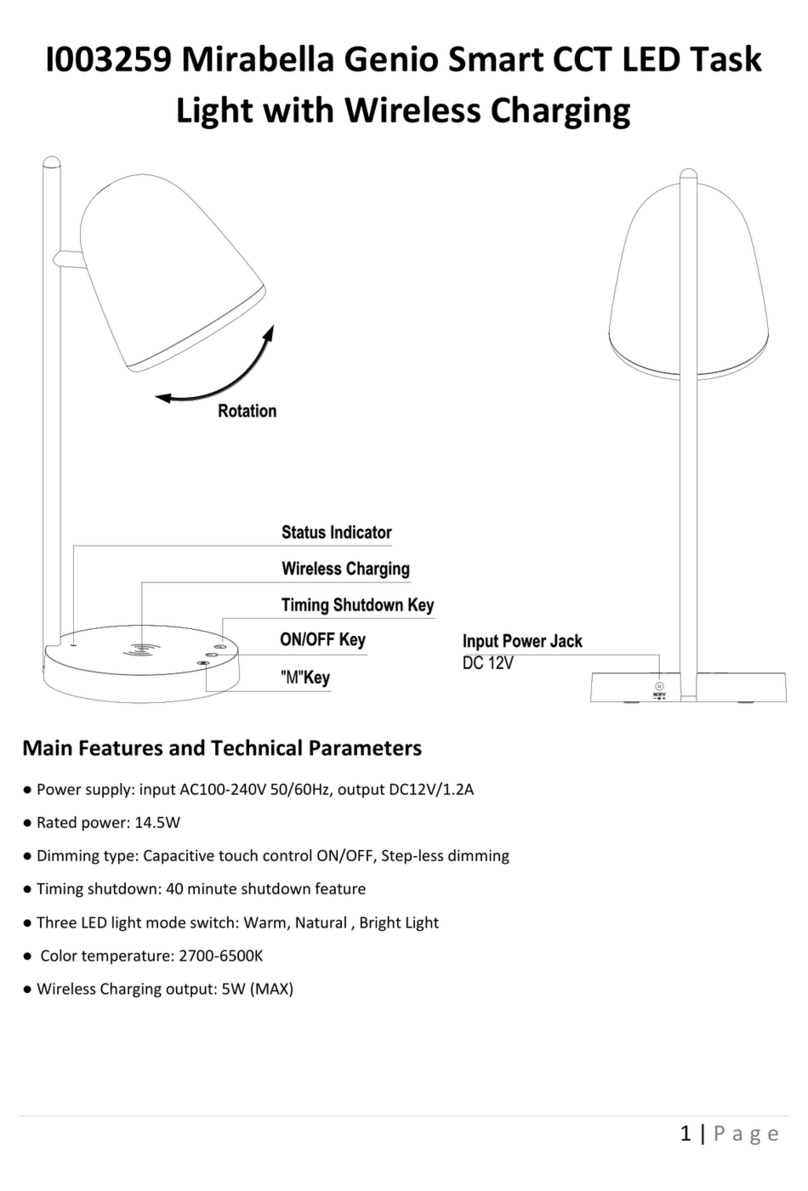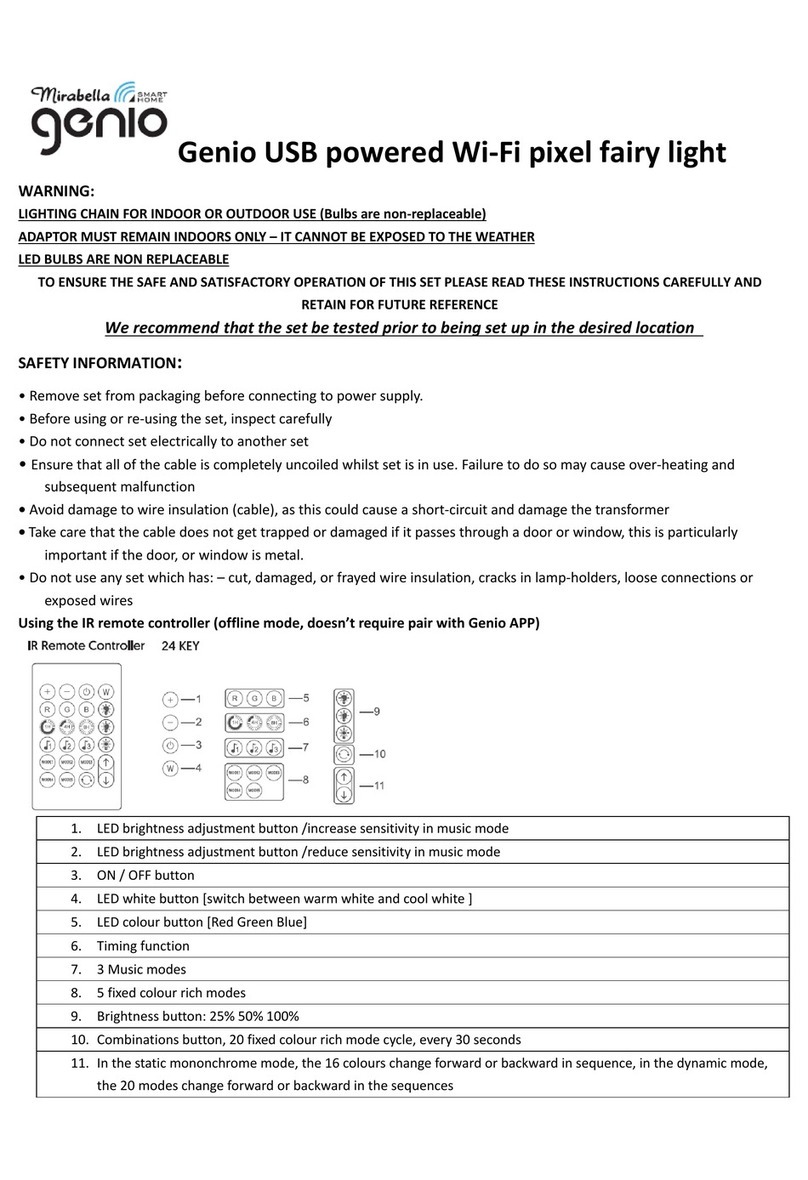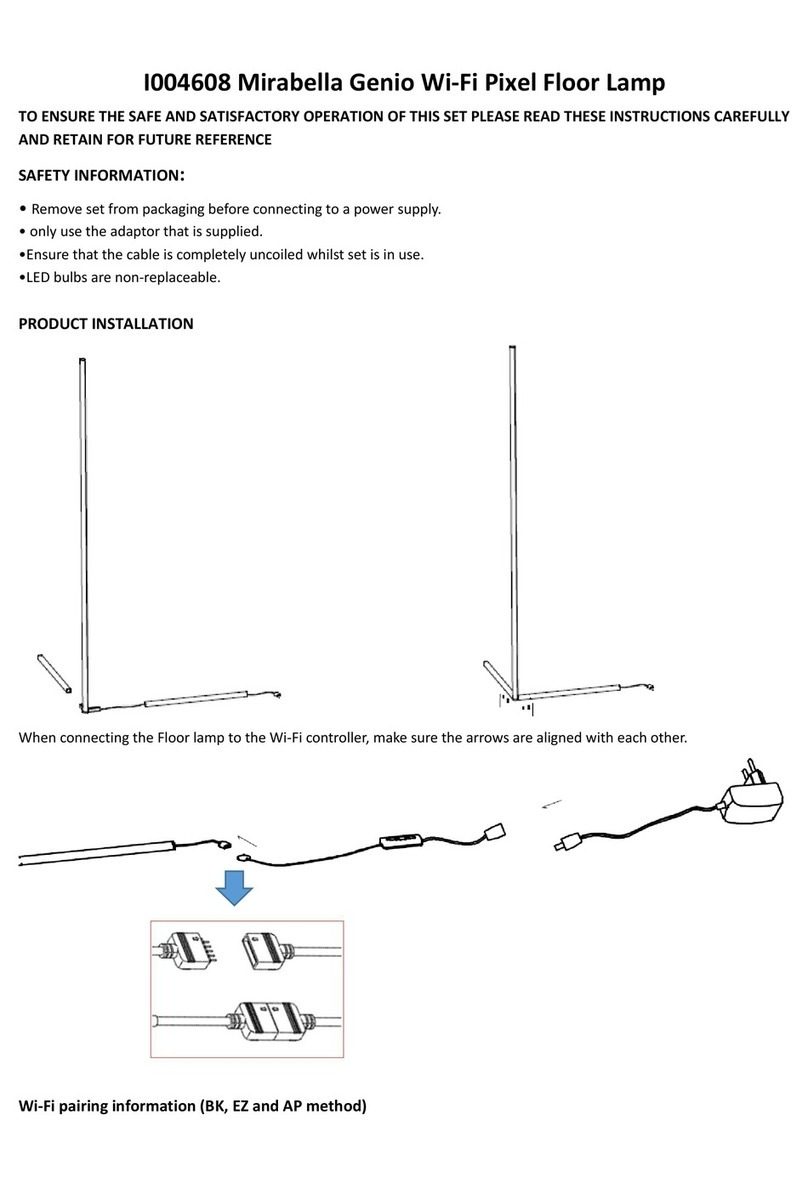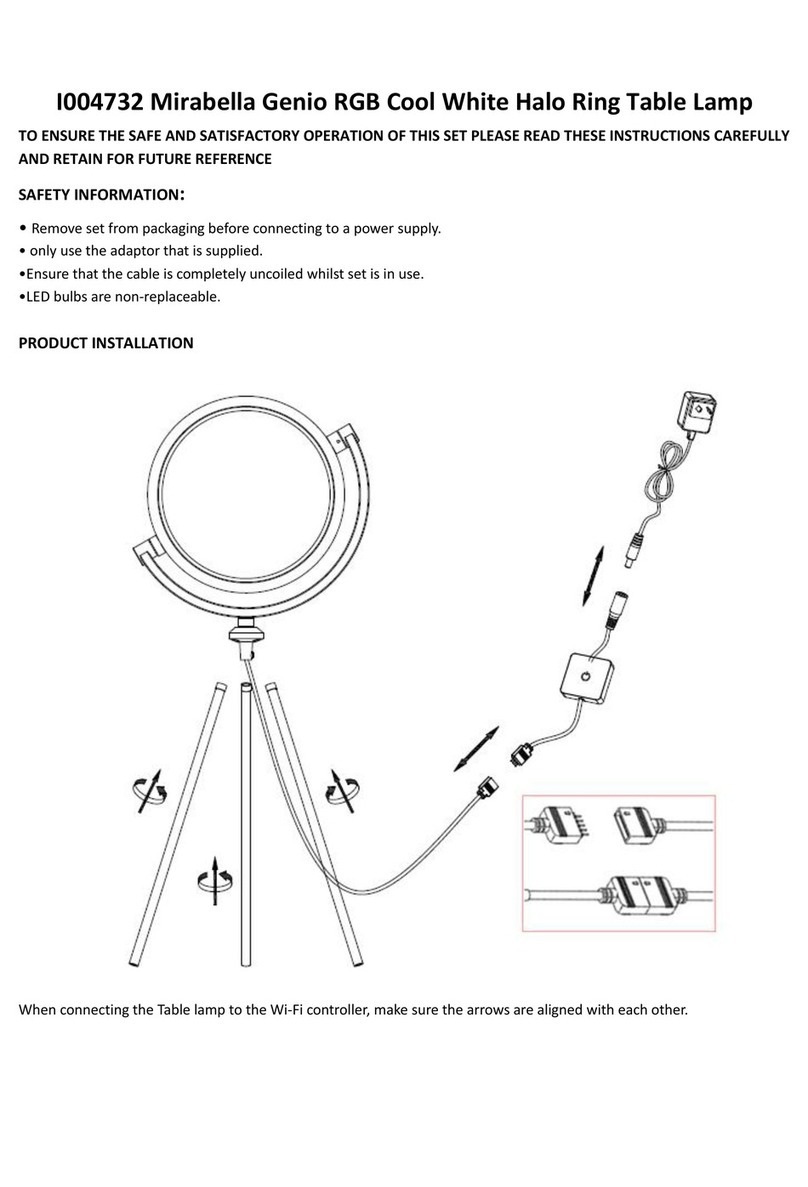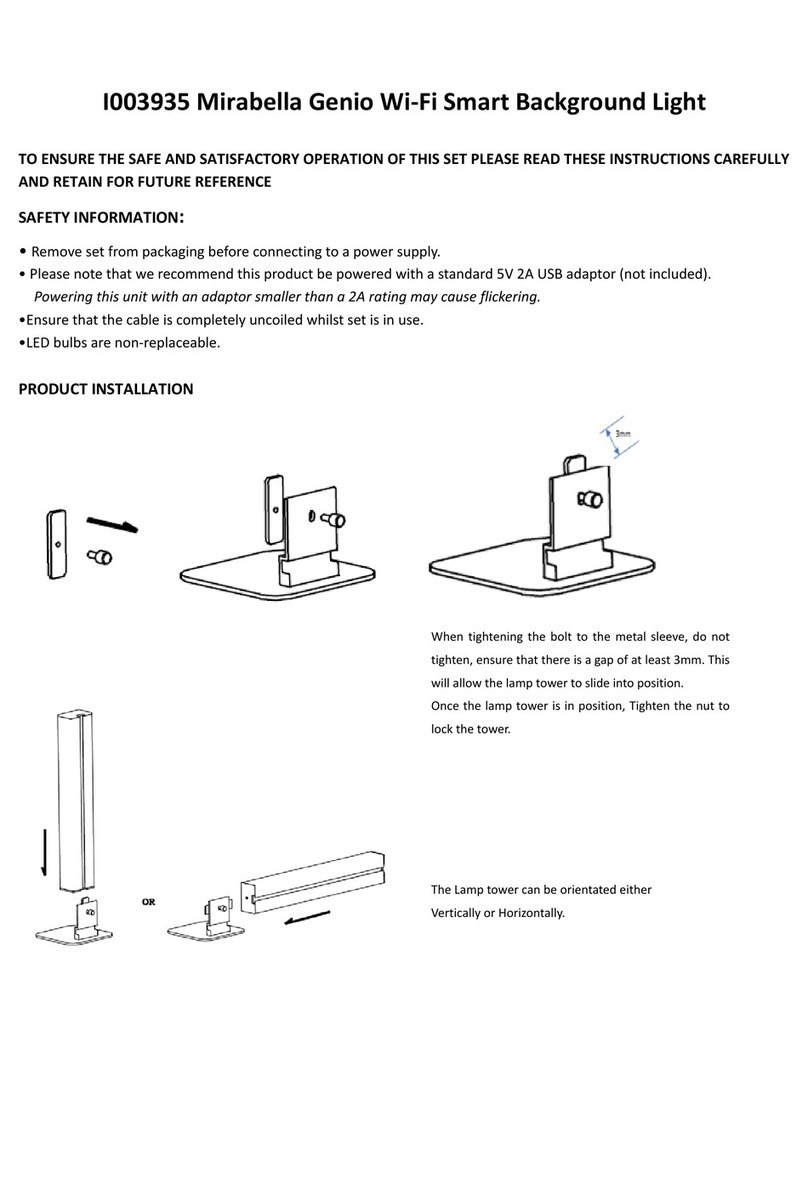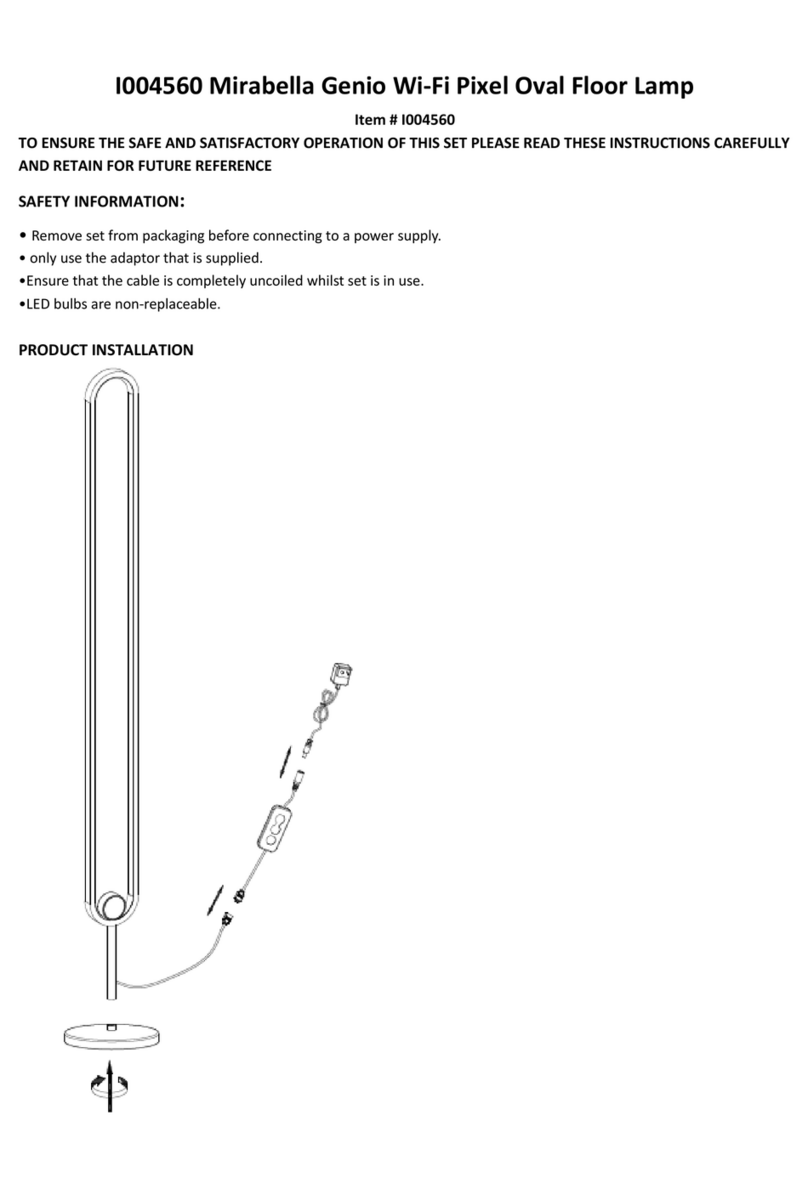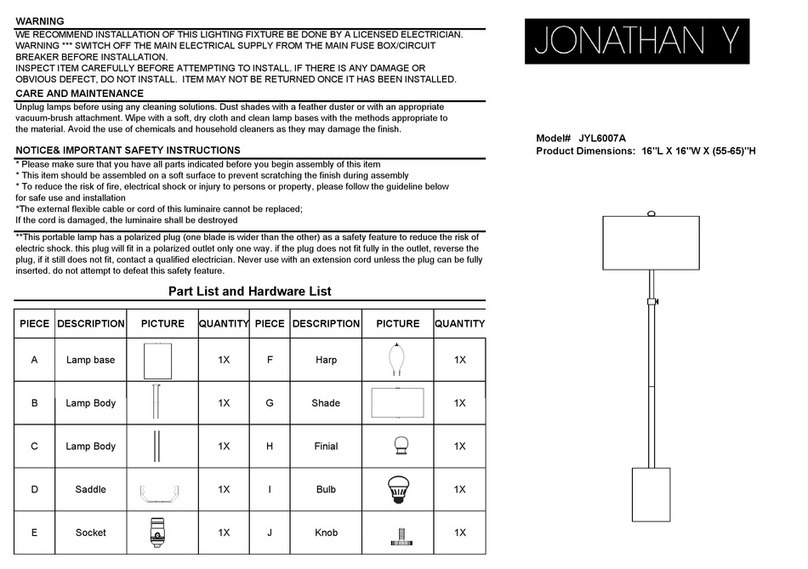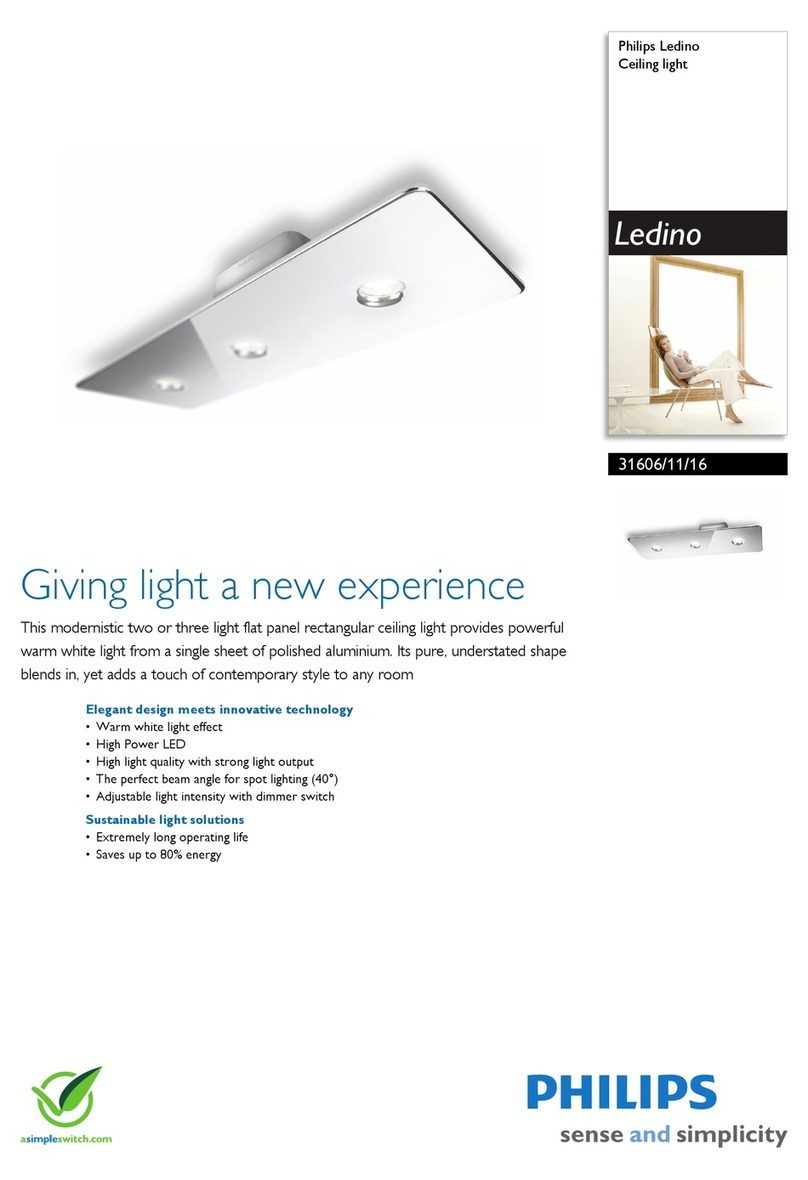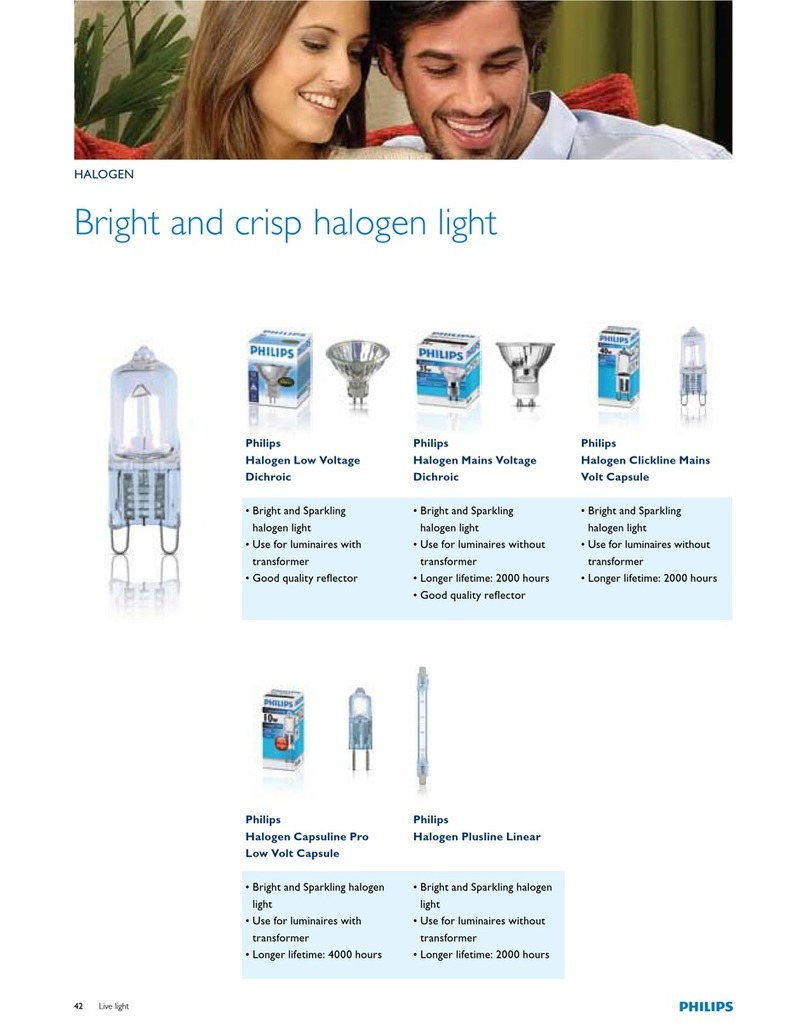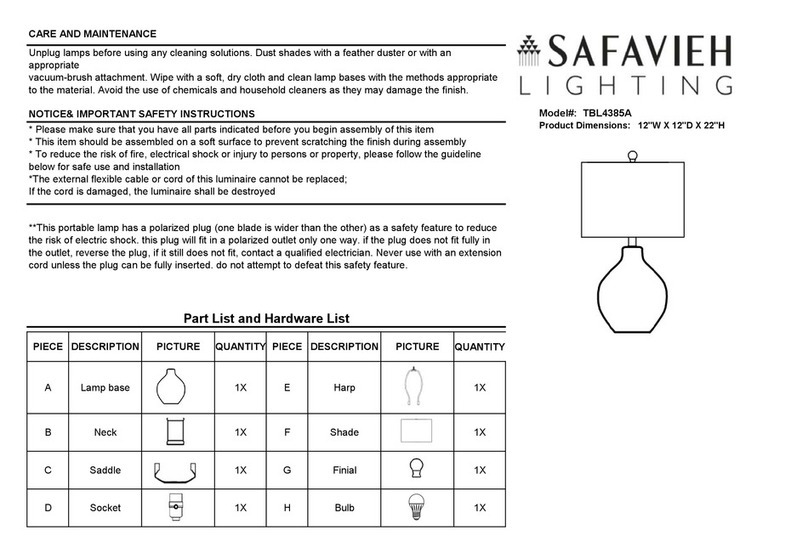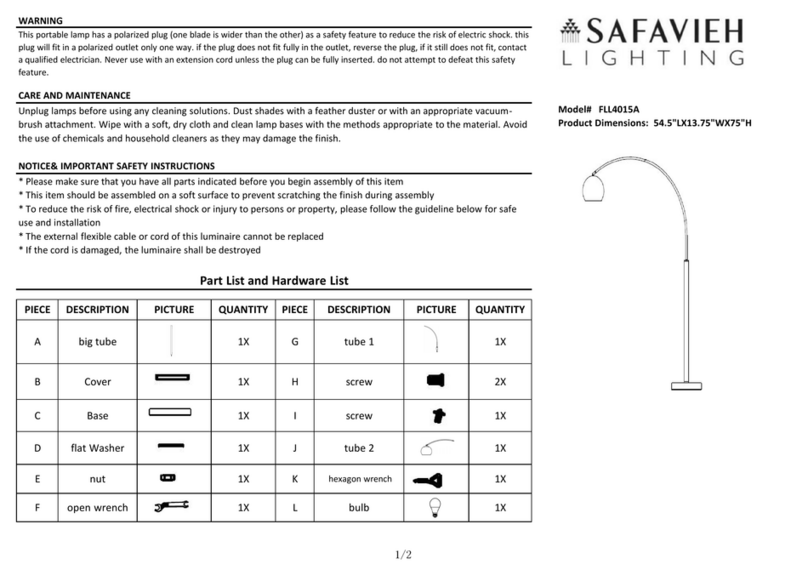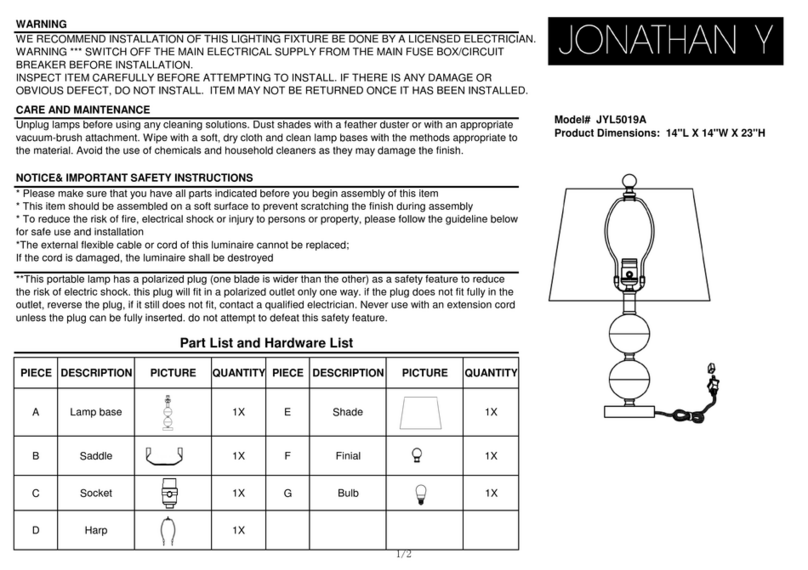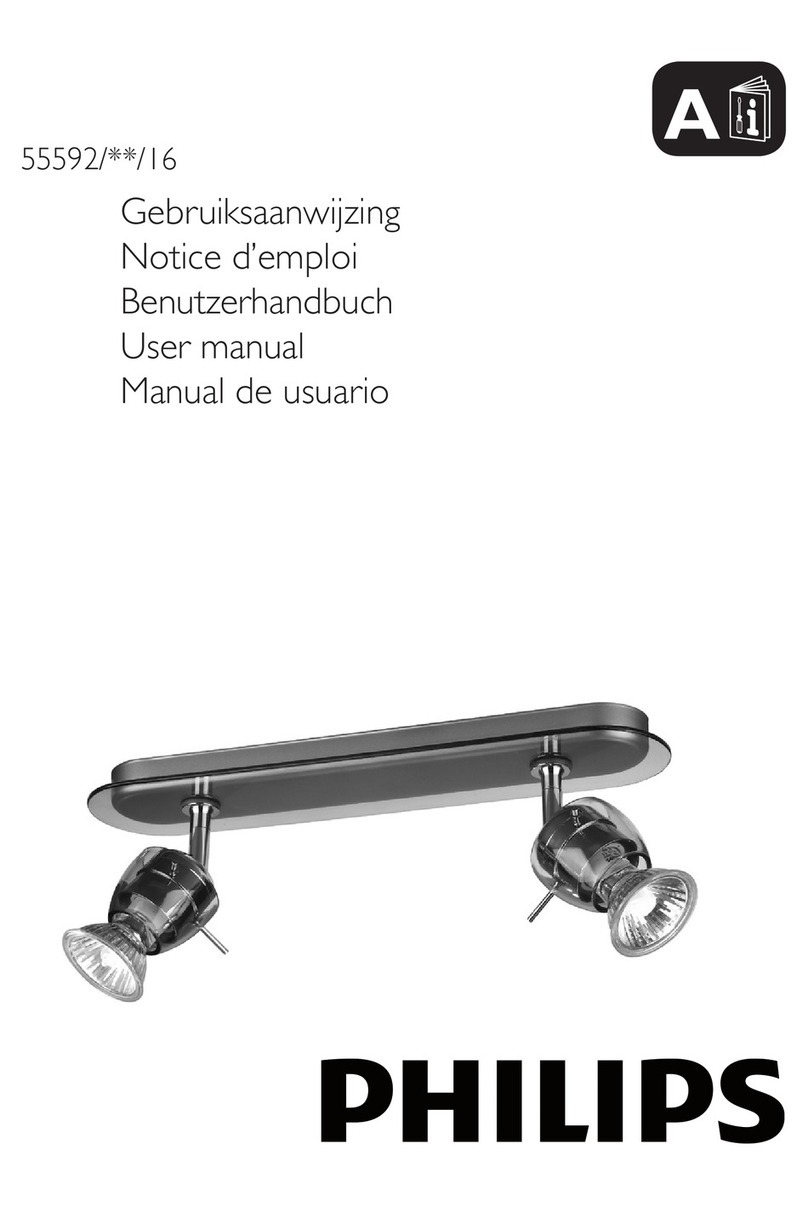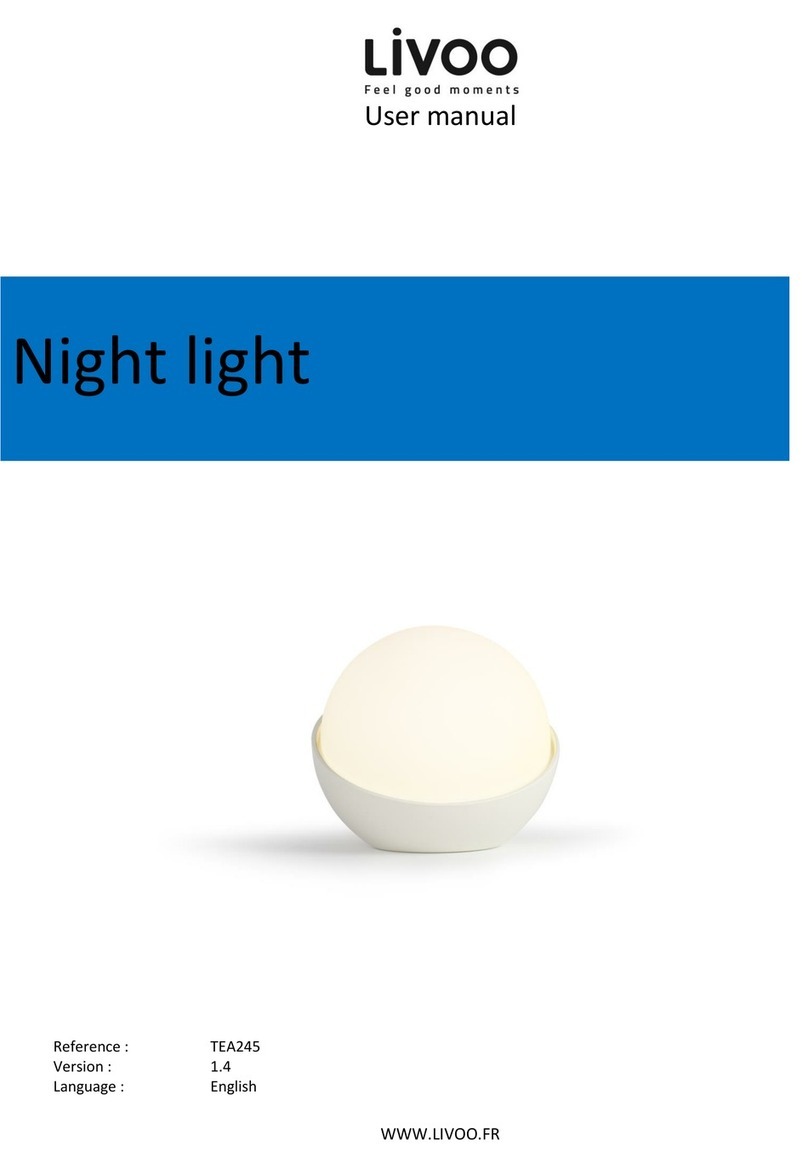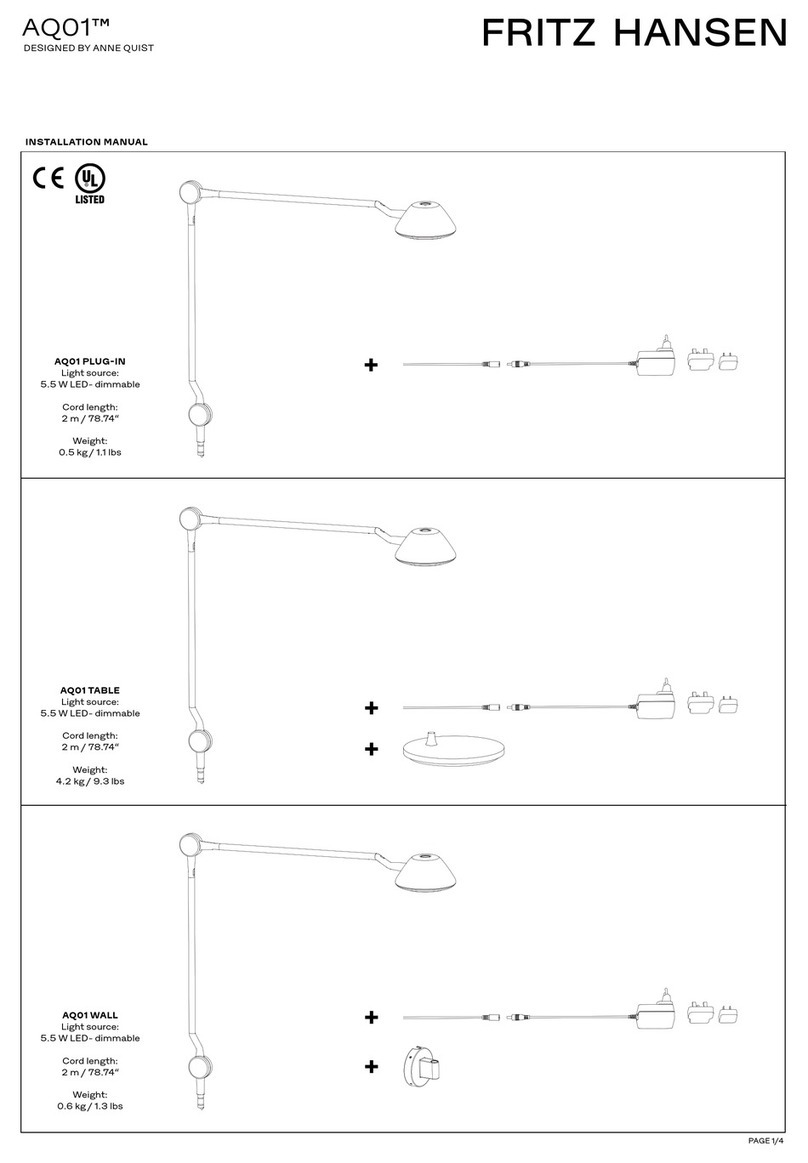If you cannot see the SmartLife-xxxx on the list, it
means the light was not blinking slowly, please reset
it and try again.
After you have connected to SmartLife_XXXX, return back to the Mirabella Genio app and it will commence
the 0-100% countdown and connection process, once complete, your lights are now paired to the app.
Please pay attention to this
screen to determent the cause of
time-out error
If the light never stops blinking,
there could be issue with the Wi-Fi
controller, please check our online
FAQ page before returning it
if light stopped blinking, but
unable progress to “register on
cloud” it indicates communication
error with your router to our cloud
service, please read the online FAQ
for the common router settings
please check our online FAQ
page and ensure.
1. You enter the correct 2.4GHz
Wi-Fi name and password
2.Wi-Fi controller is in a location
with good Wi-Fi coverage, try
move it closer to the router
3. 5Ghz Wi-Fi signal is turned off
on the router (can be turn on
after the device is connected)
4. if you are using IOS 14, please
ensure “local network”
permission is turned on for Genio
APP
FAQ:
Q. I have internet/power outage and device went offline and does not reconnect back online by
itself?
A. Go the device’ settings page (pencil or ... icon), look for “remove device” Remove it and reset the device
and pair it again through the app.
If you still having issue with pairing after use AP method, please check our online FAQ pages on
www.mirabellagenio.com.au/faqs
Mirabella International Pty Ltd
1 Mirabella Drive Tullamarine VIC. 3043 Australia
t: 1800 636 528
e: genio@mirabella.com.au