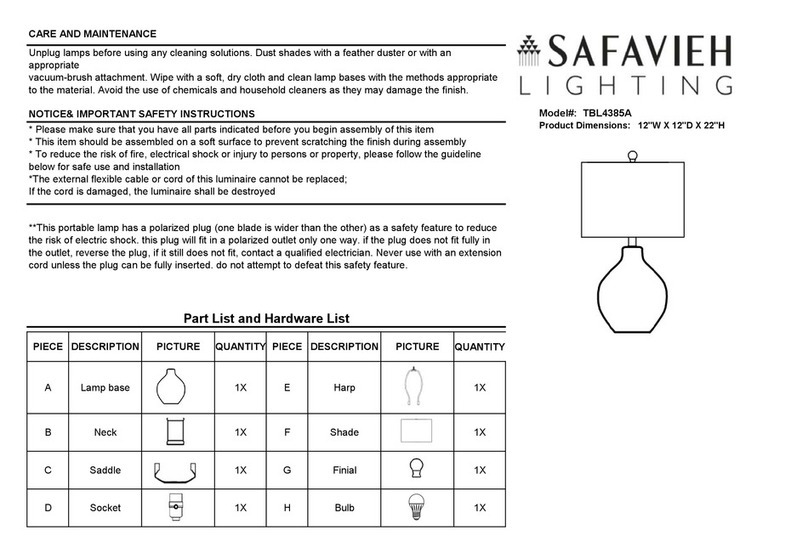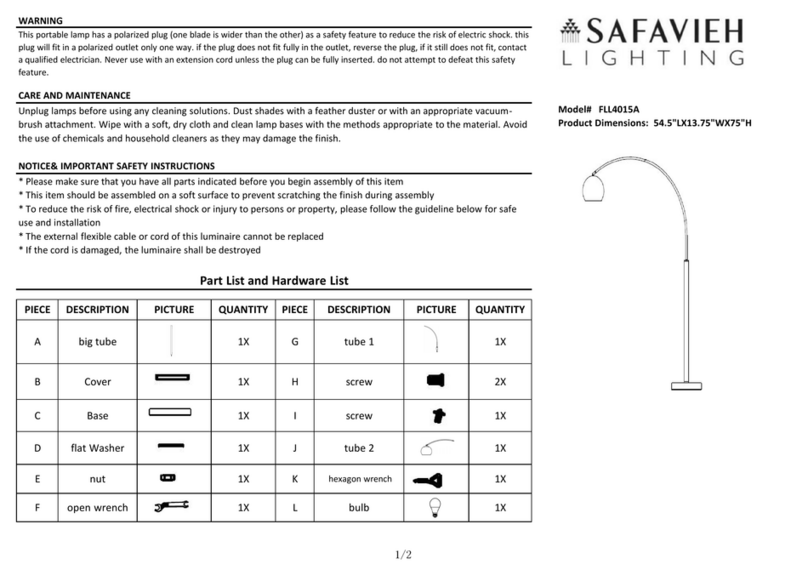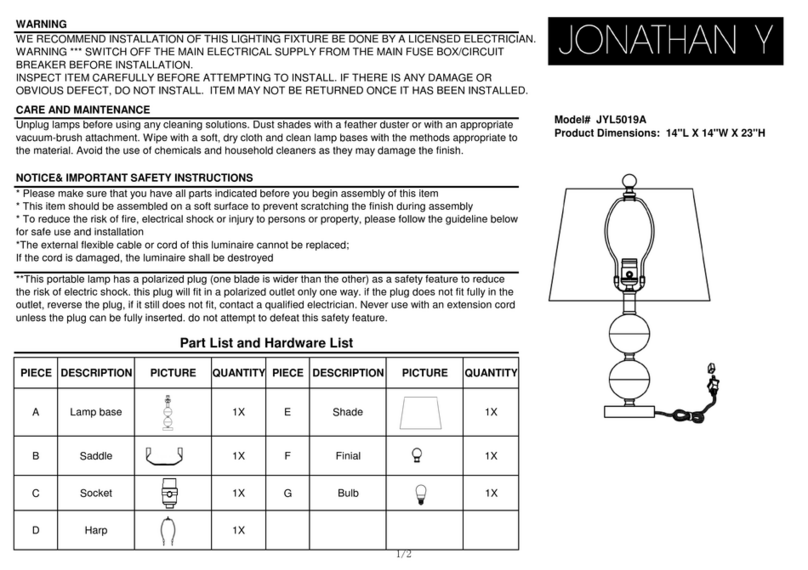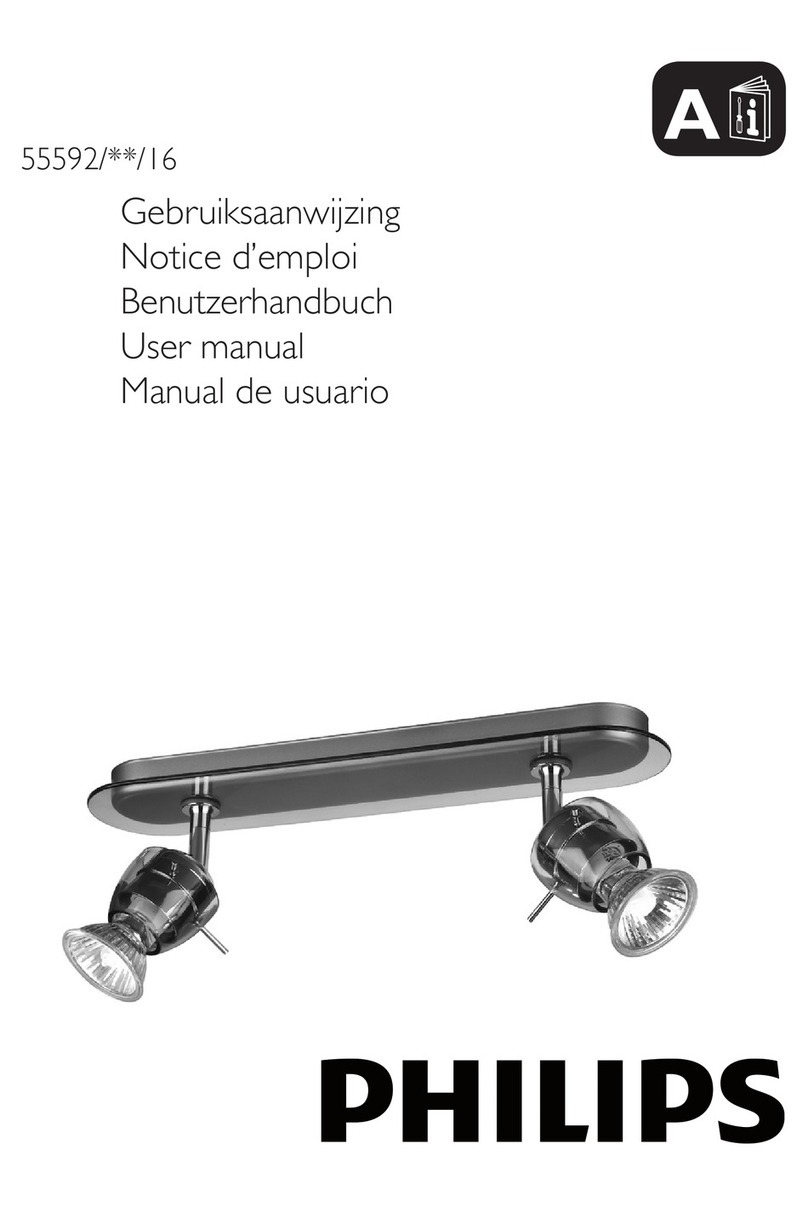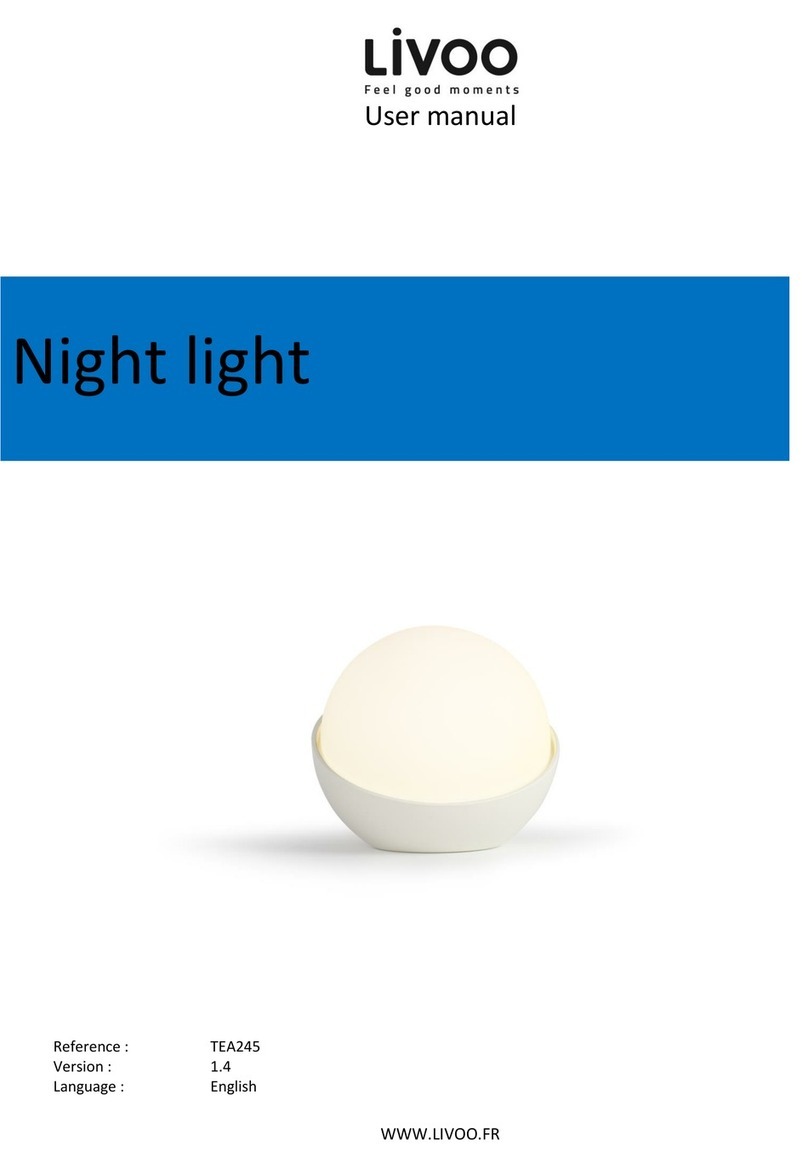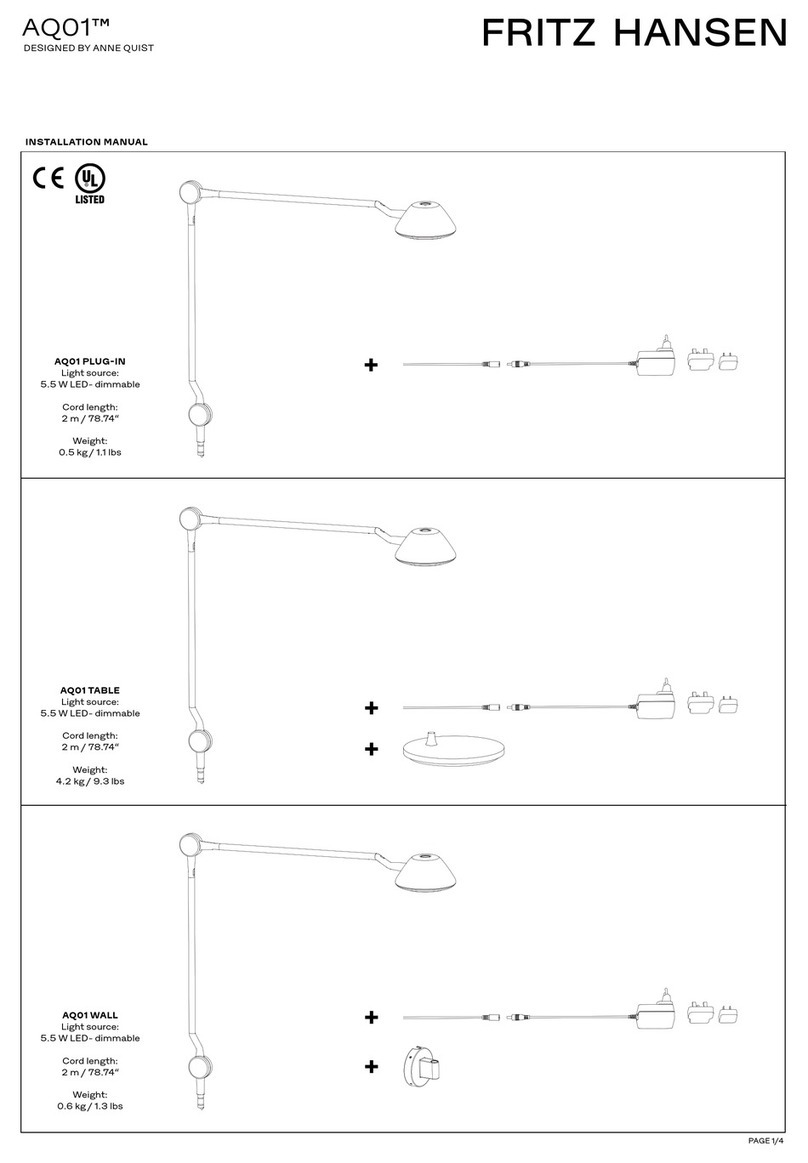MIRABELLA Genio JETSON User manual
Other MIRABELLA Home Lighting manuals
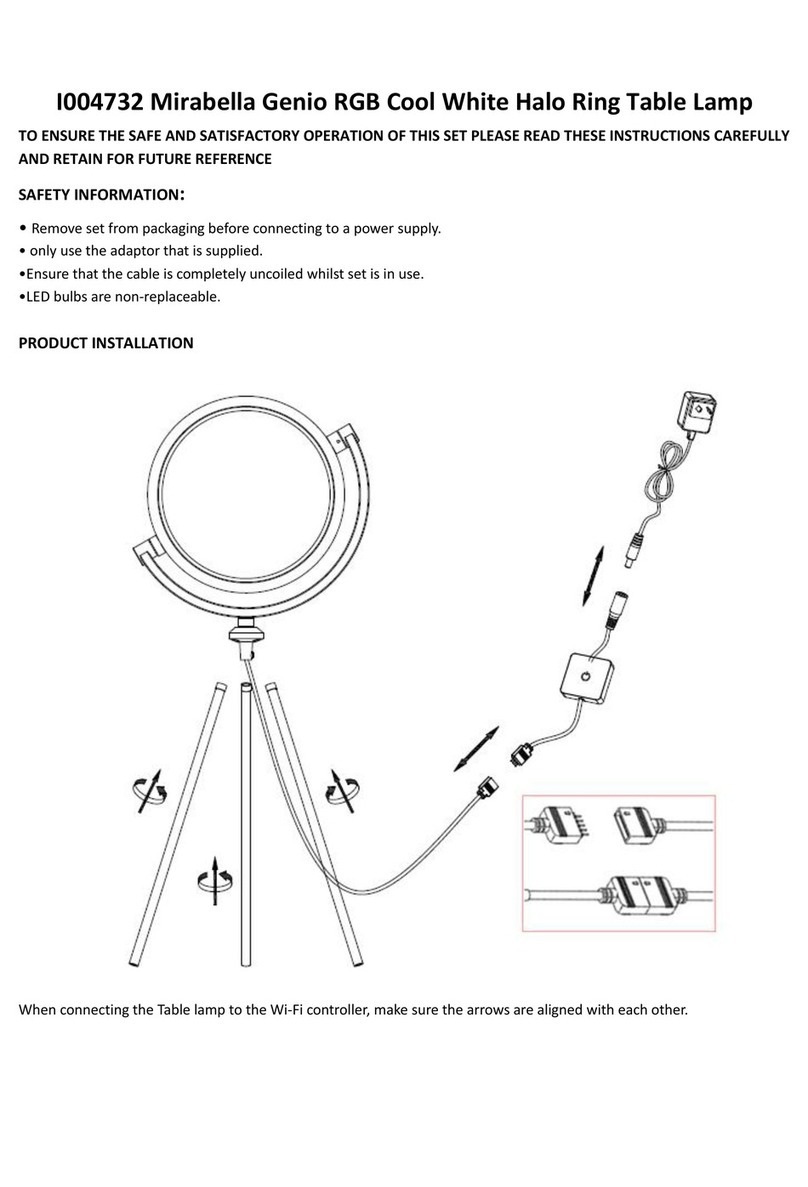
MIRABELLA
MIRABELLA Genio I004732 User manual
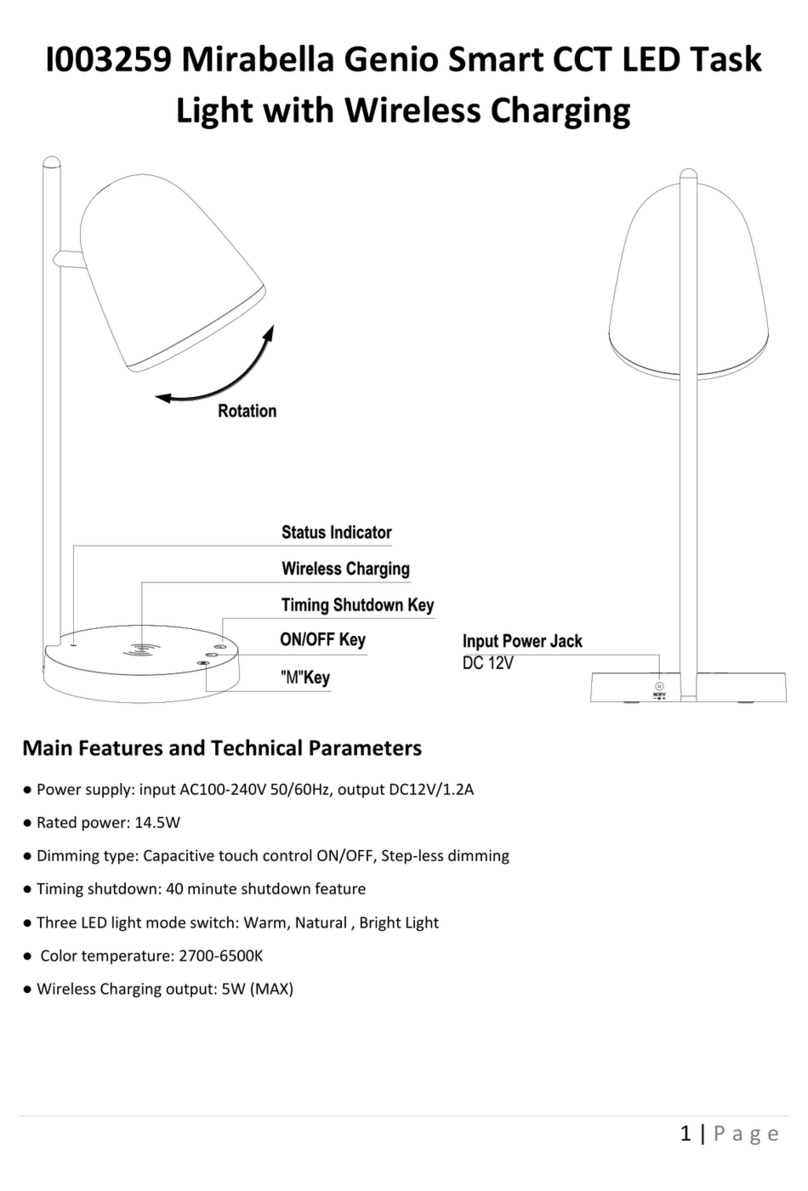
MIRABELLA
MIRABELLA Genio I003259 User manual
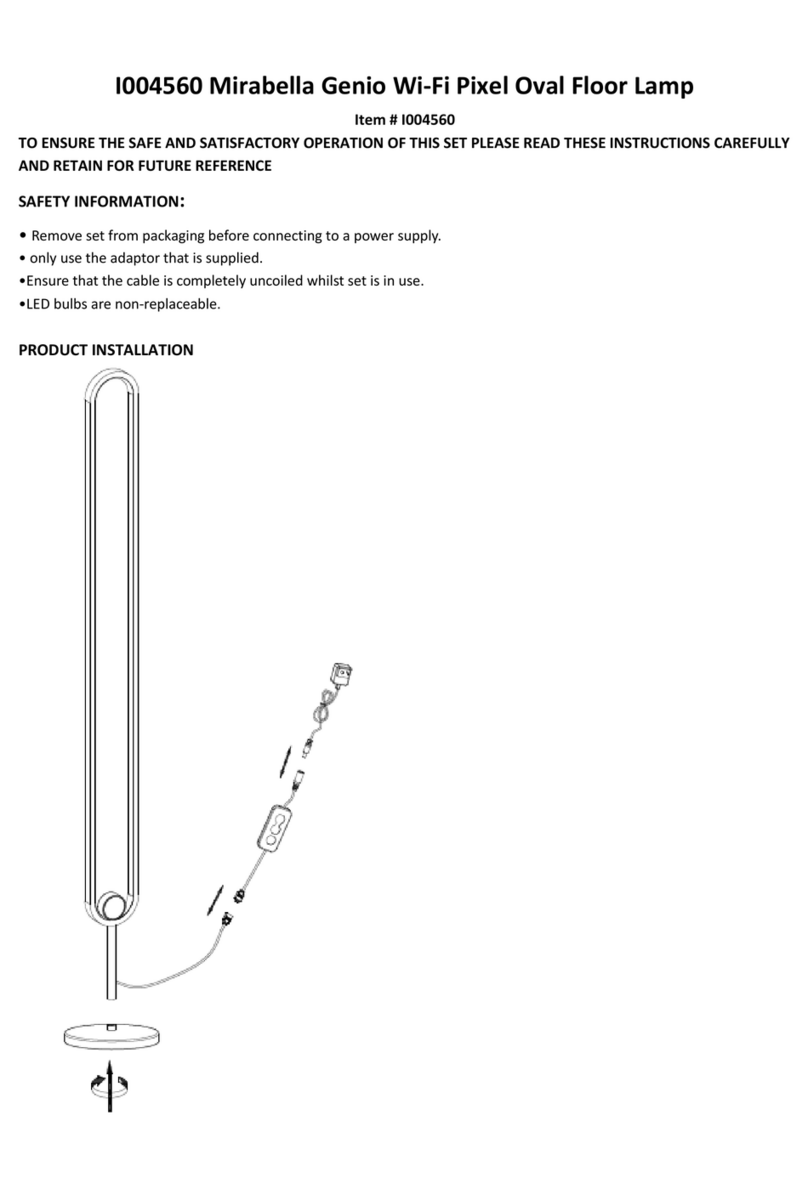
MIRABELLA
MIRABELLA Genio I004560 User manual
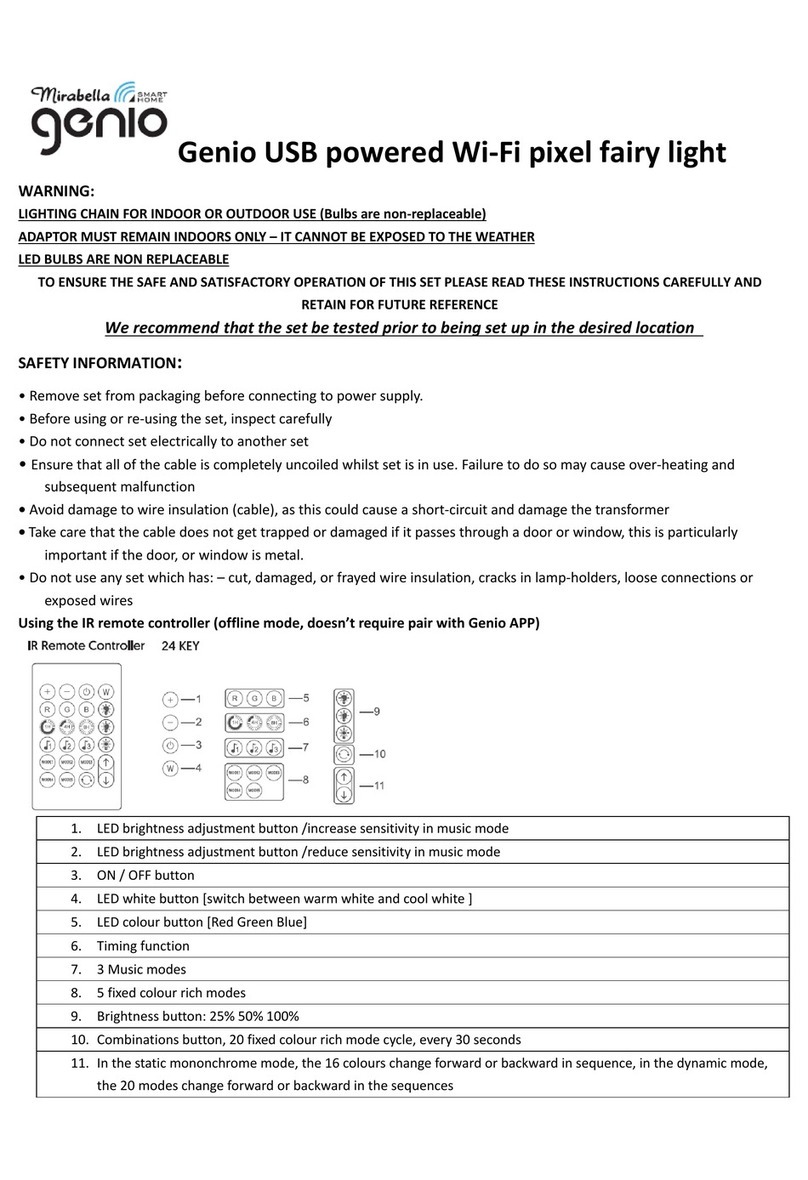
MIRABELLA
MIRABELLA Genio I003937 User manual

MIRABELLA
MIRABELLA I003868 User manual
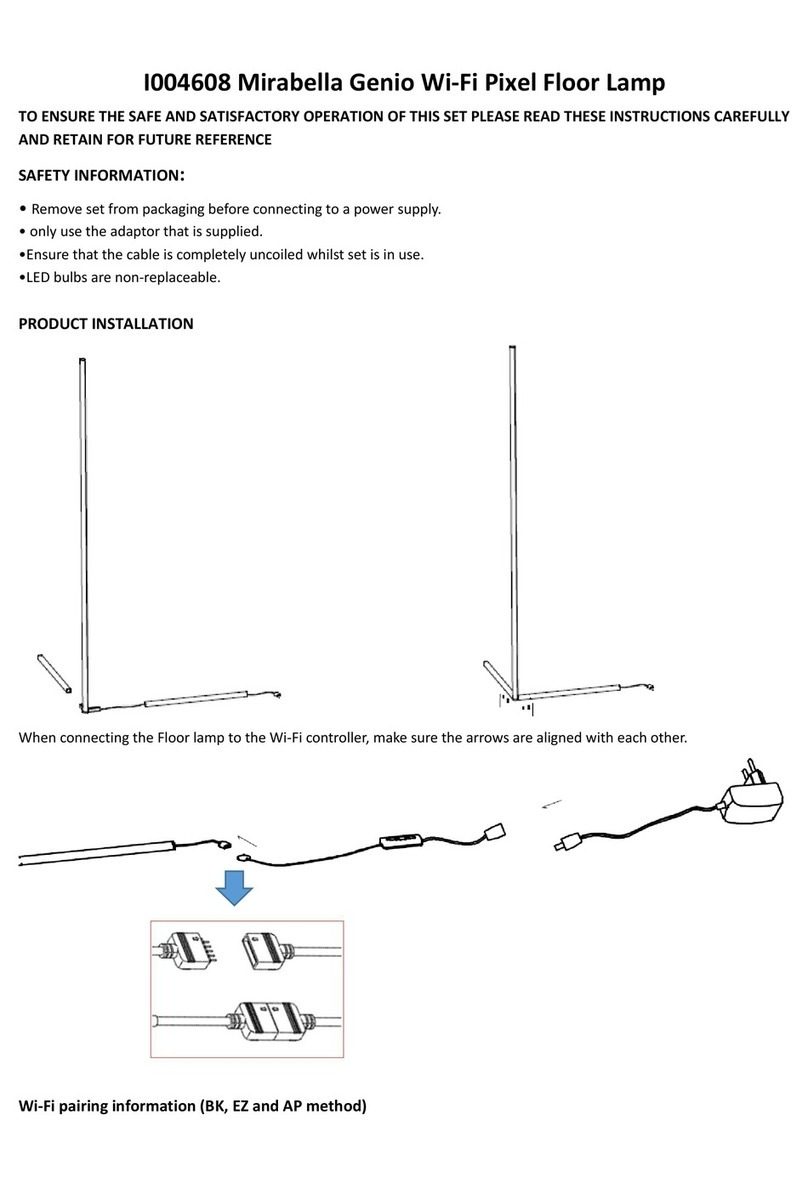
MIRABELLA
MIRABELLA Genio I004608 User manual
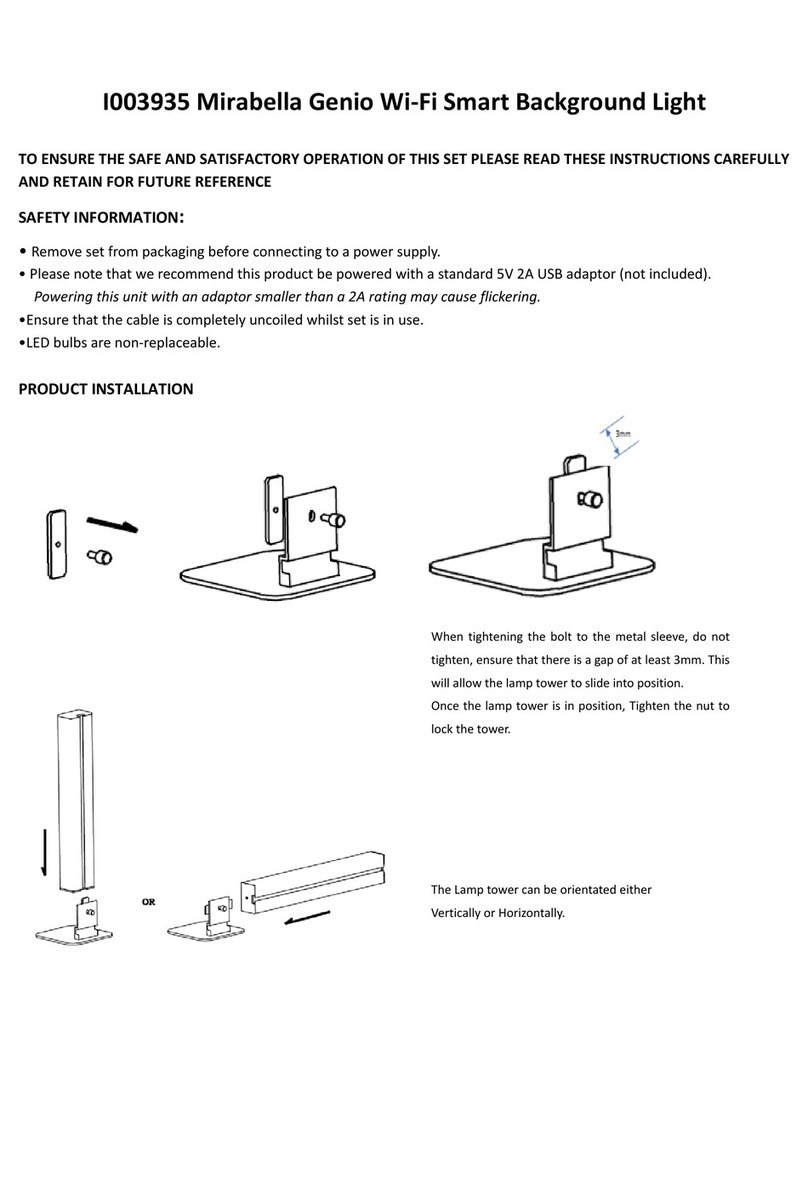
MIRABELLA
MIRABELLA Genio I003935 User manual
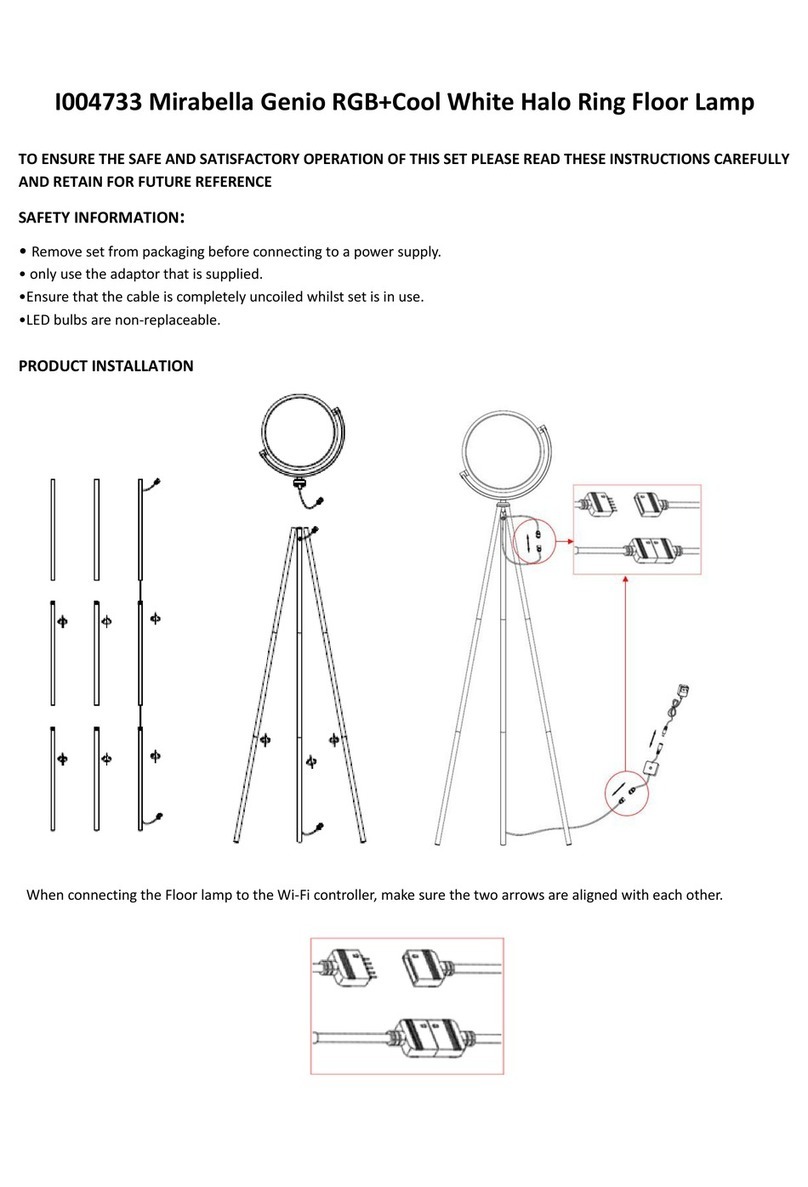
MIRABELLA
MIRABELLA Genio I004733 User manual
Popular Home Lighting manuals by other brands
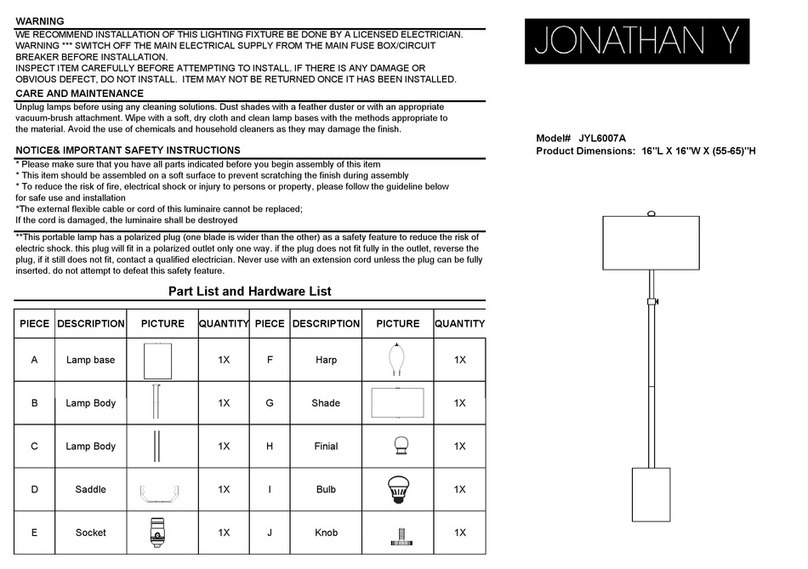
JONATHAN Y
JONATHAN Y JYL6007A quick start guide
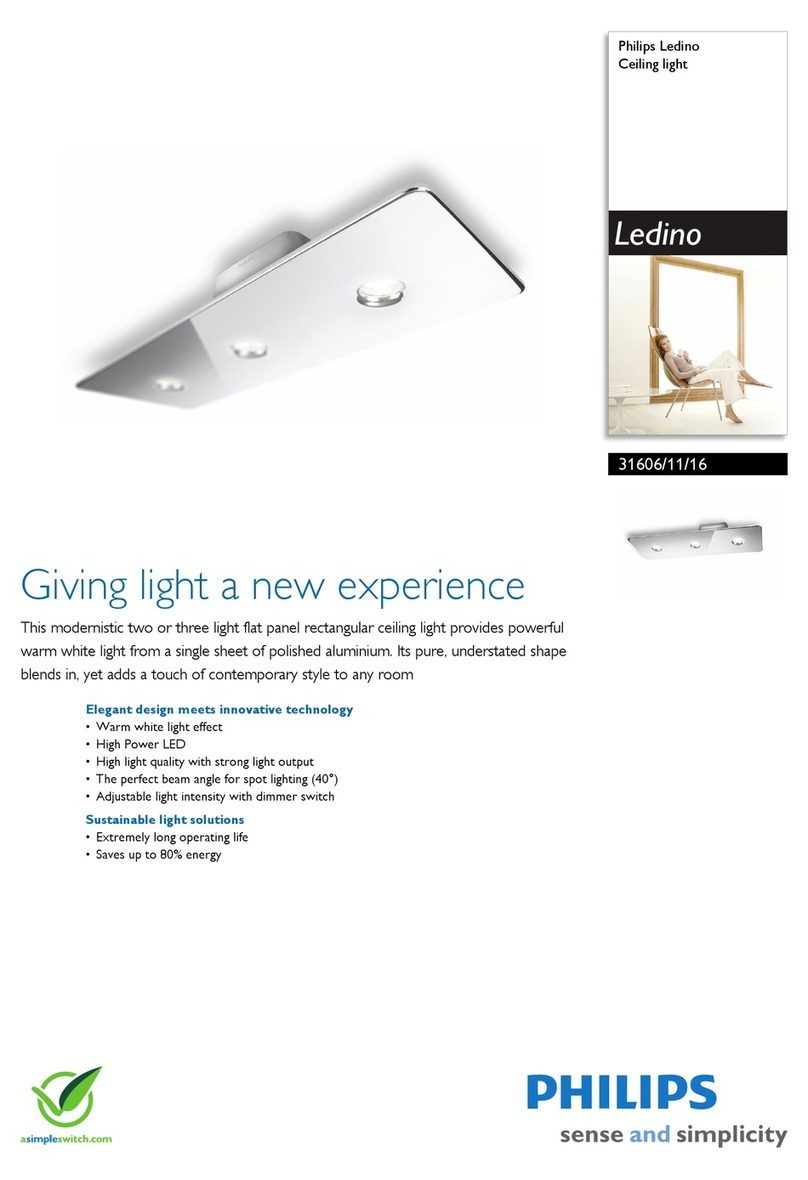
Philips
Philips Ledino 31606/11/16 Specifications

Safavieh Lighting
Safavieh Lighting CANDRI TBL4427A manual

Hunter
Hunter Bullet Spotlight Kit Owner's guide and installation manual

Philips
Philips 405441213 user manual
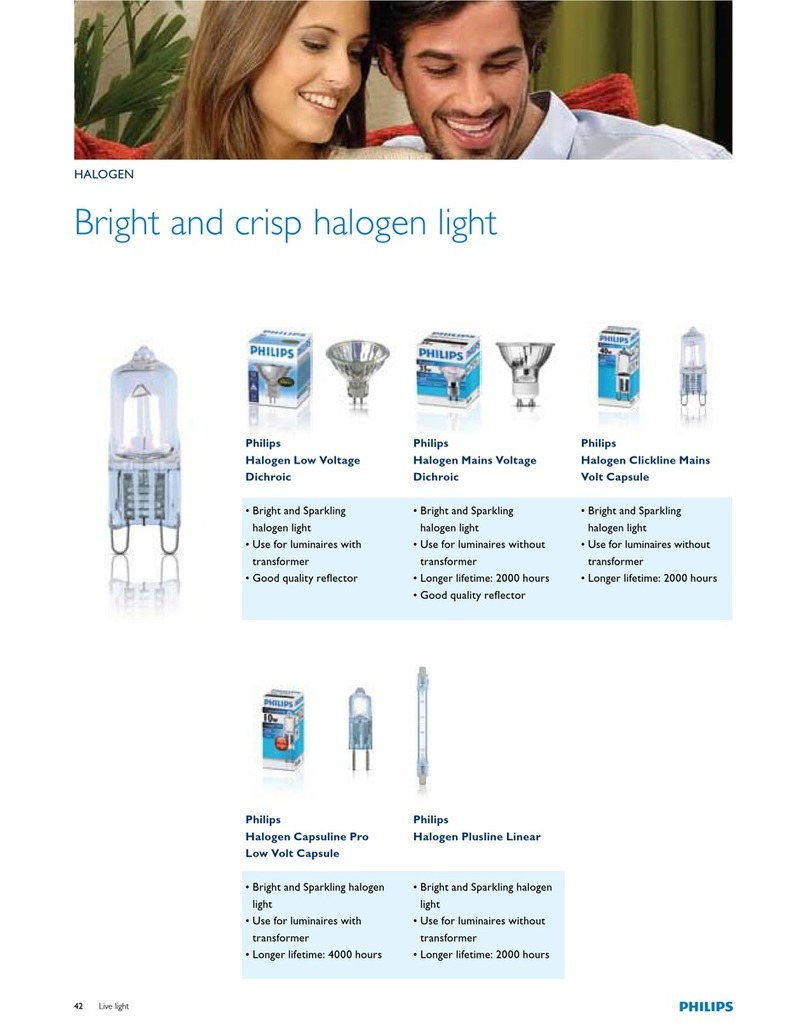
Philips
Philips Halogen Light Brochure & specs