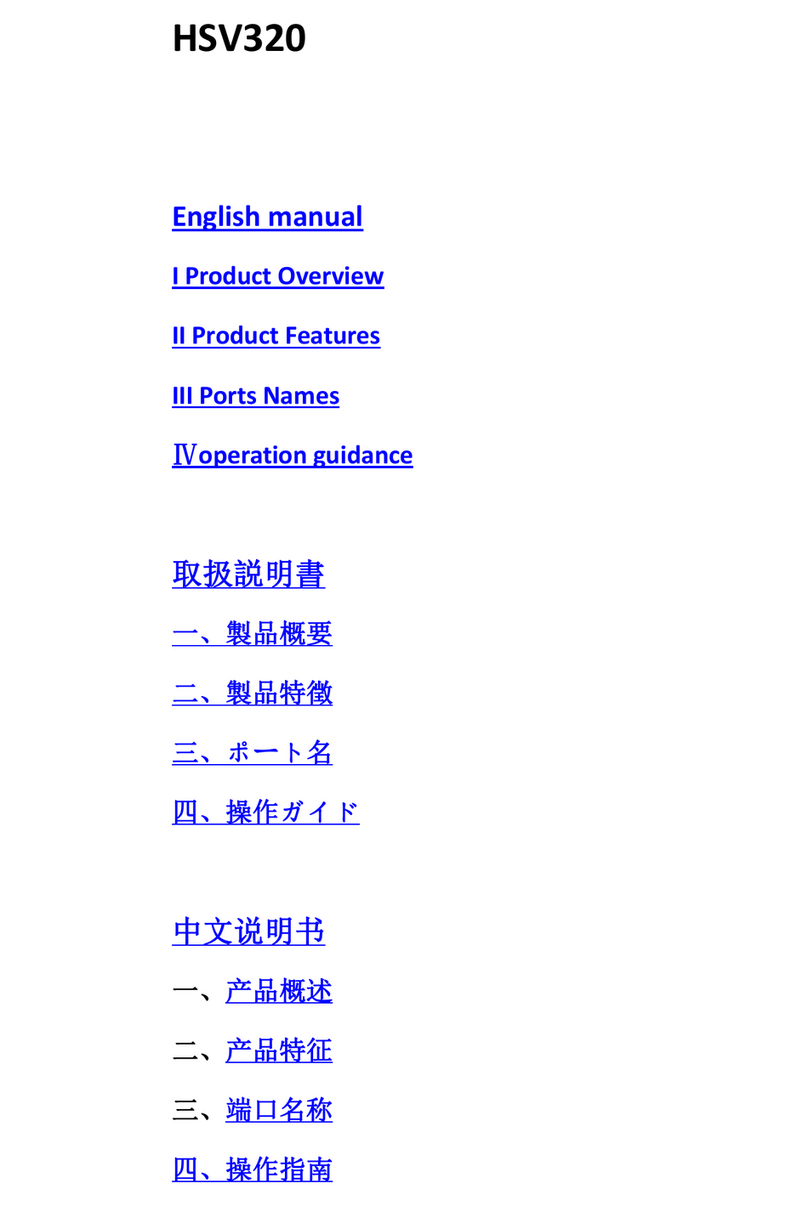FAQs & Solutions:
1. No Capture
Q: Fail to capture the verification methods of video images if OBS or other APPs are used
on the PC
a. Confirm whether videos on the signal source end have been transmitted to our
capture card (if computer is the signal source, you can find two display icons on screen
resolution; otherwise, please connect to the loop out port to check whether images are
normal);
b. Confirm whether PC has properly recognized MiraBox Video Capture (check
whether the device is normal in PC’s Device Manager, and no icons such as exclamation
points are found);
c. If the above-mentioned two methods are normal, suggest customers changing a
USB3.0 port and test again;
d. Confirm whether the port is properly connected;
e. Confirm whether APP’s setting parameters are correct;
2. Audio Issue
Q: Fail to capture the verification methods of sound if OBS or other APPs are used on the
PC
a. Confirm whether our capture card is selected by the audio input device on the
signal source (if computer is the signal source: right click the audio device on the
bottom right corner of computer to select; otherwise, please connect to the loop out
port to check whether audio is normal);
b. Confirm whether PC has properly recognized MiraBox Video Capture (check
whether the device is normal in PC’s Device Manager, and no icons such as exclamation
points are found);
c. Confirm whether soundwave line is wavy on the PC (click the audio icon on the
bottom right corner of computer – recording device – select our capture card to check);
d. If it still fails to capture audio, suggest customers adding an audio input capture on
OBS, then set Monitor and Input in the advanced audio settings;
e. Customer also can click the audio icon on the bottom right corner of computer –
select our capture card in the recording device – monitor our capture card to check
whether it can normally capture audio;
f. If sound received by customers is fitful or in case of other sound issues, please right
click the audio icon on the bottom right corner of computer – select our capture card in
the recording device – right click Advanced Attributes in computer attributes to confirm
whether 48KHz is fixed as its audio
3. Image issue
Q: Solution for green tint images or vertical bars occurred on the OBS.
a. To solve such issue, please update to the newest APP;
Q: Solution for green or red tint images occurred on the loop out end.
a. YUV format is set as the screen’s color space, which will lead to such issue. Please
change its color space to RGB format.
Q: Solution for video lag or high audio delay
a. If customers do experience video lag or audio delay, there may be a problem with
computer configuration, or two same devices are used which occupies the APP.