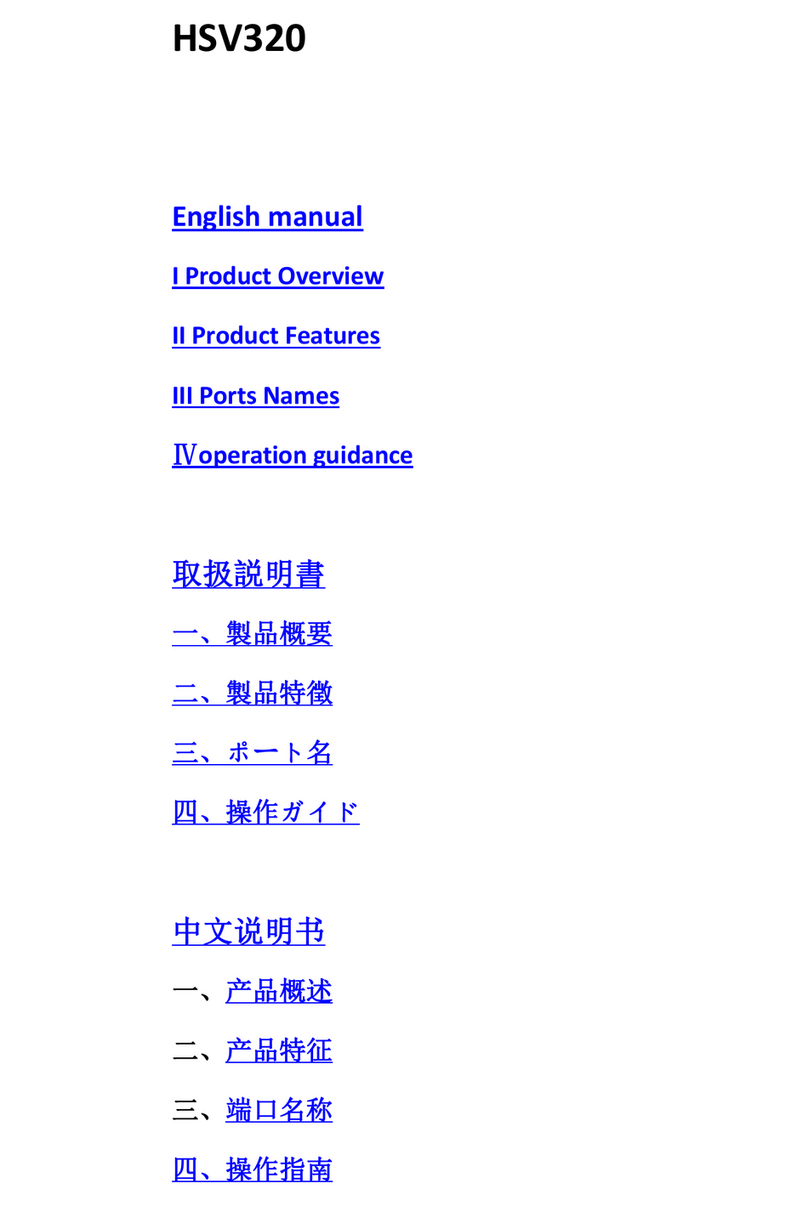Ⅰ.Description
The HD video capture card can input the video data or audio and video mixed
data of the video signal output from the camera, PC, set-top box, game console
into the computer, and convert it into computer-recognizable digital data, which is
stored in the computer and becomes editable video data file or live stream to the
server.
Ⅱ.Connect and Operate
1.Connect the signal sources such as Blu-Ray Player , Play Station ,
audio/video receiver ,satellite receivers with HD output interfaces with a HD
cable to thedevice HD input
2. Insert the USB3.0 cable head to USB3.0 interface , the other side of the cable
into your computer`s USB3.0 interface
3.HD to USB3.0 video capture Device is based on UVC(USB video class) ,
UAC(USBaudio class) STANDARD , without having to install drivers and settings.
Ⅲ. Soware instrucon
For example: PotPlayer(Windows)
1.Install "PotPlayer" application software on the computer;
2.Double click " PotPlayer" shortcut to open the application
3.Clickupper left corner "PotPlayer” --- “Open” --- “Device setting” --- ”Analog TV”page
Select “MiraBox Video Capture” in Video Capture Device item.
Select “Capture” in Type item.
Select “HDMI” in input item.
Select suitable capture resolution in Format item.
Select "Digital Audio interface (MiraBox Video Capture) " in Audio Capture Device item.
Click “Open device” to open the capture interface.
4.Click "Pot player” --- “Video” --- “Video recorder" or use shortcut key"Alt+C"to open Video recorder page.
Select storage position;
Set video and audio capture setting;
Start to capture video and audio;
5.Start video recording.
1.USB3.0 Capture out: This slot is where you connect to the USB3.0 input of the computer
or Note Book.
2.Input: This slot is where you connect the A/V source output from DVD, PS3,
Set-top Box and Note Book.
3.Power indicator: This LED illuminates when the device is connected to computer USB Port.
4.Action indicator: This LED illuminates when the device capture the video normally.
HSV322 User manual