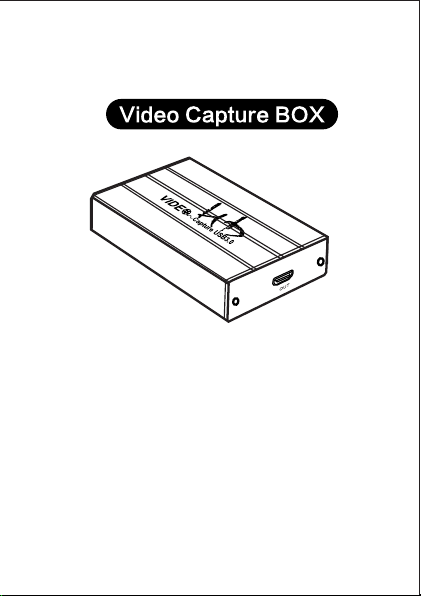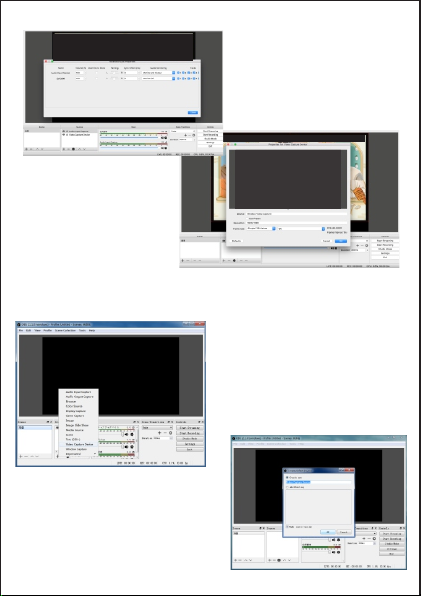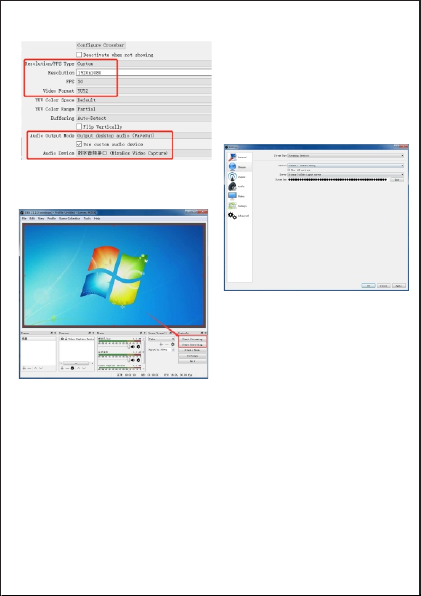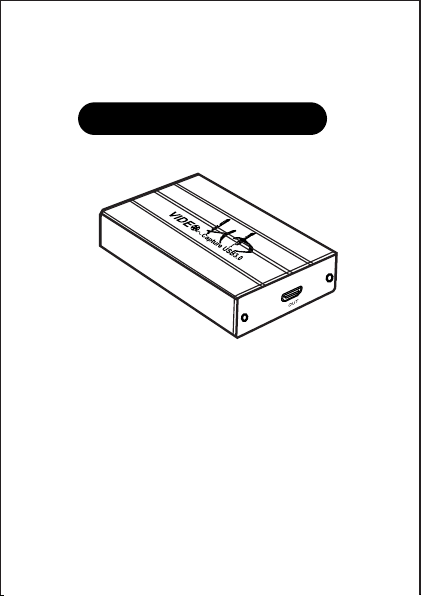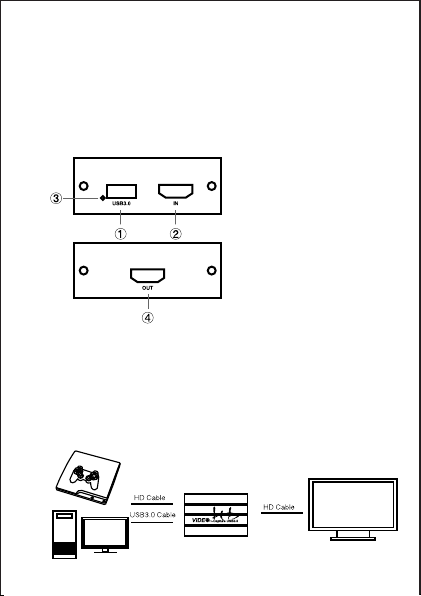三.特徴
四.仕様
*ドライバをインストールする必要はありません。本当のPnPです。
*Windows、Linux、MacOSXオペレーティングシステムにコンパチブルできます。
*USB3.0、300-350MB/sのスループット、USB2.0にコンパチブルできます。
*映像とオーディオの処理はドングルで⾏われ、CPUを占⽤しません。
*シングルチャンネルのHDビデオ信号をキャプチャすることができます。
*⾃動的に⼊⼒ビデオフォーマットをチェックしたり、出⼒サイズとフレームレートを調整したりする
ことができます。
* ⼊⼒ 出⼒ビデオ信号は1 080 P / 6 0 Hzに達し、UVCビデオキャプチャおよびYUV 42 2ビデオ出
⼒にコンパチブルできます。
*HDLoopoutは外部のモニターと接続を認識し、視聴することができます。
ホストインタフェース USB3.0,*300-350MB/s,USB2.0,*40MB/s
HDインタフェース
HD⼊⼒フォーマット: 480i,480P,576i,576P,720p50,
720p60 , 1080 i50 , 1080i60 ,
1080p24/25/30/50/60;
フレームレート: 25/29.97/30/50/59.94/60fps
オーディオとビデオ
の キ プ チ ャ
標準の要件はUVCとUAC⼀貫
OSのサポート
ソフトウェアの互換性:OBS
D i r e c t S h o w ( W i n d o w s ) ,
D i r e c t S o u n d ( W i n d o w s ) ,
V4L2(Linux)OSX(QuickTime)
開発インターフェイスの互
換性:
貯蔵湿度:
サイズ: 105*68*25(L/W/H,mm)
電⼒消費:
貯蔵温度:
作業温度:
≤2.5W
0-50degC
-20-70degC
5%-90%
⼊⼒インタフェース
W i n d o w s 7 , W i n d o w s S e r v e r 2 0 0 8
R2,Linux(Kernelversion2.6.38andabove),OS
X(10.8andabove)
W i n d o w s M e d i a E n c o d e r ( W i n d o w s )
AdobeFlashMediaLiveEncoder(Windows,OSX)
R e a l P r o d u c e r P l u s ( W i n d o w s )
V L C ( W i n d o w s , O S X , L i n u x ) Q u i c k T i m e
B r o a d c a s t e r ( O S X )
QuickTime player(OS X)Wire cast(Windows,OS
X)Potplayer( Windows)andetc.