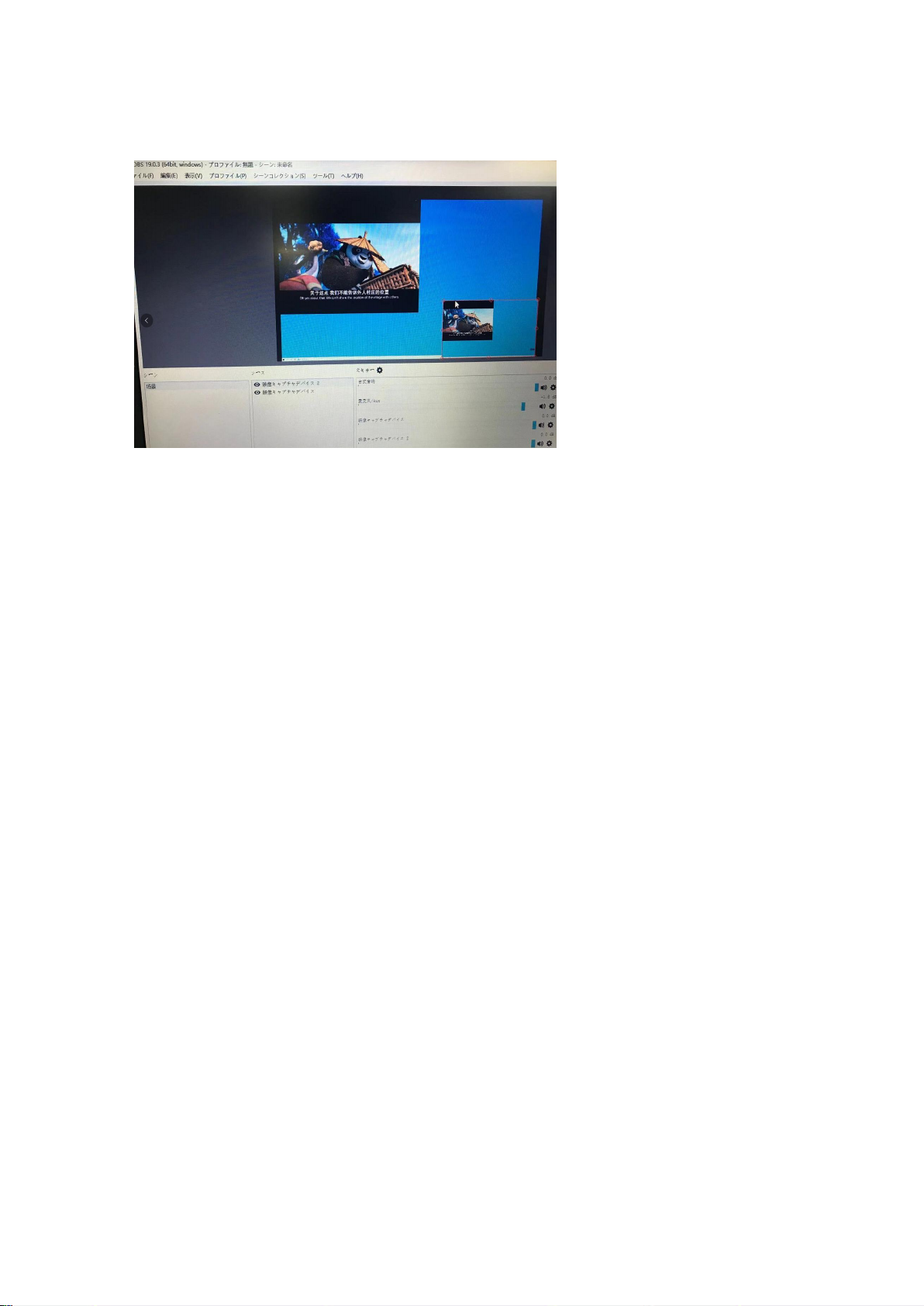6. When two capture channels push streams at the same time, set video capture device 1 to the
large screen and video capture device 2 to the small screen.
FAQs & Solutions:
1. No Capture
Q: Fail to capture the verification methods of video images if OBS or other APPs are used on the
PC
a. Confirm whether videos on the signal source end have been transmitted to our capture card
(if computer is the signal source, you can find two display icons on screen resolution; otherwise,
please connect to the loop out port to check whether images are normal);
b. Confirm whether PC has properly recognized MiraBox Video Capture (check whether the
device is normal in PC’s Device Manager, and no icons such as exclamation points are found);
c. If the above-mentioned two methods are normal, suggest customers changing a USB3.0 port
and test again;
d. Confirm whether the port is properly connected;
e. Confirm whether APP’s setting parameters are correct;
2. Audio Issue
Q: Fail to capture the verification methods of sound if OBS or other APPs are used on the PC
a. Confirm whether our capture card is selected by the audio input device on the signal source (if
computer is the signal source: right click the audio device on the bottom right corner of computer
to select; otherwise, please connect to the loop out port to check whether audio is normal);
b. Confirm whether PC has properly recognized MiraBox Video Capture (check whether the
device is normal in PC’s Device Manager, and no icons such as exclamation points are found);
c. Confirm whether soundwave line is wavy on the PC (click the audio icon on the bottom right
corner of computer – recording device – select our capture card to check);
d. If it still fails to capture audio, suggest customers adding an audio input capture on OBS, then
set Monitor and Input in the advanced audio settings;
e. Customer also can click the audio icon on the bottom right corner of computer – select our
capture card in the recording device – monitor our capture card to check whether it can normally
capture audio;