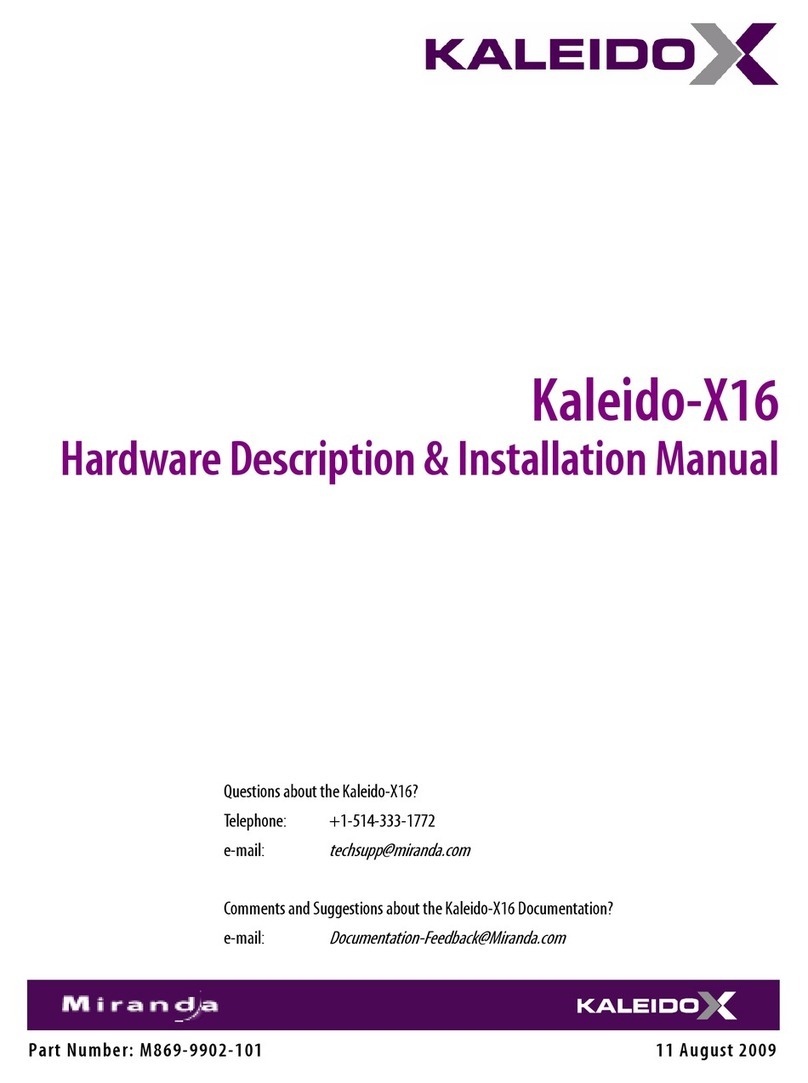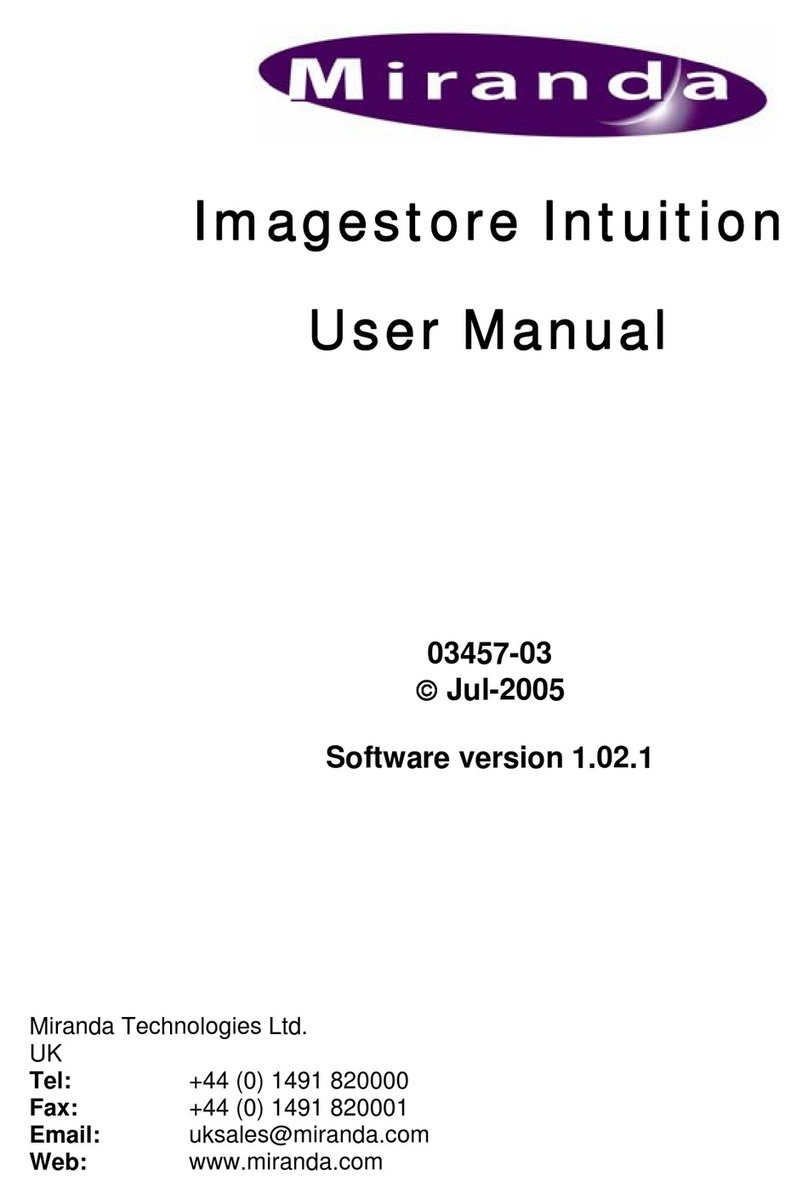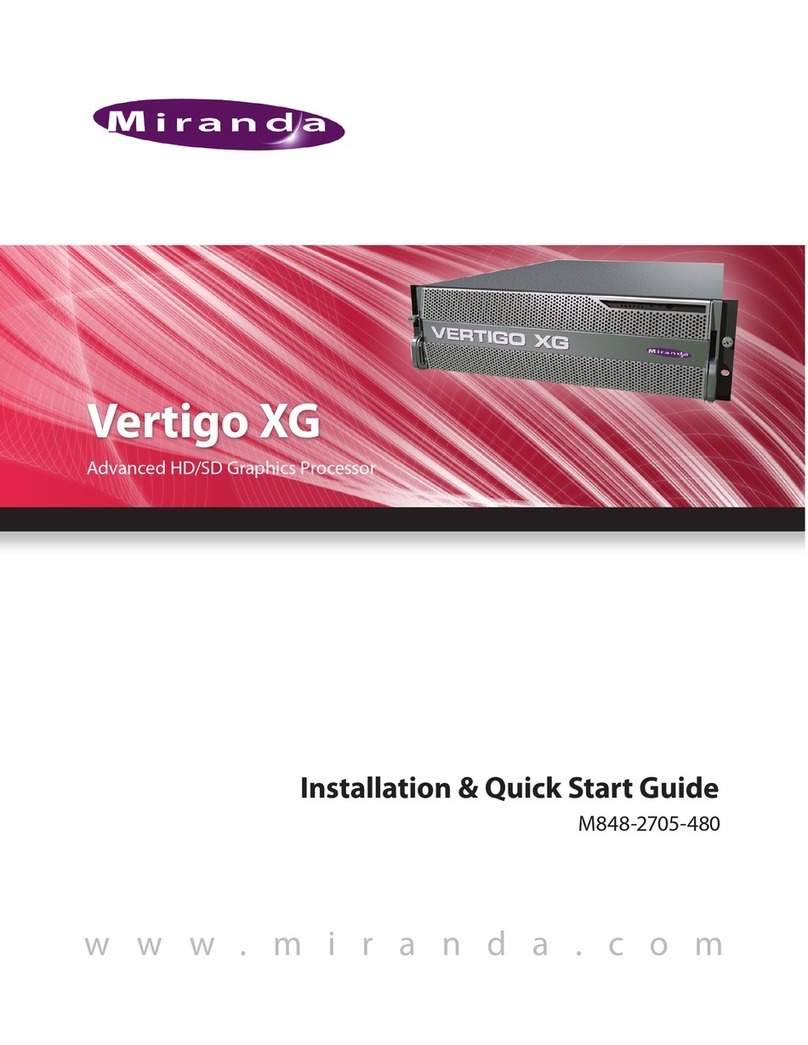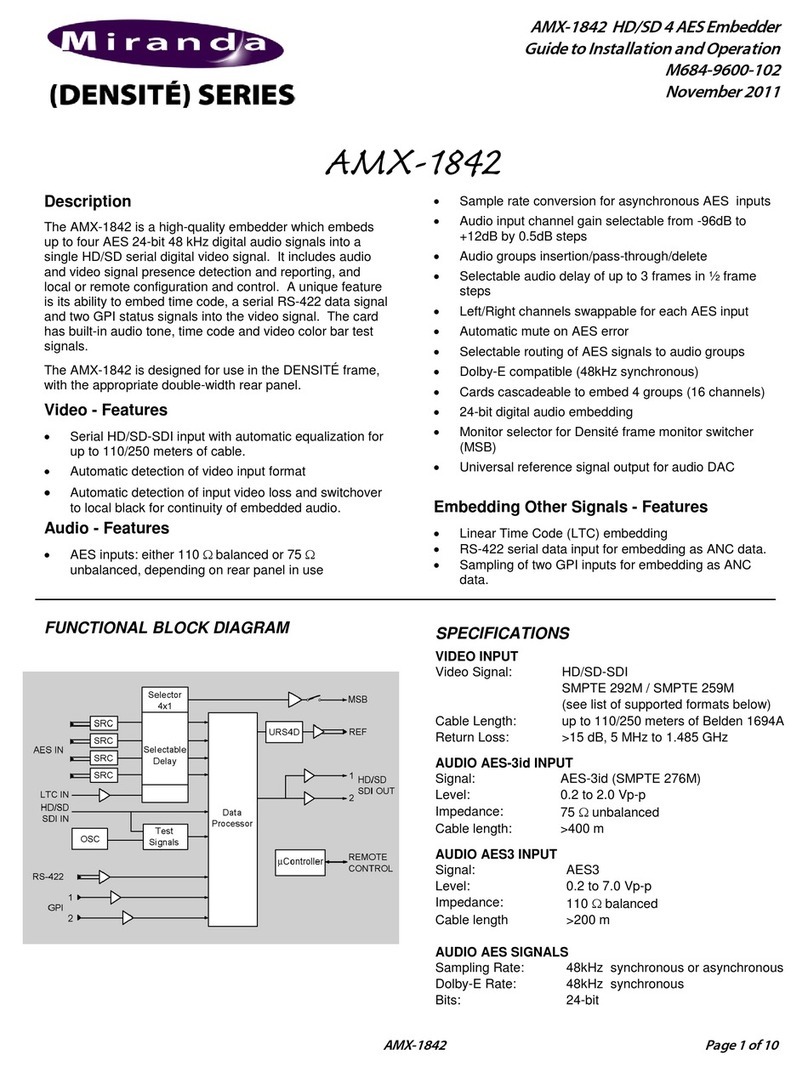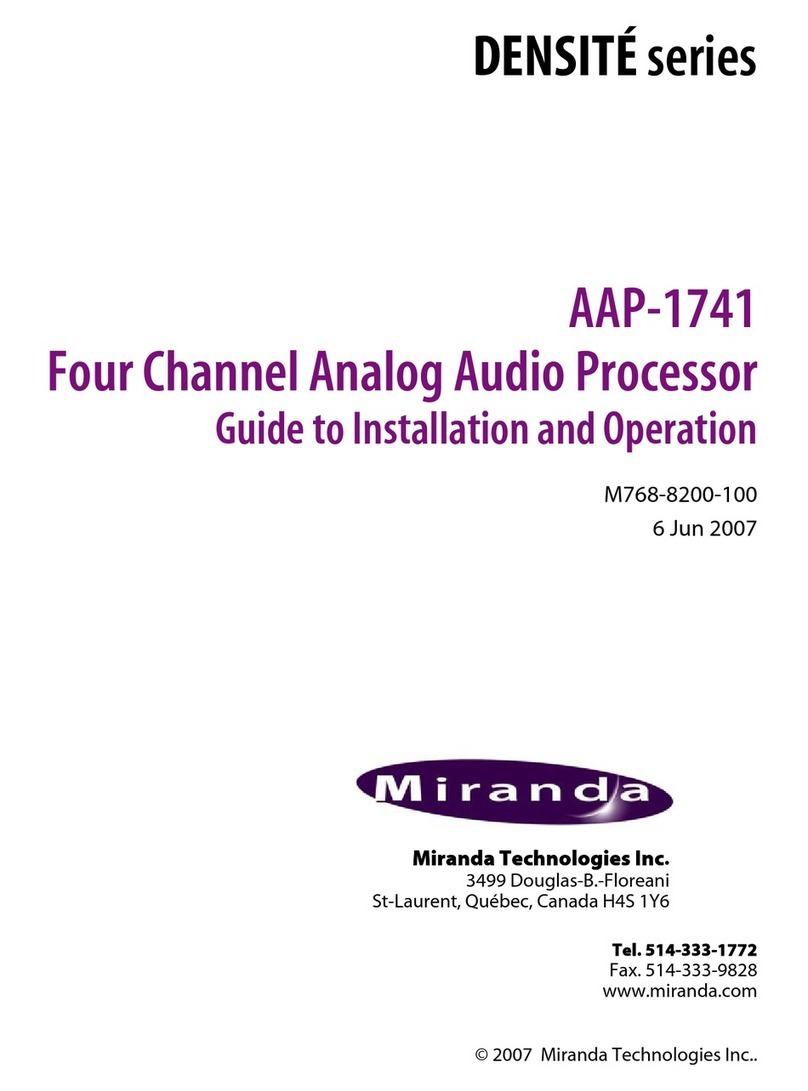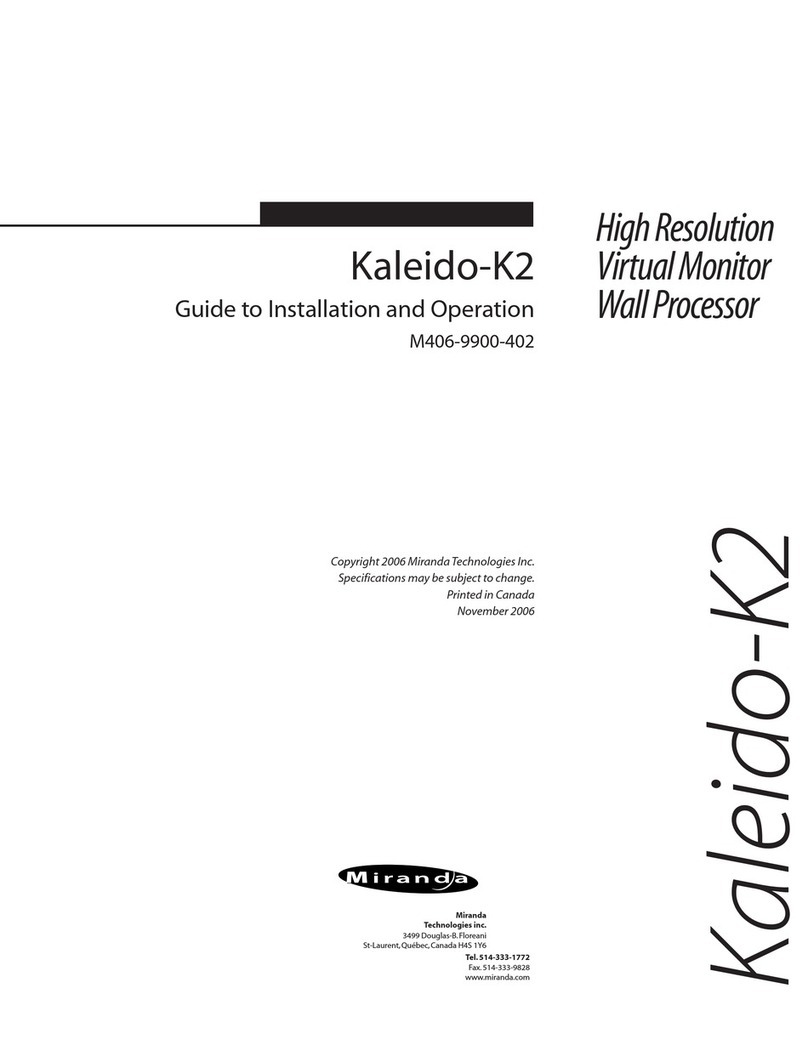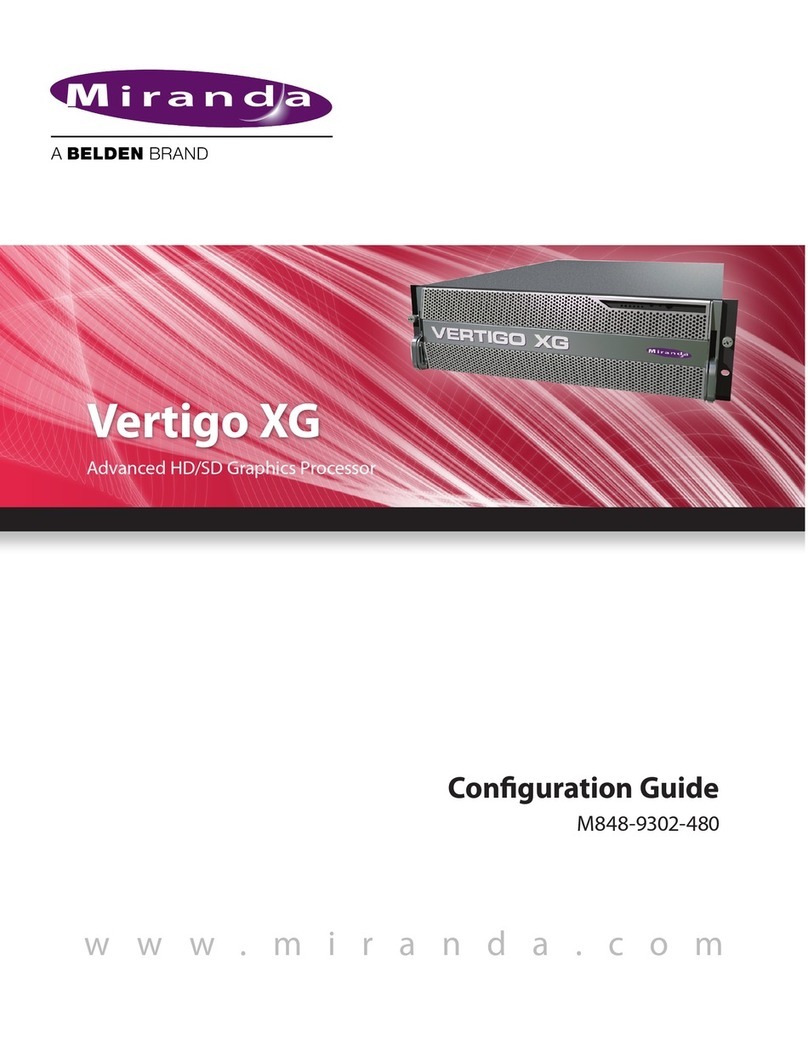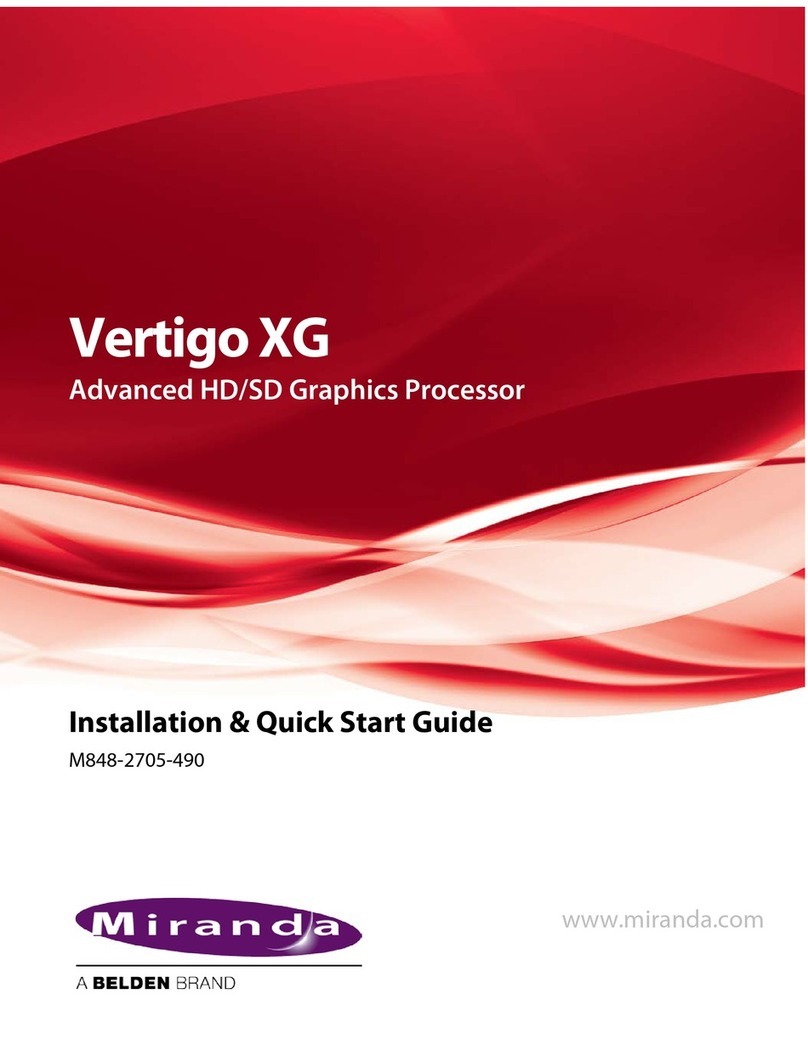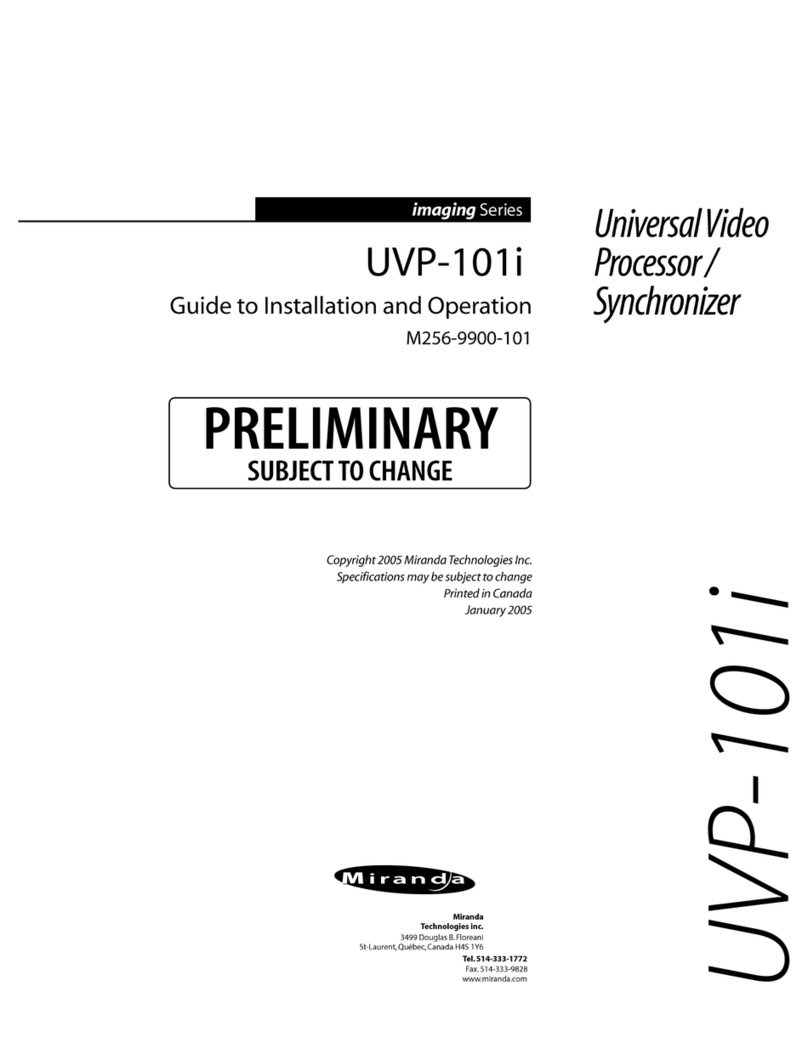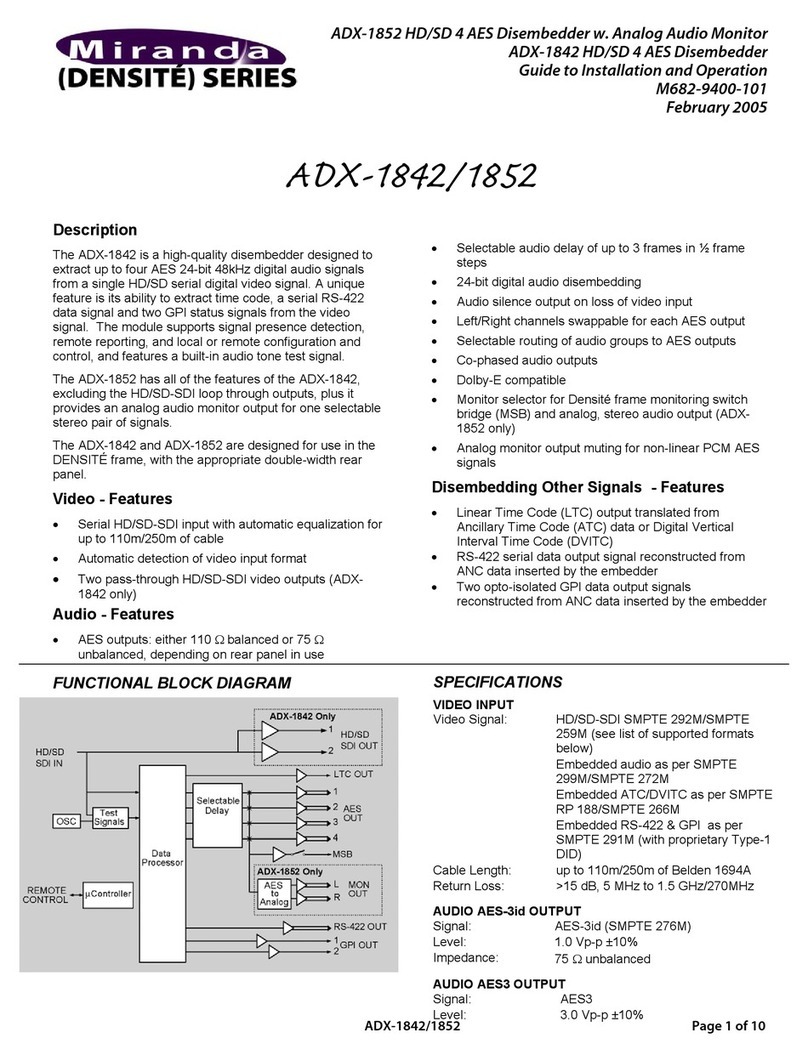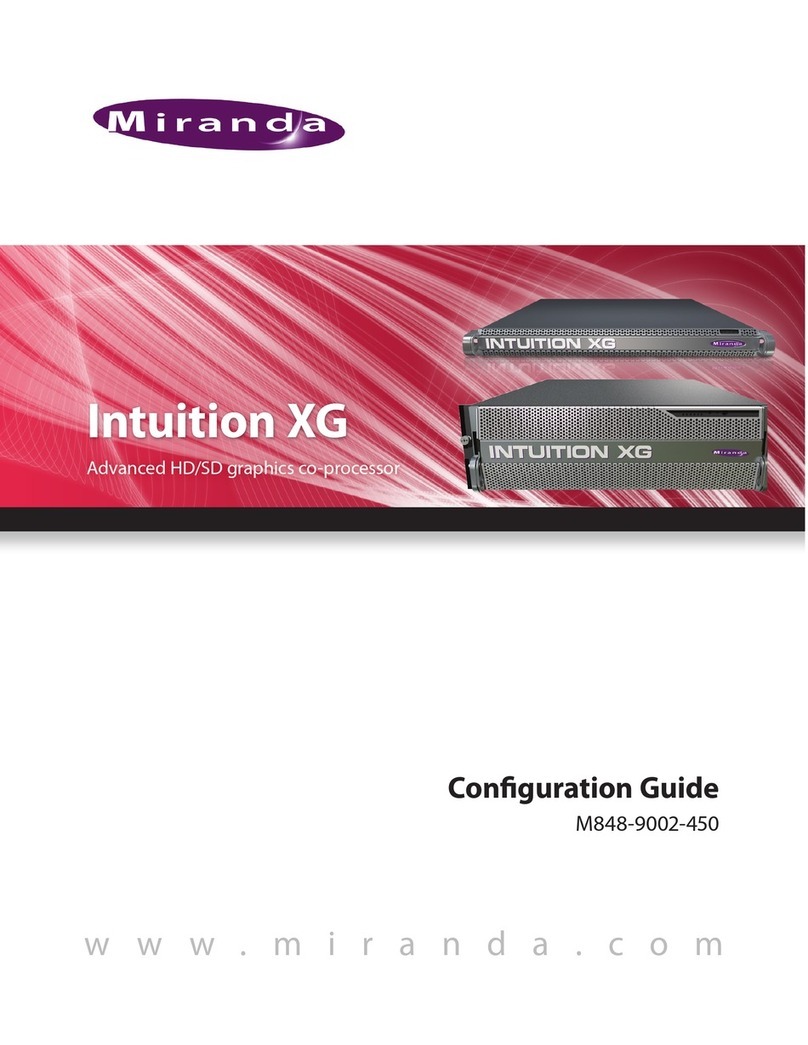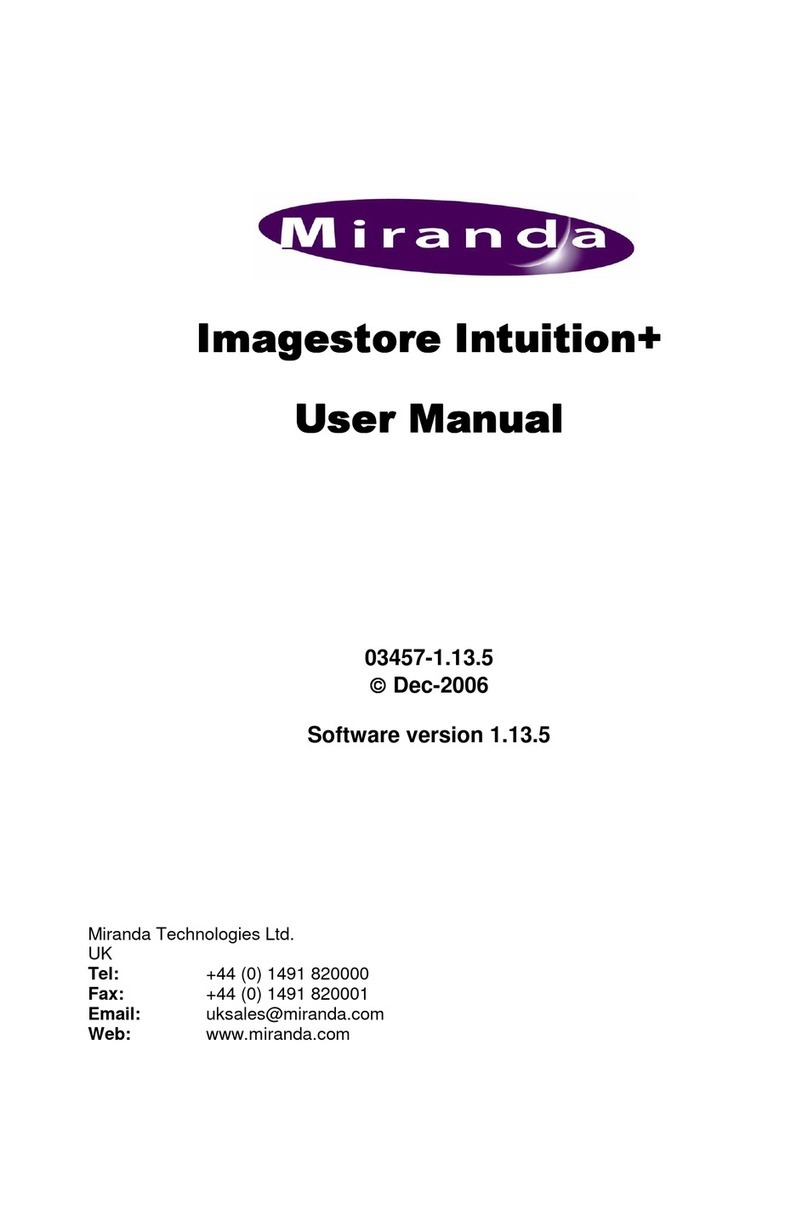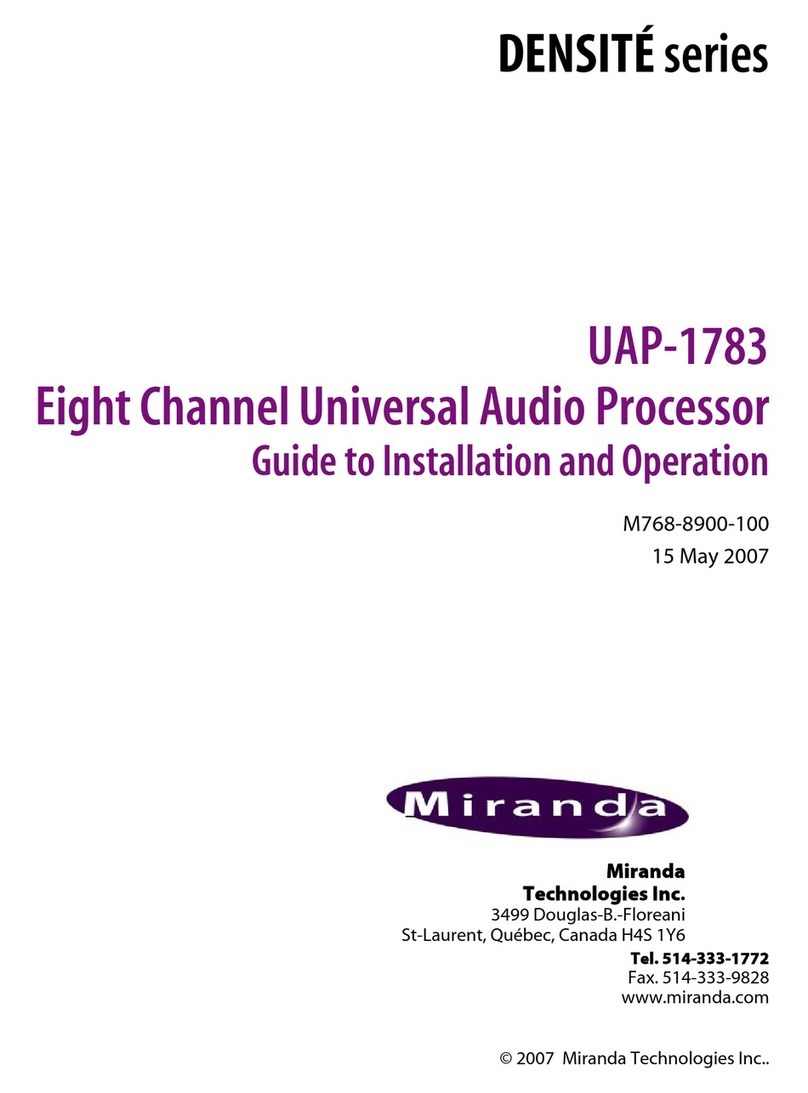USER’S MANUAL
Kaleido-ALTO/QUAD| 5
3.3 Using a Layout
In this section you will learn how to “use” the layout and understand the different parameters associated
with the video images.Each window in the layout, with a video screen coupled with audio and data
information, is called a “monitor”.
To personalize your layout, you will use the mouse supplied with the unit; there is a lot you can do just by
doing what you would normally do with a computer. Note that you do not need a physical keyboard to
enter text, the software input panel (SIP) built-in in the software will be used for that purpose.
If you already have inputs connected to your unit, they will display right away in the monitors. Each
monitor is configured to include a video image, an audio signal and data information; this grouping of
signals and data is called a channel, and may be changed using K-Edit. Several channel configurations
may be saved inside Kaleido-Alto/Quad, as explained later. A channel may be placed in any window of
the layout; the window may be assigned a name, its aspect ratio may be changed, markers may be
displayed, etc. We will detail these below.
Note: To better explain the difference between Monitors and Channels,let’s use the following
example:
-A Monitor is analogous to a common home TV set: it has a screen, speakers, possibly the option to
display the closed captioning (CC), and some on-screen text to identify the current program.
-A Channel is conceptually the same as a broadcast or cable channel (which includes video, audio,
closed captioning text, program information, etc) captured by the TV set. Assigning a channel to a
Kaleido-Alto/Quad monitor is equivalent to switching a TV set to a numbered channel.
Editing Text ID
Click on the monitor’s text ID bar and it immediately turns in Edit mode –the text ID is highlighted and
ready to be overwritten. To change the text, you need to use the keyboard –either a physical, USB
keyboard connected to the unit or the SIP keyboard. Note that you need to click the SIP keyboard first,
then select the name bar. Whether you use the SIP keyboard or a physical one, you need to push the
Enter key to validate the new text ID or the ESC key to exit without change.
Note: if you change layouts, the text ID will disappear. If you wish to associate the new ID with the
channel, you need to save it using the Save File button. Saving it will ensure that the channel stays with
the new name throughout all the layouts.
Assigning a new channel to a monitor
Right-clicking on a window brings up the monitor configuration menu. The first item of this menu is
Assignment. Select Assignment to display the Channel Selection as shown on image below. The
current Channel Assignment for this window is grayed out. Select any channel to be displayed in the
monitor; a channel may be assigned to more than one monitor, but the actual input signal will only be
visible in the last monitor assignment.
Figure 3.5 Channel Selection