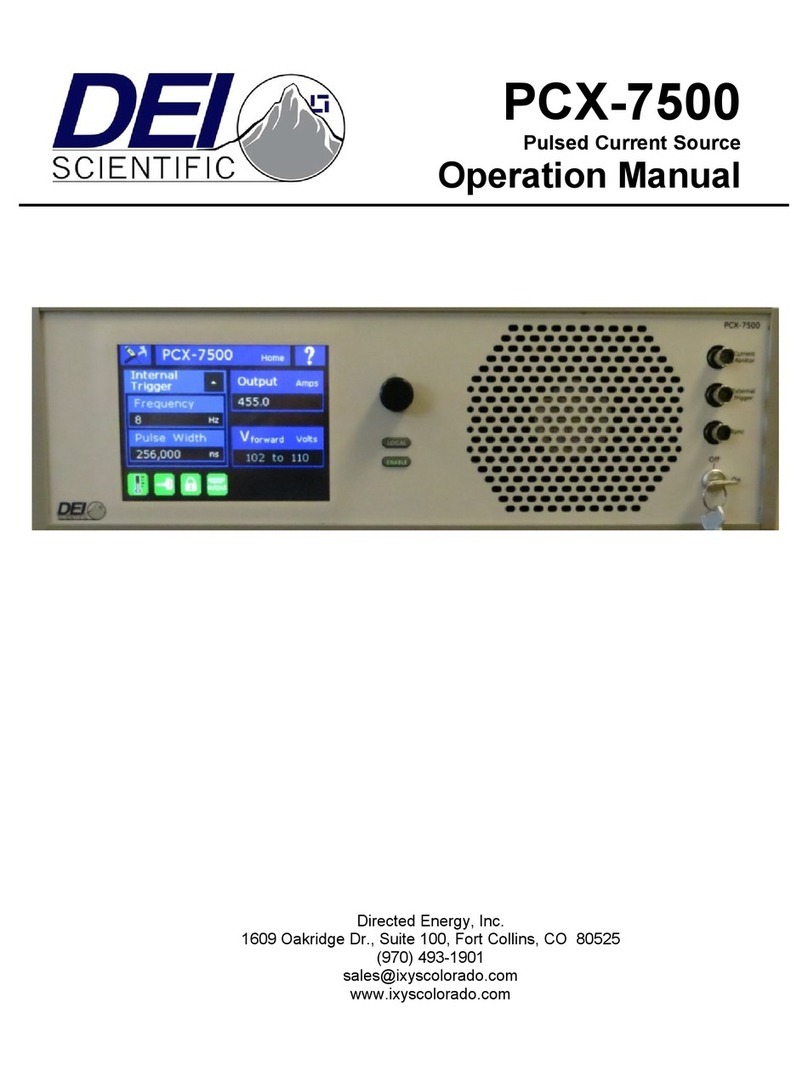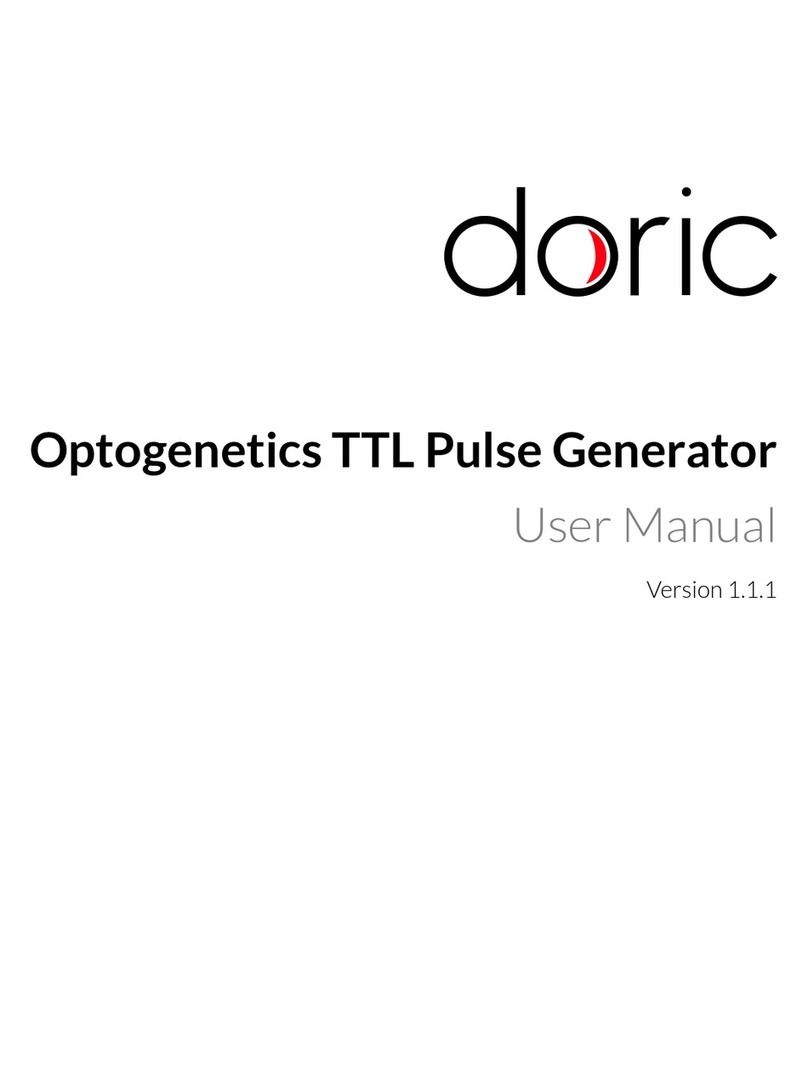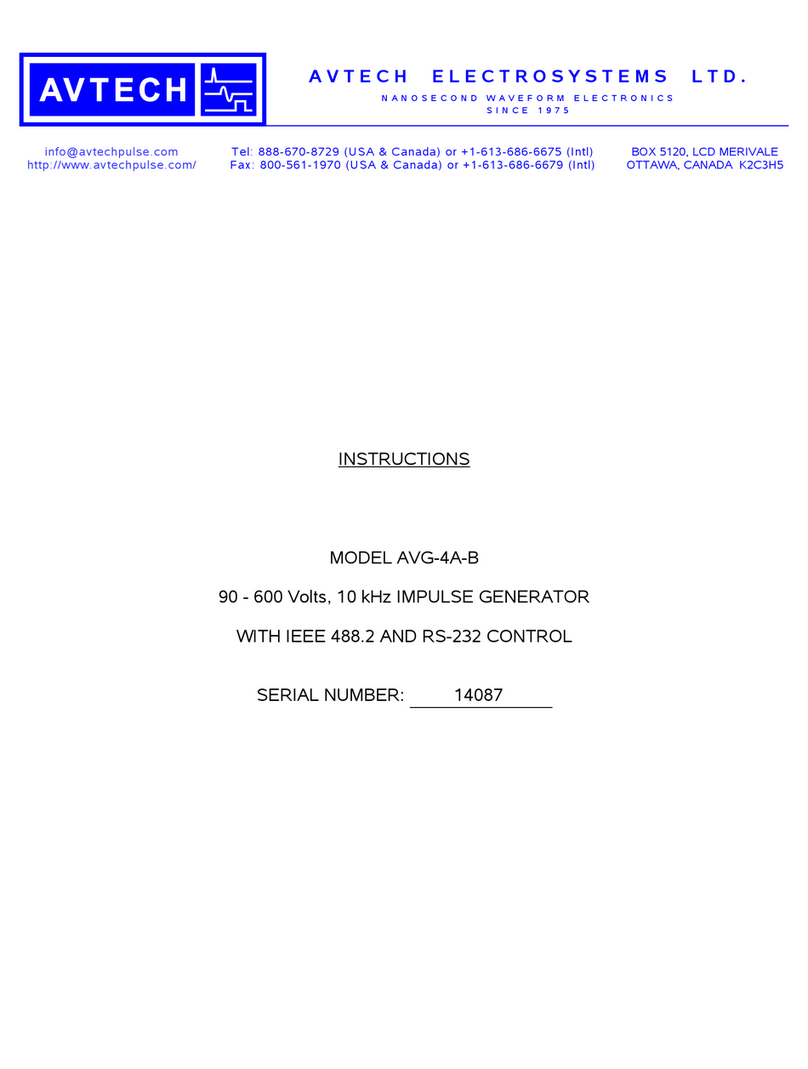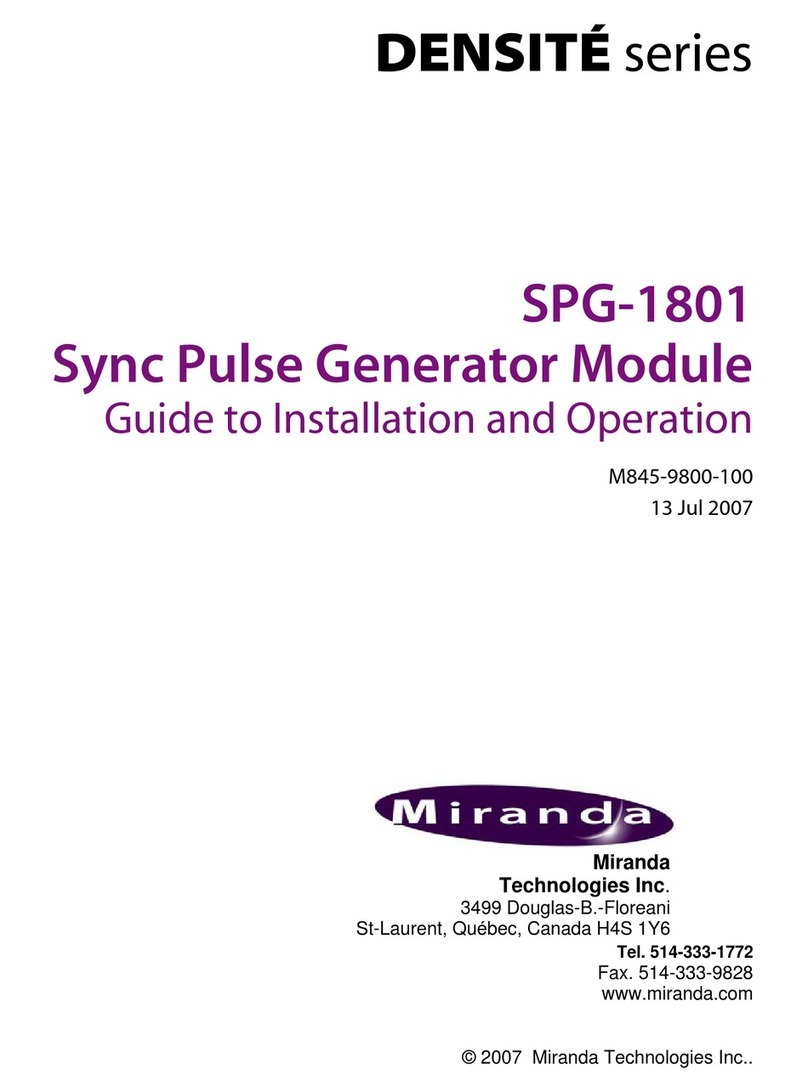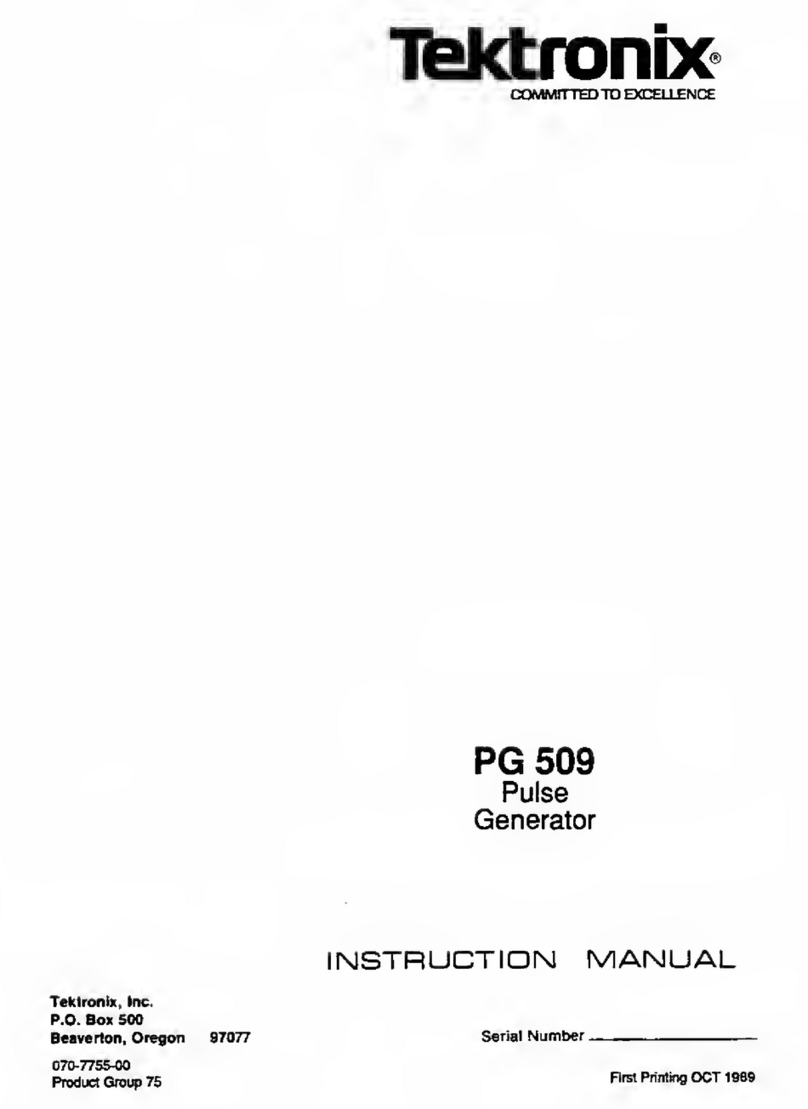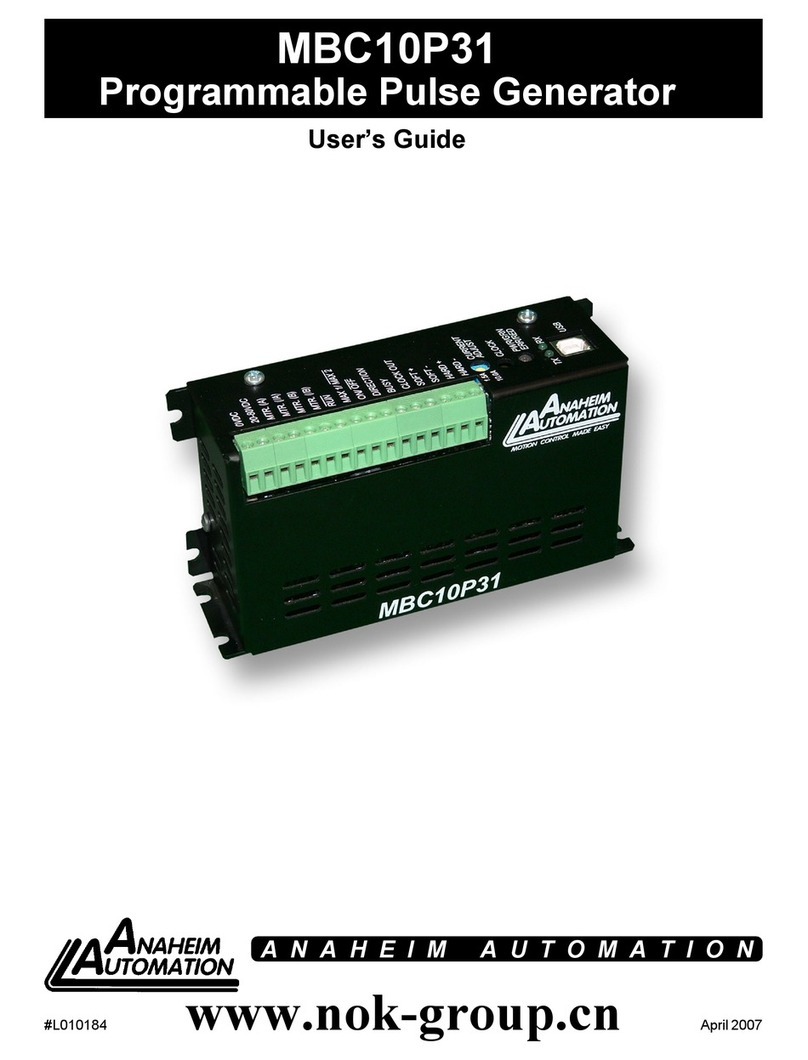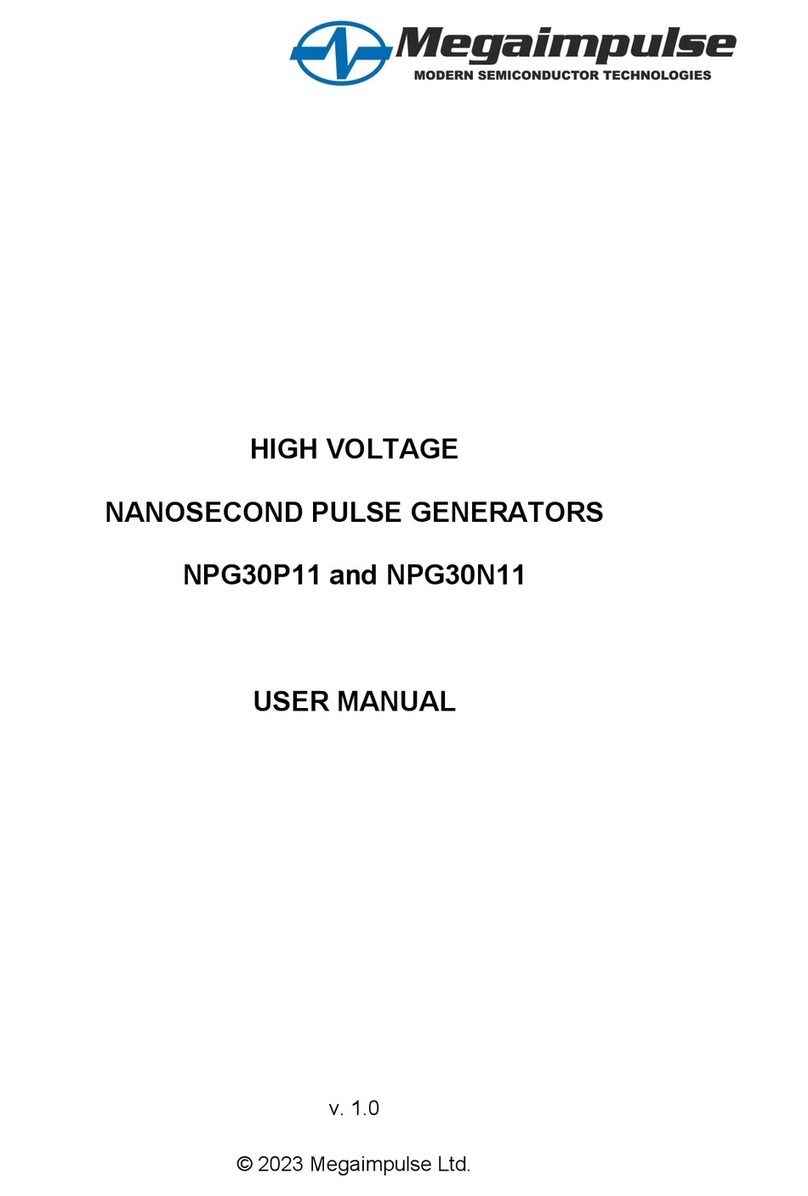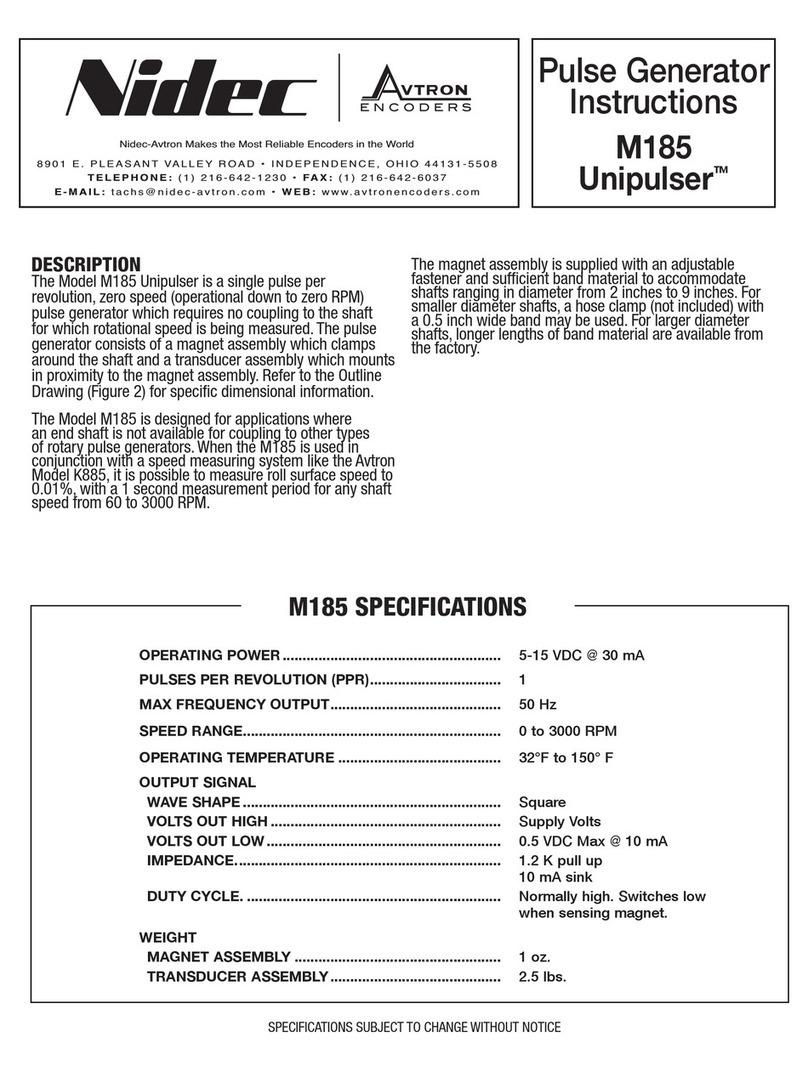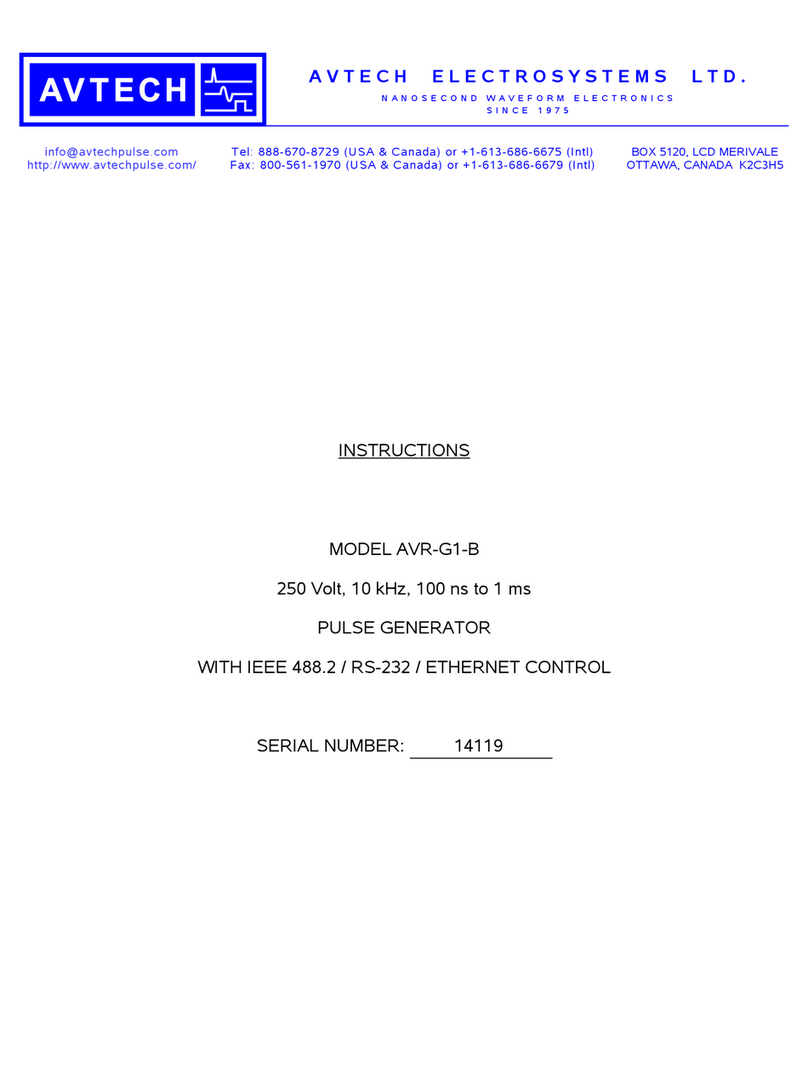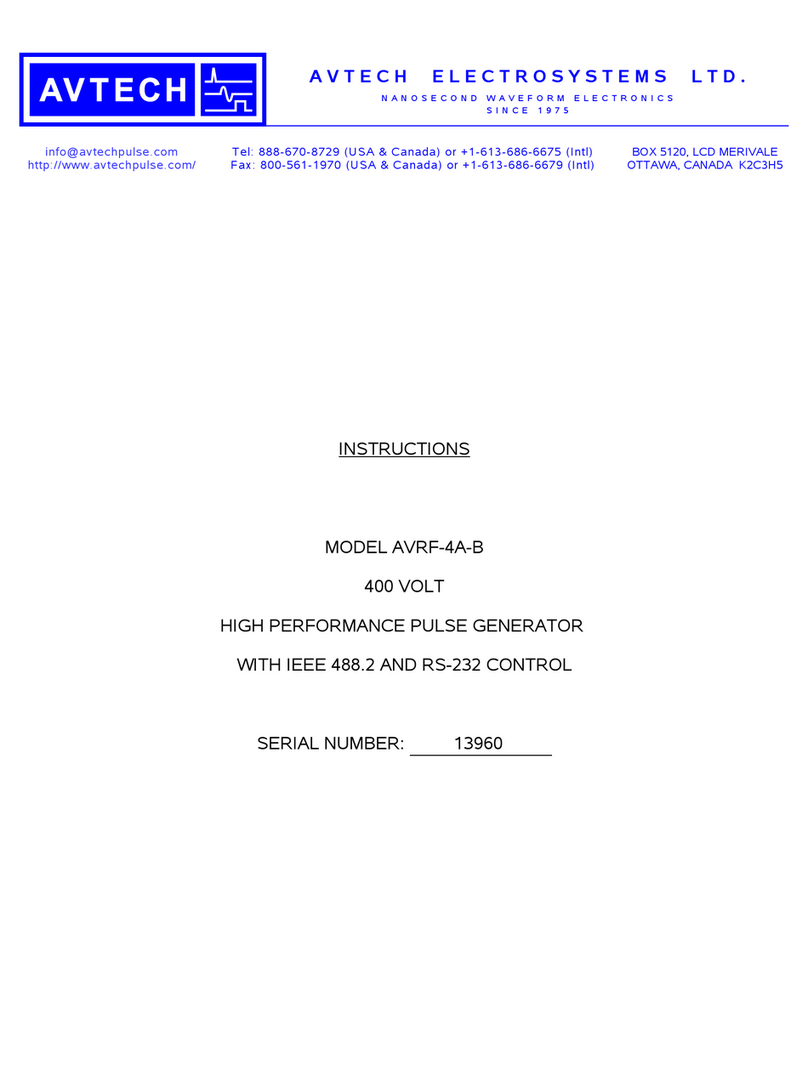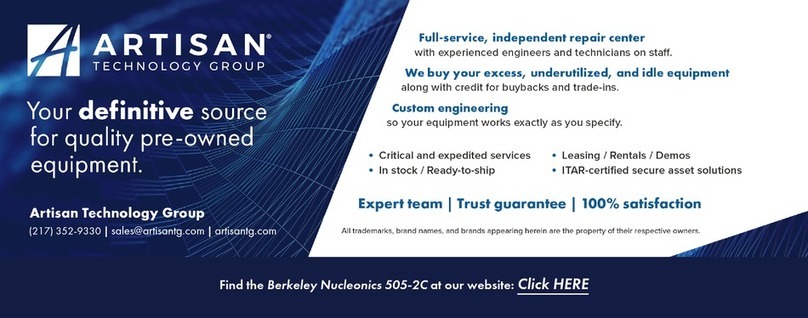GUIDE TO INSTALLATION AND OPERATION
REF-1801 | 5
3 Operation
3.1 Control Options
The REF-1801 has two primary control interfaces:
•The local control panel attached to the Densité frame’s controller
•Remote control using Miranda’s iControl system
These will be explained in detail in the following sections.
3.2 Local control using the Densité frame control panel
Push the SELECT button on the REF-1801 card edge (see Section 1.4) to assign the local control panel to
operate the REF-1801. Use the control panel buttons to navigate through the menu, as described below.
All of the cards installed in a Densité frame are connected to the frame’s controller card, which handles all
interaction between the cards and the outside world. There are no operating controls located on the cards
themselves. The controller supports remote operation via its Ethernet ports, and local operation using its
integrated control panel.
The local control panel is fastened to the controller
card by a hinged connector, and when installed is
located in the front center of the frame, positioned in
front of the power supplies. The panel consists of a
display unit capable of displaying two lines of text,
each 16 characters in length, and five pushbuttons.
The panel is assigned to operate any card in the frame
by pushing the SELECT button on the front edge of
that card. Pushing the CONTROLLER button on the
control panel selects the Controller card itself. The
STATUS LED on the selected card flashes yellow.
The local control panel displays a menu that can be navigated using the four pushbuttons located beneath
the display. The functionality of the pushbuttons is as follows:
[CTRL] Selects the controller card for status monitoring and adjustment
[+] [–] Used for menu navigation and value modification
[SELECT] Gives access to the next menu level. When a parameter value is shown, pushing this button
once enables modification of the value using the [+] and [–] buttons; a second push confirms the
new value
[ESC] Cancels the effect of parameter value changes that have not been confirmed; pushing [ESC]
causes the parameter to revert to its former value.
Pushing [ESC] moves the user back up to the previous menu level. At the main menu, [ESC]
does not exit the menu system. To exit, re-push the [SELECT] button for the card being
controlled.
If no controls are operated for 30 seconds, the controller reverts to its normal standby status, and the
selected card’s STATUS LED reverts to its normal operating mode.
SELECT
ESC
+
-
CONTROLLER