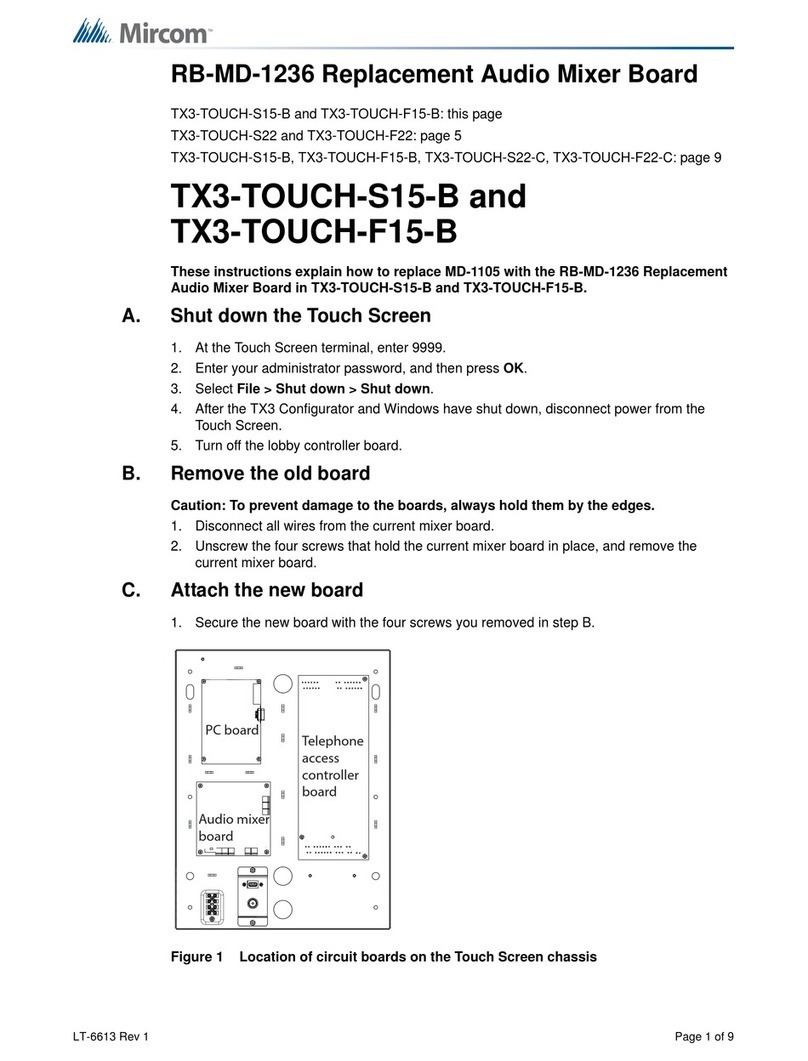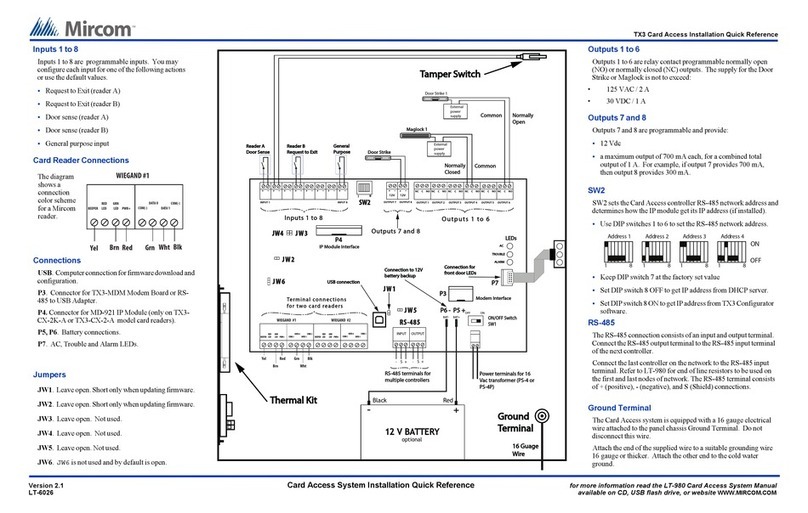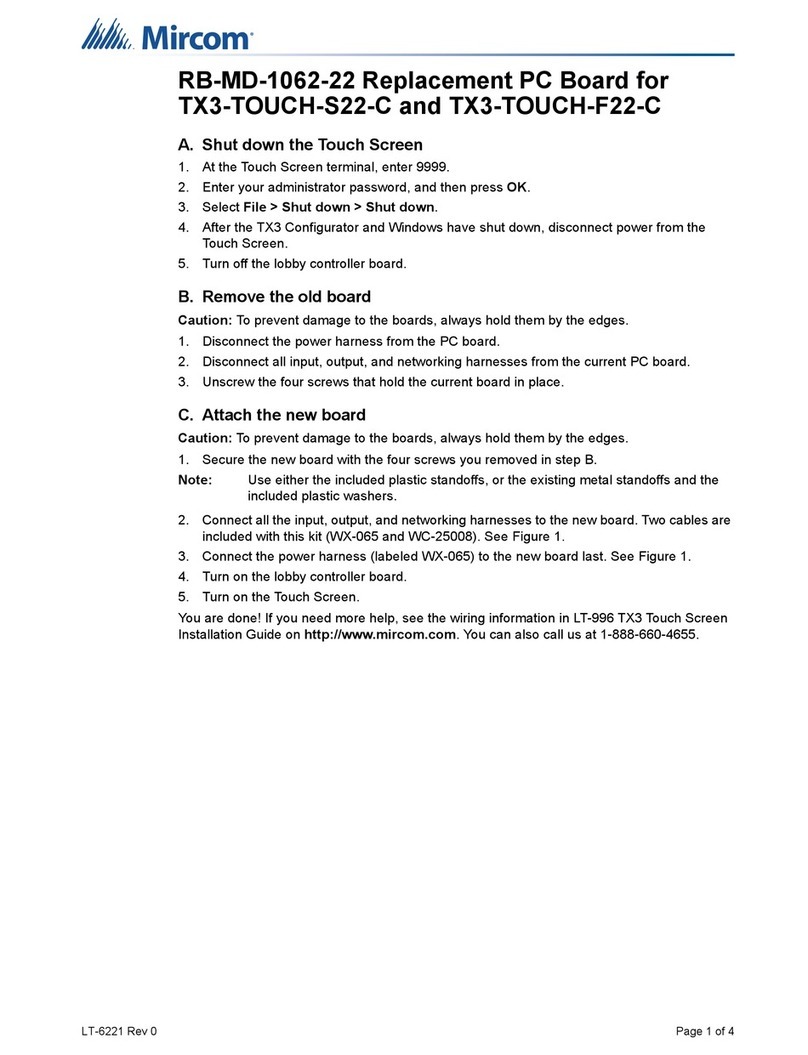LT-1106 Rev 3 Page 1 of 6
RB-MD-1062-15B Replacement PC Board for
TX3-TOUCH-S15-B/C and TX3-TOUCH-F15-B/C
A. Shut down the Touch Screen
1. At the Touch Screen terminal, enter 9999.
2. Enter your administrator password, and then press OK.
3. Select File > Shut down > Shut down.
4. After the TX3 Configurator and Windows have shut down, disconnect power from the
Touch Screen.
5. Turn off the lobby controller board.
B. Remove the old board
Caution: To prevent damage to the boards, always hold them by the edges.
1. Disconnect the power harness from the current PC board.
2. Disconnect all input, output, and networking harnesses from the current PC board.
3. Unscrew the four screws that hold the current board in place.
C. Attach the new board
Caution: To prevent damage to the boards, always hold them by the edges.
1. Secure the new board with the four screws you removed in step B.
Note: Use either the included plastic standoffs, or the existing metal standoffs and the
included plastic washers.
2. Connect all the input, output, and networking harnesses to the new board. See Figure 1.
3. Connect the power harness (labeled WX-065) to the new board. See Figure 1.
Note: Two of the included cables (WX-065 and WC-25008) connect to the power supply
board. There are two possible versions of the power supply board (MD-1236 or
MD-1105). See page 3 for information on how to tell which power supply board you
have.
The three remaining included cables connect to the display. See page 4 for details.
4. Turn on the lobby controller board.
5. Turn on the Touch Screen.
You are done! If you need more help, see the wiring information in LT-996 TX3 Touch Screen
Installation Guide on http://www.mircom.com. You can also call us at 1-888-660-4655.