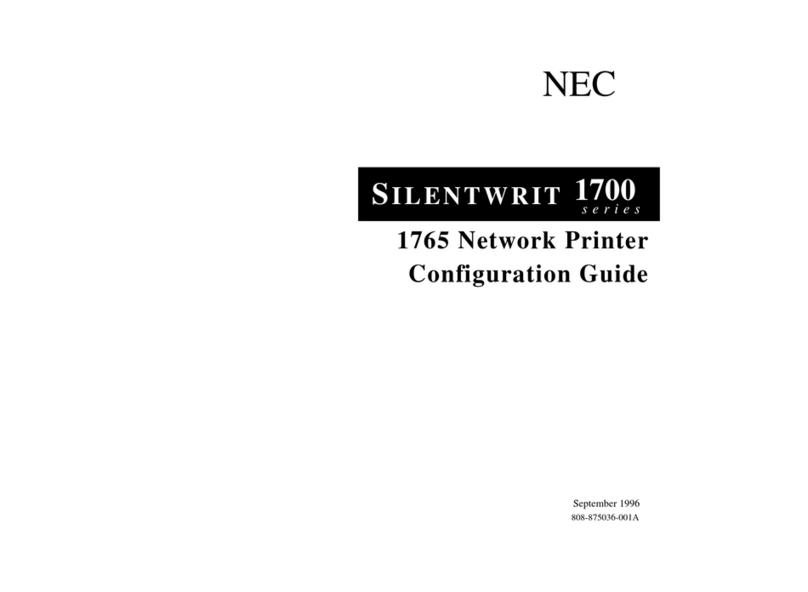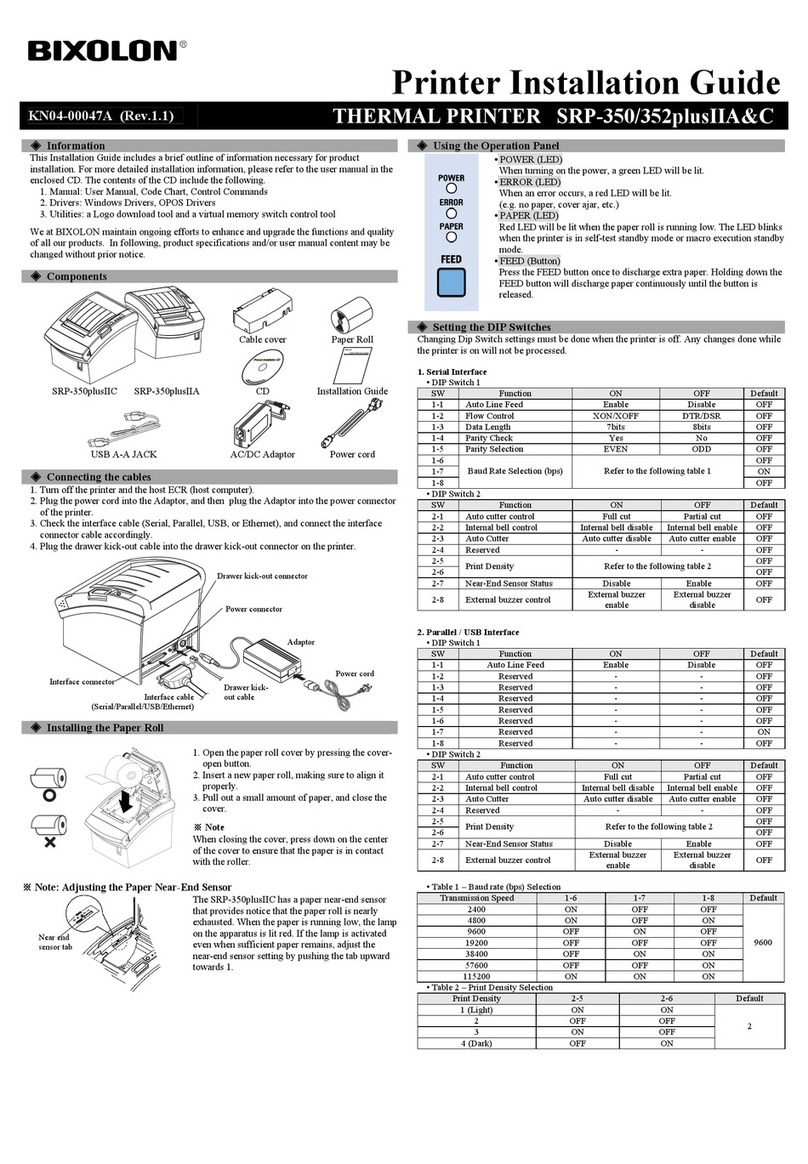Mita DP-2800 manual

R
EcoLAN 1000E
INSTRUCTION HANDBOOK
Network Connectivity
for the DP-2800 Printer
Always read this Quick Configuration Guide thourghly before use. After reading,
maintain it in good condition and keep it together with the Quick Configuration
Guide for your Laser Printer.

-1
Preface
Thank You
Thank you for choosing the award winning Mita network printing products. We are
sure you will appreciate the high performance and low cost of ownership that are the
hallmarks of Mita products.
Always read the Instruction Handbook thourghly before use.
After reading, maintain it in good condition and keep it together with the Instruction Handbook for your Laser Printer.
Refer to the Instruction Handbook for your Laser Printer for information on the service representative for this product.
To ensure safe and correct usage, be sure to read the cautions on safety described in the Instruction Handbook of the
Laser Printer before using the machine.
Please contact your service representative to order a replacement if the safety warnings in the handbook are illegable or if
the handbook itself is missing. (fee required).
Trademarks
Kyocera® is a registered trademark of Kyocera Corporation.
Novell® and NetWare® are registered trademarks of Novell, Incorporated.
Microsoft® and Windows® are registered trademarks of Microsoft Corporation.
Macintosh® and AppleTalk® are registered trademarks of Apple Computer, Inc.
PostScript® and Acrobat® are registered trademarks of Adobe Systems, Incorporated.
Ethernet® is a registered trademark of Xerox Corporation.
HP UNIX® is a trademark of Hewlett Packard Corporation.
SCO UNIX® is a trademark of The Santa Cruz Operation, Inc.
SUN® and Solaris® are trademarks of SUN Microsystems, Inc.
ULTRIX® is a trademark of Digital Equipment Corporation.
All other products referenced are trademarks or registered trademarks of their
respective companies.
FCC Notice:
This equipment complies with Part 15 of FCC Rules. Operation is subject to the
following two conditions: (1) this device may not cause harmful interference, and (2)
this device must accept any interference received, including interference that may
cause undesired operation.

Table of Contents iii
Contents
Chapter 1 Introduction
1.1 What’s in Your Package ................................................................Introduction 1-2
1.2 Hardware/NOSRequirements ........................................................Introduction 1-3
Chapter 2 Hardware Installation
2.1 EcoLAN 1000E Hardware Installation ..........................Hardware Installation 2-1
2.2 Connect the network cabling and turn on the printer. ....Hardware Installation 2-5
2.2.1 Install the 1000E into the printer's I/O slot. ........... Hardware Installation 2-5
Chapter 3 Using the Management Access Program or a
Standard Web Browser
3.1 Where to Place the MAP Utility ............................................ Using MAP 3-1
3.2 How to Install MAP in Windows ........................................... Using MAP 3-1
3.3 Using the MAP Program........................................................ Using MAP 3-2
3.3.1 Extensive On-Line Help................................................. Using MAP 3-2
3.4 Web IP Browser...................................................................... Using MAP 3-3
3.4.1 Extensive On-Line Help Using MAP 3-3

Table of Contents iv
Chapter 4 NetWare Configuration
4.1 Configuring NetWare 2.15 and 3.1x .......................... NetWare Configuration 4-1
4.1.1 Start PCONSOLE and Select File Server........... NetWare Configuration 4-2
4.1.2 Create Print Queues............................................. NetWare Configuration 4-2
4.1.3 Enter the Print Server Name................................ NetWare Configuration 4-3
4.1.4 Configure the Print Server................................... NetWare Configuration 4-4
4.1.5 Assign Print Queues to the Printer...................... NetWare Configuration 4-5
4.1.6 Set Up Notify Options for the Printer (Optional) NetWare Configuration 4-6
4.1.7 Installing the EcoLAN 1000E on Multiple File
Servers................................................................. NetWare Configuration 4-7
4.1.8 Primary File Server ............................................. NetWare Configuration 4-8
4.1.9 Preferred File Servers.......................................... NetWare Configuration 4-8
4.2 Configuring NetWare 4.x — Bindery Emulation ........ NetWare Configuration 4-9
4.2.1 Confirm Bindery Context.................................... NetWare Configuration 4-9
4.2.2 Configure in Bindery Mode with PCONSOLE. NetWare Configuration 4-10
4.3 Configuring the EcoLAN 1000E in NetWare
Directory Services ..................................................... NetWare Configuration 4-12
4.3.1 Create Printer Object......................................... NetWare Configuration 4-13
4.3.2 Create Print Server Object................................. NetWare Configuration 4-14
4.3.3 Create Print Queue Object................................. NetWare Configuration 4-15
4.3.4 Assign Printer Object........................................ NetWare Configuration 4-16
4.3.5 Assign Print Server Object................................ NetWare Configuration 4-18
4.3.6 Check Assignments........................................... NetWare Configuration 4-19
4.3.7 Set Up and Reset the Printer ............................. NetWare Configuration 4-20
4.4 EcoLAN 1000E Configuration .................................. NetWare Configuration 4-21
4.5 Using the Novell PCONSOLE Utility ...................... NetWare Configuration 4-22
4.6.1 Changing the File Server................................... NetWare Configuration 4-23
4.6.2 Changing Print Queues...................................... NetWare Configuration 4-23
4.6.3 How to Set Up Notify........................................ NetWare Configuration 4-24
Chapter 5 Windows Peer-to-Peer Printing
5.1 Introduction and Preparation ...........................Windows Peer-to-Peer Printing 5-1
5.2 Installation and Operation ...............................Windows Peer-to-Peer Printing 5-2

Table of Contents v
Chapter 6 EcoLAN 1000E and the Macintosh Computer
6.1 Using theDP-2800 Macintosh Installer .......................... Macintosh Computer 6-1
6.2 Setting the Printer’s Default Emulation ..........................Macintosh Computer 6-2
6.3 Renaming the Printer .......................................................Macintosh Computer 6-3
6.4 Chooser Setup and Selecting Installed Options ...............Macintosh Computer 6-4
6.5 Using the DP-2800 Driver ...............................................Macintosh Computer 6-6
6.6 Using the DP-2800 Utility ...............................................Macintosh Computer 6-9
6.6.1 General Printer Options......................................... Macintosh Computer 6-10
6.7 Using the KyoManage Utility .......................................Macintosh Computer 6-13
Chapter 7 TCP/IP Configuration
7.1 Installation in a Windows Environment .........................TCP/IP Configuration 7-1
7.1.1 Windows for Workgroups....................................... TCP/IP Configuration 7-2
7.1.1.1 Installing TCP/IP........................................... TCP/IP Configuration 7-2
7.1.1.2 Loading the lpr Spooler................................. TCP/IP Configuration 7-2
7.1.1.3 Setting up the EcoLAN 1000E...................... TCP/IP Configuration 7-2
7.1.1.4 Assigning IP Address with ARP ................... TCP/IP Configuration 7-3
7.1.1.5 Assigning IP Address with BOOTP Lite....... TCP/IP Configuration 7-4
7.1.1.6 Setting up IP Parameters ............................... TCP/IP Configuration 7-5
7.1.1.7 Loading the lpr Spooler................................. TCP/IP Configuration 7-5
7.1.1.8 Creating an lpr Queue on the Workstation.... TCP/IP Configuration 7-5
7.1.2 Microsoft Windows 95 TCP/IP Configuration 7-6
7.1.2.1 Setting up the EcoLAN 1000E with
Windows 95................................................... TCP/IP Configuration 7-6
7.1.2.2 Assigning IP Address with ARP ................... TCP/IP Configuration 7-6
7.1.2.3 Assigning IP Address with ntBOOTP .......... TCP/IP Configuration 7-7
7.1.2.4 Setting up IP and lpr Parameters .................. TCP/IP Configuration 7-8
7.1.2.5 Setting up lpr on the Workstation.................. TCP/IP Configuration 7-8
7.1.3 Windows NT Instructions....................................... TCP/IP Configuration 7-9
7.1.3.1 Setting Up the EcoLAN 1000E..................... TCP/IP Configuration 7-9
7.1.3.2 Assigning IP Address with ARP ................... TCP/IP Configuration 7-9
7.1.3.3 Assigning IP Address with ntBOOTP......... TCP/IP Configuration 7-10
7.1.3.4 Setting up IP and lpr Parameters................. TCP/IP Configuration 7-11

Table of Contents vi
Chapter 7 TCP/IP Configuration (continued)
7.1.3.5 Setting up lpr on the Workstation................ TCP/IP Configuration 7-12
7.2 FTP Printing......................................................... TCP/IP Configuration 7-12
7.2.1 FTP Printing Using Netscape...................... TCP/IP Configuration 7-13
7.2.2 ASCII to PostScript (A2PS) Method........... TCP/IP Configuration 7-13
7.2.3 Drag and Drop Method................................ TCP/IP Configuration 7-14
7.2.4 FTP Client ................................................... TCP/IP Configuration 7-14
7. 3 UNIX Printing ..............................................................TCP/IP Configuration 7-15
7.3.1 Configuring the IP Address on the EcoLAN 1000E TCP/IP Configuration 7-16
7.3.1.1 Using BOOTP ............................................. TCP/IP Configuration 7-17
7.3.1.2 Using rarp.................................................... TCP/IP Configuration 7-19
7.3.1.3 Using ping ................................................... TCP/IP Configuration 7-20
7.3.2 lpd Printing........................................................... TCP/IP Configuration 7-21
7.3.2.1 Setting Up a BSD Remote Printer to Use lpd TCP/IP Configuration 7-21
7.2.2.2 Setting Up an AIX Version 2.5 Remote
Printer to Use lpd......................................... TCP/IP Configuration 7-22
7. 3.2.3 Setting Up an AIX 4.0 System.................... TCP/IP Configuration 7-23
7.3.2.4 Setting Up an HP/UX Remote Printer to
Use lpd ........................................................ TCP/IP Configuration 7-23
7.3.2.5 Setting Up an AS/400 Systems to Use lpd.. TCP/IP Configuration 7-24
7.3.2.6 Setting Up a DEC ULTRIX 4.3 RISC or
OSF1/ALPHA Remote Printer.................... TCP/IP Configuration 7-24
7.3.2.7 Setting Up a SCO UNIX Remote Printer to
Use lpd......................................................... TCP/IP Configuration 7-25
7.3.2.8 Setting Up System V Release 4 and Solaris
2.X to Use lpd.............................................. TCP/IP Configuration 7-26
7.3.3 Installing TCP/IP for EcoLAN 1000E If Not
Running lpd......................................................... TCP/IP Configuration 7-28
7.3.3.1 Loading the Software .................................. TCP/IP Configuration 7-28
7.3.3.2 Script Selection of Filters............................ TCP/IP Configuration 7-29
7.3.3.3 Manual Selection of Filters ......................... TCP/IP Configuration 7-30
7.3.3.4 Installing and Printing on Ver. 1 Solaris and
OSF1 Systems ............................................. TCP/IP Configuration 7-30

Table of Contents vii
Chapter 7 TCP/IP Configuration (continued)
7.3.3.5 Installing & Printing on an DEC ULTRIX
4.3 System ................................................... TCP/IP Configuration 7-31
7.3.3.6 Installing and Printing on the HP/UX
System ......................................................... TCP/IP Configuration 7-32
7.3.3.7 Installing and Printing on a System V .....................................................
(Solaris Ver. 2)/System V Rel. 4
386-based Machine...................................... TCP/IP Configuration 7-34
7.3.3.8 Installing & Printing on a SCO UNIX System TCP/IP Configuration 7-36
7.3.3.9 Installing and Printing on an AIX RISC
System/6000 ............................................... TCP/IP Configuration 7-37
7.4 Running Telnet ............................................................TCP/IP Configuration 7-40
7.4.1 Making Connection and Main Menu ................... TCP/IP Configuration 7-40
7.4.2 Configure IP Parameters....................................... TCP/IP Configuration 7-41
7.4.3 Select Printer Languages...................................... TCP/IP Configuration 7-42
7.4.4 Enable/Disable Network Protocols ...................... TCP/IP Configuration 7-43
7.4.5 Restore Factory Defaults...................................... TCP/IP Configuration 7-43
7.4.6 Change Password ................................................. TCP/IP Configuration 7-43
7.5.7 Exit Telnet ............................................................ TCP/IP Configuration 7-44
Chapter 8 Operation and Troubleshooting
8.1 LED Status Indicator .......................................Operation and Troubleshooting 8-1
8.2 Status Report ...................................................Operation and Troubleshooting 8-2
8.3 Resetting the Print Server to Factory Default .Operation and Troubleshooting 8-4
8.4 How to Diagnose Problems .............................Operation and Troubleshooting 8-5
8.5 Troubleshooting Checklists .............................Operation and Troubleshooting 8-6
8.5.1 Troubleshooting Network Hardware
Connections............................................. Operation and Troubleshooting 8-6
8.5.2 Troubleshooting NetWare Protocol......... Operation and Troubleshooting 8-6
8.5.2.1 NetWare Checklist........................... Operation and Troubleshooting 8-6
8.5.2.2 File Server Checklist....................... Operation and Troubleshooting 8-7
8.5.2.3 Workstation Checklist..................... Operation and Troubleshooting 8-7

Table of Contents viii
Chapter 8 Operation and Troubleshooting (continued)
8.5.2.4 EcoLAN 1000E Configuration Checklist
..........................................................Operation and Troubleshooting 8-7
8.5.2.5 Printer Server/File Server/Printer Checklist
..........................................................Operation and Troubleshooting 8-8
8.5.2.6 Workstation to EcoLAN 1000E Connection
Checklist.......................................... Operation and Troubleshooting 8-8
8.5.2.7 EcoLAN 1000E Loses Its File Server
Connection....................................... Operation and Troubleshooting 8-9
8.5.2.8 Unable to Print from a Different Context
..........................................................Operation and Troubleshooting 8-9
8.5.3 Troubleshooting AppleTalk Protocol ...... Operation and Troubleshooting 8-9
Appendix A Jumper Settings
A.2 Ethernet Jumpers .................................................................... Jumper Settings A-3
A.3 Reset to Factory Default (JP12) ............................................. Jumper Settings A-5
A.4 Non-Persistant IP (JP8) .......................................................... Jumper Settings A-5
Appendix B Specifications
B.1 EcoLAN 1000E ..........................................................................Specifications B-1
B.2 10BaseT/UTP Cables .................................................................Specifications B-2
Appendix C NIC MIB Definition
Index

Introduction 1-1
1
Introduction
The EcoLAN 1000E is a Network Interface Controller that you install into compatible
printers to provide Ethernet network connectivity. The EcoLAN 1000E has the
following features:
• Automatic selection of 10Base2 (Thinnet) or 10BaseT Ethernet connection (for
Ethernet cards with both type of connections).
• Fully transparent AppleTalk printing support for the Macintosh, including support
for binary PostScript printing.
• Peer-to-Peer (serverless) discovery and printing from Windows 95 or Windows NT
(4.0 or higher) workstations, without a Novell file server present and without using
IP.
• Novell NetWare PSERVER on both bindery based and Novell Directory Services
(NDS).
• lpr/lpd over TCP/IP for UNIX platforms and Microsoft Windows.
• Raw sockets support over selectable TCP/IP port with filters for selected UNIX
environments.
• IP and IPX SNMP support of MIB-2 and DPI proprietary NIC MIB.
• SNMP support of standard MIB and the Mita private MIB.
• Flash memory to allow field upgrades, with caqpability for either IPX/SPX or
TCP/IP (FTP) download of executable code.
• Integral HTTP Server to allow monitoring and management of your EcoLAN
1000E from a standard IP Web Browser program.
• Management Access Program (MAP) to allow Windows-based HTML viewing for
monitoring and management of your EcoLAN 1000E.
• FTP printing to allow users to print directly from their IP browser or other FTP
client.
• FTP download allow users in the TCP/IP environment the ability of flash upgrading
their EcoLAN 1000E.
• Supports RS232/422 serial connections.

Introduction 1-2
1.1 What’s in Your Package
The EcoLAN 1000E contains the following:
• EcoLAN 1000E Card
• This manual
• Three 3 1/2" diskettes which contain the following:
– Management Access Program (MAP) Diskette
- Windows Setup Utilities Diskette
– TCP/IP Utility Diskette
The MAP diskette also contains the ASN.1 coded SNMP MIB for the Network
Interface Card (NIC). This MIB can be loaded into a standard SNMP console to
provide SNMP access to all NIC parameters. The MIB is included in this manual as
Appendix C, NIC MIB Definition.
The Windows Setup utilities diskette contains the IPX Peer-to-Peer redirector and
DOS formatted versions of the BOOTP Lite and ntBOOTP Lite programs for
Windows (to assist entering IP parameters in a Windows environment).
The diskettes may contain a README file containing the latest information about the
installation and operation. Check for these files before going any further with
installation.
Instructions and software to perform flash downloads are provided with any update or
upgrade package and are not included in this manual.

Introduction 1-3
1.2 Hardware/NOSRequirements
The EcoLAN 1000E hardware and software require the following:
Version of Protocol or
NOS
Novell NetWare Version 2.15, 3.1x, or 4.x.
Macintosh System 7 and 8.
UNIX, Windows, or LAN Server systems supporting lpr
over TCP/IP.
DEC ULTRIX 4.3 or 4.4, DEC OSF/1 2.0 or 3.0, Solaris
1.1.3 or 2.3, (SUN OS 4.1.3 or 5.3),
System V Release 4, HP-UX 9.01, IBM AIX 3.2.5, or SCO
UNIX 2 for DPI TCP/IP port 10001.
Software
Novell NetWare printing requires NetWare Capture,
NPRINT and PCONSOLE (later than 1.0) utilities.
The MAP utility requires Windows 3.1; Windows for
Workgroups 3.11; Windows NT 3.5 or later; or Windows 95.
AppleTalk printing requires printer PPD appropriate to the
printer.
TCP/IP setup and maintenance may be done with Telnet.
Monitoring and maintenance with HTTP requires a suitable
internet Web Browser program supporting HTML.
Hardware
Support for 10 megabit Ethernet networks: either 10Base2
(also known as ThinWire or Thinnet) or 10BaseT (twisted
pair) cables and hardware.
3 1/2" diskette drive on the workstation to accept Windows
or UNIX utilities.

Hardware Installation 2-1
2
Hardware Installation
2.1 EcoLAN 1000E Hardware Installation
Install the 1000E into the printer's I/O slot. Follow the illustrations to install the 1000E
into the printer.
Note: Instructions for installation on the DP-2800 are on the following pages.
A. DP-2800 - Unscrew three screws from the back panel (*some units have two
screws, see asterisk in illustration below) and slide out the main board.

Hardware Installation 2-2
B. Remove the optional interface slot cover by removing its two screws.

Hardware Installation 2-3
C. Attach the connector bracket to the rear panel.
D. Press TWO spacers into the holes on the main board.

Hardware Installation 2-4
E. Mount the 1000E interface board on the main board.
F. Connect the connector cable to the socket on the 1000E as shown below.
G. Perform Step A in reverse. Slide the main board into the printer, push it in firmly
to ensure the board is properly seated, and fasten it to the printer with the screws
removed in Step A.

Hardware Installation 2-5
2.2 Connect the network cabling and turn on the printer.
Connect the proper cable to the interface. Turn the printer on. Follow the appropriate
setup instructions for the your specific operating system later in this guide.
2.2.1 Install the 1000E into the printer's I/O slot.
Follow the illustrations to install the 1000E into the DP-2800.
A. Unscrew the six screws from the back panel to access the main board.

Hardware Installation 2-6
B. Remove the optional interface slot cover by removing its two screws.
C. Attach the connector bracket to the rear panel.

Hardware Installation 2-7
D. Press TWO spacers into the holes on the main board.

Hardware Installation 2-8
E. Mount the 1000E interface board on the main board. Then, connect the connector
cable to the socket on the 1000E as shown below. Ensure that the cable is inserted
with the colored edge facing down.
F. Perform Step A in reverse. Put the back plate back in place and fasten it to the
printer with the screws removed in Step A..

Using the Management Access Program or a Standard Web Browser 3-1
3
Using the Management Access Program or a
Standard Web Browser
The Management Access Program (MAP) is a Windows-based HTML viewer
program linked with a proprietary bi-directional IPX channel program to allow access
to the EcoLAN 1000E’s HTML-based monitoring and maintenance capabilities. An
IP Web Browser also provides access to this capability. Either program allows you to:
• Configure your network protocols for the EcoLAN 1000E.
• Reset the EcoLAN 1000E remotely to either clear an error condition, or return the
print server to its factory default settings.
• Troubleshoot problems in the EcoLAN 1000E.
• Enable or disable the status sheet printout.
• Access a context-sensitive help menu that fully explains how to use each
Management Access Program feature.
Note: To be able to change parameter values with the Management Access Program or
the Web Browser, you must know the EcoLAN 1000E management password.
The factory default password is “sysadm”.
3.1 Where to Place the MAP Utility
The utility can be installed on any workstation hard drive or network drive.
3.2 How to Install MAP in Windows
The Management Access Program must be installed from Windows, it CANNOT be
installed from DOS. Use the following procedures to install:
1. Start Windows on your PC or workstation.
2. Insert the supplied PC diskette into the A: or B: drive.
3. For Windows 3.x, bring up the Windows Program Manager, select the File menu.
Other manuals for DP-2800
2
This manual suits for next models
4
Table of contents
Other Mita Printer manuals