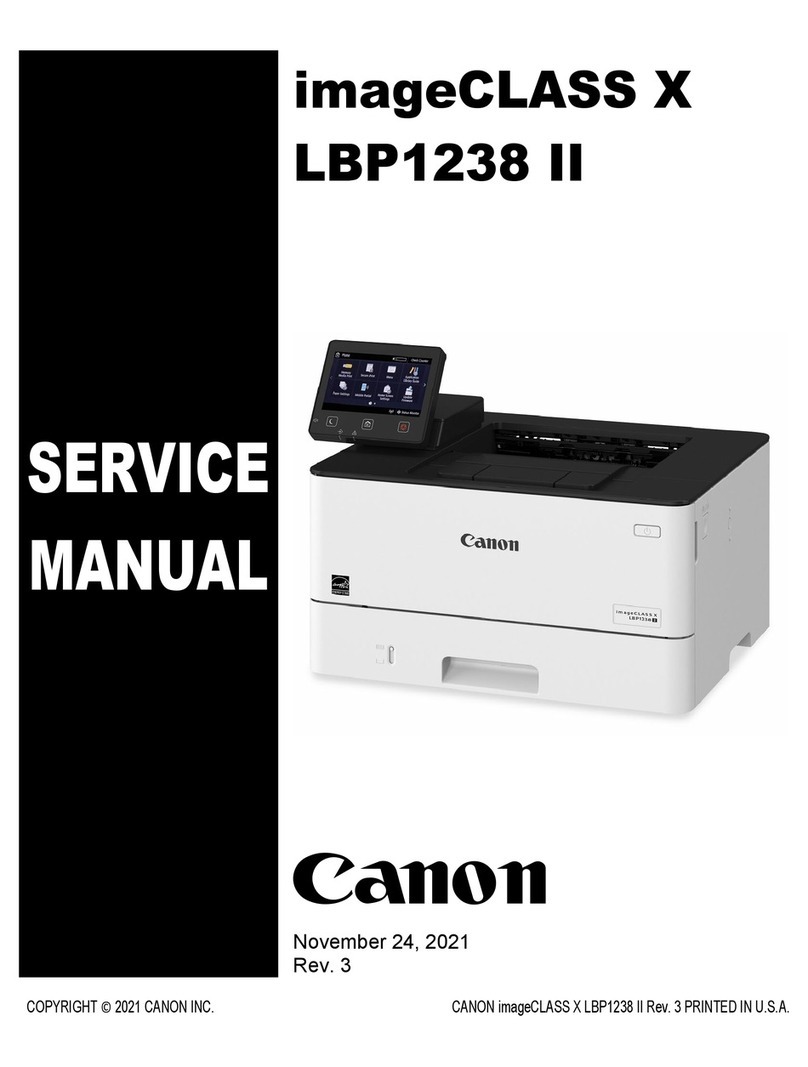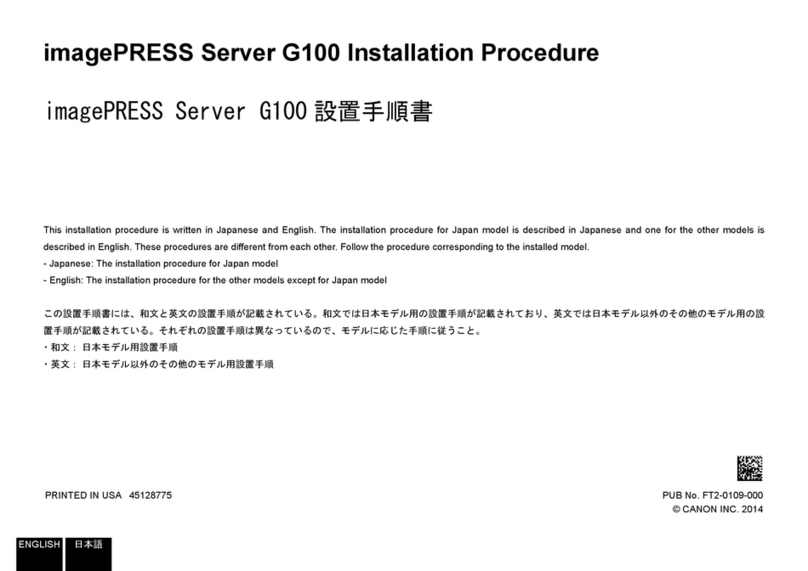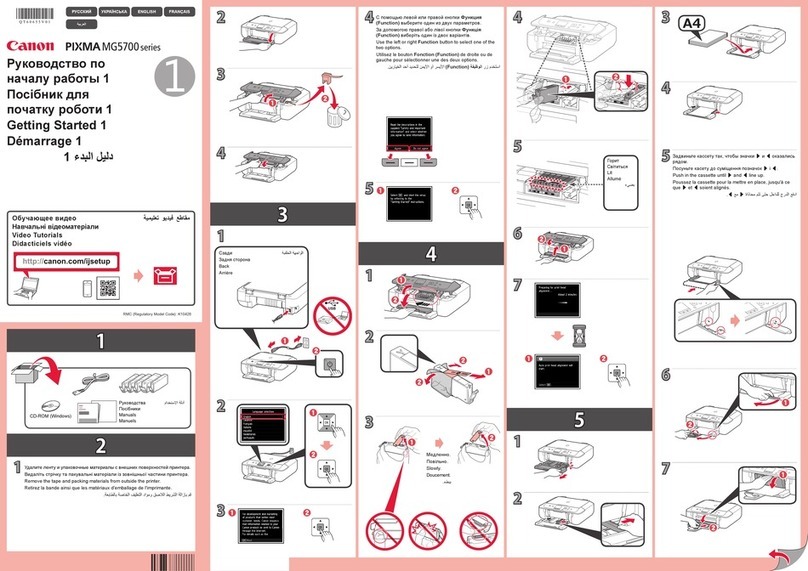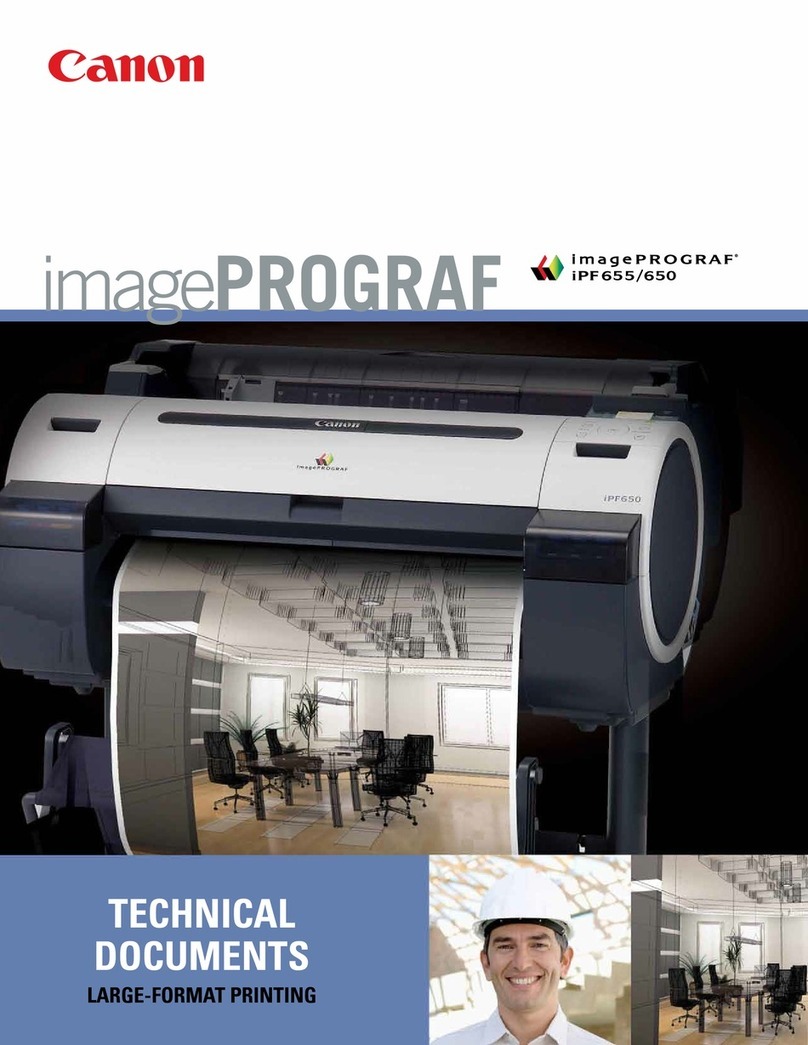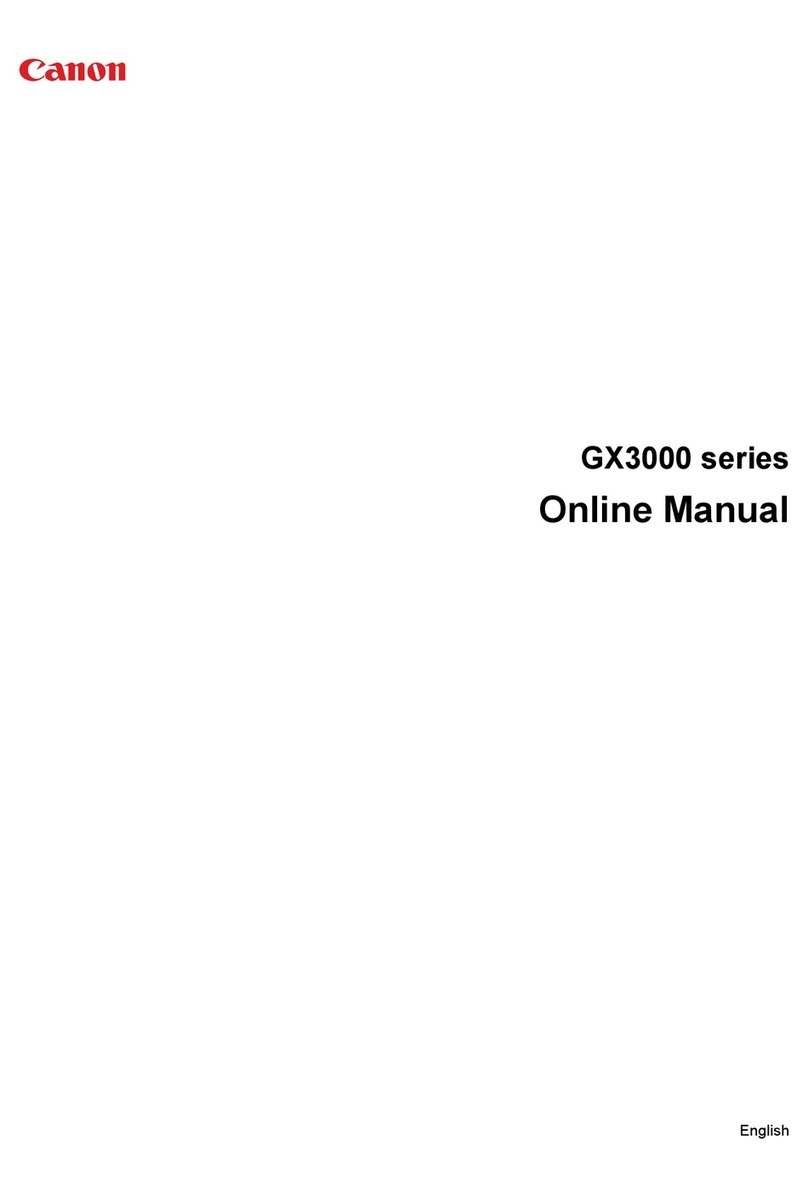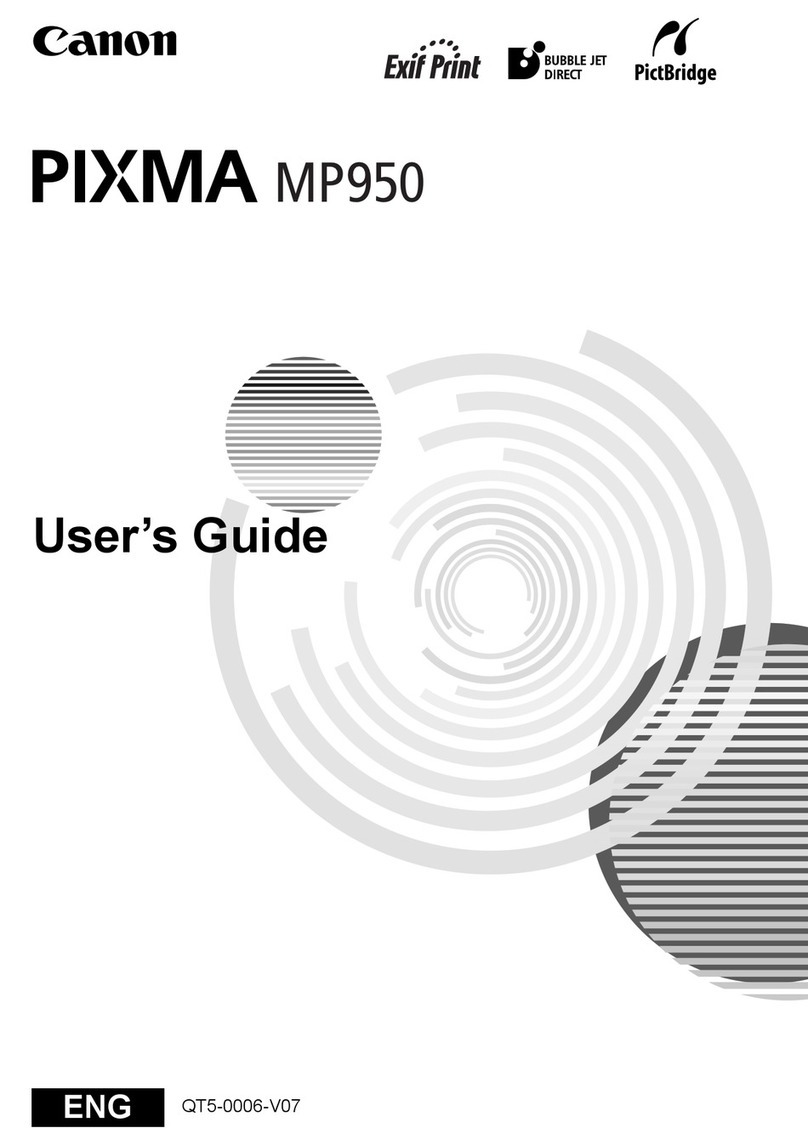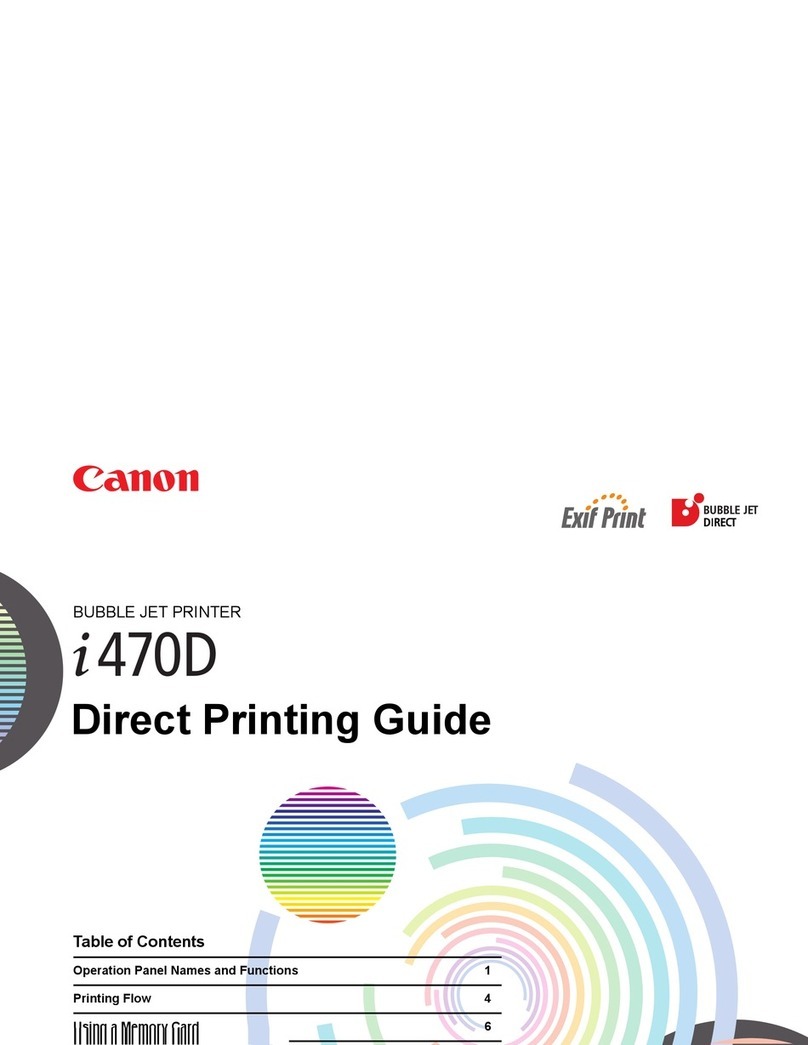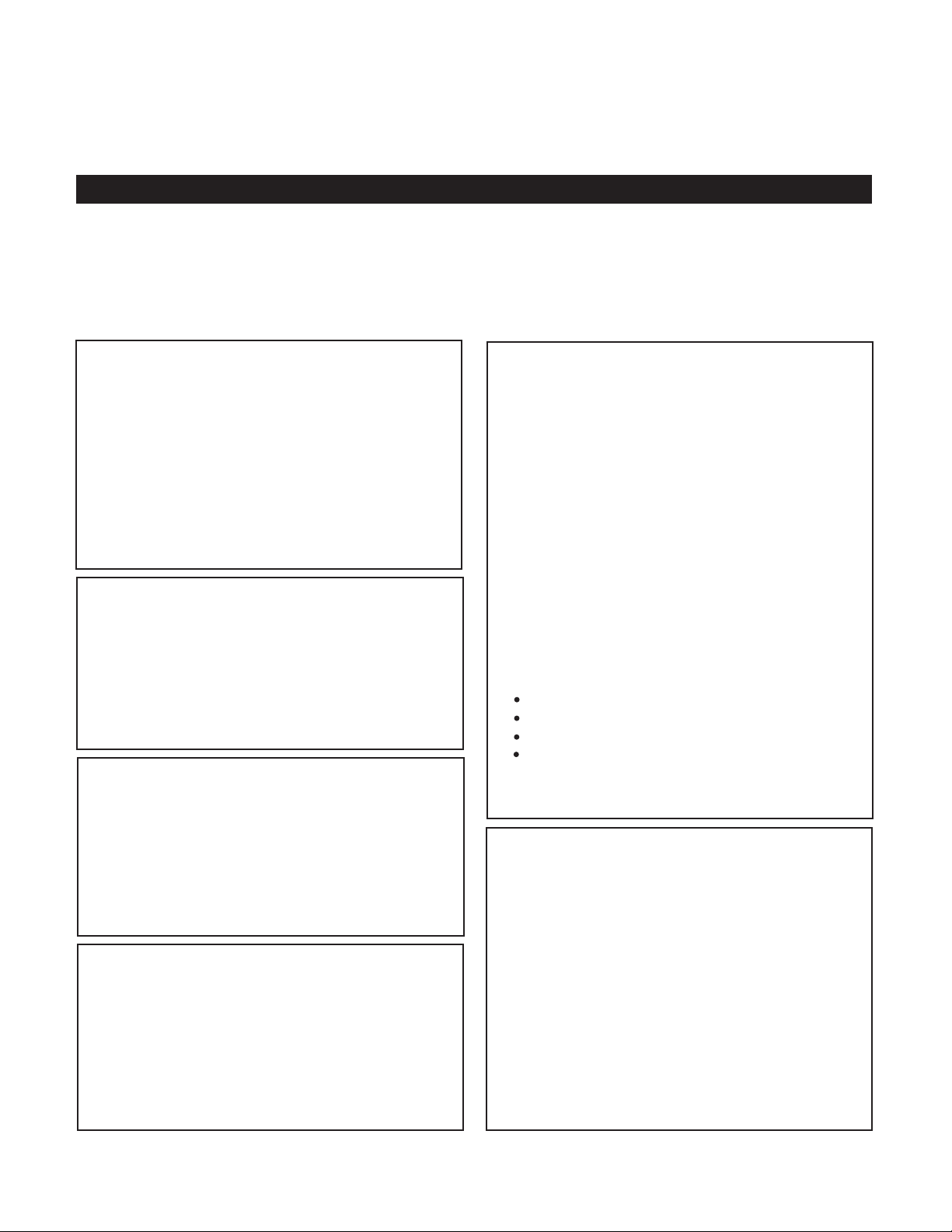DEACTIVATE INK LEVEL DETECTION FUNCTION
IMPORTANT TIP: When using a recycled or remanufactured inkjet cartridge, you must deactivate the ink level
feature to allow your printer to run properly each time a recycled cartridge is installed. Check the following
tips to fix the ‘low ink’ error message when the cartridge is initially replaced. The ink level data is stored in the
chip memory; ink level will display correctly each time a new cartridge is installed after this deactivation process
is performed. Below are methods to deactivate the ink level detection function for models indicated.
TIPS, TRICKS AND TROUBLE SHOOTING FOR USING
RECYCLED CARTRIDGES IN CANON PRINTERS
METHOD I:
Press RESUME/CANCEL button once.
Related models:
BJC series: bjc3000, 8200, etc.
S series: s400, 600, 800, 6300, 9000, etc.
i Series: i255, 320, 350, 355, 450, 470d, 550,
560, 850, 950, 6100, 6500, 9100, etc.
Pixma series: ip1000, 1200, 1300, 1500,
1600, 1700, 2000, 2200, 3000, 4000, etc.
METHOD II:
Hold down RESUME/CANCEL button for
5 seconds or more.
Related models:
Latest models of Pixma series: ip1880,
1980, 3300, 3500, 4200, 4500, 5200, 6700d,
pro9000, 9500, ix4000, 5000, etc.
METHOD III:
Press START button once, select COLOR
button for color cartridge; BLACK button for
black cartridge.
Applicable models:
Pixma MP150, 160, 170, 180, 450, 460,
475, etc.
METHOD IV:
Hold down STOP/RESET button for
5 seconds or more.
Applicable models:
Latest models of Pixma MP/MX series:
MP145, 228, 240, 250, 520, 800, 850, 970,
MX308, 310, 318, 7600, etc.
Receive Fax Document After Deactivating
‘Ink Level Detection’ Function
Related models:
Canon Pixma MX Series MX308, 318, 700,
7600, etc.
You can immediately copy or print received
documents from the computer after deacti-
vating the Ink Level Detection function. By
default setting, printing fax documents in
‘low ink’ or ‘ink level unknown’ condition is
set at OFF. This prevents the user from
printing a blank page. Incoming faxed
documents are received and held in
memory. To print or delete the document(s),
access the MEMORY REFERENCE menu
by following these steps:
Press MENU button until FAX SETTING appears.
Select RX SETTING, press Ok.
Auto Print RX : ON, press Ok.
Print When No Ink: ON, press Ok.
Ink level detection is not activated. Cartridge can
run out of ink.
Description: Low Ink Warning / Ink Runs Out
Blinking in Orange: 4 times
Related models:
Canon bjc series: bjc3000, 6200
Canon s series: s300, 400, 450, 4500, 520,
600, 820, 6300, 9000.
Canon i series: i250, 255, 320, 355, 450,
455, 550, 560, 6100, 6500, 850, 865, 905d,
950, 9100.
Canon pixma series: ip1000, 1200, 1300,
1500, 1600, 1700, 1800, 1880, 2580, 3000,
3300, 3500, 4000, 4200, 4500, 5200, 6000d,
6230d, 6600d, 6700d, ix4000, 5000,
pro 9000, 9500.
Rev. 04/29/10