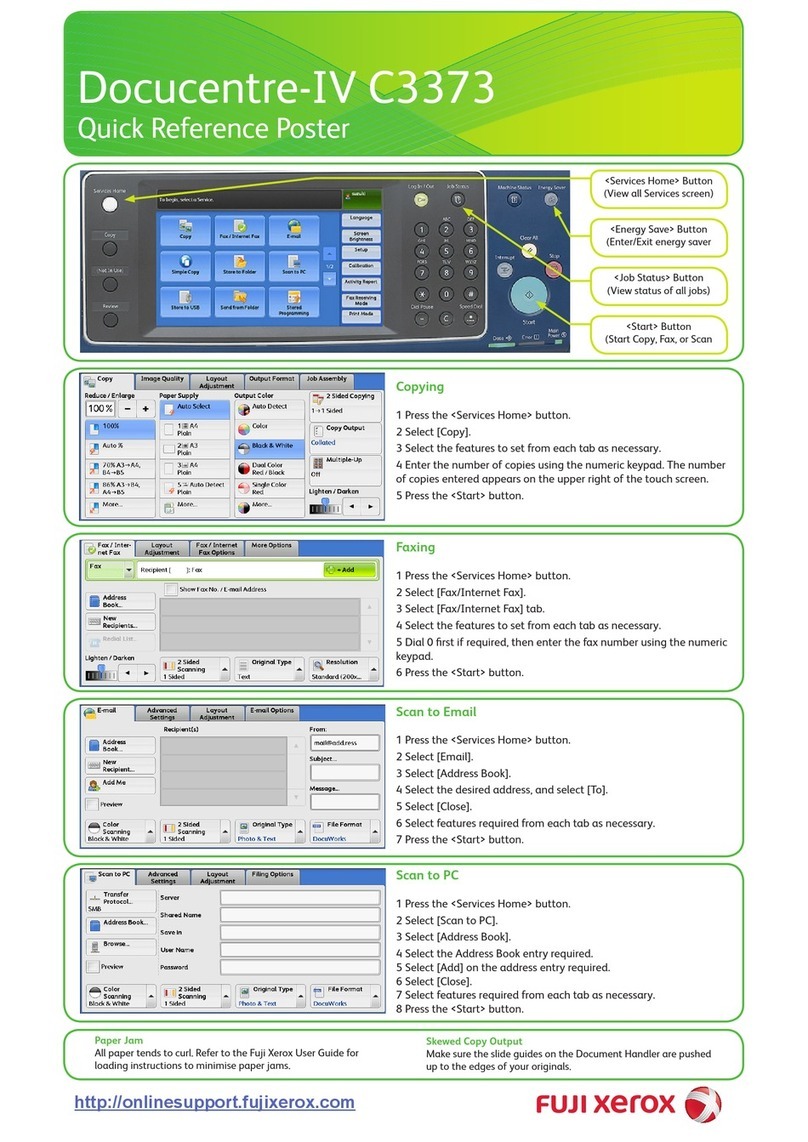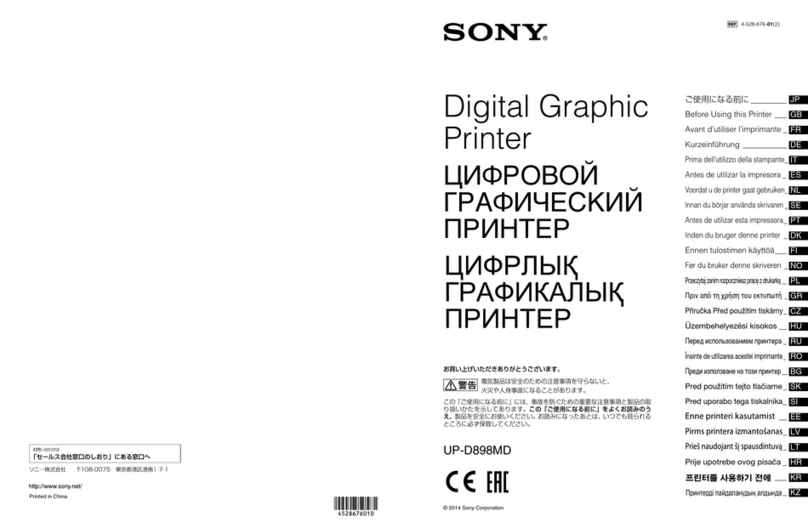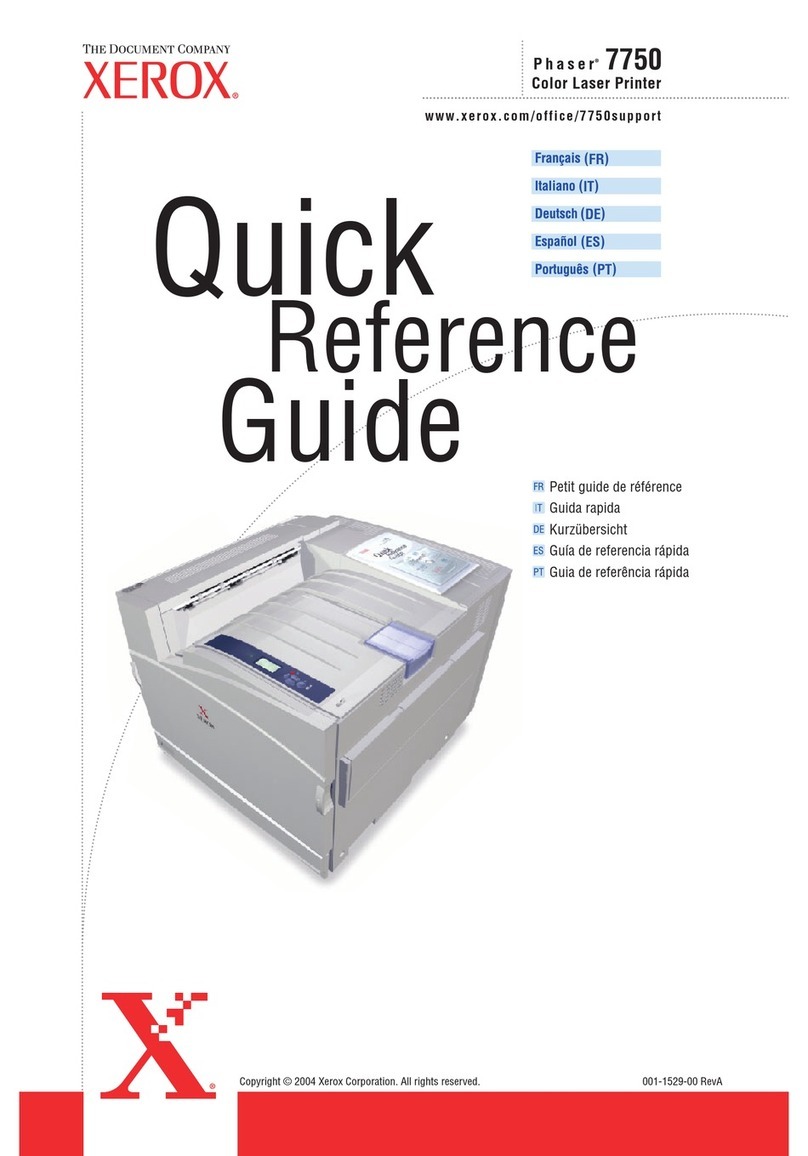Mita DP-1400 manual

DP-1400
DP-1800
INSTRUCTION HANDBOOK
Please read this instruction handbook before using the
printer.
Keep itclose tothe printer for easy reference.
Laser Printer


Introduction
i
Please read this instruction handbook before using the printer.
Keep it close to the printer for easy reference.
The sections of this handbook and parts of the printer marked with symbols are safety warnings meant to pro-
tecttheuser,otherindividualsandsurrounding objects,andensurecorrect and safe usageoftheprinter.The
symbols and their meanings are indicated below.
DANGER: Indicates that serious injury or even death will very possibly result from insufficient attention to
or incorrect compliance with the related points.
WARNING: Indicatesthatseriousinjuryorevendeath mayresult frominsufficientattention to or incorrect
compliance with the related points.
CAUTION: Indicatesthatpersonalinjuryormechanicaldamagemayresultfrominsufficientattentiontoor
incorrect compliance with the related points.
Symbols
The symbolindicates that therelated sectionincludessafelywarnings.Specificpointsofattentionareindi-
cated inside the symbol.
............[General warning]
............[Warning of danger of electrical shock]
............[Warning of high temperature]
The symbolindicatesthattherelatedsectionincludesinformationonprohibitedactions.Specificofthepro-
hibited action are indicated inside the symbol.
............[Warning of prohibited action]
............[Disassembly prohibited]
The ●
●●
●symbolindicatesthattherelatedsectionincludesinformationonactionswhichmustbeperformed.Spe-
cifics of the required action are indicated inside the symbol.
............[Alert of required action]
............[Remove the power plug from the outlet]
............[Always connect the printer to an outlet with a ground connection]
Please contact your service representative to order a replacement if the safety warnings in the handbook are
illegible or if the handbook itself is missing.(fee required)

Introduction
ii
Caution
NO LIABILITY IS ASSUMED FOR ANY DAMAGE CAUSED BY IMPROPER INSTALLATION.
SOFTWARE USED WITH THIS PRINTER MUST SUPPORT THE PRINTER'S EMULATION MODE. The printer is
factory-set to emulate the PCL 6. The emulation mode can be changed by following the procedures described in Chapter
2.
Notice on Software
SOFTWARE USED WITH THIS PRINTER MUST SUPPORT THE PRINTER'S NATIVE MODE OR ONE OF ITS
EMULATION MODES.
Notice
The information in this manual is subject to change without notification. Additional pages may be inserted in future
editions. The user is asked to excuse any technical inaccuracies or typographical errors in the present edition.
No responsibility is assumed if accidents occur while the user is following the instructions in this manual. No responsi-
bility is assumed for defects in the printer's firmware (contents of its read-only memory).
This manual, any copyrightable subject matter sold or provided with or in connection with the sale of the page printer,
are protected by copyright. All rights are reserved. Copying or other reproduction of all or part of this manual, any
copyrightable subject matter without the prior written consent of our company is prohibited. Any copies made of all or
part of this manual, any copyrightable subject must contain the same copyright notice as the material from which the
copying is done.
Regarding Tradenames
PRESCRIBE is a registered trademark of our company. PRESCRIBE 2e, KPDL, and KIR2 are trademarks of our com-
pany.
Diablo 630 is a product of Xerox Corporation. IBM Proprinter X24E is a product of International Business Machines
Corporation. Epson LQ-850 is a product of Seiko Epson Corporation.
Hewlett-Packard, PCL, and PJL are registered trademarks of Hewlett-Packard Company. Centronics is a trade name of
Centronics Data Computer Corp. PostScript is a registered trademark of Adobe Systems Incorporated. Macintosh is a
registered trademark ofApple computer, Inc. AppleTalk is a trademark of Apple Computer, Inc. Microsoft, Windows, and
MS-DOS are registered trademarks of Microsoft Corporation. PowerPC is a trademark of International Business
Machines Corporation. ENERGY STAR is a U.S. registered mark.
This page printer uses PeerlessPrintXL to provide the HP LaserJet compatible PCL6 language emulation. Peer-
lessPrintXL is a trademark of The Peerless Group, Redondo Beach, CA 90278, U.S.A.
This product was developed using the Tornado™ Real Time Operating System and Tools from Wind River Systems.
Contains UFST™and MicroType®from Agfa Corporation.
Pixel Magic is a trademark of Oak Technology, Inc.

Introduction
iii
IBM PROGRAM LICENSE AGREEMENT
THE DEVICE YOU HAVE PURCHASED CONTAINS ONE OR MORE SOFTWARE PROGRAMS ("PROGRAMS")
WHICH BELONG TO INTERNATIONAL BUSINESS MACHINES CORPORATION ("IBM"). THIS DOCUMENT
DEFINES THE TERMS AND CONDITIONS UNDER WHICH THE SOFTWARE IS BEING LICENSED TO YOU BY
IBM. IF YOU DO NOT AGREE WITH THE TERMS AND CONDITIONS OF THIS LICENSE, THEN WITHIN 14 DAYS
AFTER YOUR ACQUISITION OF THE DEVICE YOU MAY RETURN THE DEVICE FOR A FULL REFUND. IF YOU
DO NOT SO RETURN THE DEVICE WITHIN THE 14 DAYS, THEN YOU WILL BE ASSUMED TO HAVE AGREED
TO THESE TERMS AND CONDITIONS.
The Programs are licensed not sold. IBM, or the applicable IBM country organization, grants you a license for the
Programs only in the country where you acquired the Programs. You obtain no rights other than those granted you under
this license.
The term "Programs" means the original and all whole or partial copies of it, including modified copies or portions
merged into other programs. IBM retains title to the Programs. IBM owns, or has licensed from the owner, copyrights in
the Programs.
1. License
Under this license, you may use the Programs only with the device on which they are installed and transfer possession
of the Programs and the device to another party.
If you transfer the Programs, you must transfer a copy of this license and any other documentation to the other party.
Your license is then terminated. The other party agrees to these terms and conditions by its first use of the Program.
You may not:
1) use, copy, modify, merge, or transfer copies of the Program except as provided in this license;
2) reverse assemble or reverse compile the Program; or
3) sublicense, rent, lease, or assign the Program.
2. Limited Warranty
The Programs are provided "AS IS."
THERE ARE NO OTHER WARRANTIES COVERING THE PROGRAMS (OR CONDITIONS), EXPRESS OR
IMPLIED, INCLUDING, BUT NOT LIMITED TO, THE IMPLIED WARRANTIES OF MERCHANTABILITY AND
FITNESS FOR A PARTICULAR PURPOSE.
Some jurisdictions do not allow the exclusion of implied warranties, so the above exclusion may not apply to you.
SUPPLEMENT TO AGREEMENT FOR SOFTWARE BUNDLING AND DISTRIBUTION FOR ALDC
3. Limitation of Remedies
IBM's entire liability under this license is the following;
1) For any claim (including fundamental breach), in any form, related in any way to this license, IBM's liability will be
for actual damages only and will be limited to the greater of:
a) the equivalent of U.S.$25,000 in your local currency; or
b) IBM's then generally available license fee for the Program
This limitation will not apply to claims for bodily injury or damages to real or tangible personal property for which IBM
is legally liable.
IBM will not be liable for any lost profits, lost savings, or any incidental damages or other economic consequential
damages, even if IBM, or its authorized supplier, has been advised of the possibility of such damages. IBM will not be
liable for any damages claimed by you based on any third party claim. This limitation of remedies also applies to any
developer of Programs supplied to IBM. IBM's and the developer's limitations of remedies are not cumulative. Such
developer is an intended beneficiary of this Section. Some jurisdictions do not allow these limitations or exclusions, so
they may not apply to you.

Introduction
iv
4. General
You may terminate your license at any time. IBM may terminate your license if you fail to comply with the terms and
conditions of this license. In either event, you must destroy all your copies of the Program. You are responsible for
payment of any taxes, including personal property taxes, resulting from this license. Neither party may bring an action,
regardless of form, more than two years after the cause of action arose. If you acquired the Program in the United States,
this license is governed by the laws of the State of New York. If you acquired the Program in Canada, this license is
governed by the laws of the Province of Ontario. Otherwise, this license is governed by the laws of the country in which
you acquired the Program.
Typeface Trademark Acknowledgement
All resident fonts in this printer are licensed from Agfa Corporation.
Helvetica, Palatino and Times are registered trademarks of Linotype-Hell AG.
ITC Avant Garde Gothic, ITC Bookman, ITC ZapfChancery and ITC Zapf Dingbats are registered trademarks of Inter-
national Typeface Corporation.
Agfa Japan License Agreement Guidelines
1. “Software” shall mean the digitally encoded, machine readable, scalable outline data as encoded in a special format
as well as the UFST Software.
2. You agree to accept a non-exclusive license to use the Software to reproduce and display weights, styles and versions
of letters, numerals, characters and symbols (“Typefaces”) solely for your own customary business or personal pur-
poses at the address stated on the registration card you return to Agfa Japan. Under the terms of this License
Agreement, you have the right to use the Fonts on up to three printers. If you need to have access to the fonts on more
than three printers, you need to acquire a multi-user license agreement which can be obtained from Agfa Japan. Agfa
Japan retains all rights, title and interest to the Software and Typefaces and no rights are granted to you other than
a License to use the Software on the terms expressly set forth in this Agreement.
3. To protect proprietary rights of Agfa Japan, you agree to maintain the Software and other proprietary information
concerning the Typefaces in strict confidence and to establish reasonable procedures regulating access to and use of
the Software and Typefaces.
4. You agree not to duplicate or copy the Software or Typefaces, except that you may make one backup copy. You agree
that any such copy shall contain the same proprietary notices as those appearing on the original.
5. This License shall continue until the last use of the Software and Typefaces, unless sooner terminated. This License
may be terminated by Agfa Japan if you fail to comply with the terms of this License and such failure is not remedied
within thirty (30) days after notice from Agfa Japan. When this License expires or is terminated, you shall either
return to Agfa Japan or destroy all copies of the Software and Typefaces and documentation as requested.
6. You agree that you will not modify, alter, disassemble, decrypt, reverse engineer or decompile the Software.
7. Agfa Japan warrants that for ninety (90) days after delivery, the Software will perform in accordance with Agfa
Japan-published specifications, and the diskette will be free from defects in material and workmanship. Agfa Japan
does not warrant that the Software is free from all bugs, errors and omissions.
THE PARTIES AGREE THAT ALL OTHER WARRANTIES, EXPRESSED OR IMPLIED, INCLUDING WARRAN-
TIES OF FITNESS FOR A PARTICULAR PURPOSE AND MERCHANTABILITY, ARE EXCLUDED.
8. Your exclusive remedy and the sole liability of Agfa Japan in connection with the Software and Typefaces is repair or
replacement of defective parts, upon their return to Agfa Japan.
IN NO EVENT WILL AGFA JAPAN BE LIABLE FOR LOST PROFITS, LOST DATA, OR ANY OTHER INCIDEN-
TAL OR CONSEQUENTIAL DAMAGES, OR ANY DAMAGES CAUSED BY ABUSE OR MISAPPLICATION OF
THE SOFTWARE AND TYPEFACES.
9. New York, U.S.A. law governs this Agreement.
10. You shall not sublicense, sell, lease, or otherwise transfer the Software and/or Typefaces without the prior written
consent of Agfa Japan.
11. Use, duplication or disclosure by the Government is subject to restrictions as set forth in the Rights in Technical Data
and Computer Software clause at FAR 252-227-7013, subdivision (b)(3)(ii) or subparagraph (c)(1)(ii), as appropriate.
Further use, duplication or disclosure is subject to restrictions applicable to restricted rights software as set forth in
FAR 52.227-19 (c)(2).

Introduction
v
12. YOU ACKNOWLEDGE THAT YOU HAVE READ THIS AGREEMENT, UNDERSTAND IT, AND AGREE TO BE
BOUND BY ITS TERMS AND CONDITIONS. NEITHER PARTY SHALL BE BOUND BY ANY STATEMENT OR
REPRESENTATION NOT CONTAINED IN THIS AGREEMENT. NO CHANGE IN THIS AGREEMENT IS
EFFECTIVE UNLESS WRITTEN AND SIGNED BY PROPERLY AUTHORIZED REPRESENTATIVES OF EACH
PARTY. BY OPENING THIS DISKETTE PACKAGE, YOU AGREE TO ACCEPT THE TERMS AND CONDITIONS
OF THIS AGREEMENT.
FCC statement
This device complies with Part 15 of the FCC Rules. Operation is subject to the following two conditions: (1)
This device may not cause harmful interference, and (2) this device must accept any interference received,
including interference that may cause undesired operation.
Note
This equipment has been tested and found to comply with the limits for a Class B digital device, pursuant to
Part 15 of the FCC Rules. These limits are designed to provide reasonable protection against harmful inter-
ference in a residential installation. This equipment generates, uses, and can radiate radio frequency energy
and, if not installed and used in accordance with the instructions, may cause harmful interference to radio
communications. However, there is no guarantee that interference will not occur in a particular installation.
If this equipment does cause harmful interference to radio or television reception, which can be determined
by turning the equipment off and on, the user is encouraged to try to correct the interference by one or more
of the following measures:
❒Reorient or relocate the receiving antenna.
❒Increase the separation between the equipment and receiver.
❒Connect the equipment into an outlet on a circuit different from that to which the receiver is connected.
❒Consult the dealer or an experienced radio/TV technician for help.
Changes or modifications not expressly approved by the manufacturer for compliance could void the user's
authority to operate the equipment.
Shielded circular cable should be used for interfacing with the computer.
Caution to user
Any modification without prior permission may cause harmful interference.
If any modification/change is introduced to this equipment without prior permission, we as the manufac-
turer cannot guarantee compliance with FCC rules.
To use equipment which does not comply with FCC rules is prohibited.
The printer may be optionally installed with the following units:
Conforming to the Class B limits
❒EF-100 Envelope Feeder
❒AD-34 Duplexer (for DP-1400/DP-1800)
❒HS-100 Paper Handler/Stacker (for DP-1400/DP-1800)
❒ST-520/ST-520mini Paper Feeder (for DP-1400/DP-1800)

Introduction
vi
Interface connectors
Important note on the interface connectors
Be sure to turn off printer power before connecting or disconnecting an interface cable to the printer. For pro-
tection against static discharge which may be applied to the printer's internal electronics through the inter-
face connector(s), keep any interface connector which is not in use capped using the protective cap supplied.
☛Use shielded interface cable.
Safety information
Laser safety
This printer is certified as a Class 1 laser product under the U.S. Department of Health and Human Services
(DHHS) Radiation Performance Standard according to Radiation Control for Health and Safety Act of 1968.
This means that the printer does not produce hazardous laser radiation. Since radiation emitted inside the
printer is completely confined within protective housings and external covers, the laser beam cannot escape
from the printer during any phase of user operation.
Laser notice
This printer is certified in the U.S. to conform to the requirements of DHHS 21 CFR Subchapter for Class I
(1) laser products, and elsewhere iscertified as a Class I laser product conforming to therequirements of IEC
825-1
Use of controls or adjustments or performance of procedures other than those specified herein may result in
hazardous radiation exposure.
CAUTION
Laser radiation when open. DO NOT STARE INTO BEAM ORVIEW DIRECTLY WITH OPTICAL INSTRUMENTS.
(U.S.A./Canada)
The labels shown are affixed to the DP-1800 and the DP-1400.
60Hz 7.8A120V
PRINTER
THIS LASER PRODUCT CONFIRMSTOTHE APPLICABLE
REQUIREMENTS OF FEDERAL REGULATIONS 21 CFR
CHAPTER 1, SUBCHAPTER J.
MITA INDUSTRIAL CO.,LTD.
2-28 1-CHOMETAMATSUKURI
CHUO-KU OSAKA JAPAN
MADE IN JAPAN
MANUFACTURED
YM
MACHINE No.
60Hz 5.8A120V
PRINTER
THIS LASER PRODUCT CONFIRMSTOTHE APPLICABLE
REQUIREMENTS OF FEDERAL REGULATIONS 21 CFR
CHAPTER 1, SUBCHAPTER J.
MITA INDUSTRIAL CO.,LTD.
2-28 1-CHOMETAMATSUKURI
CHUO-KU OSAKA JAPAN
MADE IN JAPAN
MANUFACTURED
YM
MACHINE No.
ATTENTION
POUR PRÉVENIR LES CHOCS
ÉLECTRIQUES, COUPER L,ALIMENTATION
AVANT DE REMPLACER LE FUSIBLE.
CAUTION
REMOVE POWER CORD BEFORE
SERVICE AND FUSE REPLACEMENT.
This Class B digital apparatus complies
with Canadian ICES-.
Cet appareil numrique de la classe B est
conforme la norme NMB- du Canada.
PRECAUCION
RETIRE EL CORDON ELECTRICO ANTES
DE REALIZAR SERVICIO O REEMPLAZAR
EL FUSIBLE.
FOR HOME OR OFFICE USE
Tested To Comply
With FCC Standards
This device complies with Part of the CC Rules.
Operation is subject to the following two conditions
() This device may not cause harmful interference,
and () this device must accept any interference
received, including interference that may cause
undesired operation.
ATTENTION
POUR PRÉVENIR LES CHOCS
ÉLECTRIQUES, COUPER L,ALIMENTATION
AVANT DE REMPLACER LE FUSIBLE.
CAUTION
REMOVE POWER CORD BEFORE
SERVICE AND FUSE REPLACEMENT.
This Class B digital apparatus complies
with Canadian ICES-.
Cet appareil numrique de la classe B est
conforme la norme NMB- du Canada.
PRECAUCION
RETIRE EL CORDON ELECTRICO ANTES
DE REALIZAR SERVICIO O REEMPLAZAR
EL FUSIBLE.
FOR HOME OR OFFICE USE
Tested To Comply
With FCC Standards
This device complies with Part of the CC Rules.
Operation is subject to the following two conditions
() This device may not cause harmful interference,
and () this device must accept any interference
received, including interference that may cause
undesired operation.
DP-1400 DP-1800

Introduction
vii
CDRH regulations
The Center of Devices and Radiological Health (CDRH) of the U.S. Food and Drug Administration imple-
mented regulations for laser products on August 2, 1976. These regulations apply to laser products manu-
factured after August 1, 1976. Compliance is mandatory for products marketed in the United States. A label
indicating compliance with the CDRH regulations must be attached to laser products marketed in the
United States.
Ozone concentration
The printers generate ozone gas (O3) which may concentrate in the place of installation and cause an
unpleasant smell. To minimize concentration of ozone gas to less than 0.1 ppm, we recommend you not to
install the printer in a confined area where ventilation is blocked.

Introduction
viii
Declaration of Conformity (U.S.A.)
Model Number: Page Printer DP-1400/DP-1800
(as tested with enhancement optional units: EF-100, ST-510, AD-34, and HS-100
etc.)
Trade Name: Mita
Responsible Party: MITA COPYSTAR AMERICA, INC.
Address: 225 Sand Road, P.O. Box 40008 Fairfield New Jersey 07004-0008
Telephone number: (973)808-8444
Fax number: (973)882-6000
This device complies with Part 15 of the FCC Rules, Operation is subject to the following two conditions: (1)
This device may not cause harmful interference, and (2) this device must accept any interference received,
including interference that may cause undesired operation.

Introduction
ix
This page is intentionally left blank

Introduction
x
Canadian Department of Communications compliance statement
This Class B digital apparatus complies with Canadian ICES-003.
Avis de conformité aux normes du ministère des Communications du
Canada
Cet appareil numérique de la classe B est conforme à la norme NMB-003 du Canada.
ISO 7779
Maschinenlärminformationsverordnung 3. GSGV, 18.01.1991: Der höchste Schalldruckpegel beträgt 70
dB(A) oder weniger gemäß ISO 7779.
Disclaimer
We shall have no liability or responsibility to customers or any other person or entity with respect to any
liability, loss or damage caused or alleged to be caused directly or indirectly by equipment sold or furnished
by us, including but not limited to, any interruption of service, loss of business or anticipatory profits, or con-
sequential damages resulting from the use or operation of the equipment or software.

Introduction
xi
Prolonged Non-Use and Moving the Printer
Prolonged Non-use
If you ever leave the printer unused for a long period of time, remove the power cord from the wall outlet.
We recommend you consult with your dealer about the additional actions you should take to avoid possible
damages that may occur when the printer is used next time.
Moving the Printer
When you move the printer:
❒Move it gently.
❒Keep it as level as possible, to avoid spilling toner inside the printer.
❒If you need to move the printer to another location, first remove the toner container, developer unit, and
waste toner bottle. After removing the developer unit from the printer, wrap it in the supplied plastic bag
and place it into the box in which the toner container is packaged. Make sure that the waste toner bottle
is securely capped and place it in the plastic bag together with the toner container. Be sure to consult a
serviceman before attempting long-distance transportation of the printer.
(1) Remove the developer unit. (2) Close the protect cover. (3) Pack the developer unit.
To reinstall the developer unit in the printer, use the reverse procedure of the above.
Protect cover
Toner container box
Plastic
bag
(sup-
plied)
1. Disconnect
2. Push
Developer unit

Introduction
xii
As an ENERGY STAR Partner, Mita (Mita Copystar America, Inc.) has
Determined that this product meets the ENERGY STAR guidelines for
energy efficiency.
* ENERGY STAR is a U.S. registered mark.

Introduction
xiii
Introduction
The laser printer has many extremely desirable features. It has been designed to make a contribution to a
cleaner environment as well as to represent the latest generation of page printer technology.
Maintenance Features
• Compact design
Thanks to the inboard cassette configuration, the printer requires no more space than the average com-
puter.
• Ultra long life modules
The drum, developer, and fuser have been designed for ultra long life.
• Amorphous silicon drum
The drum has been developed using our unique ceramic technology using amorphous silicon.
Print Engine Features
• Superb print quality
Using 1200 dots per inch in "Fast 1200 mode" or "Fine 1200 mode", the printout is close to typeset quality.
Also, with KIR technology, high quality printing can be achieved even at 600 dpi and 300 dpi.
•Highspeed
A4 sizes typically print at the rate of 18 (14 for the DP-1400) pages per minute. (Actual time varies accord-
ing to page complexity)
• Large paper capacity
Approximately 250 sheets can be loaded into the paper cassette, and about 100 sheets can be loaded into
the MP tray.
• Wide variety of print media
As well as standard paper, the printer will print on OHP film, labels and other types of special purpose
media.
•Sleepmode
Conserves energy during the printer's idle periods.
•Draftmode
Extends the toner yield by reducing the amount of toner used on the page.
• Standard bi-directional parallel interface
Supports high-speed data exchange with the computer.

Introduction
xiv
Software Features
• Wide variety of available fonts
The printer comes with 80 PCL/PS compatible fonts installed.
• Our own PRESCRIBE 2e printer language
Allows advanced graphic capabilities that allow you to print out any outline shape or solid form, as well
as providing a variety of special effects such as patterned fills, gray-scale shading, a user accessible print
image model, and multiple page orientations and print directions within the same page.
• Automatic rotation of fonts and graphics
Images and fonts are automatically rotated to match the page orientation.
• A wide variety of internal symbol sets
The printer supports most PCL 6 symbol sets.
• Display of printer messages in any of four languages
English, French, German, or Italian. As an option it is also possible to download the messages in other
languages. Please contact your dealer.
• Memory card slot for option fonts, macros, forms, etc.
Data in the memory card can be selectively read from the printers control panel.
• Simple network management protocol (SNMP) compliance
Offers network managers complete open network management.
• Mita Print Monitoring System (MPMS)
Provides network wide management of the Mita products. Refer to the readme file located in the Mita
Printer Library CD-ROM (included with the printer) for details.
• PDF417 two-dimensional bar codes
The printer includes the capability that allows the user to implement the two-dimensional stacked bar
code symbology, PDF 417, or Portable Data File 417.
Options
The following options are available for the printer.
AD-34 Duplexer (for DP-1400/DP-1800)
EF-100 Envelope Feeder
HS-100 Paper Handler/Stacker (for DP-1400/DP-1800)
ST-520 Paper Feeder (for DP-1400/DP-1800)
FT-200 Face-up Output Tray (for DP-1400)

Introduction
xv
Guide to the Manual
Unless specifically stated otherwise, information in this manual applies to printer models DP-1400/DP-
1800. The printer illustrations and printed samples used in this manual are of the DP-1800.
INSTRUCTION HANDBOOK (This booklet)
INSTRUCTION HANDBOOK is this booklet. This manual guides you through the following topics:
❒Installation
❒Printer operation
❒Control panel operations
❒Fonts
❒Maintenance and troubleshooting

Table of Contents
xvi
Table of Contents
Chapter 1 Safeguards and Installing the Printer ................. 1-1
1.1. Safeguards.............................................................................. 1-1
CAUTION LABELS ..................................................................................... 1-1
INSTALLATION PRECAUTIONS.............................................................. 1-2
PRECAUTIONS FOR USE.......................................................................... 1-3
1.2. Unpacking and Inspection...................................................... 1-4
List of Shipped Components ............................................................................. 1-4
1.3. Names of Parts........................................................................ 1-5
Front View.......................................................................................................... 1-5
Interior View ...................................................................................................... 1-6
Rear View ........................................................................................................... 1-6
1.4. Setting Up and Interfacing ..................................................... 1-7
1—Open the top cover ....................................................................................... 1-8
2—Install the toner container........................................................................... 1-8
3—Close the top cover ....................................................................................... 1-9
4—Install the waste toner bottle ...................................................................... 1-9
5—Adjusting the paper guides in the cassette and adding paper ................ 1-11
6—Open the paper stopper on the face-down output tray ............................ 1-13
7—Install the face-up output tray (if required) ............................................. 1-13
8—Connect the printer to the computer......................................................... 1-14
9—Attach the power cord ................................................................................ 1-14
10—Print a status page................................................................................... 1-15
11—Test the interface with the computer...................................................... 1-15
12—Set the emulation mode ........................................................................... 1-15
13—Install the printer driver ......................................................................... 1-16
1.5. MP (Multi-Purpose) Tray Feeding.......................................... 1-19
First Mode (Automatic Manual Feeding) ....................................................... 1-19
Cassette Mode .................................................................................................. 1-19
Duplex Printing from the MP tray ................................................................. 1-19
Selecting the MP Tray..................................................................................... 1-19
1.6. Memory Card ........................................................................ 1-22
Handling Memory Cards ................................................................................. 1-22
1.7. Memory Expansion Installation............................................ 1-23
Removing the Main Circuit Board.................................................................. 1-23
SIMM to be used.............................................................................................. 1-25
Installing and Removing SIMMs .................................................................... 1-25
Testing the Expansion Memory ...................................................................... 1-26

Table of Contents
xvii
Chapter 2 Operating the Laser Printer.................................. 2-1
2.1. Control Panel .......................................................................... 2-1
Message Display ................................................................................................ 2-2
Interface Indicator............................................................................................. 2-2
Resolution Indicator .......................................................................................... 2-2
Paper Size Indicator .......................................................................................... 2-3
Copy Indicator.................................................................................................... 2-3
Symbolic Indicators ........................................................................................... 2-4
Control Keys ...................................................................................................... 2-5
2.2. Operating Procedures............................................................. 2-6
Switching Power On .......................................................................................... 2-6
Stack Selection................................................................................................... 2-6
Feed Selection .................................................................................................... 2-6
On-line/Off-line Setting ..................................................................................... 2-7
Canceling Printing............................................................................................. 2-7
Status Printout .................................................................................................. 2-8
Form Feed ......................................................................................................... 2-10
2.3. Using the Mode Select Menu ............................................... 2-11
Mode Select Menu............................................................................................ 2-11
2.4. Configuring Interfaces.......................................................... 2-13
Parallel Interface ............................................................................................. 2-13
2.5. RAM DISK .............................................................................. 2-14
Setting the RAM DISK Size............................................................................ 2-14
RAM DISK Operations.................................................................................... 2-14
2.6. Operating a Memory Card.................................................... 2-15
Hints on Writing Fonts to the Memory Card ................................................. 2-15
Reading Fonts/Data from a Memory Card ..................................................... 2-15
Writing Data to a Memory Card ..................................................................... 2-15
Deleting Data from a Memory Card ............................................................... 2-16
Formatting a Memory Card ............................................................................ 2-17
Printing a list of data names........................................................................... 2-17
2.7. Setting Custom Sizes ............................................................ 2-18
2.8. Setting the Paper Type.......................................................... 2-19
Making Settings............................................................................................... 2-20
Paper Type User Setting ................................................................................. 2-20
2.9. Sleep Mode ........................................................................... 2-22
2.10. Dumping Received Data ....................................................... 2-23
2.11. KIR 2 Level............................................................................ 2-24
2.12. Draft Mode ........................................................................... 2-25
2.13. Resource Protection.............................................................. 2-26

Table of Contents
xviii
2.14. Adjusting the Print Density .................................................. 2-26
2.15. Setting the Audio Warning (Buzzer)..................................... 2-27
Chapter 3 Fonts....................................................................... 3-1
3.1. Internal Fonts.......................................................................... 3-1
3.2. List of Fonts ............................................................................ 3-2
Chapter 4 Maintenance .......................................................... 4-1
4.1. Toner Kit Replacement............................................................ 4-1
Toner Kit to be Used .......................................................................................... 4-1
Supplying Toner................................................................................................. 4-2
Replace the Waste Toner Bottle ........................................................................ 4-4
4.2. Cleaning .................................................................................. 4-6
Main Charger Unit ............................................................................................ 4-6
Paper Feed Unit ................................................................................................. 4-8
Chapter 5 Troubleshooting .................................................... 5-1
5.1. General Guide ......................................................................... 5-1
5.2. Power Problems...................................................................... 5-2
5.3. Interface Problems.................................................................. 5-2
5.4. Print Quality Problems............................................................ 5-3
Completely blank printout ................................................................................ 5-3
All-black printout............................................................................................... 5-3
Dropouts, horizontal streaks, stray dots .......................................................... 5-4
Black or white vertical streaks ......................................................................... 5-4
Faint or blurred printing ................................................................................... 5-5
Grey background................................................................................................ 5-5
Dirt on the top edge or back of the paper ......................................................... 5-6
Characters out of position ................................................................................. 5-6
5.5 Indicators and Messages ........................................................ 5-7
Indicators ........................................................................................................... 5-7
Maintenance Messages...................................................................................... 5-8
Error Messages ................................................................................................ 5-10
5.6. Correcting a Paper Jam......................................................... 5-12
This manual suits for next models
1
Table of contents
Other Mita Printer manuals