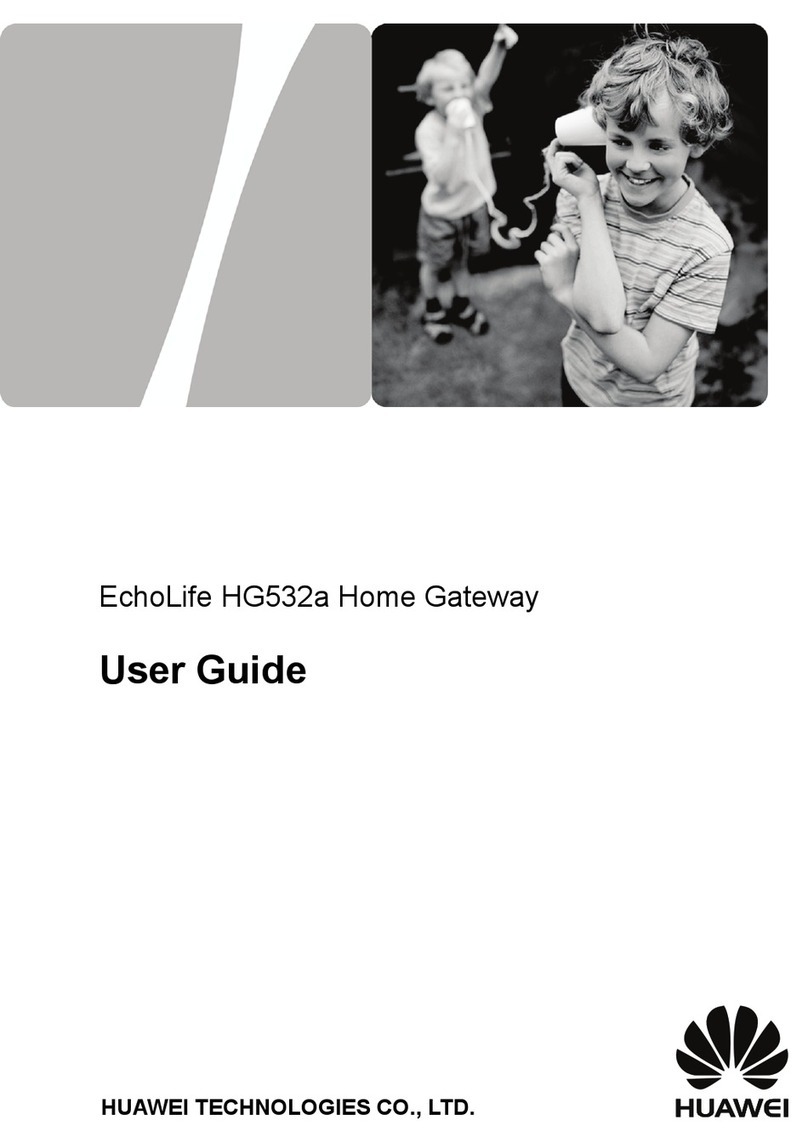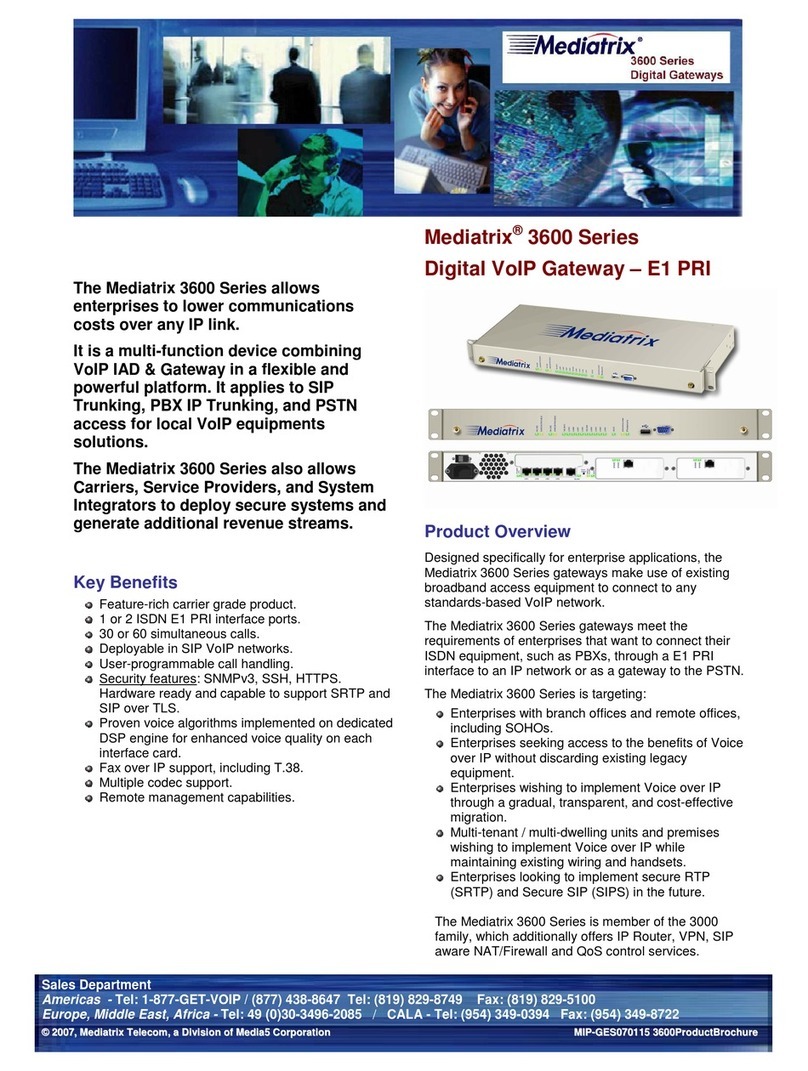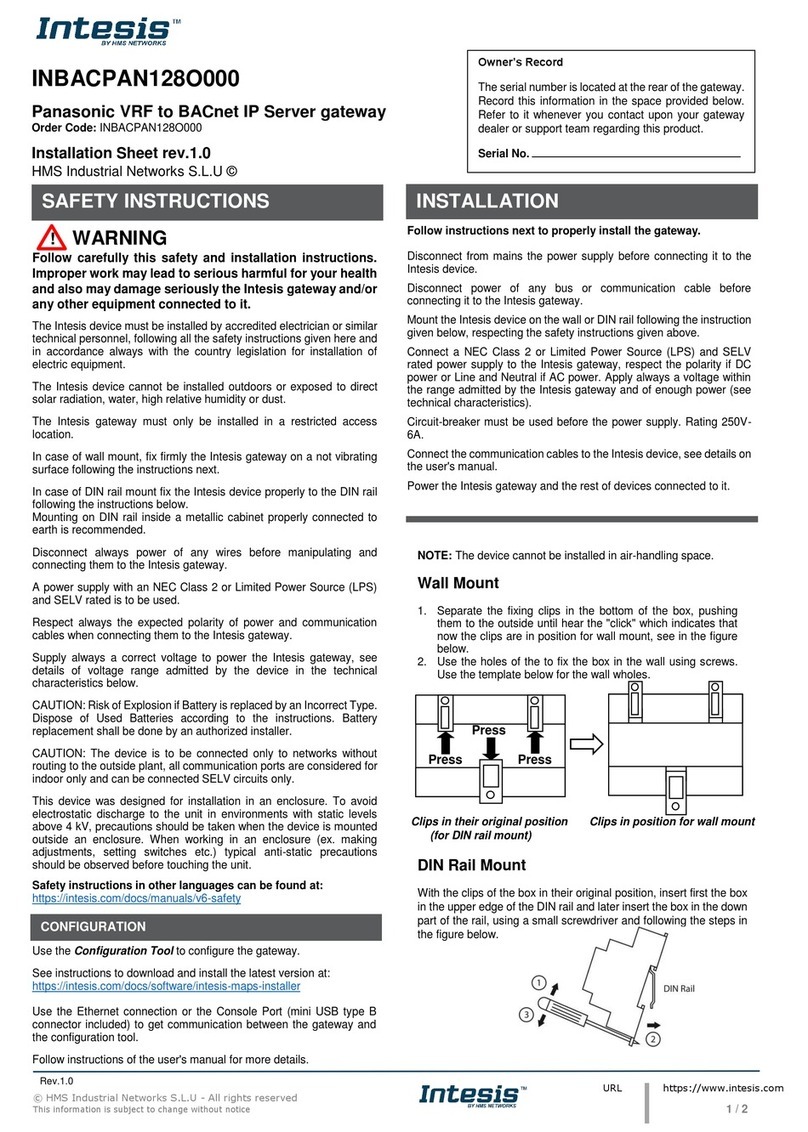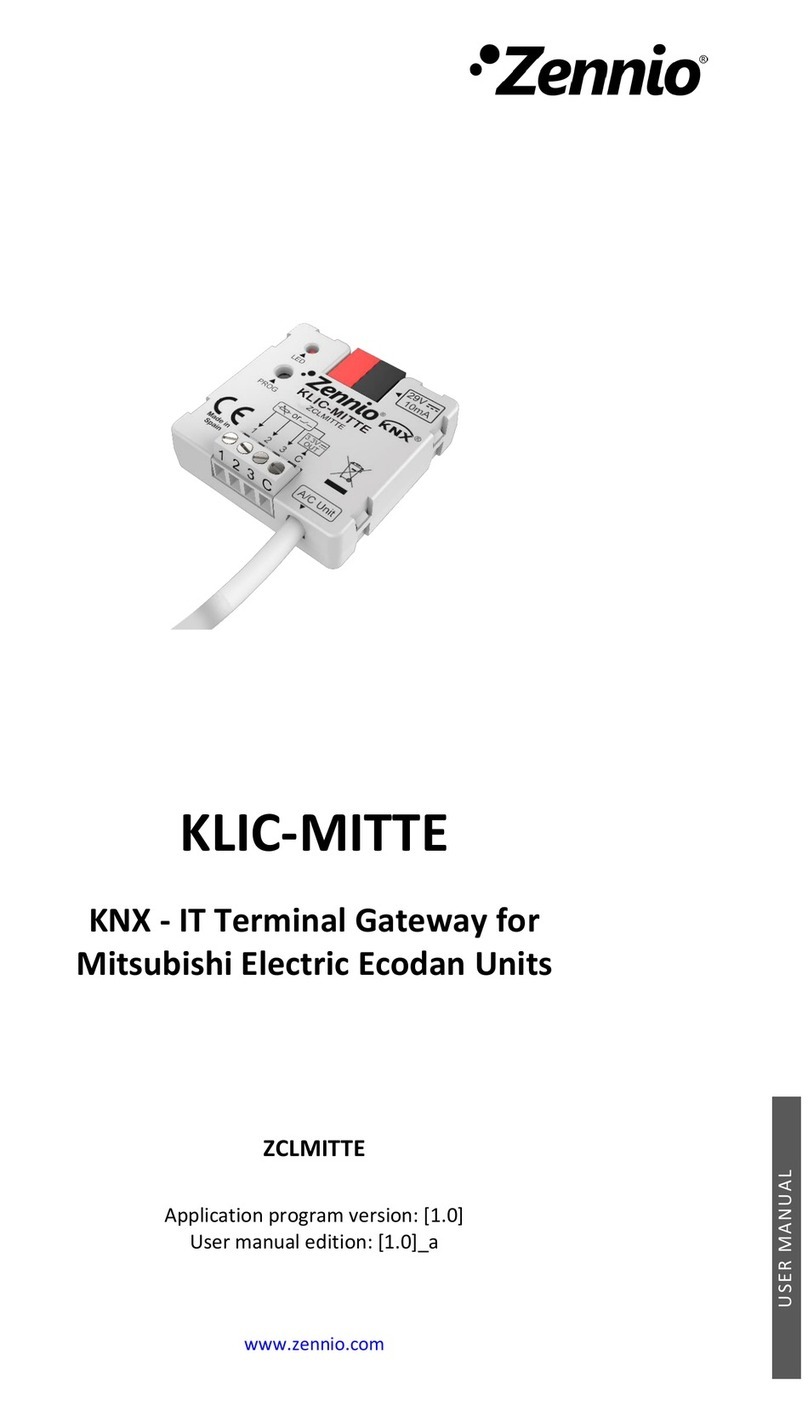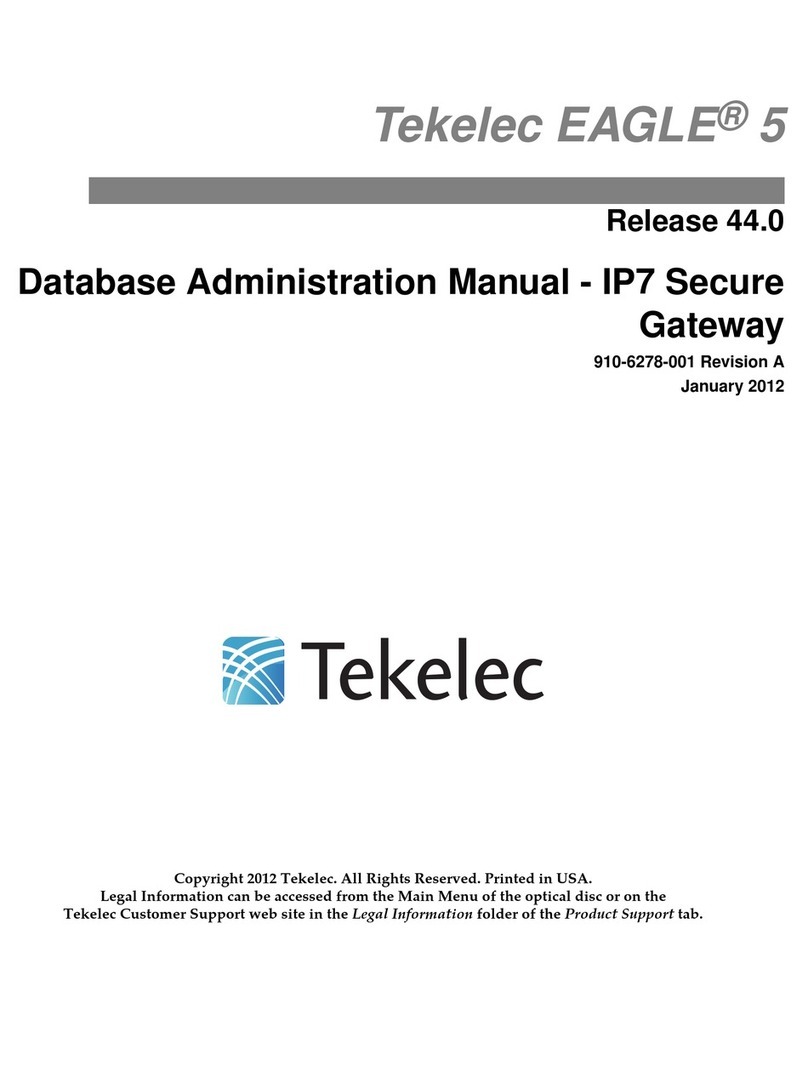Mitel 3300 Operator's manual

3300 CITELlink Gateway
for Meridian 1 Phones
Installation and Configuration Guide

NOTICE
The information contained in this document is believed to be accurate in all respects but is not
warranted by Mitel Networks™ Corporation (MITEL®). The information is subject to change
without notice and should not be construed in any way as a commitment by Mitel or any of its
affiliates or subsidiaries. Mitel and its affiliates and subsidiaries assume no responsibility for
any errors or omissions in this document. Revisions of this document or new editions of it may
be issued to incorporate such changes.
No part of this document can be reproduced or transmitted in any form or by any means—
electronic or mechanical—for any purpose without written permission from Mitel Networks
Corporation.
Mitel Networks is a trademark of Mitel Networks Corporation.
CITELlink is a trademark of Citel Technologies Ltd.
Nortel Networks is a trademark of Nortel Networks.
Other product names mentioned in this document may be trademarks of their respective
companies and are hereby acknowledged.
3300 CITELlink Gateway Installation and Configuration Guide
for Meridian 1 Phones
March 2005
®,™ Trademark of MITEL Networks Corporation
©Copyright 2005, MITEL Networks Corporation
All rights reserved

Table of Contents
iii
Introduction . . . . . . . . . . . . . . . . . . . . . . . . . . . . . . . . . . . . . . . . . . . . . . . . . . . . . . . . . . . . . . . . . . 1
About this Guide . . . . . . . . . . . . . . . . . . . . . . . . . . . . . . . . . . . . . . . . . . . . . . . . . . . . . . . . . . . . . 1
About the 3300 CITELlink Gateway . . . . . . . . . . . . . . . . . . . . . . . . . . . . . . . . . . . . . . . . . . . . . . 1
Supporting Documentation . . . . . . . . . . . . . . . . . . . . . . . . . . . . . . . . . . . . . . . . . . . . . . . . . . . . . 2
Important Safety Instructions . . . . . . . . . . . . . . . . . . . . . . . . . . . . . . . . . . . . . . . . . . . . . . . . . . . 2
Before You Begin. . . . . . . . . . . . . . . . . . . . . . . . . . . . . . . . . . . . . . . . . . . . . . . . . . . . . . . . . . . . . . 3
Tools and Equipment Checklist . . . . . . . . . . . . . . . . . . . . . . . . . . . . . . . . . . . . . . . . . . . . . . . . . 3
Information Required . . . . . . . . . . . . . . . . . . . . . . . . . . . . . . . . . . . . . . . . . . . . . . . . . . . . . . . . . 4
Network Checklist . . . . . . . . . . . . . . . . . . . . . . . . . . . . . . . . . . . . . . . . . . . . . . . . . . . . . . . . . . . . 4
Program Meridian 1 IP Sets on the 3300 ICP . . . . . . . . . . . . . . . . . . . . . . . . . . . . . . . . . . . . . . . 4
Preparing Meridian 1 Users for Changes . . . . . . . . . . . . . . . . . . . . . . . . . . . . . . . . . . . . . . . . . . 6
Installing the 3300 CITELlink Gateway . . . . . . . . . . . . . . . . . . . . . . . . . . . . . . . . . . . . . . . . . . . . 8
Connect the Gateway . . . . . . . . . . . . . . . . . . . . . . . . . . . . . . . . . . . . . . . . . . . . . . . . . . . . . . . . . 8
Power Up the Gateway . . . . . . . . . . . . . . . . . . . . . . . . . . . . . . . . . . . . . . . . . . . . . . . . . . . . . . . . 9
Register Meridian 1 phones with the Gateway . . . . . . . . . . . . . . . . . . . . . . . . . . . . . . . . . . . . . 10
Verify Phone Operation and System Programming . . . . . . . . . . . . . . . . . . . . . . . . . . . . . . . . . 10
Connect a Phone after the 3300 CITELlink Gateway is Powered Up . . . . . . . . . . . . . . . . . . . . 10
Configuring the 3300 CITELlink Gateway . . . . . . . . . . . . . . . . . . . . . . . . . . . . . . . . . . . . . . . . . 11
Connect a Maintenance PC to the 3300 CITELlink Gateway . . . . . . . . . . . . . . . . . . . . . . . . . . 12
Change Configuration Settings . . . . . . . . . . . . . . . . . . . . . . . . . . . . . . . . . . . . . . . . . . . . . . . . . 13
Upgrading 3300 CITELlink Gateway Software . . . . . . . . . . . . . . . . . . . . . . . . . . . . . . . . . . . . . 14
Connect a Maintenance PC to the 3300 ICP Controller . . . . . . . . . . . . . . . . . . . . . . . . . . . . . . 14
Transfer the Software Load to the 3300 ICP Controller (Internal TFTP Server) . . . . . . . . . . . . 15
Load the Software Upgrade . . . . . . . . . . . . . . . . . . . . . . . . . . . . . . . . . . . . . . . . . . . . . . . . . . . 15
Troubleshooting the Installation . . . . . . . . . . . . . . . . . . . . . . . . . . . . . . . . . . . . . . . . . . . . . . . . 16
Before You Contact Technical Support . . . . . . . . . . . . . . . . . . . . . . . . . . . . . . . . . . . . . . . . . . 16
General Troubleshooting Steps . . . . . . . . . . . . . . . . . . . . . . . . . . . . . . . . . . . . . . . . . . . . . . . . 17
Hardware Description . . . . . . . . . . . . . . . . . . . . . . . . . . . . . . . . . . . . . . . . . . . . . . . . . . . . . . . . . 21
Technical Specifications . . . . . . . . . . . . . . . . . . . . . . . . . . . . . . . . . . . . . . . . . . . . . . . . . . . . . . 21
3300 CITELlink Gateway Front Panel . . . . . . . . . . . . . . . . . . . . . . . . . . . . . . . . . . . . . . . . . . . 21
Indicators . . . . . . . . . . . . . . . . . . . . . . . . . . . . . . . . . . . . . . . . . . . . . . . . . . . . . . . . . . . . . . . . . 22
Connectors . . . . . . . . . . . . . . . . . . . . . . . . . . . . . . . . . . . . . . . . . . . . . . . . . . . . . . . . . . . . . . . . 23
Phone Wiring Chart for Meridian 1 Phones . . . . . . . . . . . . . . . . . . . . . . . . . . . . . . . . . . . . . . . 25
Phone Keys . . . . . . . . . . . . . . . . . . . . . . . . . . . . . . . . . . . . . . . . . . . . . . . . . . . . . . . . . . . . . . . . . 27
Supported Features . . . . . . . . . . . . . . . . . . . . . . . . . . . . . . . . . . . . . . . . . . . . . . . . . . . . . . . . . . 35
Menu Structure . . . . . . . . . . . . . . . . . . . . . . . . . . . . . . . . . . . . . . . . . . . . . . . . . . . . . . . . . . . . . . 41
Planning . . . . . . . . . . . . . . . . . . . . . . . . . . . . . . . . . . . . . . . . . . . . . . . . . . . . . . . . . . . . . . . . . . . . 51
Sample feature cards . . . . . . . . . . . . . . . . . . . . . . . . . . . . . . . . . . . . . . . . . . . . . . . . . . . . . . . . . 53
Glossary . . . . . . . . . . . . . . . . . . . . . . . . . . . . . . . . . . . . . . . . . . . . . . . . . . . . . . . . . . . . . . . . . . . 55
Index . . . . . . . . . . . . . . . . . . . . . . . . . . . . . . . . . . . . . . . . . . . . . . . . . . . . . . . . . . . . . . . . . . . . . . . 57

Installation and Configuration Guide
iv

Introduction
1
Introduction
About this Guide
This guide provides instructions for installing, configuring, and troubleshooting the Mitel®3300
CITELlink Gateway. It is intended for qualified 3300 ICP technicians.
The guide contains the following sections:
•Introduction—provides an overview of the gateway and lists related documentation and
safety notices.
•Before You Begin—sets out the steps for preparing the site for installation.
•Installation—describes how to install the gateway unit, register supported Nortel Net-
works™ Meridian 1 IP sets, as well as test and troubleshoot the installation.
•Configuration—describes how to configure the gateway for DHCP or static IP addressing
and how to upgrade software.
•Appendixes—provide additional information such as technical specifications, wiring
charts, phone key layouts, and configuration tool commands.
About the 3300 CITELlink Gateway
The 3300 CITELlink Gateway is a network interface that provides supported Meridian 1 sets
with connectivity on the Mitel 3300 Integrated Communications Platform (ICP).
The unit connects to the 3300 ICP controller through a Layer 2 switch and to a maximum of 24
Meridian 1 sets through standard wiring, punchdown blocks, and connectors.(See FIGURE 1.)
Meridian 1 sets are line powered from the gateway.
Figure 1: Standard CITELlink Gateway Configuration

Installation and Configuration Guide
2
Onceconnectedandprogrammedonthesystem,Meridian1sets—includingdisplays,softkeys,
and supported hardkeys—operate like Mitel phones.
Bydefault,thegatewayis configuredto useDHCPIP addressingandto loadsoftwareupdates
on startup.If required, these defaults can be changed using a command-line tool included with
the gateway.
The 3300 ICP supports any combination of Mitel and CITELlink-supported phones up to the
maximum capacity of the 3300 ICP controller. A 700 -user controller, for example, supports a
maximum of 29 gateways (700 limit ÷ 24 phones per gateway).
The gateway is supported on 3300 ICP systems with Release 5.2 software or higher.
Supported Meridian 1 Sets
The gateway supports the following Meridian 1 models:
Supporting Documentation
The following documentation is available on Mitel Online at http://www.ebiz.mitel.com:
•3300 CITELlink Start Here Guide–identifies the documentation that you need, provides
important safety instructions, and details regulatory approvals.
•3300ICPSystemAdministrationToolOnlinehelp–providesinstructionsonhowtoconfigure
phones on the 3300 ICP system.
•3300 CITELlink Phone User Guides–identifies the functions of the Meridian 1 phone keys
and provides feature operation instructions.
•3300 Integrated Communications Platform Technician’s Handbook–provides instructions
on how to configure the 3300 ICP DHCP server and launch the System Administration tool.
•LAN Design Guidelines for the Implementation of 3300 Platforms–provides further details
on setting up the LAN and Layer 2 switches.
Important Safety Instructions
WARNING: Before attempting installation, read the Safety Instructions provided in the
3300 CITELlink Gateway Start Here Guide. This guide is shipped with the gateway.
WARNING: Failure to follow all instructions mayresult in improper equipment operation
and/or risk of electrical shock.
• A2008 • M2006 • M2008 • M2616
• M3110 • M3310 • M3820 • M3901
• M3902 • M3903 • M3904
Note: The following Meridian 1 devices are NOT supported: Analog terminal adapter (ATA),
M2616CT,Keyexpansionmodule,externalalerterinterface,Meridiancommunicationsadapter
(MCA), Meridian programmable data adapter (MPDA), attendant consoles.
Note:YourequireaMitelOnlineusernameandpasswordtoaccessthesite,andAdobeAcrobat
Reader to view some online guides.

Before You Begin
3
Before You Begin
This chapter lists the tools and information required for installation and describes how to
• Prepare the network, including testing existing sets and cabling, checking DHCP configu-
ration (if required), and checking Layer 2 switch configuration.
• Program the 3300 ICP, including the DHCP server, licenses, feature access codes (FAC),
Meridian 1 sets, and phone keys.
• Prepare users by distributing user guides, FAC reference cards, and phone key labels.
When planning the installation, note that the gateway:
• Supports a maximum of 24 sets
• Supports ONLY the Meridian 1 IP sets listed on page 2
• Must be connected to a properly-configured Layer 2 switch
• Must be installed within 1.4 m (5 feet) of an AC power source
Tools and Equipment Checklist
The 3300 CITELlink Gateway unit ships with mounting hardware and the 3300 CITELlink
Gateway Start Here Guide.
In addition, you will require:
Power supply cord.
Order the correct power cord for the country of installation from Mitel.
CAT 5 straight-through cable with RJ-45 connectors
A 25-pair extension line with Amphenol-type connectors for connecting the gateway to a
punchdown block. A female connector is required to connect to the unit’s front panel.
A punchdown block and phone cables
A PC with communications software (such as HyperTerminal) and an FTP utility
An RS-232 straight-through cable for connecting the PC to the gateway or 3300 ICP
controller
3300 ICP controller with Release 4.1 software or later
3300 ICP System Administration Tool username and password (for accessing the 3300
ICP System Administration Tool)
3300 ICP Device and User licenses for each Meridian 1 set
3300 CITELlink Phone User guides for the Meridian 1 sets
Note: For more information, see TABLE 5: Technical Specifications on page 21.

Installation and Configuration Guide
4
Information Required
Before configuring the 3300 ICP and the gateway, record the following information:
IP addresses for the 3300 ICP controller, external tftp server (if required), gateway unit,
and network router. (Static IP addressing only)
The directory number (DN), model number, and programming for each Meridian 1 IP set.
Check the part number on the bottom of each set to verify the model number.
Feature Access Codes programmed on the Meridian 1 phone system. (Optional)
It is recommended that you program the 3300 ICP with the same feature codes where
possible.
Network Checklist
To avoid problems when installing the gateway, perform the following network check:
Check existing network infrastructure before decommissioning the Meridian 1 phone
system:
- Test installed Meridian 1 IP sets including connections and handset cords
- Tone and test existing cabling
- Ensure the loop length does not exceed the maximum recommended (1600 feet/500
meters)
Before installing new wall sockets, check existing phone plugs for non-standard wiring.
For example, North American sets installed at a British site may require you to map pins
2 and 5 to 3 and 4 on the phone plug.
If the network uses DHCP IP addressing, check DHCP server settings:
- Ensure the DHCP server is programmed for the subnet where the gateway is located
- Ensure the DHCP server has enough IP addresses
- Ensure the tftp server referenced is storing the correct version of CITELlink Gateway
software
Ensure the Layer 2 switch is programmed for 10-Base-T Ethernet 1/2 duplex
Program Meridian 1 IP Sets on the 3300 ICP
Before programming Meridian 1 sets
• Program the DHCP Server (if required)
• Enter IP device licenses
• ProgramClassof Service(COS),Interconnect Restriction,andInterceptHandlingfor each
Meridian 1 set
• Program Set Registration and Set Replacement Access Codes
• Program Feature Access Codes
Tip: To minimize user frustration, program the 3300 ICP with the same feature access codes
as used on the old Meridian 1 system.

Before You Begin
5
For more information, see the System Administrator tool Online help.
For each Meridian 1 IP set, you’ll need to:
• Provide the directory number, device type (CITELlink Type 1 or 2), and interconnect
restriction.
• Assign a COS
• Program phone keys
To program a Meridian 1 set (System Administration tool):
1. Launchthe3300ICPSystemAdministrationTool.Forinstructions,refertotheTechnician’s
Handbook.
2. Choose System Configuration from the Selection menu.
3. Open the Multiline IP Set Configuration form and click Add.
4. Program the set as required. Click Help for more information.
- Set the Device Type as indicated:
- Enter the internal directory number (1 to 7 digits in length) for the phone.
- Enter the Interconnect Number for the phone.
- Click Save.
5. Open the Station Service Assignment form and assign a class of service.
6. Open the Multiline Set Key Assignment form. Refer to “Appendix E: Phone Keys” on
page 27 to identify the number and locations of the personal keys. Note that the M3903
onlyhaspersonalkeyswhichhavebeenpreallocatedtobetheSuperKeyandDownArrow.
- Select the directory number of the phone from the Multiline Set Key Assignment list.
- From the Softkeys list, select the button number of the key that you want to program.
Click Change Member.
- Program the function of the key in the form.
- Click Save.
Note: IP sets may be programmed using the SystemAdministration tool or OPS Manager. For
more information on programming Multiline IP sets, see the System Administration tool or the
OPS Manager Online Help.
For Meridian 1 model: Use device type: For Meridian 1 model: Use device type:
M2006 CITELlink Type1 A2008 CITELlink Type2
M2008 M2616
M3110 M3820
M3310
M3901
M3902
M3903
M3904

Installation and Configuration Guide
6
Preparing Meridian 1 Users for Changes
Even if you are not installing new phones at the site, installation of the gateway will still have
an impact on users.After installation, the Meridian 1 phones will operate like Mitel phones and
users will have to reprogram personal keys such as personal speed dial buttons.
To minimize the impact on users, it is recommended that you:
• Inform Meridian 1 users of changes in phone functionality as well as on the full range of
Mitel features supported on Meridian 1 sets
• Re-label the Meridian 1 phone keys—Superkey, Trans/Conf, Redial, Message, Cancel,
Prime Line, Up Arrow, Down Arrow and Personal keys—as required. See Appendix C:
Phone Keys (pg. 25 through pg. 31) for the location of the keys.
• Replace the old feature access card on each Meridian 1 phone with a new one. (Record
the feature access codes on the sample cards in “Appendix I: Sample feature cards” on
page 53 and then, photocopy, cut out, and distribute the cards.)
• Refer users to the CITELlink phone user guides for operating instructions. You can print
these guides from Mitel Online at http://www.ebiz.mitel.com.
Changes in Phone Functionality
To help Meridian1 phone usersadjust to changesin functionality, ensure they are aware of the
following differences:
• Sets without HOLD keys can still be placed on temporary hold.
• Usersprogramspeedcallnumbers,personalkeysaswellasenable/disablefeaturesusing
the SuperKey. The M3110 and M3901 sets do not have a SuperKey mapped, as there is
no way of seeing the prompts that the SuperKey invokes.
• On some sets, users must navigate SuperKey menus using * and # on the keypad.
• Some features require the user to dial a feature access code.
• Setsdisplay"Message"whentheuserhasamessage(includingnewvoicemailmessages).
• The user does not need to select a line before dialing a number.
• Ring types and volume control settings are different. The ‘Down Arrow’ key mapped for
various sets is not used to alter audio volume levels or LCD contrast unlike the Mitel
5010/5020 sets to alter the LCD contrast on Meridian sets, use the local Program key to
get to the contrast adjustment menu.
• The M2xxx series of phones have optional displays. If a display is attached to an M2xxx
set then the top right key is used for local control rather than being available as a program-
mable key.
• Sets that do not have a display are supported, but must be configured using the ICP web
interface (e.g. entering their MAC address and port number in the “Multiline IP Set Config-
uration screen”.

Before You Begin
7
Supported Mitel Features
MostMitelfeaturesarenowavailabletoMeridian1phoneusers.Foralistofsupportedfeatures,
refer to “Appendix F: Supported Features” on page 35.
Users should note that the following Mitel features are NOT supported:
• Resiliency • Headset Operation
• Hot Desking • Programmable Key Module support
• Compression • Automatic Call Distribution support
• Desktop User Tool
(for programming phone keys) • Mitel 5700 support

Installation and Configuration Guide
8
Installing the 3300 CITELlink Gateway
WARNINGS:
• Before attempting installation, read the safety instructions provided in the 3300 CI-
TELlink Gateway Start Here Guide. This guide is shipped with the gateway.
•Failure to follow all instructions may result in improper equipment operation and/or
risk of electrical shock.
Caution! After you plug in the unit, Do NOT unplug or otherwise interrupt the 3300
CITELlink Gateway unit until it has finished the boot up procedure. A power interruption
may result in the gateway failing to boot properly.
Important! Read all sections of this chapter before installing. The steps must be followed in
the order presented.
This chapter describes how to install the 3300 CITELlink Gateway unit and register supported
Meridian 1 phones.
Before you install the gateway unit, ensure the proposed location
• Is within 1.4 meters (5 feet) of an AC power supply (preferably UPS-protected)
• Can access the punchdown block used by up to 24 supported Meridian 1 phones. Refer
to “Supported Meridian 1 Sets” on page 2 for supported models.
The following steps are required to set up Meridian 1 phones on the 3300 ICP:
1. Connect the gateway to the voice LAN and to the Meridian 1 phones
2. Power up the gateway
3. Register the phones with the 3300 ICP
4. Verify phone operation and system programming
Connect the Gateway
1. Placetheunit onadesk,orinstallit ina19-inchrack usingthesuppliedmountingbrackets.
The mounting brackets fasten to the sides of the rack.
2. Connect a CAT 5 straight-through cable from the MDI-II ethernet port on the gateway to
an ethernet port on a layer 2 switch (see FIGURE 2).
Note: The port on the Layer 2 switch should be configured as an “access” port (for the
voice LAN only) and not a “trunk” port. (Recommended)
3. Connectthe21-pairextensionlinefromthemaleAmphenol-typeconnectoronthegateway
front panel to a punchdown block near the gateway. Preserve the existing polarity as
Meridian 1 phone wiring is polarity sensitive.
Refer to “Appendix D: Phone Wiring Chart for Meridian 1 Phones” on page 25 for wiring
details.

Installing the 3300 CITELlink Gateway
9
4. Connectthe Meridian1 phones(24maximum)to thepunchdownblock usingRJ-11 phone
cables.
Caution! Do not connect Mitel phones to the gateway.
Figure 2: Connecting the cables
Power Up the Gateway
1. Connect the power cord to the power input connector on the rear panel of the gateway.
2. Plug the power cord into the AC powersource. The gateway begins its Boot up procedure.
Caution! Do NOT unplug or otherwise interrupt the 3300 CITELlink Gateway unit while
it is starting up. A power interruption may result in the gateway failing to boot properly.
If a power interruption occurs during an update, allow the unit 10 minutes to recover.
Checktheindicatorsonthefrontpanelofthegatewaytoensuretheunitisstartingproperly.
For a description of the expected behavior, refer to TABLE 6: Indicator Functions During
3300 CITELlink Gateway Startup on page 22.
Note: When the gateway has finished startup, the Meridian 1 sets should display link status
information followed by "PIN then Feature".
If nothing is displayed, refer to “Troubleshooting the Installation” on page 16.

Installation and Configuration Guide
10
Register Meridian 1 phones with the Gateway
1. UsingtheMeridian1phonekeypad,enterthe“SetRegistrationAccesscode”(programmed
in the System Options Assignment form) followed by the directory number of the phone.
2. PresstheFeature(SuperKey)key.Thetimeanddateappearsinthesetdisplay.Thephone
is now operational.
SomeMeridian1 sets,forexamplethe M3901, donothavea display.Youcan register phones
that do not have a display using either of the following methods
Method 1
1. Identify the MAC Address of the CITELlink Gateway plane that the phone is connected to.
The MAC addresses of the planes are labelled on the rear panel of the gateway.
2. Enter the MAC Address of the plane in the Multiline IP Phone Configuration form of the
3300 ICP System Administration Tool
3. Adjust the first octet of the MAC Address to correspond to the port that the phone is
connected to. For example:
Set added to port 3 (plane #2)
Change octet to 03:xx:xx:xx:xx:xx
Method 2
Use a similar model (with display) to register the phone. Then, replace the display phone with
the non-display phone.
Verify Phone Operation and System Programming
1. Place calls from the Meridian 1 phones to
- other Meridian 1 phones on the gateway
- Mitel phones on the 3300 ICP system
- external numbers.
2. Place calls to the Meridian 1 phones from
- Mitel phones on the 3300 ICP system
- external numbers.
3. Test the feature keys and ensure that they are programmed and working correctly.
Connect a Phone after the 3300 CITELlink Gateway is Powered Up
1. Program the phone on the 3300 ICP as required. See the section “Program Meridian 1 IP
Sets on the 3300 ICP” on page 4.
2. Connect the Meridian 1 phone to the punchdown block."PIN then Feature" will appear in
the phone display.
3. Register the phone. See the section “Register Meridian 1 phones with the Gateway” on
page 10.

Configuring the 3300 CITELlink Gateway
11
Configuring the 3300 CITELlink Gateway
The3300CITELlinkGatewaycanbeinstalledandoperatedwithoutanyconfigurationrequired.
Bydefault,itusesDHCPIPaddressingandwillloadupdatedfirmwareautomaticallyonstartup.
The CITELlink gateway contains two Network Layer Processors (NLPs) referred to as NLPA
andNLPB. Eachprocessorsupports12 phonesandrequiresitsown uniqueIP address.When
using DHCP, the DHCP server must have at least two spare IP addresses (one for each NLP).
When editing settings manually, you must enter a unique IP address in the mylpAddress field
of both the NLPA and the NLPB forms.
In addition, we recommend that you connect the CITELlink gateway to the ACCESS PORT of
the Layer2 switch for the associated VLAN.
If required, you can configure the gateway byconnecting a Maintenance PC (or“console”) and
then issuing commands or entering settings at the prompt.
When changing some settings, you are prompted to enter your settings twice: once for each
“side” of the gateway. The two sides are:
• NLPA (Network Layer Processor “A”)—supports 12 phones on channels 1 to 12
• NLPB (Network Layer Processor “B”)—supports 12 phones on channels 13 to 24
Important! Set “configAddress“(TFTP server IP address) on ONE SIDE ONLY. Do this to
preventproblemscausedbymismatchedIPaddressesinthetwoconfigAddressfields.Different
IP addresses may result in the gateway trying to load software from two different locations.
Thecommand-lineuserinterfaceusesamenusystemwhichgroupstogethercommandswhich
areintendedforsimilarpurposesorareintendedtobeusedtogether. Eachmenuandsub-menu
is termed a 'scope'; a scope can contain further scopes (providing a tree-like structure to the
menu system) and commands of its own.
When the interface starts it begins in the 'support' scope. From here commands are available
to assist support personnel and for use when setting the initial configuration for the gateway.
Normally, commands outside the support scope cannot beaccessed without privilegedaccess
to the system. This access is protected by a password set by the system administrator.

Installation and Configuration Guide
12
TABLE 1 lists the common gateway commands and settings with descriptions.
For a description of gateway commands, refer to “Appendix G: Menu Structure” on page 41.
To configure the gateway, you require
• A PC with a communications program such as “HyperTerminal”
• An RS-232 straight-through cable
Connect a Maintenance PC to the 3300 CITELlink Gateway
1. Connect an RS-232 straight-through cable from the gateway’s serial port to the serial port
on a PC.
2. From the PC, launch a communication program and configure the PC’s serial port to use
the following settings:
Table 1: Commands and Settings
Command Description
[support]ifconfig Displays current gateway settings
[sys]setconfig Allows user to edit gateway settings
[support]ver Displays firmware version
[boot]nupdatef Loads firmware upgrade
[boot]reboot Reboots the gateway
[support]su Changes to privileged access
Ctrl-D Exits from privileged access
IP Address settings: Note: To use DHCP, set all IP addresses to “0.0.0.0”.
• myIpAddress IP address of the 3300 CITELlink Gateway
• myIpNetMask The net mask
• defaultRouter IP address of the default router
• configAddress IP address of the TFTP server
• pbxIpAddress IP address of the 3300 ICP
• sysLogAddress Leave set to “0.0.0.0”
dhcpEnabled Enables or disables DHCP IP addressing. Set to “TRUE” (to
enable) or “FALSE” (to disable). (Default is TRUE.)
autoUpdate Enable or disable automatic upgrades. Set to “TRUE” (to enable)
or “FALSE” (to disable). (Default is TRUE.)
Table 2: PC-to-3300 CITELlink Gateway Serial Settings
Baud Rate 115200 Stop Bits 1
Data bits 8Flow Control None
Parity None

Configuring the 3300 CITELlink Gateway
13
Change Configuration Settings
1. From the communication program, press Enter to display the default prompt,
DCP[support]$
2. Type su <ENTER>and supply the password (default is citel), to allow changes to the
configuration settings. The new prompt is DCP*[support]$.
3. Type../sys/setcfg <ENTER> to edit gateway settings. The gateway displays the settings for
NLPA and NLPB one at a time.
4. Enter a new value or press ENTER to keep the current value.
5. To save changes, set “WriteToFlash” to “TRUE”.
6. Type ../boot/reboot <ENTER>to restart the gateway and have the new settings take effect.

Installation and Configuration Guide
14
Upgrading 3300 CITELlink Gateway Software
Softwareupgradesforthe3300CITELlinkGatewayareannouncedthrougha3300ICPproduct
bulletin and made available on Mitel Online at http://www.ebiz.mitel.com. To download the
software load, follow the instructions in the product bulletin.
If you upgrade the 3300 ICP controller, check the new software load for a newer version of
3300 CITELlink Gateway software and upgrade if required.
To upgrade 3300 CITELlink Gateway software:
1. Connect to the 3300 ICP controller and transfer the software load to the TFTP server.
2. From the gateway console, load the software (if required) and then reboot the gateway.
It is recommended that you store updates on the TFTP server included with the 3300 ICP.
To upgrade the gateway, you require
• A Maintenance PC with
- A communications program such as “HyperTerminal”
- An FTP utility
- The software load downloaded from Mitel Online
• An RS-232 straight-through cable
Connect a Maintenance PC to the 3300 ICP Controller
1. Connect an RS-232 straight-through cable from the 3300 ICP Maintenance port to the
serial port of the PC with the upgrade software.
2. Launch a communication program (such as HyperTerminal) and configure the PC’s serial
port to use the following settings:
Table 3: PC-to-3300 ICP Serial Settings
Baud Rate 9600 Stop Bits 1
Data bits 8Flow Control None
Parity None

Upgrading 3300 CITELlink Gateway Software
15
Transfer the Software Load to the 3300 ICP Controller
(Internal TFTP Server)
1. Fromthecommunicationsprogram,typetftpdShutDown <ENTER>toshutdownthe3300
ICP TFTP server.
2. Using File Transfer Protocol software, connect to the 3300 ICP and log in using the admin-
istrator level username and password.
3. Change to the tftp directory (/sysro/tftp) and set the transfer type to binary.
4. Transfer the file (for example, “tig_minet_meridian.bin") from your local directory to the
TFTP server.
5. When the program indicates the transfer is complete, list the contents of the directory to
verify that the software has been transferred.
6. From the communication program, type tftpdStart <ENTER> to restart the TFTP server.
Load the Software Upgrade
Before you continue, check the following settings from the gateway console:
• configAddress—IP address of the TFTP server
• appFileName—filename of the software load
• autoUpdate—automatic upgrade setting (either TRUE or FALSE)
For more information on configuring the gateway, see “Configuring the 3300 CITELlink
Gateway” on page 11.
Caution! Do NOT unplug or otherwise interrupt the 3300 CITELlink Gateway unit while
it is loading the software. A power interruption may result in the gateway failing to boot
properly. If a power interruption occurs during an update, allow the unit 10 minutes to
recover.
To load the software
1. If “autoUpdate” is set to “FALSE”, type U<ENTER> to load the software.
If “autoUpdate” is set to “TRUE”, proceed to step 2.
When the software has finished loading, the screen displays “INFO: dcpSwUpdateRx:
Software update complete”.
2. Type ^ <ENTER> to restart the gateway.

Installation and Configuration Guide
16
Troubleshooting the Installation
This chapter provides standard procedures to troubleshoot the most common problems.
Important! It is assumed that the network and the 3300 CITELlink Gateway are configured to
use DHCP.
Before You Contact Technical Support
If you cannot find the source of the problem in this chapter, please collect the required
information listed in the applicable section(s) before calling Mitel Technical Support.
You will also need the additional information:
Serial number(s) of your equipment.
Firmware version loaded on the gateway.
Nature of the problem.
What you were doing when the problem occurred.
Troubleshooting steps taken.
Troubleshooting results.
Your network diagram.
Equipment LED status.
DHCP server configuration and settings.
IP address scheme.
Layer2switchconfigurationandsettings(for connectionstothe3300ICP controller,3300
CITELlink Gateway, and the DHCP server.
3300 CITELlink Gateway configuration and settings.
To help Technical Support investigate your problem, please capture the boot sequence if
possible.
Note: To view or capture 3300 CITELlink Gateway information—including firmware version, IP
addresssettings, andbootuperror messages—accesstheconfigurationtoolavailablethrough
the gateway console. For information on setting up a console and using the configuration tool,
refer to “Configuring the 3300 CITELlink Gateway” on page 11.
Other manuals for 3300
15
Table of contents
Other Mitel Gateway manuals