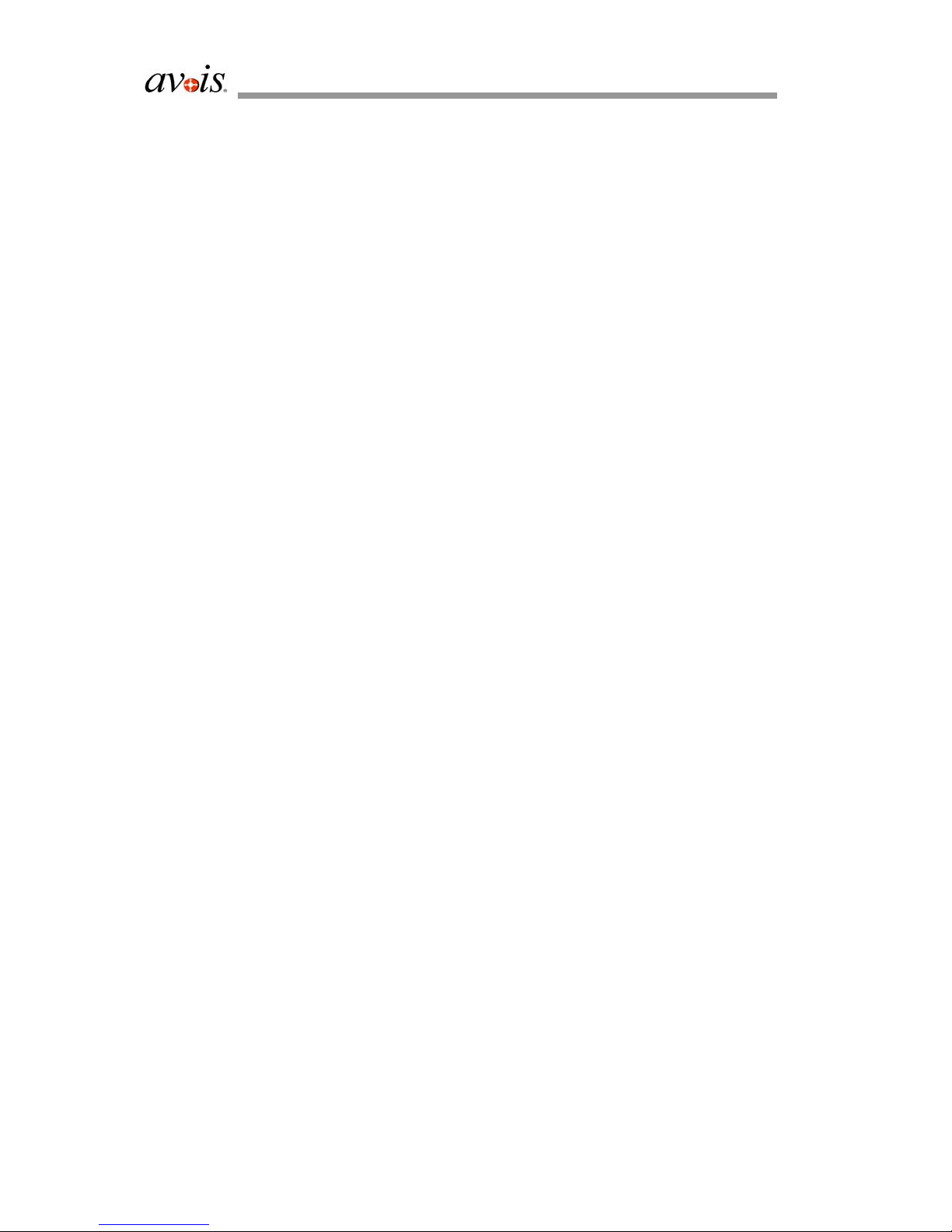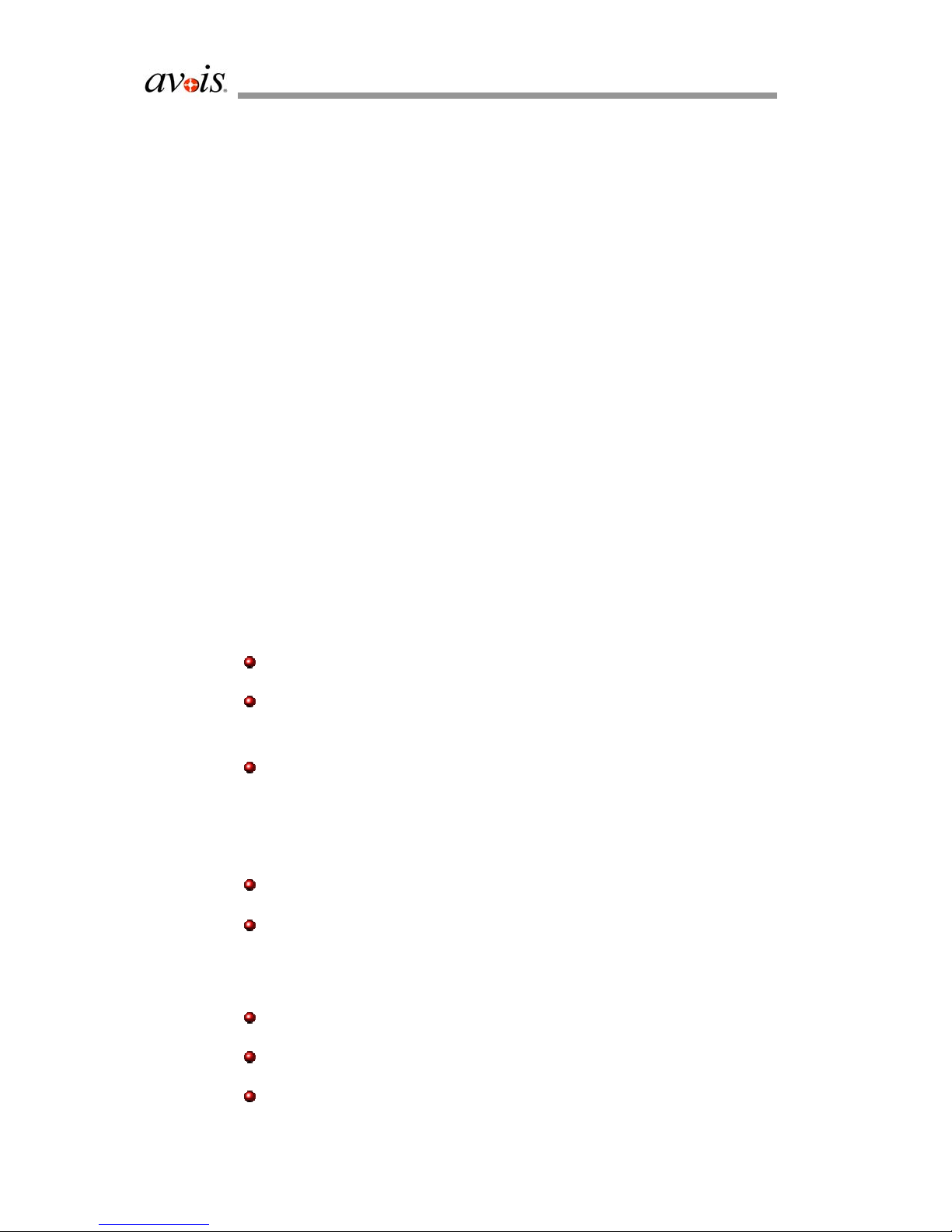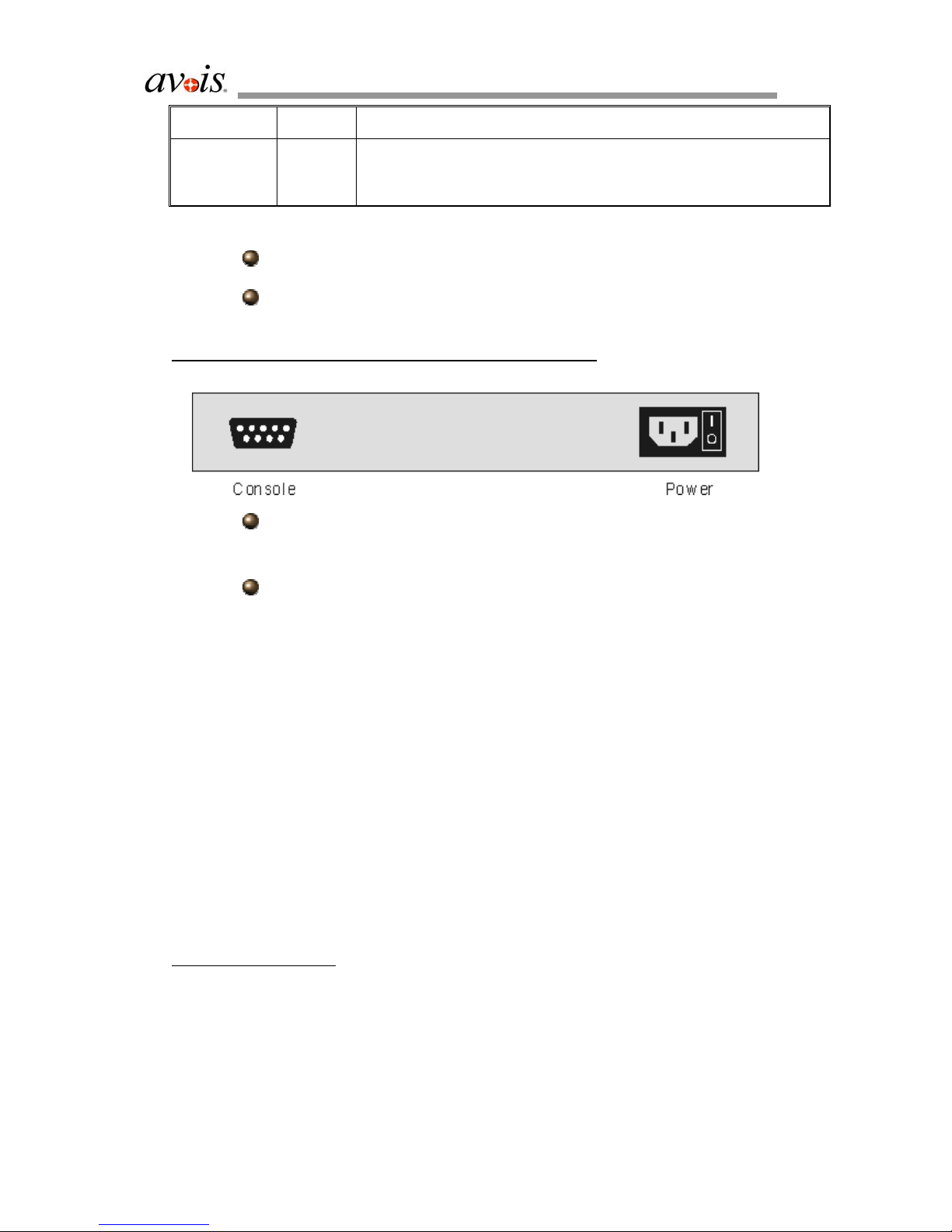AV-3000 Series VoIP Gateway User Manual
Copyright ©2002 Wistron Softel Inc. 6
2.17 Ringback Cadence On/Off Setting.......................................................40
2.18 Voice Parameter Setting.......................................................................41
2.18.1 General Setting.............................................................................41
2.18.2 Advanced Setting .........................................................................42
2.19 Dial IP Address by Touchpad Phone....................................................43
2.20 SNTP Server Setting ............................................................................43
2.21 Save Configuration ..............................................................................44
2.22 Upgrade System Version......................................................................44
3Configuration(Browser) ....................................................................................50
3.1 Login to the System (Browser) ............................................................50
3.2 Login to Main Page..............................................................................50
3.3 Voice Ports Setting ...............................................................................51
3.4 IP Setting..............................................................................................54
3.4.1 Fixed IP Setting............................................................................54
3.4.2 IP Setting through DHCP.............................................................55
3.4.3 IP Setting through PPPoE ............................................................55
3.5 Dialing Plan .........................................................................................56
3.5.1 DirectDial Table Setting...............................................................56
3.5.2 Hunt Group Setting ......................................................................58
3.5.3 Speeddial Number Setting ...........................................................59
3.5.4 Dialing Restriction Setting...........................................................60
3.5.5 Prefix Rule Setting.......................................................................61
3.5.6 Remote ID Table Setting..............................................................66
3.6 H.323 Parameter Setting ......................................................................67
3.6.1 Gatekeeper Mode-Off ..................................................................67
3.7 Gatekeeper Mode-Static.......................................................................67
3.7.2 Registering to Gatekeeper by Port ...............................................68
3.7.3 Advance Setting ...........................................................................69
3.7.4 Accept IP Table Setting................................................................71
3.7.5 Polarity Reversal Setting..............................................................72
3.7.6 Silence Detection Setting.............................................................72
3.7.7 Caller ID Setting ..........................................................................72
3.7.8 Ringback Cadence On/Off Setting...............................................73
3.7.9 Check IP Address of Gateway .....................................................75
3.7.10 Default Router IP Address Setting ...............................................75
3.7.11 Static Router IP Address Setting ..................................................77
3.8 System Information..............................................................................78
3.9 System Time ........................................................................................78