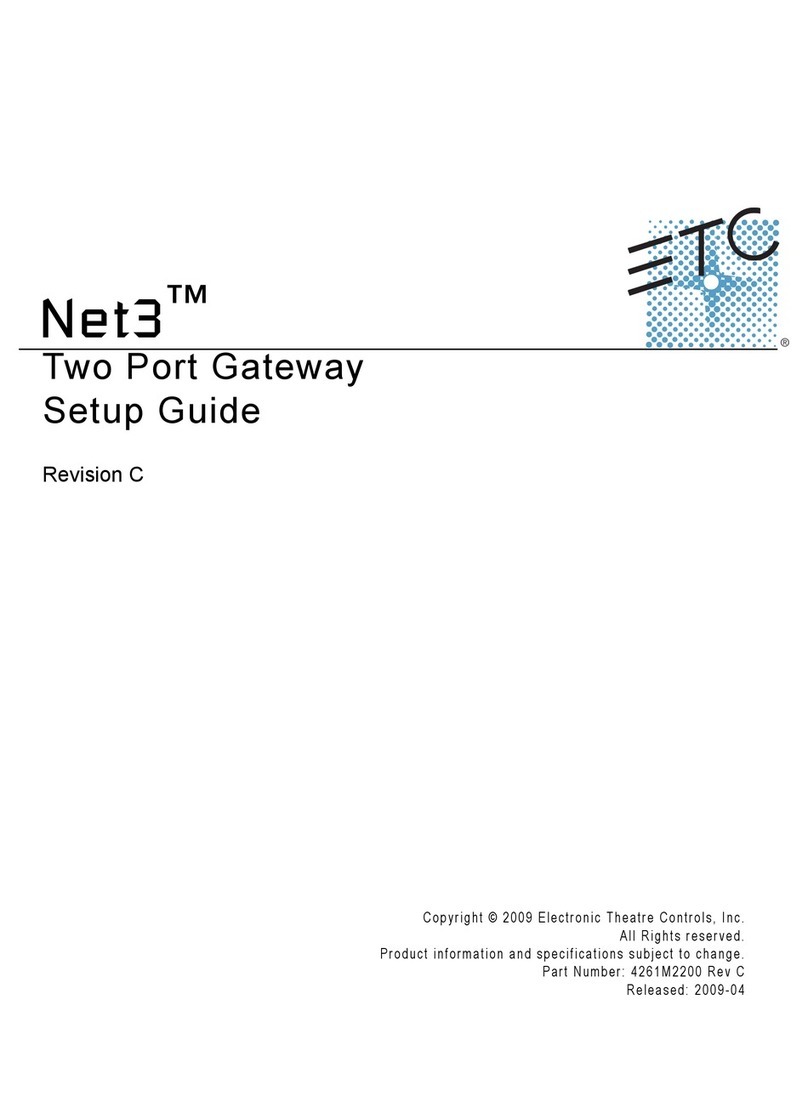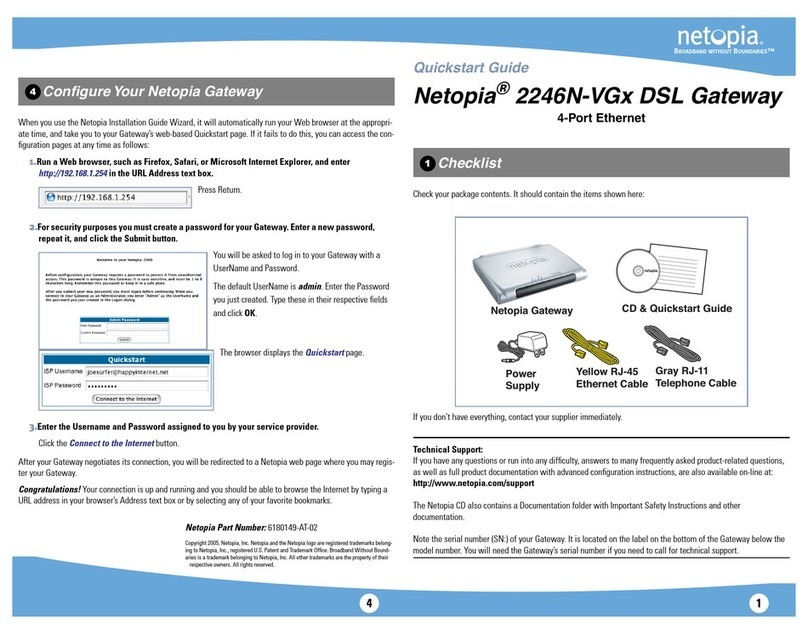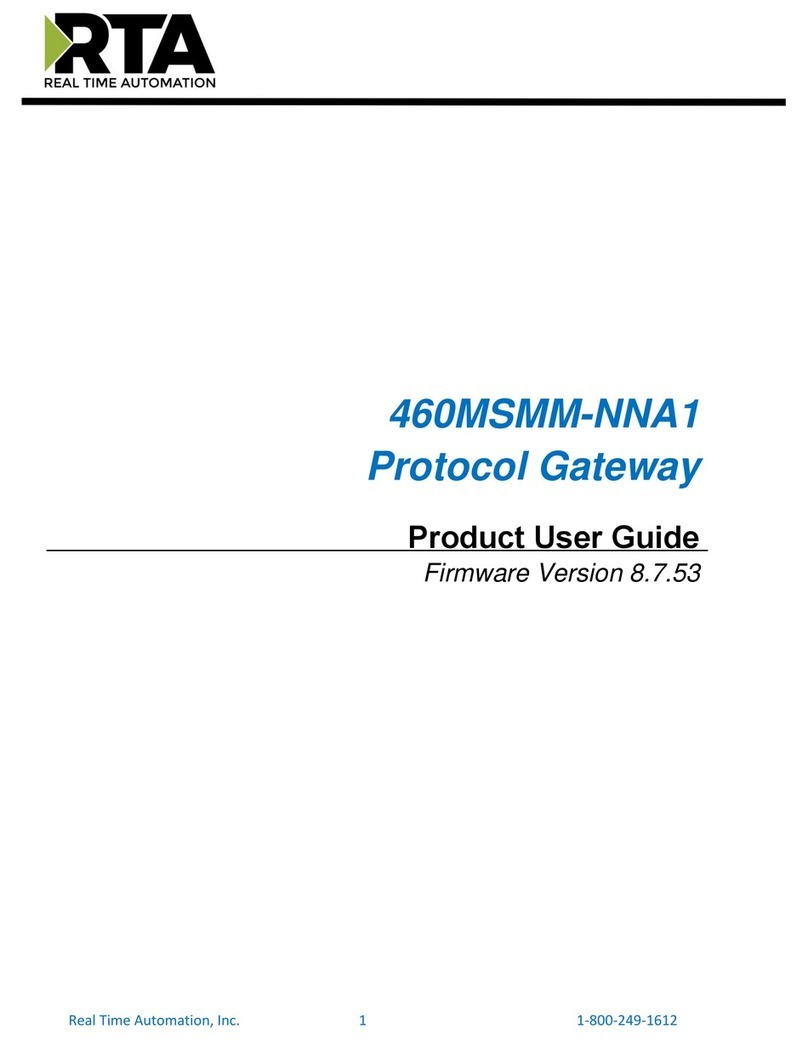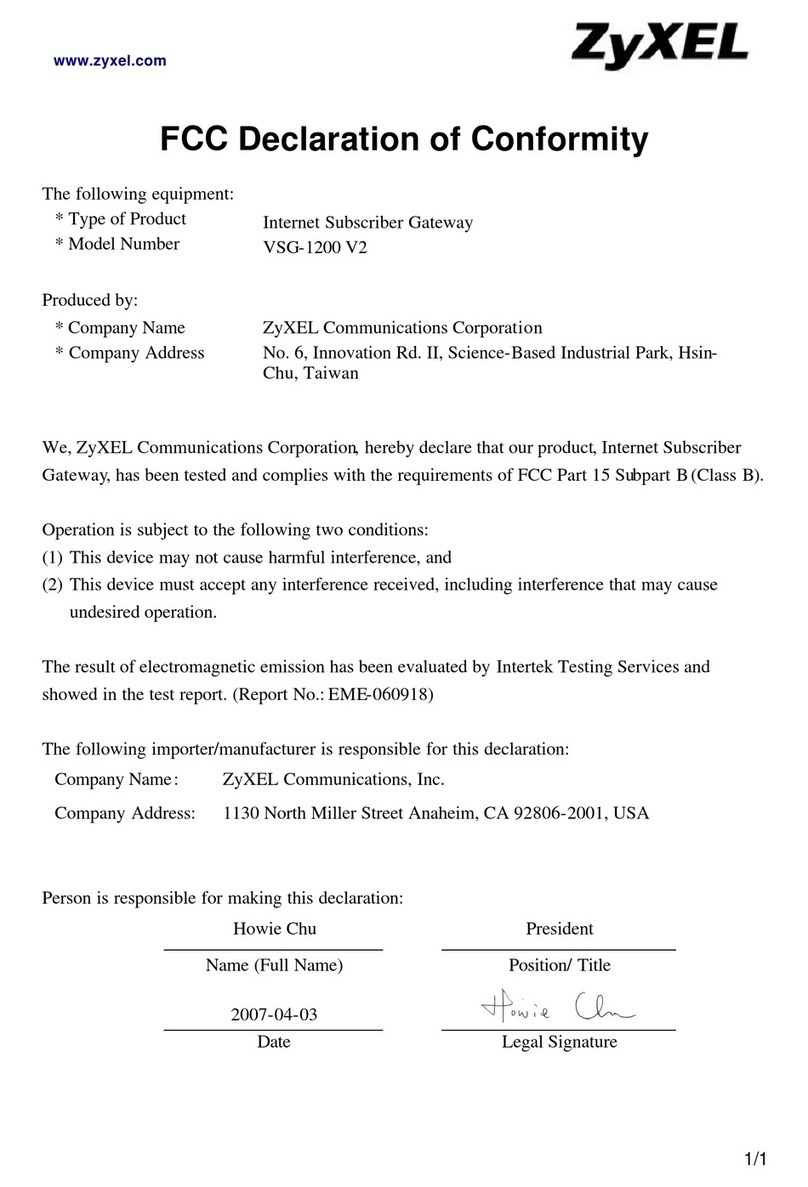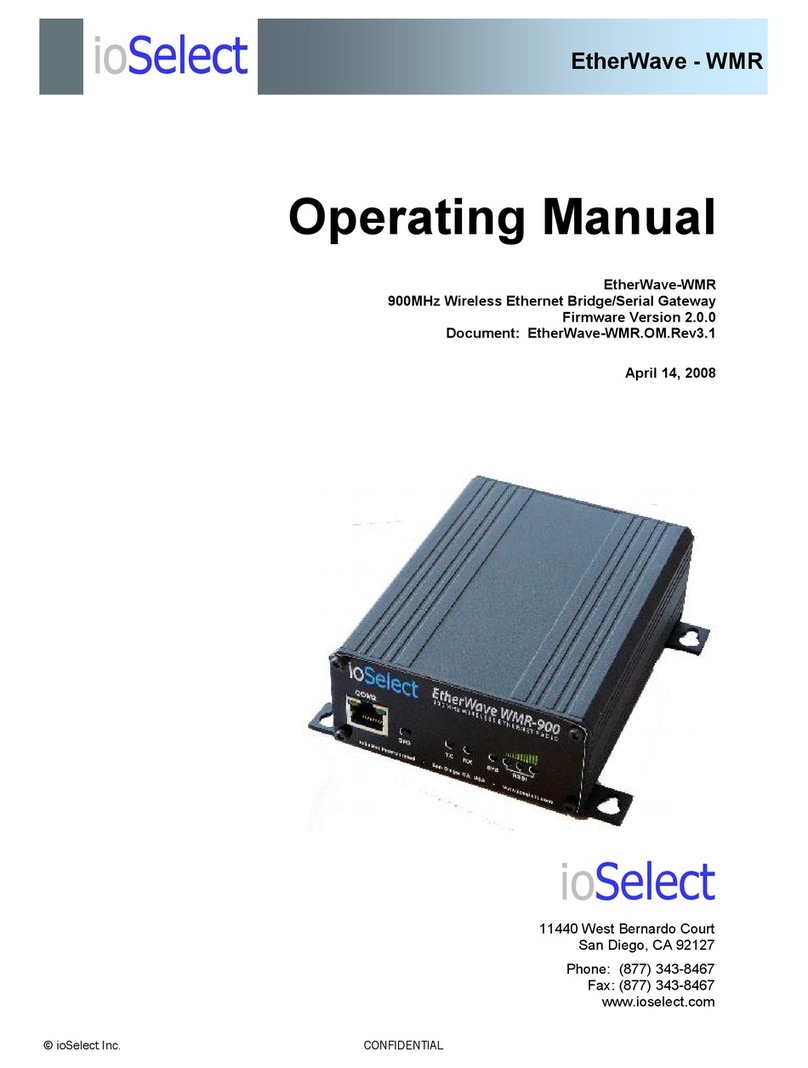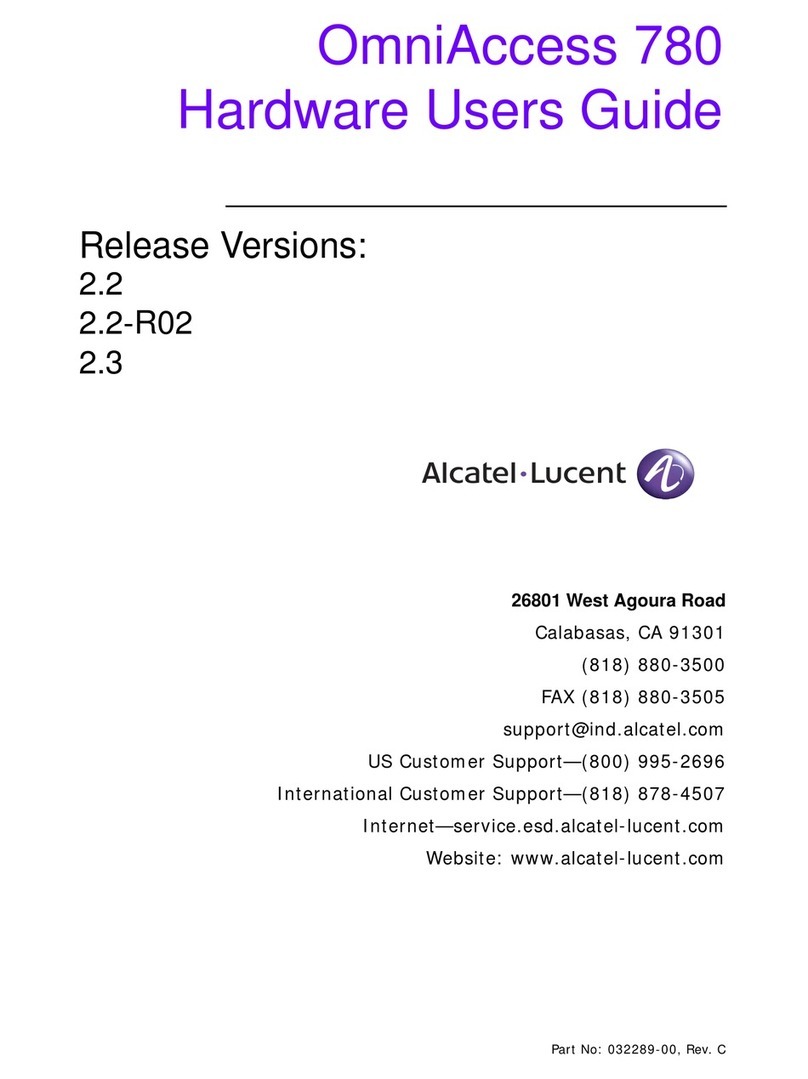Beijer Electronics G Series Installation manual

1 (9)
Beijer Electronics AB −a Beijer Group company
Head Office Subsidiaries
Beijer Electronics AB Norway, Drammen: Beijer Electronics AS, +47 32 24 30 00
P.O. Box 426, Stora Varvsgatan 13a Denmark, Roskilde: Beijer Electronics A/S, +45 75 76 66
SE-201 24 Malmö, SWEDEN
Telephone +46 40 35 86 00
www.beijerelectronics.se info@beijerelectronics.se
Normal.dotm, 130103
G series, IP address, Subnet and Gateway Setting KI003892019-04
1Function and area of use
In this document we show how to set IP address, Subnet Mask and Gateway for
G-Series network modules GN-9372 and GN-9289.
2About this Start Up document
This Start Up document should not be considered as a complete manual. It is an aid to be
able to start up a normal application quickly and easily.
Use the following software and drivers in order to obtain a stable application:
In this document we have used following hardware and software
•GN-9372 and GN-9289
•BootpServerVer1000_Beijer Link to BootP
•Windows 7 64 bit
For further information we refer to
•GN-9372 Manual Link
•GN-9289 Manual Link
This document and other Start Up documents can be obtained from our homepage.
Please use the address manual@beijer.se for feedback on our Start Up documents.
Copyright © Beijer Electronics, 2019
This documentation (below referred to as ‘the material’) is the property of Beijer Electronics. The holder or
user has a non-exclusive right to use the material.
The holder is not allowed to distribute the material to anyone outside his/her organization except in cases
where the material is part of a system that is supplied by the holder to his/her customer.
The material may only be used with products or software supplied by Beijer Electronics.
Beijer Electronics assumes no responsibility for any defects in the material, or for any consequences that
might arise from the use of the material.
It is the responsibility of the holder to ensure that any systems, for whatever applications, which is based on
or includes the material (whether in its entirety or in parts), meets the expected properties or functional
requirements.
Beijer Electronics has no obligation to supply the holder with updated versions.

G series - IP address, Subnet and Gateway Setting KI003892019-04
www.beijerelectronics.se 2 (9)
Normal.dotm, 070221
3Table of Contents
1Function and area of use.......................................................................................................................................1
2About this Start Up document..............................................................................................................................1
3Table of Contents...................................................................................................................................................2
4Setup Network address in PIO (GN-9372) ..........................................................................................................3
Network setting (default) ..............................................................................................................................3
Set the IP (network) to default setting ..........................................................................................................3
Set the IP (network addresses) with the built-in Web Server........................................................................4
Set the IP-address with BootP server (alternative method)..........................................................................5
5Setup Network address in GN-9289.....................................................................................................................6
Network setting (default) ..............................................................................................................................6
Set the IP (network) to default setting ..........................................................................................................6
Set the IP with BootP server.........................................................................................................................6
6Troubleshooting and Tips!....................................................................................................................................8
Network Connections....................................................................................................................................8
Windows Firewall.........................................................................................................................................9
Antivirus Software ........................................................................................................................................9

G series - IP address, Subnet and Gateway Setting KI003892019-04
www.beijerelectronics.se 3 (9)
Normal.dotm, 070221
4Setup Network address in PIO (GN-9372)
Network addresses can be set with Bootp, Web or DHCP server.
Network setting (default)
Set the IP (network) to default setting
•Power ON the PIO and push the Reset button in front of PIO
•The switch should be pushed for minimum 20 second. All LED should flash Green/Red.
•PIO will be set into the factory default mode
- PLC program will be erased
- PLC Parameters will be erased
•Restart the PIO
Default Setting
IP Address
192.168.1.50
Subnet Mask
255.255.255.0
Gateway
0.0.0.0
Toggle Switch
Status Module is Description
UP
RUN
PLC Run
DOWN STOP PLC Stop
Push Button
Module is
Description
Press and detach
Reset
Reset the PLC and then stop
Push for 5 sec and
power Reset
PLC Reset Erase PLC user program and Retain
memory
Push for 20
sec and
power reset
Factory
default
Erase PLC user program and PLC
parameter reset
Hold down and
reset the power
IAP mode Available for firmware download using
FireFox

G series - IP address, Subnet and Gateway Setting KI003892019-04
www.beijerelectronics.se 4 (9)
Normal.dotm, 070221
Set the IP (network addresses) with the built-in Web Server
Easiest way to configure the PIO is to use the built-in Web Server.
Default IP address as seen below.
•Make sure the PC are on the same IP segment as the PIO.
In example the PIO have 192.168.1.50
•Type Ip-address (default) “192.168.1.50/setup.htm” in web browser.
•In Network Setting, you have the choice to Change/Set a new IP address
•Change the network parameter (IP, Subnet, Gateway)
•Press button ”Set IP”
•Press button ”Reset Power” to enable new settings
•Test the new IP-setting by log in to the new ip-address

G series - IP address, Subnet and Gateway Setting KI003892019-04
www.beijerelectronics.se 5 (9)
Normal.dotm, 070221
Set the IP-address with BootP server (alternative method)
•Download BootP software Link to BootP
•Run BootP server (click on the exe file, "BootpServer.exe")
4.4.1 Add New Device (IP address, Subnet Mask and Gateway)
•Click “Start Bootp” and Power ON to PIO.
The MAC address is shown 20 times (in 40 seconds).
If the MAC address is not visible, you may need to allow “BOOTP server” in Windows
Firewall, see chapter “Trouble Shooting”.
•The new IP-adress must be set within 40
seconds
- Click on “Add New Device”
- Set IP address, Subnet Mask and Gateway
- Click on ”OK”
Note!
If you push “OK” after “40 seconds” you have to
power OFF/ON the PIO.
Then the PIO take the new setting.
•Check IP address with the “Ping”
•You can also check by Web Server
•Type the new “IP address” in web browser
For best results, be sure to disable all other network connections, including wifi on your
computer!
see chapter “Trouble Shooting”

G series - IP address, Subnet and Gateway Setting KI003892019-04
www.beijerelectronics.se 6 (9)
Normal.dotm, 070221
5Setup Network address in GN-9289
Network addresses can be set with Bootp or DHCP server.
Network setting (default)
Set the IP (network) to default setting
Default setting can be done with Modbus command “Diagnostics (FNC 8)”.
This can be done at RS-232 connection.
Note! A special connector are needed.
•Sub-function 0x0001(1) Restart Communications Option
The remote device could be initialized and restarted, and all of its communications event
counters are cleared. Especially, data field 0x55AA makes the remote device to restart with
factory default setup of EEPROM.
For more information see manual for GN-9289, chapter 8.2.7
Set the IP with BootP server
•Download BootP software Link to BootP
•Run BootP server (click on the exe file, "BootpServer.exe")
•Set Dip Switch on GN-9289
Sw 0-8:OFF
Sw 9: ON
Sw 10: OFF
Default Setting
IP Address
192.168.1.100
Subnet Mask
255.255.255.0
Gateway
0.0.0.0
For best results, be sure to disable all other network connections, including Wifi on your
computer!
see chapter “Trouble Shooting”

G series - IP address, Subnet and Gateway Setting KI003892019-04
www.beijerelectronics.se 7 (9)
Normal.dotm, 070221
5.3.1 Add New Device (IP address, Subnet Mask and Gateway) with BootP
•Click “Start Bootp” and Power ON to GN-9289
The MAC address is shown 20 times (in 40 seconds).
If the MAC address is not visible, you may need to allow “bootpserver” in Windows
Firewall, see chapter “Trouble Shooting”.
•The new IP-adress must be set within 40 seconds
- Click on “Add New Device”
- Set IP address, Subnet Mask and Gateway
- When the MAC address is shown, click on ”OK”
Note!
If you push “OK” after “40 seconds” you have to power
OFF/ON the unit.
Then the unit take the new setting.
•Check IP address with the “Ping”
•You can also check by Web Server
•Type the new “IP address” in web
browser

G series - IP address, Subnet and Gateway Setting KI003892019-04
www.beijerelectronics.se 8 (9)
Normal.dotm, 070221
6Troubleshooting and Tips!
Network Connections
•Enable the Network connection that should be used for communication to the unit´s
•Disable all other network connection
•Make sure the PC are on the same IP segment as the PIO.
In our example the PIO have 192.168.100.100.
Default setting
Unit
Default IP
Subnet
Gateway
GN-9289
192.168.1.100
255.255.255.0
0.0.0.0
GN-9372
192.168.1.50
255.255.255.0
0.0.0.0

G series - IP address, Subnet and Gateway Setting KI003892019-04
www.beijerelectronics.se 9 (9)
Normal.dotm, 070221
Windows Firewall
•Control panel \ System and security \Windows Firewall
•Allow communication with “bootpserver”
Antivirus Software
•There is antivirus software that blocks such as IP setting and firmware update.
In case of problems, disable antivirus software.
Other manuals for G Series
3
This manual suits for next models
2
Table of contents
Other Beijer Electronics Gateway manuals
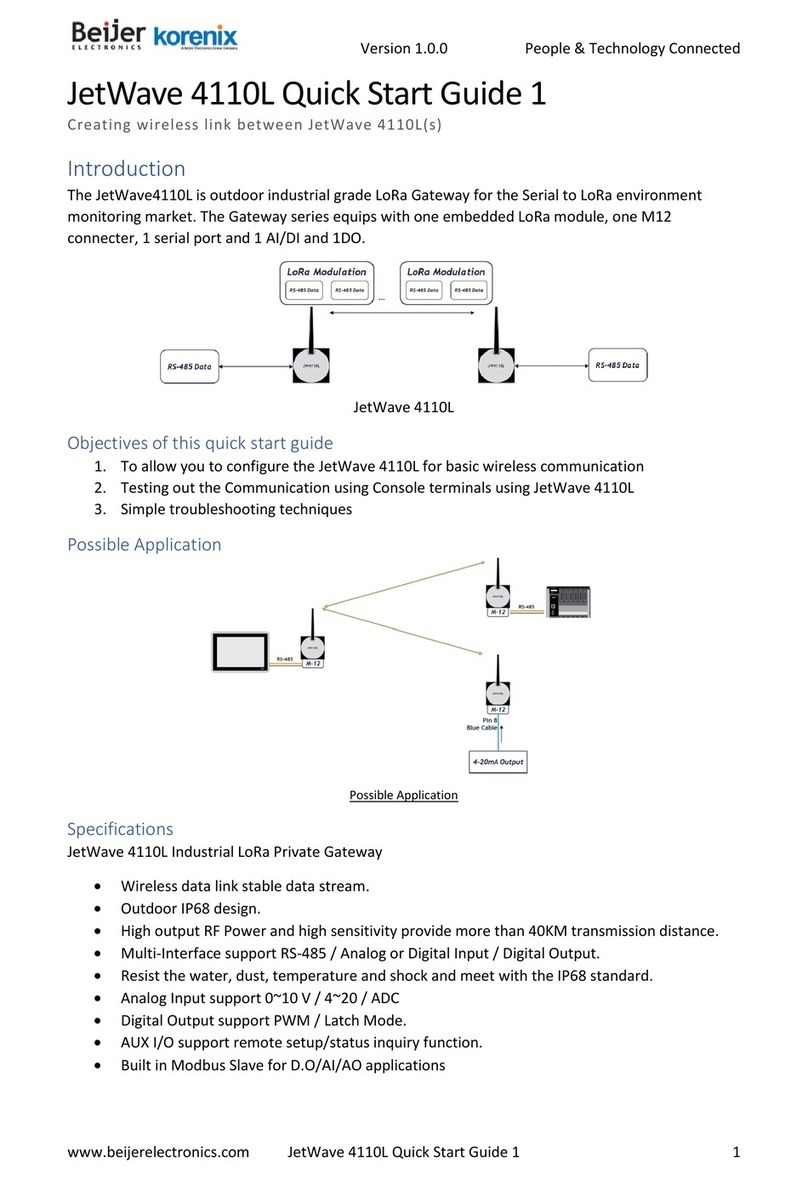
Beijer Electronics
Beijer Electronics Korenix JetWave 4110L User manual

Beijer Electronics
Beijer Electronics GN-9372 User manual

Beijer Electronics
Beijer Electronics Korenix JetWave 4110L User manual

Beijer Electronics
Beijer Electronics korenix JetWave 3220v3 Series User manual

Beijer Electronics
Beijer Electronics Korenix JetWave 2310 Series User manual
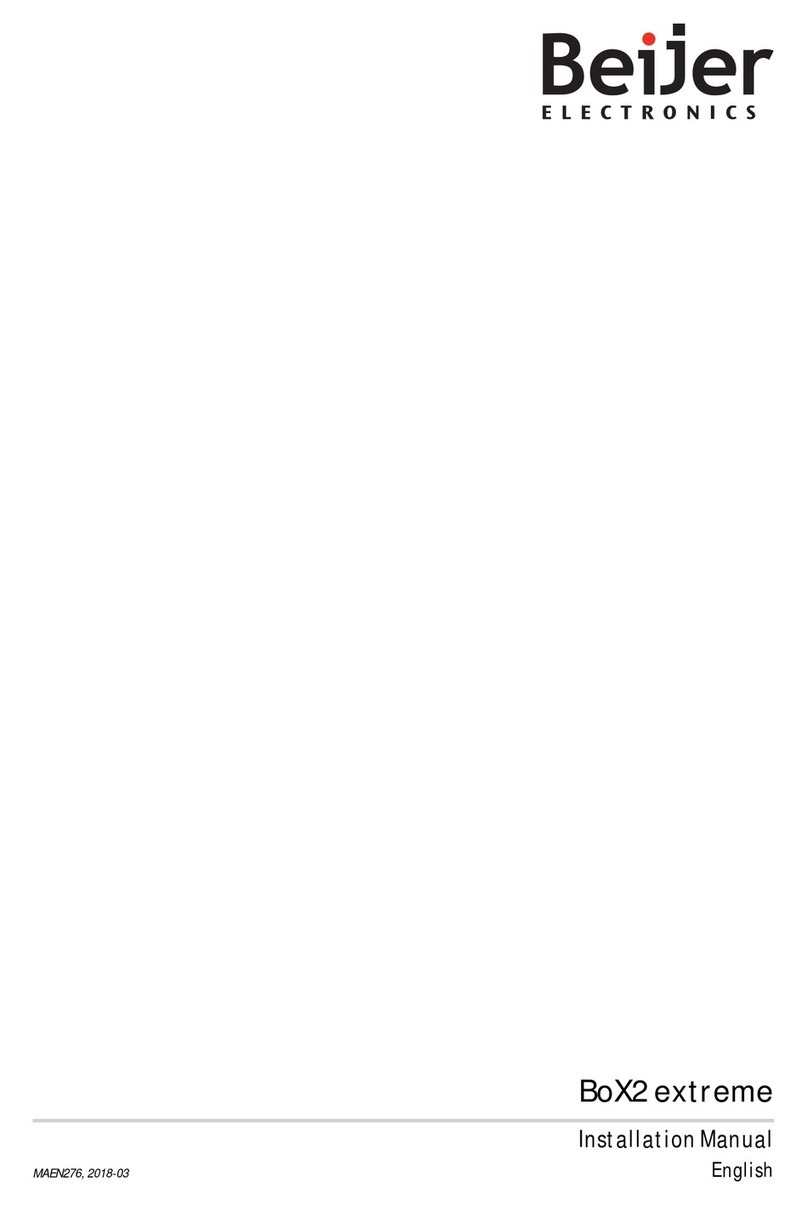
Beijer Electronics
Beijer Electronics BoX2 extreme User manual
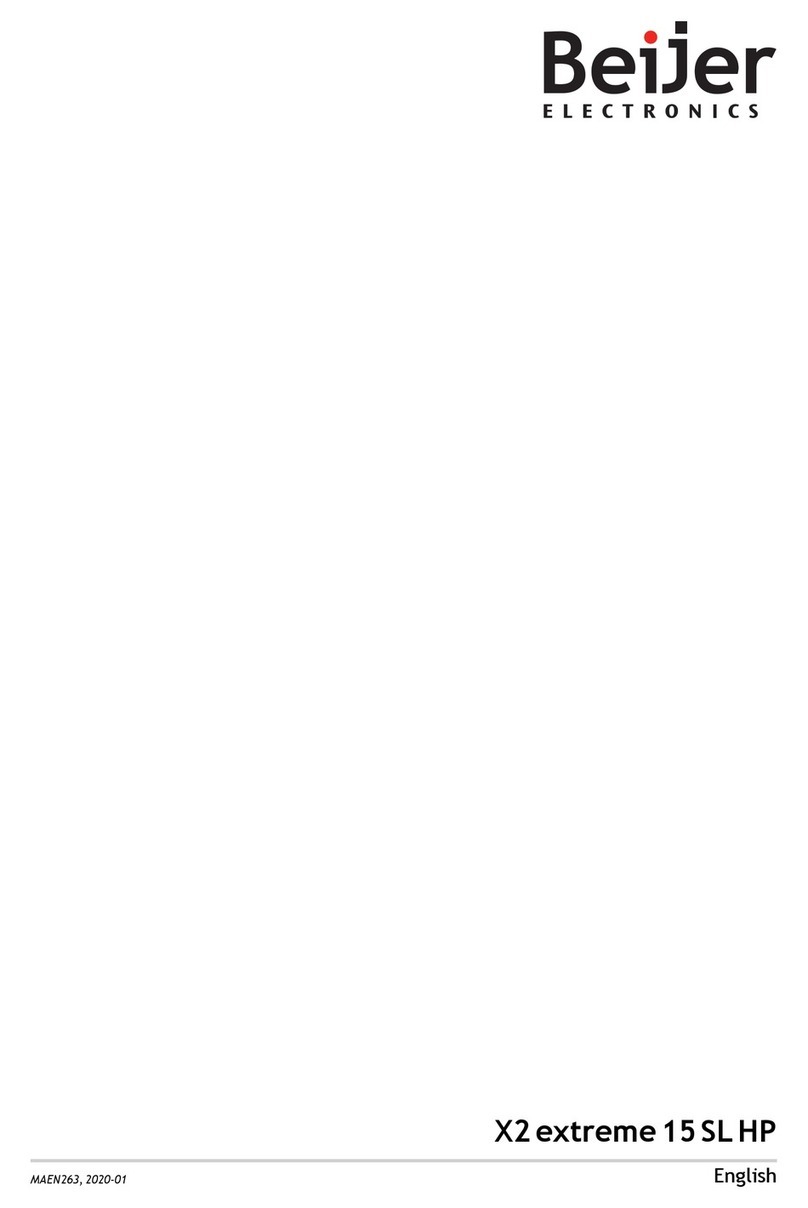
Beijer Electronics
Beijer Electronics X2 extreme 15 SL HP User manual