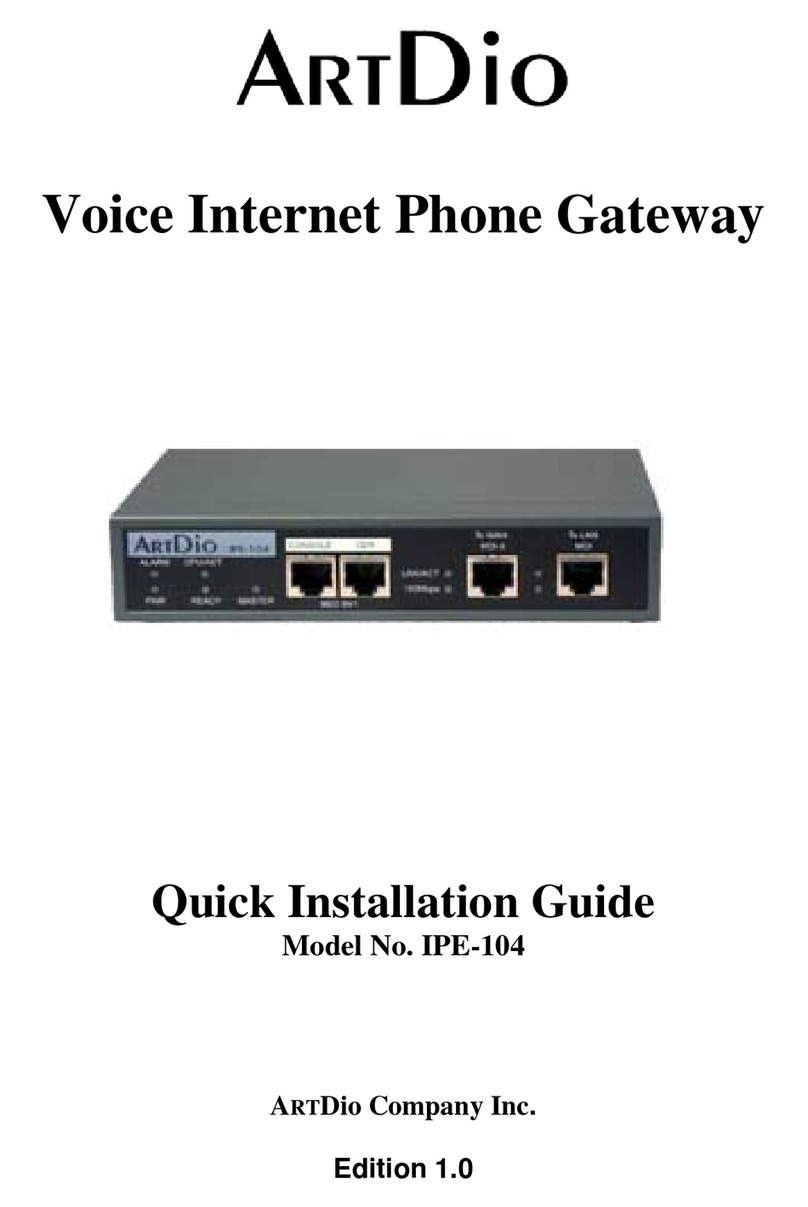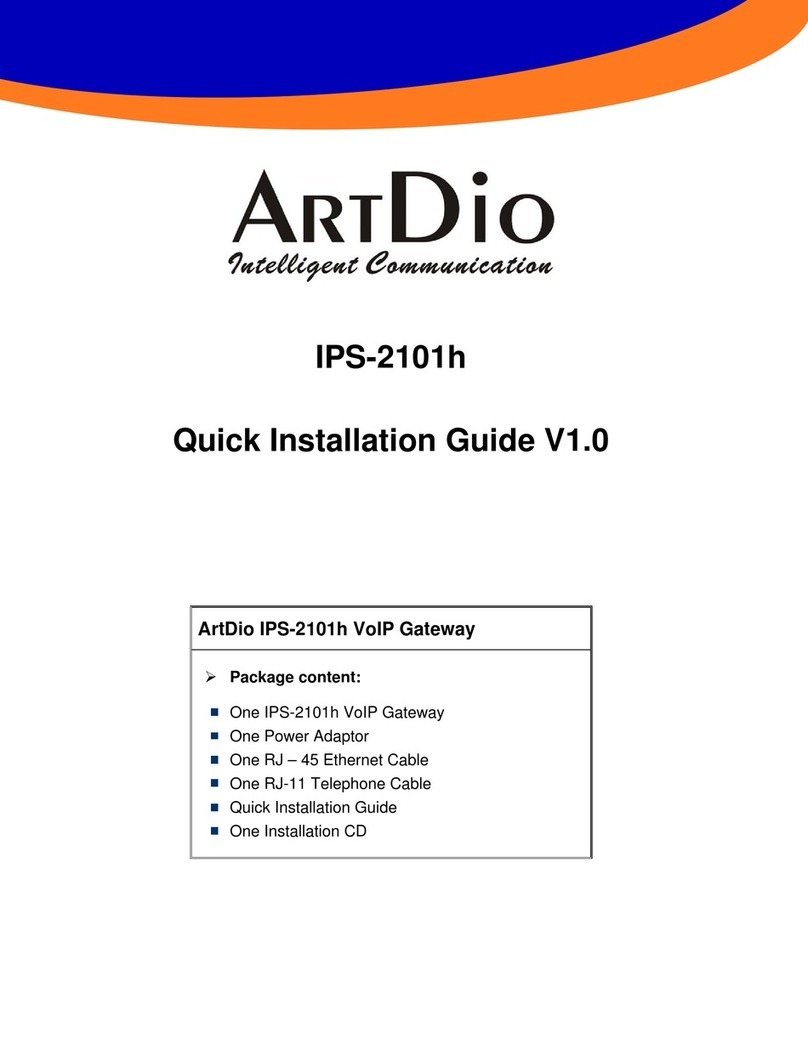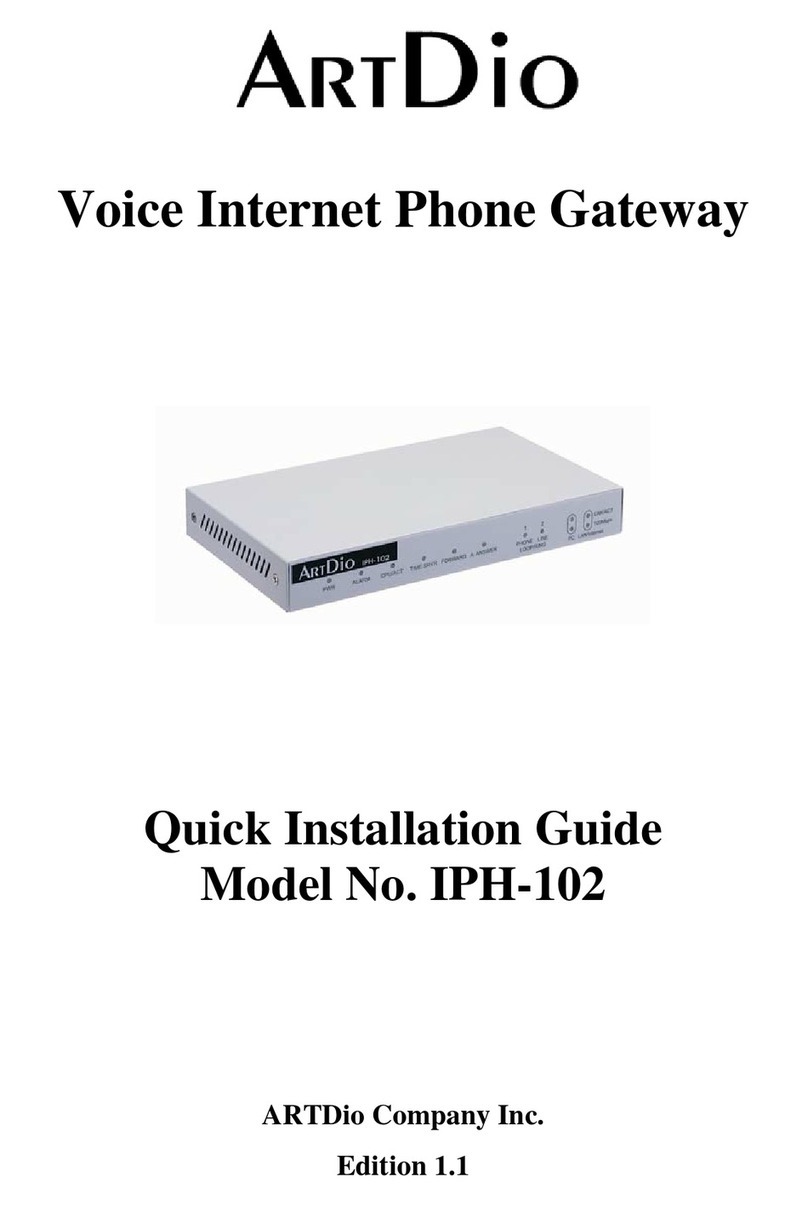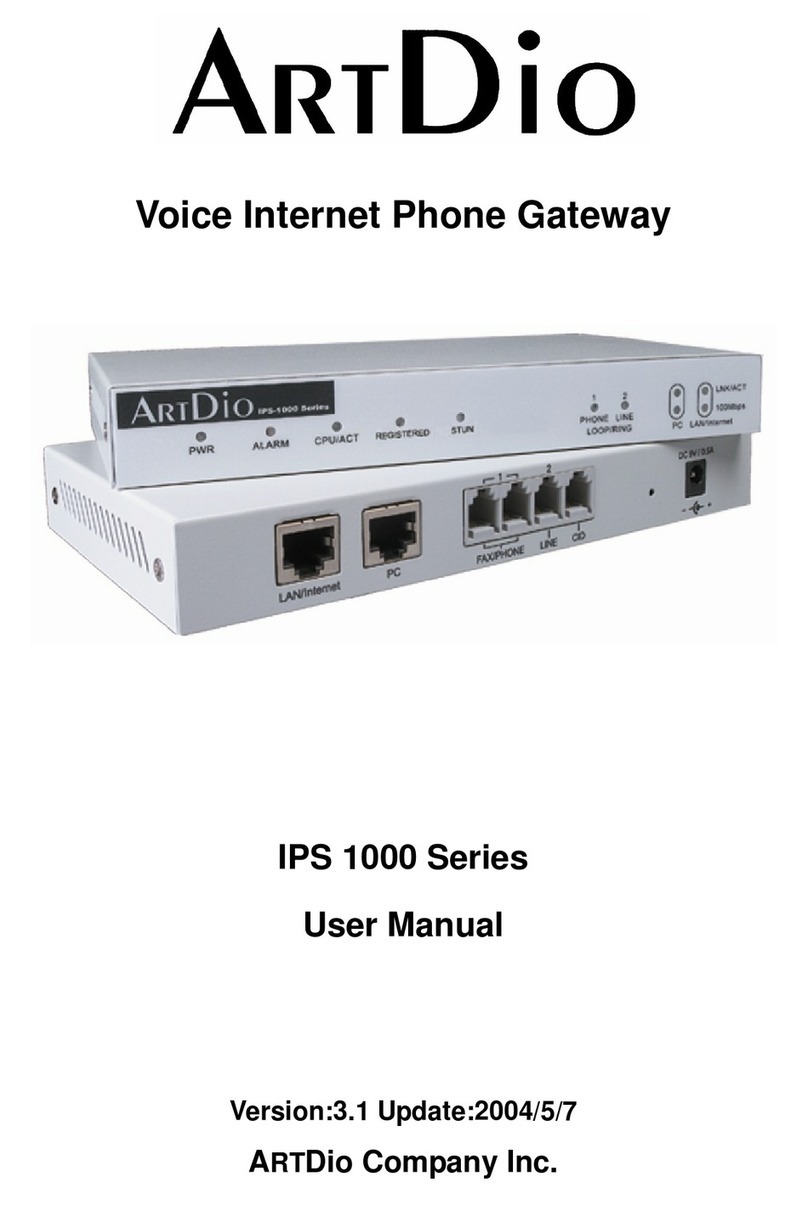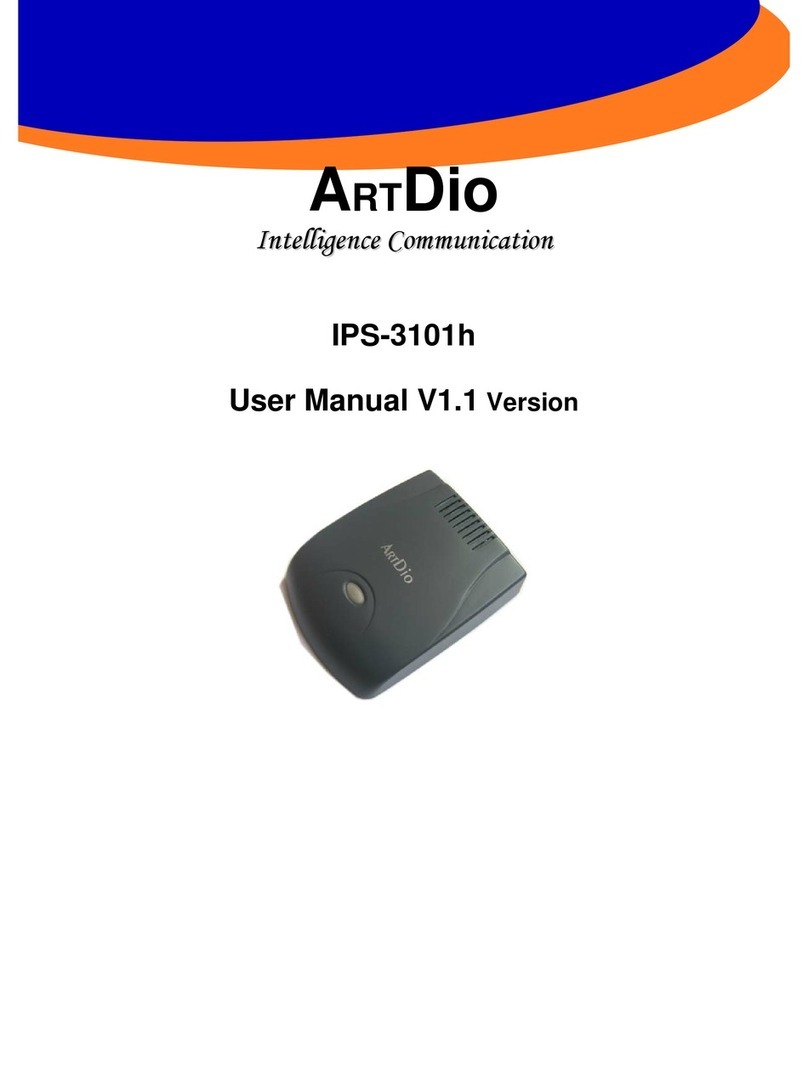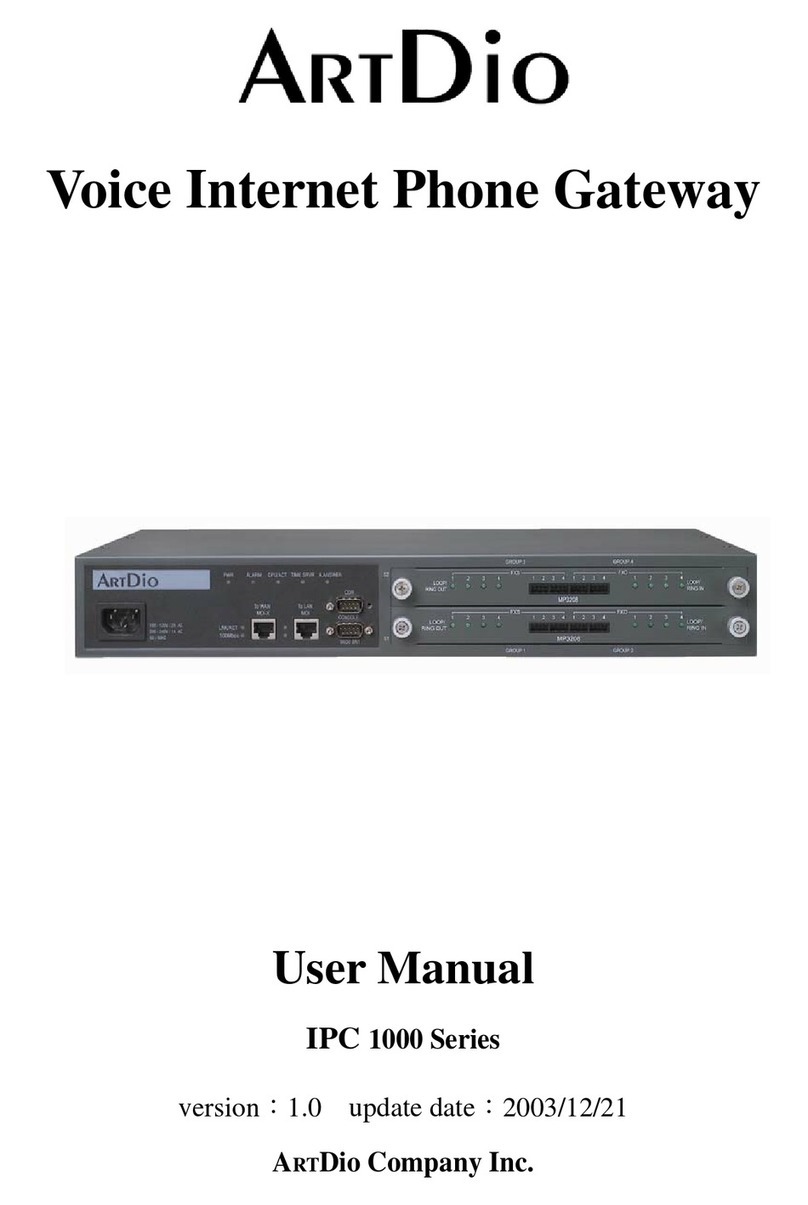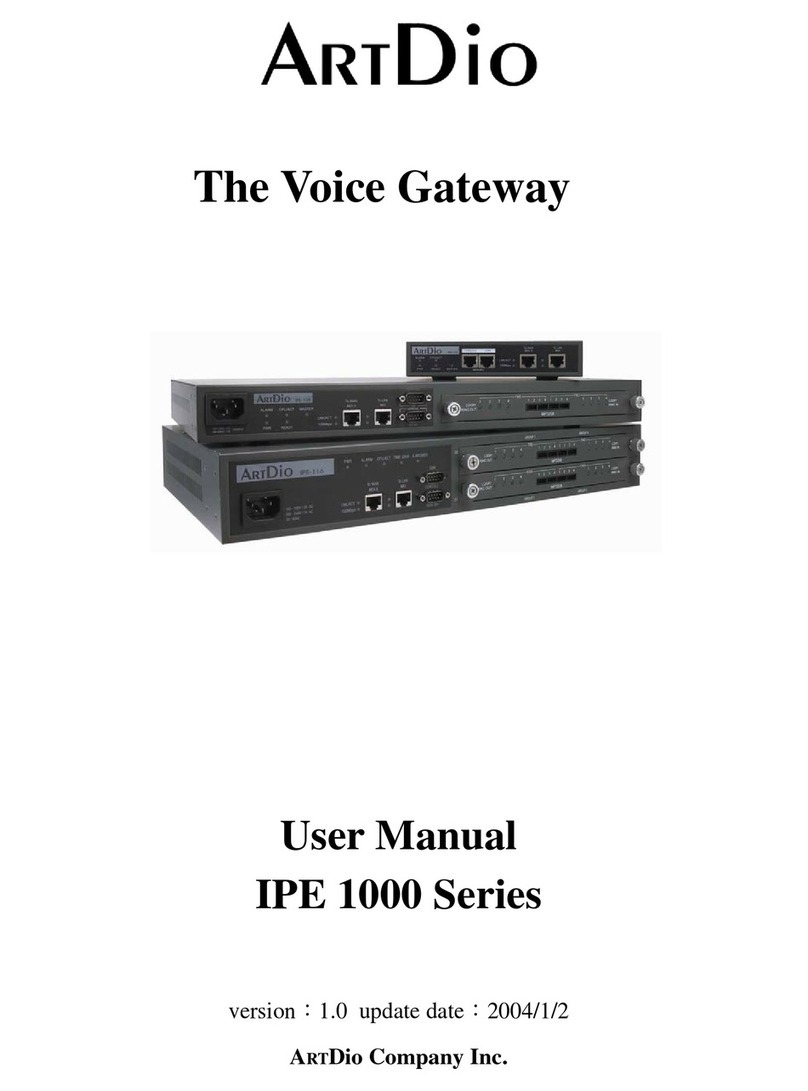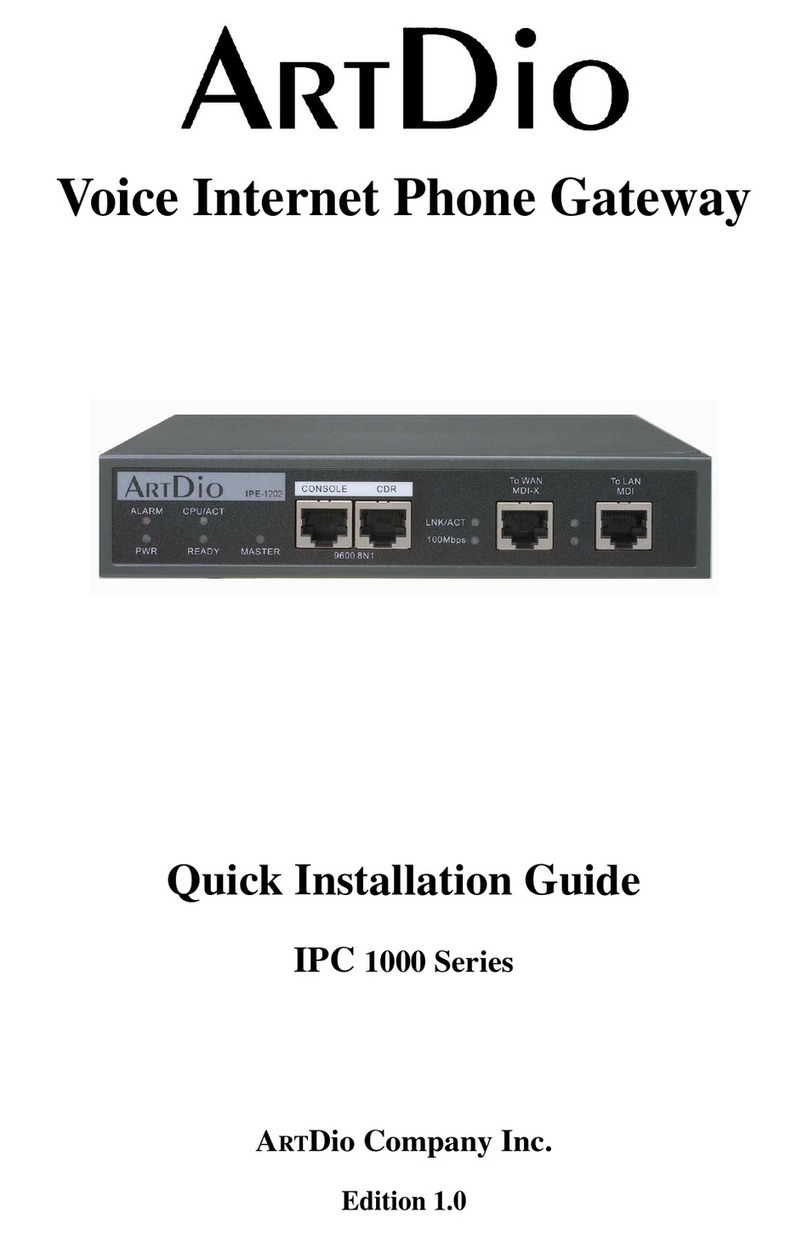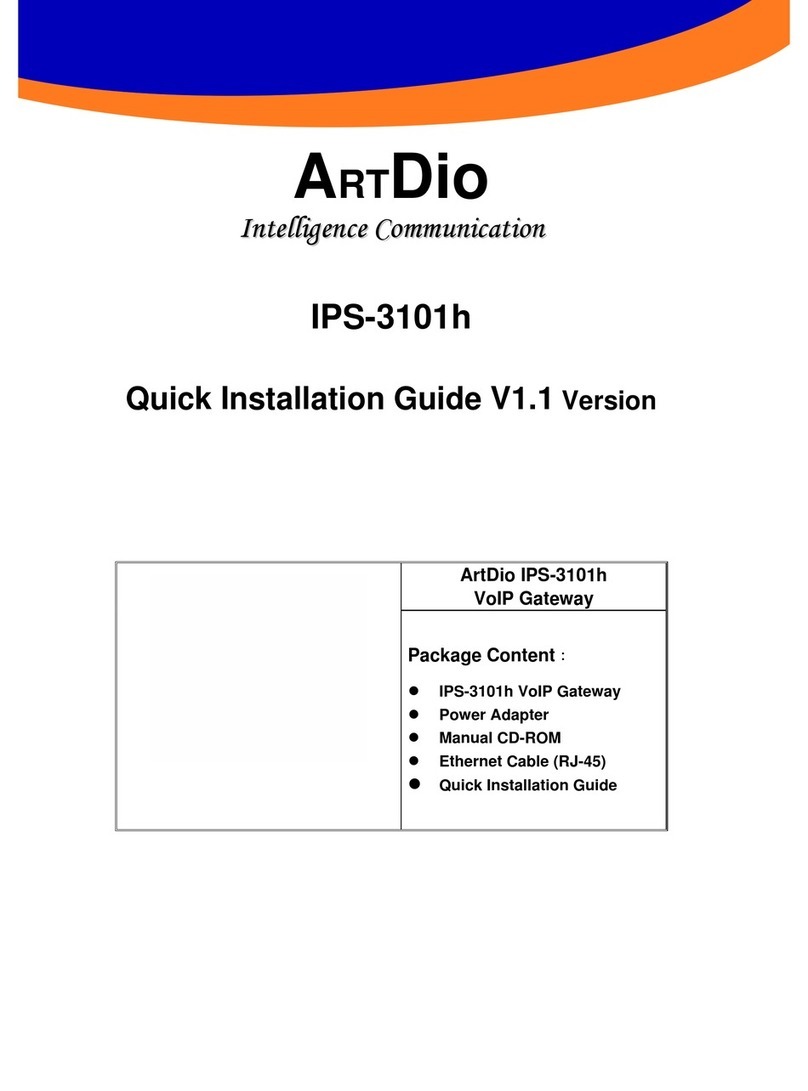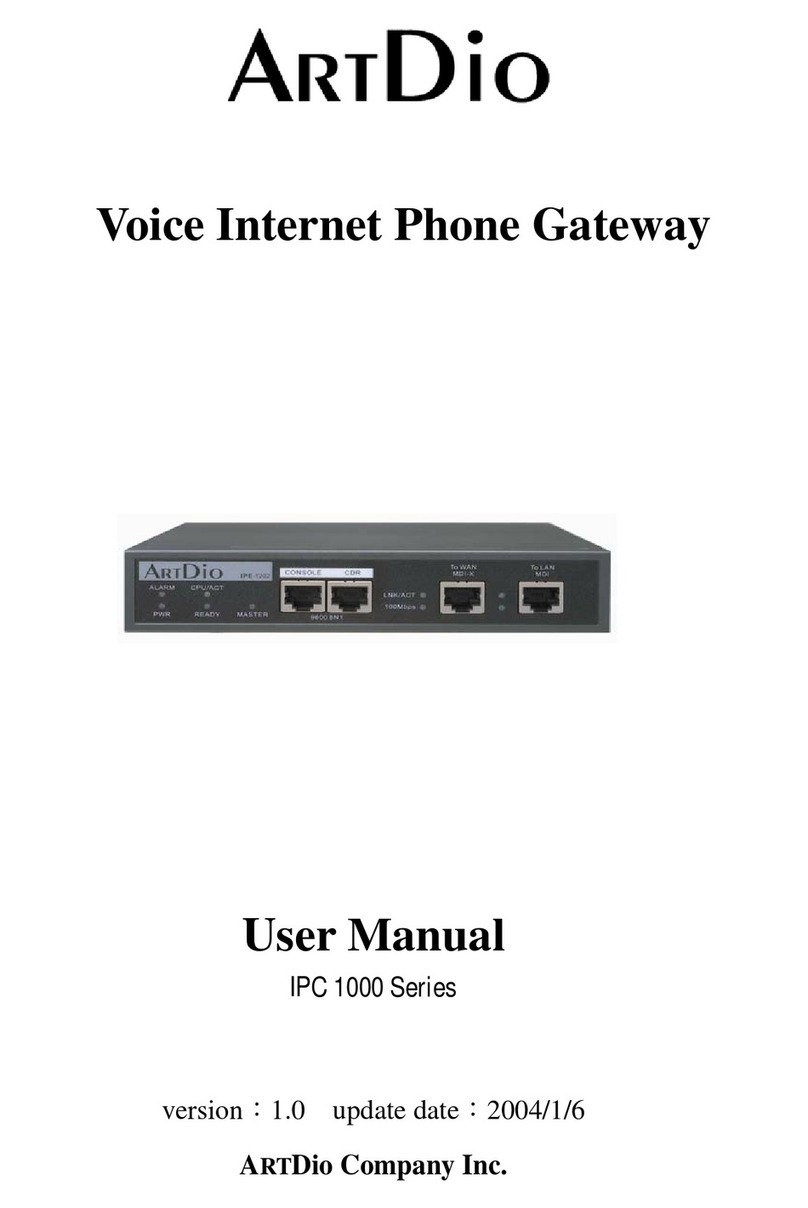1000 Series VoIP Gateway
4
5.4.3. PBX CO line access (trunk access code) configuration..................................................................................................... 29
5.4 Inspection..............................................................................................................................................................................29
6. PLACING IP CALLS..............................................................................................................33
6.1. Phone Book and IP Searching............................................................................................................................................33
6.1.1. When the IP information stored in the dynamic phone book is no longer correct..........................................................34
6.2. Voice Calls............................................................................................................................................................................34
6.2.1. Making traditional phone calls (through your local PSTN) ...........................................................................................34
6.2.2. Making IP calls between ARTDIO IPHs........................................................................................................................35
6.2.3. Outbound Transit Calls (Placing calls from ARTDIO IPH to a traditional phone line via another ARTDIO IPH)........35
6.2.4. Inbound Transit Calls .....................................................................................................................................................36
6.3. Sending Faxes over an IP network.....................................................................................................................................37
6.3.1. Sending Faxes betweenARTDIO IPHs over an IP network...........................................................................................37
6.3.2. Use Outbound Transit to Send Faxes .............................................................................................................................37
6.3.3. Use Inbound Transit to Send Faxes................................................................................................................................37
7. SPECIAL CONDITIONS...................................................................................................38
7.1. Use a Private IPAddress in a NAT Environment.............................................................................................................38
7.2. Firewall............................................................................................................................................................................38
7.3. Bypassing theARTDIO IPH..........................................................................................................................................38
8. WEB BASED MANAGEMENT.........................................................................................40
8.1.Acquiring theARTDIO IPH’s IPAddress.........................................................................................................................40
8.2. Accessing the Web Based Management Interface.............................................................................................................40
9. APPENDIX........................................................................................................................42
9.1.AppendixA: Manual IP Searching Procedure..................................................................................................................42
9.2.Appendix B:Automatic IP Searching Procedure..............................................................................................................43
9.3.Appendix C: Edit the phone book......................................................................................................................................45
9.3.1. Use the Web Based Management interface to edit the static phone book.......................................................................45