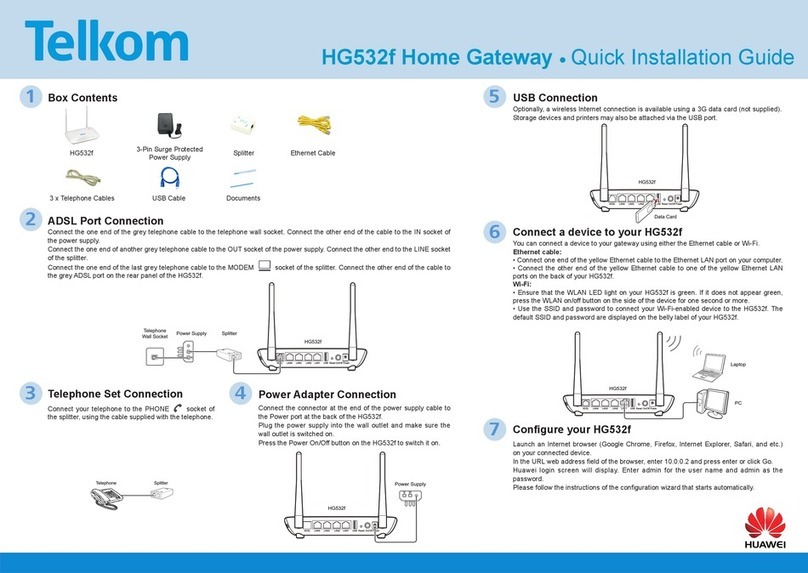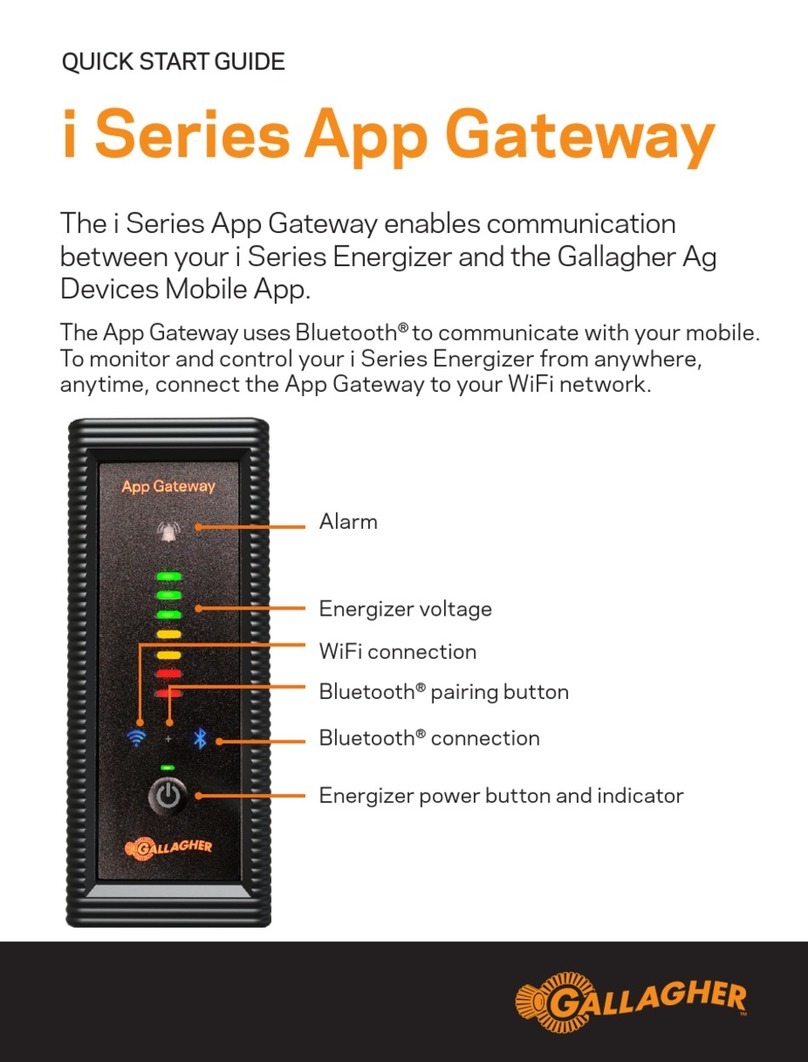Mitel Mediatrix Model M Manual

GX Gateway
Hardware Installation Guide
March 23, 2020

Notice
The information contained in this document is believed to be accurate in all respects but is not warranted by Mitel Networks™
Corporation (MITEL®). The information is subject to change without notice and should not be construed in any way as a commitment
by Mitel or any of its affiliates or subsidiaries. Mitel and its affiliates and subsidiaries assume no responsibility for any errors
or omissions in this document. Revisions of this document or new editions of it may be issued to incorporate such changes. No
part of this document can be reproduced or transmitted in any form or by any means - electronic or mechanical - for any purpose
without written permission from Mitel Networks Corporation.
Trademarks
The trademarks, service marks, logos and graphics (collectively “Trademarks”) appearing on Mitel's Internet sites or in its publications
are registered and unregistered trademarks of Mitel Networks Corporation (MNC) or its subsidiaries (collectively "Mitel")
or others. Use of the Trademarks is prohibited without the express consent from Mitel. Please contact our legal department at
legal@mitel.com for additional information. For a list of the worldwide Mitel Networks Corporation registered trademarks, please
refer to the website: http://www.mitel.com/trademarks.
®,™ Trademark of Mitel Networks Corporation
© Copyright 2020, Mitel Networks Corporation
All rights reserved
DGW 45.3.19712020-02-19

Table ofContents
Table of Contents
SafetyRecommendationsand Information....................................................................................................................................5
Danger, Warning, Caution, and Note Definitions........................................................................................................................5
Electrical Safety Guidelines.........................................................................................................................................................5
General Safety Practices.............................................................................................................................................................7
Electrostatic Discharge Prevention .............................................................................................................................................8
Translated Warning Definition.....................................................................................................................................................8
Requirements .............................................................................................................................................................................10
Location Requirements..............................................................................................................................................................10
Wiring Guidelines ......................................................................................................................................................................11
Mitel GX Gateway Characteristics.............................................................................................................................................11
Getting Started ...........................................................................................................................................................................12
Installation Check List................................................................................................................................................................12
Package Check List...................................................................................................................................................................13
Cleaning Instructions.................................................................................................................................................................13
Mounting Tools andEquipment..................................................................................................................................................13
Connectors and Indicators ........................................................................................................................................................14
Installing the Mitel GX Gateway .................................................................................................................................................18
Installing the Unit on a Flat Surface ..........................................................................................................................................19
Connecting the Telephony Cables............................................................................................................................................19
Connecting the Mitel GX Gateway Using a DHCP Server........................................................................................................20
Connecting the Mitel GX Gateway Using a Static IP Address..................................................................................................21
Verifyng the Installation.............................................................................................................................................................22
Cables.........................................................................................................................................................................................23
Gigabit Ethernet Connection(RJ-45).........................................................................................................................................23
PRI Connection (RJ-48) ............................................................................................................................................................24
FXS and FXO Connections (RJ-11)..........................................................................................................................................25

Table ofContents
Troubleshooting..........................................................................................................................................................................26
Locating the Product Serial Number .........................................................................................................................................26
Troubleshooting.........................................................................................................................................................................27
LED Patterns.............................................................................................................................................................................27
RESET/DEFAULT Button..........................................................................................................................................................28
Partial Reset..............................................................................................................................................................................29
Performing a Partial Reset...................................................................................................................................................31
Disabling the Rescue Interface ............................................................................................................................................31
Factory Reset ............................................................................................................................................................................32
Performing a Factory Reset .................................................................................................................................................32
Standards Compliance and Disclaimers ....................................................................................................................................33
Supported Standards.................................................................................................................................................................33
Federal Communications Commission (FCC) Disclaimer.........................................................................................................34
Innovation, Science and Economic Development Canada (ISED) Disclaimer .........................................................................35
CE Marking................................................................................................................................................................................35
RoHS China...............................................................................................................................................................................35
Other Disclaimers......................................................................................................................................................................36
FXOCard-StandardsofComplianceand
Disclaimers .....................................................................................................................37
FXO Card - Supported Standards.............................................................................................................................................37
FXO Card -FederalCommunications Commission(FCC)Disclaimer .........................................................................................37
FXOCard-Innovation,ScienceandEconomicDevelopmentCanada
(ISED)Disclaimer...................................................................38
PRI/T1/E1/J1Card -StandardsComplianceand
Disclaimers...........................................................................................................39
PRI/T1/E1/J1 - Card Supported Standards...............................................................................................................................39
PRI/T1/E1/J1Card-FederalCommunicationsCommission(FCC)
Disclaimer..................................................................................39
PRI/T1/E1/J1Card-Innovation,ScienceandEconomicDevelopment
Canada (ISED)Disclaimer ....................................................40
Product DisposalInstructions......................................................................................................................................................40

GX Gateway Hardware Installation Guide 5
SafetyRecommendationsand Information
Danger, Warning, Caution, and Note Definitions
Danger
: Indicates a hazardous situation which, if not avoided, will result in death or serious
injury.
Warning: Indicates a hazardous situation which, if not avoided, could result in death or serious
injury.
Caution: Indicatesahazardoussituationwhich,ifnotavoided,couldresultinminoror moderate
injuryordamagetoproperty orequipment.
Note: Indicates important information not related to personal injury.
Electrical Safety Guidelines
Danger:
Do not work on the Mitel GX Gateway, connect or disconnect its cables during periods
of lightning.
Danger: Avoid using a telephone (other than a cordless type) during an electrical storm. There
may be a remote risk of electric shock from lightning.
Warning:
The earth ground cable must be firmly and securely connected to the grounding screw
on the back of the Mitel GX Gateway and an appropriate grounding point in your site: the earth
ground cable must remain tightly secured at all times during service and installation.
Warning:
Disconnect all interface cables (including PRI, FXS, and FXO) before unplugging any
power sources from the Mitel GX Gateway.
Warning:
Disconnect all interface cables (including PRI, FXS, and FXO) as well as all power
sources connected to the Mitel GX Gateway before servicing the unit.
Warning:
This equipment must be installed and maintained by service personnel. Incorrectly
connecting this equipment to a general-purpose outlet could be hazardous.

GX Gateway Hardware Installation Guide 6
Warning:
This product relies on the building's installation for short-circuit (overcurrent) protection.
Ensure that a fuse or circuit breaker no larger than 120 VAC, 15 A U.S. (240 VAC, 10 A
international) is used on the phase conductors (all current-carrying conductors).
Warning: The unit must be grounded at all times when in use.
Warning:The earth ground connection between the grounding screw on the back of the Mitel GX
Gateway and an appropriate grounding point in your site must always be made first and
disconnected last.
Warning: Do not connect the ETH2, ETH1, LAN, and FXS connectors directly to the Public
Switched Telephone Network (PSTN), to an off premise application, an out of plant application,
any exposed plant application, or to any equipment other than the intended application,
connection may result in a safety hazard, and/or defective operation and/or equipment damage.
Exposed plant means where any portion of the circuit is subject to accidental contact with electric
lighting or power conductors operating at a voltage exceeding 300 V between conductors or is
subject to lightning strikes.
Warning:The Mitel GX Gateway must be installed on a circuit equipped with a breaker so that
you can easily power the unit off if required.
Warning: Hazardous network voltages may be present in PRI and FXO cables. Always
disconnect the cables from the Mitel GX Gateway first to avoid possible electric shock. Network
hazardous voltages may be present on the device in the area of the PRI and FXO port, even when
power is turned OFF.
Warning:
Adequate earth ground connection of the Mitel GX Gateway is mandatory to avoid any
damage or injuries.
Warning:
Hazardous network voltages might be present in WAN, LAN, Sync, and telephony port
connectors regardless of whether power to the device is OFF or ON. Use caution when working
near these connectors to avoid electric shocks.
Warning:
The socket outlet, if used, shall be located near the equipment and shall be easily
accessible by the user. The AC adaptor inlet is considered as a disconnection device. The device
must be readily operational.
Caution: To reduce the risk of fire, use only No. 26 AWG or larger telecommunication line cords.
Caution: The RJ-11 cable should comply with UL 1863 and CSA C22.2 No 233 standards.

GX Gateway Hardware Installation Guide 7
General Safety Practices
Warning: Do not use this product near water, for example, near a bath tub, wash bowl, kitchen
sink or laundry tub, in a wet basement or near a swimming pool.
Warning:
Do not expose the unit to rain or moisture to avoid any shock hazard.
Warning:
Do not use the telephone to report a gas leak in the vicinity of the leak.
Warning: Do not get this product wet or pour liquids into it.
Warning:
Ultimate disposal of this product should be handled according to all national laws and
regulations.
Caution:
If the unit is installed in a closed environment or on a multi-unit rack, the ambient
temperature of the environment next to the Mitel unit may become greater than the maximum
operating temperature recommended by Mitel for the use of its units, i.e. 40ºC. The Mitel GX
Gateway should never be used to temperatures greater than the recommended maximum
operating temperature. Any damage occurring in such environmental conditions will void the
warranty.
•
Keep your Mitel GX Gateway clear and dust-free during and after installation.
•
Locate the emergency power-off switch for the room in which you are working. Then, if an
electrical accident occurs, you can act quickly to turn off the power.
•
Do not work alone if potentially hazardous conditions exist.
•
Never assume that power is disconnected from a circuit. Always check.
•
Do not perform any action that creates a potential hazard to people or makes the equipment
unsafe.
•
Do not open or disassemble this product.
•
The unit should be located at 20 cm from your monitor, computer casing or other peripheral
including speakers.
•
When the unit is brought from a cold to a warm environment, condensation, that might be
harmful to the unit, may occur. If this is the case, wait one hour before powering the unit.

GX Gateway Hardware Installation Guide 8
Electrostatic Discharge Prevention
•
When working on a Mitel GX Gateway, always wear an ESD wrist strap, ensuring that it makes a good contact
with your bare skin.
•
Attach the ESD wrist strap end to an earth ground i.e. the grounding screw on the back of the Mitel GX
Gateway or on an unpainted bare metal spot of a grounded equipment rack.
Translated Warning Definition
Warning: Means danger. You are in a situation that could cause bodily injury. Before you work
on any equipment, you must be aware of the hazards involved with electrical circuitry and familiar
with standard practices for preventing accidents.
Attentie: Dit waarschuwingssymbool betekent gevaar. U overtreat in een situatie die lichamelijk
letsel kan veroorzaken. Voordat u aan enige apparatuur gaat werken, dient u zich bewust te zijn
van de bij elektrische schakelingen betrokken risico's en dient u op de hoogte te zijn van standaard
maatregelen om ongelukken te voorkomen.
Varoitus: Tämä varoitusmerkki merkitsee vaaraa. Olet tilanteessa, joka voi johtaa
ruumiinvammaan. Ennen kuin työskentelet minkään laitteiston parissa, ota selvää
sähkökytkentöihin liittyvistä vaaroista ja tavanomaisista onnettomuuksien ehkäisykeinoista.
Averrtissement:
Ce symbole d'avertissement indique un danger. Vous vous trouvez dans une
situation pouvant causer des blessures ou des dommages corporels. Avant de travailler sur un
équipement, soyez conscient des dangers posés par les circuits électriques et familiarisez-vous
avec les procédures couramment utilisées pour éviter les accidents.
Warnung:
Dieses Warnsymbol bedeutet Gefahr. Sie befinden sich in einer Situation, die zu einer
Körperverletzung führen könnte. Bevor Sie mit der Arbeit an irgendeinem Gerät beginnen, seien
Sie sich der mit elektrischen Stromkreisen verbundenen Gefahren und der Standardpraktiken zur
Vermeidung von Unfällen bewußt.
Avvertenza: Questo simbolo di avvertenza indica un pericolo. La situazione potrebbe causare
infortuni alle persone. Prima di lavorare su qualsiasi apparecchiatura, occorre conoscere i pericoli
relativi ai circuiti elettrici ed essere al corrente delle pratiche standard per la prevenzione di
incidenti.

GX Gateway Hardware Installation Guide 9
Advarsel:
Dette varselsymbolet betyr fare. Du befinner deg i en situasjon som kan føre til
personskade. Før du utfører arbeid på utstyr, må du vare oppmerksom på de faremomentene
som elektriske kretser innebærer, samt gjøre deg kjent med vanlig praksis når det gjelder å unngå
ulykker.
Aviso: Este símbolo de aviso indica perigo. Encontra-se numa situação que lhe poderá causar
danos físicos. Antes de começar a trabalhar com qualquer equipamento, familiarize- se com os
perigos relacionados com circuitos eléctricos, e com quaisquer práticas comuns que possam
prevenir possíveis acidentes.
Aviso:
Este símbolo de aviso significa peligro. Existe riesgo para su integridad física. Antes de
manipular cualquier equipo, considerar los riesgos que entraña la corriente eléctrica y
familiarizarse con los procedimientos estándar de prevención de accidentes.
Varning - risk för maskinskada:
Denna varningssymbol signalerar fara. Du befinner dig i en
situation som kan leda till personskada. Innan du utför arbete på någon utrustning måste du vara
medveten om farorna med elkretsar och känna till vanligt förfarande för att förebygga skador.

GX Gateway Hardware Installation Guide 10
Requirements
Location Requirements
Toavoidprematureagingoftheunit,ensureusersecurityandfacilitateaccess,upgradesand maintenance,the
followingguidelinesmustbefollowed.
•
Install the Mitel GXGateway:
•
onastandard48.26cm(19 in.)equipment rack
•
ona flat surface (desk,table,etc.)
•
InstalltheMitel GX Gatewayinawell-ventilatedlocationwhereitwillnotbeexposedtohigh
temperatures orhumidity.
•
Storagetemperature: -
•
ºCto+70ºC
•
Operatingtemperature:0ºC to +40ºC
Caution: If the unit is installed in a closed environment or on a multi-unit rack, the ambient
temperature of the environment next to the Mitel unit may become greater than the
maximum operating temperature recommended by Mitel for the use of its units, i.e. 40ºC.
The Mitel GX Gateway should never be used to temperatures greater than the
recommended maximum operating temperature. Any damage occurring in such
environmental conditions will void the warranty.
•
Humidity lower than 85% and non-condensing
•
Do not install the Mitel GX Gateway in a location exposed to direct sunlight or near stoves or
radiators. Excessive heat could damage the internal components.
•
Unit should be positioned to be accessible for future upgrade, maintenance and
troubleshooting and where cables can be easily connected.
•
Maintain a minimum of 25 mm (1 in.) clearance in front, in the back, on top, under (for rack
mounted units), and on the sides of the unit.
•
Keep airflow around and through the vents of the unit clear of any obstruction.
•
Do not put books or paper on the unit.

GX Gateway Hardware Installation Guide 11
Wiring Guidelines
These guidelines apply for any cable, supplied or not, used with a Mitel GX Gateway.
•
Always use straight through cables.
•
Cables must not pull or create a lateral stress on the connectors, i.e. they must be long enough.
•
Cables must be installed in such a way not to present a trip hazard to personnel working in the vicinity of the
equipment.
•
Keep cables away from:
•
Sources of electrical noise such as radios, transmitters, and broadband amplifiers
•
Power lines
•
Fluorescent lighting fixtures
•
Liquids or moisture
•
Heat sources
Mitel GX Gateway Characteristics
Parameter Description
Dimensions
•
Height:4.4cm(1.75in.)
•
Width:48.3cm(19in.)
•
Depth:19.5 cm(7.5in.)
Weight
•
3 kg (7lb)
Power consumption
•
100 Vac -240Vac
•
50Hz/60Hz 1.3 A

GX Gateway Hardware Installation Guide 12
Getting Started
Installation Check List
Task Verified by Date
Network informa
tion available
and
recorded in site log.
Location requirements verified.
Site power Voltage.
Installation site pre
-power check
completed.
Mounting tools and equipment
available.
Additional equipment available.
Mitel GX Gateway received.
Regulatory compliance and safety
information received.
Software version verified
Rack, desktop mounting of
chassis completed.
Initial electrical connections
established.
Cable length limits verified.
Initial configuration performed.
Initial operation verified.

GX Gateway Hardware Installation Guide 13
Package Check List
Item Condition
1 Mitel GX Gateway
1
power cord with the proper model for the country
1 Bumpon kit for desktop use
1 printed flyer
1 black RJ-45 cable for each PRI and BRI port
1 grey Ethernet RJ-45 cable
Cleaning Instructions
To clean a Mitel GX Gateway, wipe with a soft dry cloth.
Caution: Do not use volatile liquids such as benzene and thinner as they can damage the unit's casing.
For resistant markings, wet a cloth with a mild detergent, wring well and then wipe off. Use a dry cloth to dry the
surface.
Mounting Tools andEquipment
Tools
•
Screwdriveras requiredfor attachingbracketstorack
•
ESD wriststrap
•
Earth groundcable
Warning:
The earth ground cable should be the same size (18 AWG minimum) as the earth
cable of the provided power cord. Otherwise, make sure the earth ground cable meets the
standards and requirements of your local electrical code. The type of the cable is likely to have
VW-1 or RT1 markings on the cable.

GX Gateway Hardware Installation Guide 14
Equipement
•
RJ-45cables for theWAN andLAN connections
•
RJ-45cable for PRI andBRI connections
•
RJ-11cable for telephony connections
Connectors and Indicators
Note:
The Mitel GX Gateway is highly customizable in the sense that it may have one or several types
of cards, or none. Therefore the following images may not exactly represent your Mitel GX Gateway.

GX Gateway Hardware Installation Guide 15
LEDs
#
LED
Behavior Condition
1 Unit with Power 1 connector
only Green, blinking, 1 cycle per
second, 50% duty Unit is being restarted
Green, steady ON Unit is restarted
OFF No current or failing power
supply
2 Ready Green, steady ON All lines are enabled
(operational state)
OFF All lines are disabled
(operational state)
Blinking 1 cycle per 4
seconds, 75% duty At least one line is enabled
and at least one line is
disabled (operational state)
3 In-Use OFF Lines idled and unlocked
Yellow, steady ON Lines in use and unlocked
Yellow, blinking yellow, 1
cycle per second, 50% duty Locked
8 IN-USE Amber, steady ON Indicates that the PRI port is
in use
OFF Indicates that the PRI port is
not connected
9 LINK Green, steady ON Indicates that the PRI port is
well connected
OFF Indicates that the PRI port is
not connected
11 ERROR/TROUBLE Red, steady ON Indicates that the PRI port is
not working properly
OFF Indicates that the PRI port is
working properly
12 ETH1 - Right LED (activity) Green, blinking, variable rate Network traffic
Green, steady ON No network traffic
OFF Not connected
12 ETH1 -Left LED (speed) OFF 10 Mbps
Green 100 Mbps
Yellow 1000 Mbps

GX Gateway Hardware Installation Guide 16
#
LED
Behavior Condition
13 ETH2/3/4/5/-Right LED
(activity) Green blinking, variable rate Network traffic
Green, steady ON No network traffic
OFF Not connected
13 ETH2/3/4/5/ -Left LED
(speed) OFF 10 Mbps
Green 100 Mbps
Yellow 1000 Mbps
16 LED Green, steady ON Indicates that the BRI port is
well connected/configured
and the link is up.
OFF Indicates that the BRI port is
not well connected or
configured, and that the link
is down.
Switches
#
Switch Description
4
Reset/Default
Allows setting the unit to default (known) values. Refer to
RESET/
DEFAULT
Button(p.28)
Connectors and cards
#
Connectors/
cards Description
5 USB USB connector
6 SYNC IN 8 KHz TDM synchronisation pulse input
7 SYNC OUT 8 KHz TDM synchronisation pulse output
10 PRI card with PRI
port RJ-48 connector for ISDN-PRI connectivity
12 ETH1 A 10/100/1000 BaseT Ethernet RJ-45 connector for access to a LAN,
WAN, or computer. This port is by default used for uplink / WAN
connection.
13 ETH2-ETH3-
ETH4/ ETH5 10/100/1000 BaseT Ethernet RJ-45 connector for access to a LAN,
WAN or computer. These ports are used by default for LAN
connections.
14 FXS card with 4
FXS ports RJ-11 connector for phone/fax/PBX-FXS connection
15 FXO card with 4
FXO ports RJ-11 connector for PSTN/PBX-FXS connection

GX Gateway Hardware Installation Guide 17
16 BRI card with 4
BRI ports 4 x RJ-48C connectors for BRI connectivity.
#
Description
1 POWER 1 connector
2 Power switch
3 Grounding screw

GX Gateway Hardware Installation Guide 18
Installing the Mitel GX Gateway
Before you start
Warning: When installing or replacing the Mitel GX Gateway, the earth ground connection
between the grounding screw on the back of the Mitel GX Gateway and an appropriate grounding
point in your site must always be made first and disconnected last. This is mandatory to avoid any
damage or injuries, even if the Mitel GX Gateway is installed in a grounded equipment rack.
Warning:
The earth ground cable should be the same size (18 AWG minimum) as the earth cable
of the provided power cord. Otherwise, make sure the earth ground cable meets the standards
and requirements of your local electrical code. The type of the cable is likely to have VW-1 or RT1
markings on the cable.
Warning:
The earth ground cable must be firmly and securely connected to the grounding screw
on the back of the Mitel GX Gateway and an appropriate grounding point in your site: the earth
ground cable must remain tightly secured at all times during service and installation.
Warning:
Before performing this procedure, you must first read and understand the Safety
Recommendations listed in this document.
Note: Note or take a picture of your unit's serial number before starting the installation, and place the
card stickers of the cards not factory installed. Refer to
LocatingtheProductSerialNumber
(p.26).
Steps
1)
Install the unit on a flat surface or in an equipment rack. Refer toInstallingtheUnitonaFlat
Surface (p.19).
Caution:
Iftheunitisinstalledinaclosedenvironmentoronamulti-unitrack,theambient
temperatureof
the environmentnextto theMitel unitmay becomegreaterthan the
maximumoperatingtemperature
recommendedbyMitelfortheuseofitsunits,i.e.40ºC.
TheMitel GX Gatewayshouldneverbeusedto
temperaturesgreaterthantherecommended
maximumoperatingtemperature.Anydamageoccurring
insuchenvironmentalconditions
will void thewarranty.
2)
ConnecttheTelephonyInterfaceCables.RefertoConnectingtheTelephonyCables(p.19).
Caution:
TopreventdamagetotheMitel GX Gateway, makesure toconnect thecablesto their
proper
location on theMitel GX Gateway.
3)
ConnecttheEthernetCables. Referto:
a)
ConnectingtheMitel GX GatewayUsinga DHCPServer (p.20)
b)
ConnectingtheMitel GX GatewayUsinga StaticIPAddress (p.21)

GX Gateway Hardware Installation Guide 19
Installing the Unit on a Flat Surface
Before you start
Warning:
Before performing this procedure, you must first read and understand the Safety
Recommendations listed in this document.
Steps
1)
Unpack the unit and go through thePackageCheck List (p.13)
2)
Apply the Bumpon ™ autoadhesive protective products to the bottom of the unit.
Note: This will improve the airflow under the unit.
3)
Install the unit on a flat surface.
4)
Make sure the unit is at 20 cm (8 in.) from your monitor, computer casing, or other peripheral, including
speakers.
Connecting the Telephony Cables
Information
Note:To prevent damage to the Mitel GX Gateway, make sure to connect the cables to their proper
location on the Mitel GX Gateway.
Steps
1)
Make sure an adequate earth ground connection has been made between the grounding
screw on the back of the Mitel GX Gateway and an appropriate grounding point in your site.
Warning:
Adequate earth grounding connection of the Mitel GX Gateway is mandatory
to avoid any damage or injuries.
2)
Wear an ESD wrist strap, ensuring it makes good contact with your bare skin.
3)
Attach the ESD wrist strap end to an earth ground (grounding screw on the back on the Mitel
GX Gateway or unpainted bare metal spot of a grounded equipment rack).
4)
Make sure the unit's power switch is OFF.
5)
Make sure the circuit breakers of AC power sources used to power the Mitel GX Gateway are
OFF.
6)
Make sure the provided AC power cord is connected into the POWER connector located on
the back of the Mitel GX Gateway and in an appropriate AC electrical outlet.
7)
Connect faxes, phones or a PBX to the FXS card.
8)
Connect a PBX or ISDN line to the PRI card.
9)
Connect a PSTN or a PBX to the FXO card.

GX Gateway Hardware Installation Guide 20
Connecting the Mitel GX Gateway Using a DHCP Server
Before you start
•
Make sure that your network connection is working.
•
You must use an IPv4 Network.
•
The IPv4 Network must have a DHCP server.
•
If your unit does not have an FXS port, or if you do not have access to the DHCP server's logs,
then use theConnectingtheMitel GX GatewayUsingaStaticIPAddress(p.21)procedure.
Steps
1)
Make sure an adequate earth ground connection has been made between the grounding
screw on the back of the Mitel GX Gateway and an appropriate grounding point in your site.
Warning:
AdequateearthgroundingconnectionoftheMitel GX Gatewayismandatorytoavoid
any
damage orinjuries.
2)
Wear an ESD wrist strap, ensuring it makes good contact with your bare skin.
3)
Attach the ESD wrist strap end to an earth ground (grounding screw on the back on the Mitel
GX Gateway or unpainted bare metal spot of a grounded equipment rack).
4)
Make sure the unit's power switch is OFF.
5)
Make sure the circuit breakers of power sources used to power the Mitel GX Gateway are
OFF.
6)
Make sure the provided AC power cord is connected into the POWER connector located on
the back of the Mitel GX Gateway and in an appropriate AC electrical outlet.
7)
Connect a 10/100/1000 BaseT Ethernet RJ-45 cable into the ETH1 connector of the Mitel GX
Gateway.
8)
Connect the other end of the cable to a router/switch connected to your Network.
9)
Validate the installation.
10)
Turn ON the power sources that are used to power the Mitel GX Gateway at the circuit
breaker.
Note:When the unit is brought from a cold to a warm environment, condensation, that might
be harmful to the unit, may occur. If this is the case, wait one hour before connecting the
power cord.
11)
Turn On the power switch of the unit.
12)
If you have an FXS port, dial *#*0 to get the IP address or consult the DHCP server's logs to
find out your IP address.
Result
The Power LED on the unit will be flashing when the unit performs a DHCP server query. It will
become solid once it successfully gets an IP address from the DHCP server. At this point, you
can now use the DHCP IP address to access your unit's management interface.
Table of contents
Other Mitel Gateway manuals
Popular Gateway manuals by other brands

OPW
OPW PetroVend M00-20-6013 Procedure guide
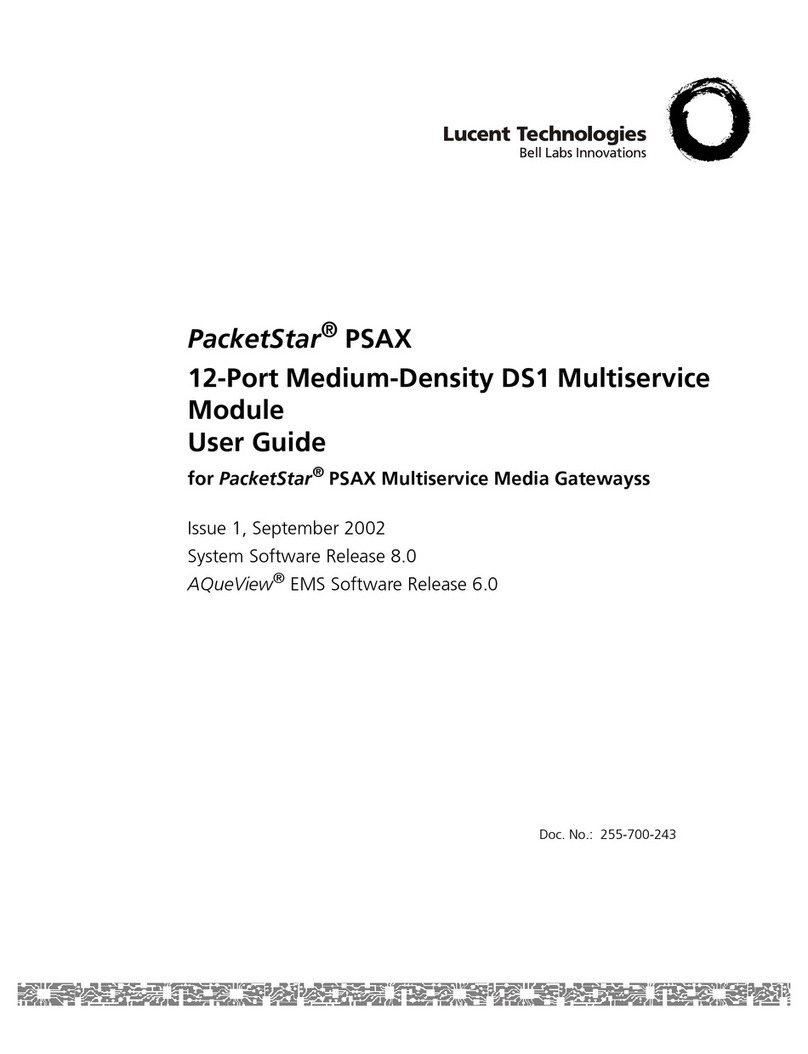
Lucent Technologies
Lucent Technologies PacketStar PSAX user guide
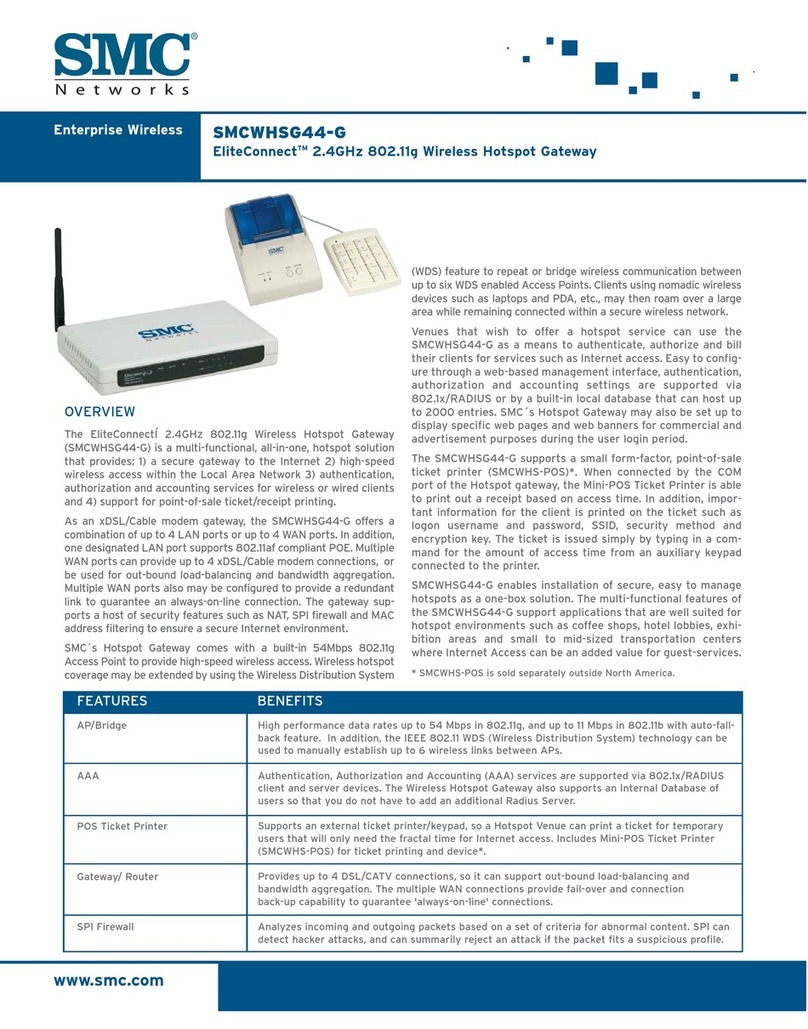
SMC Networks
SMC Networks EliteConnect SMCWHSG44-G Specifications

Yeastar Technology
Yeastar Technology NeoGate TA1600 user manual

Siemens
Siemens DESIGO RXC manual

ZyXEL Communications
ZyXEL Communications Prestige 662HW Series user guide