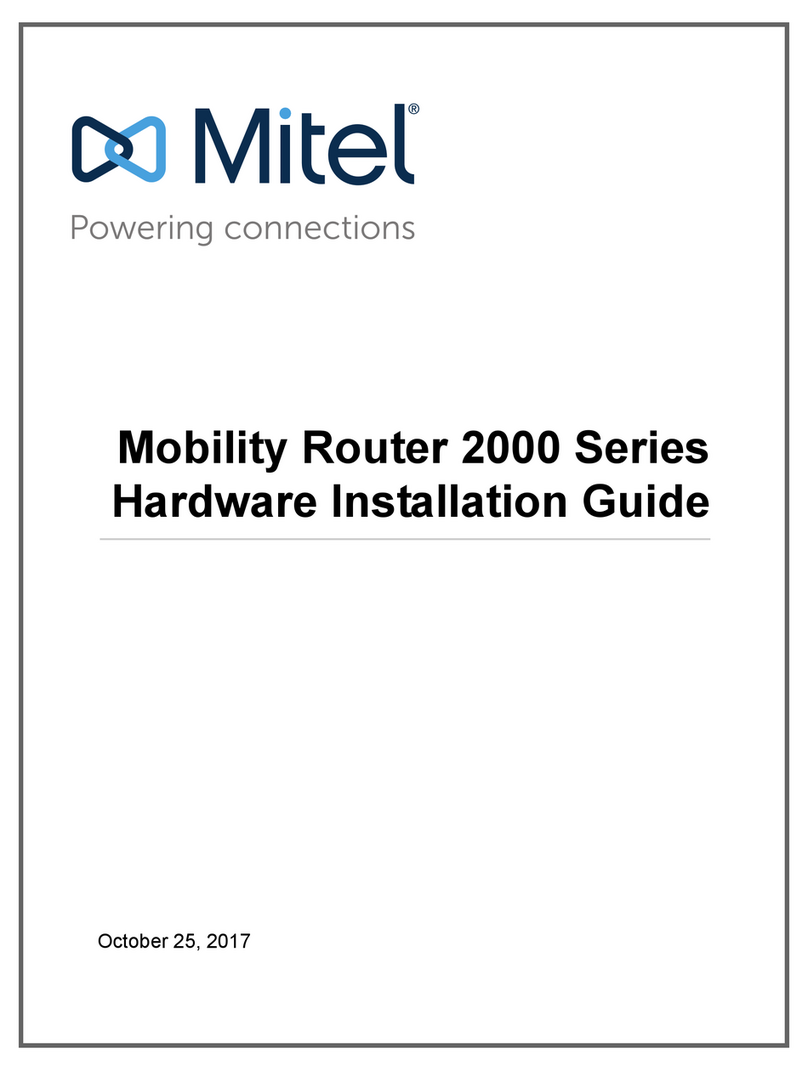Mobility Router 4000 Series Hardware Installation Guide 5
Mobility Router 4000 Installation
Installation Requirements and Recommendations 1
1.4 Installation Requirements and
Recommendations
Before installing a Mobility Router,follow these requirements and recommendations.
1.4.1 Installation Location Guidelines
The MobilityRouter should beinstalled in an environment sufficientfor normal operation of network appliances
(50-95°F). Make sure that the area allows for enough ventilation after the Mobility Routerisinstalled. The
appliance should be installed in an area that does not exceed the following humidity range: 8-90%
non-condensing.
1.4.2 Rack Requirements
The Mobility Router must be installed in a standard 19-inch rack. Make sure that the Mobility Router is installed in
the rack so that the Mobility Router is level in the rack and is fastened by screws on both sides. Refer to “Installing
the Mobility Router” on page 6 for installation instructions.
1.4.3 Required Equipment for Installation
The following equipment is required for rack installation (and depends on the type of rack):
Mounting screws to rack mount the Mobility Router (not provided)
Screwdriver (not provided)
1.4.4 Uninterruptible Power Supply
We recommend installing the Mobility Router inan existing Uninterruptible Power Supply (UPS) infrastructure.