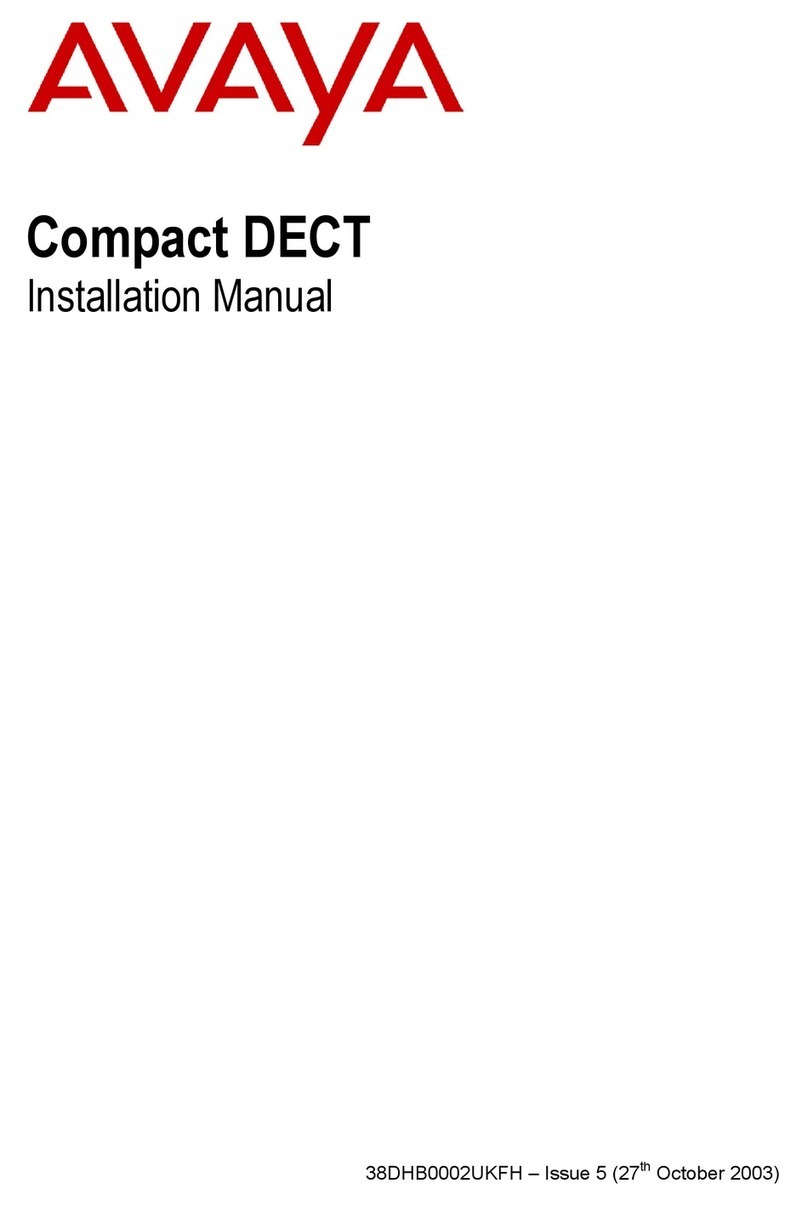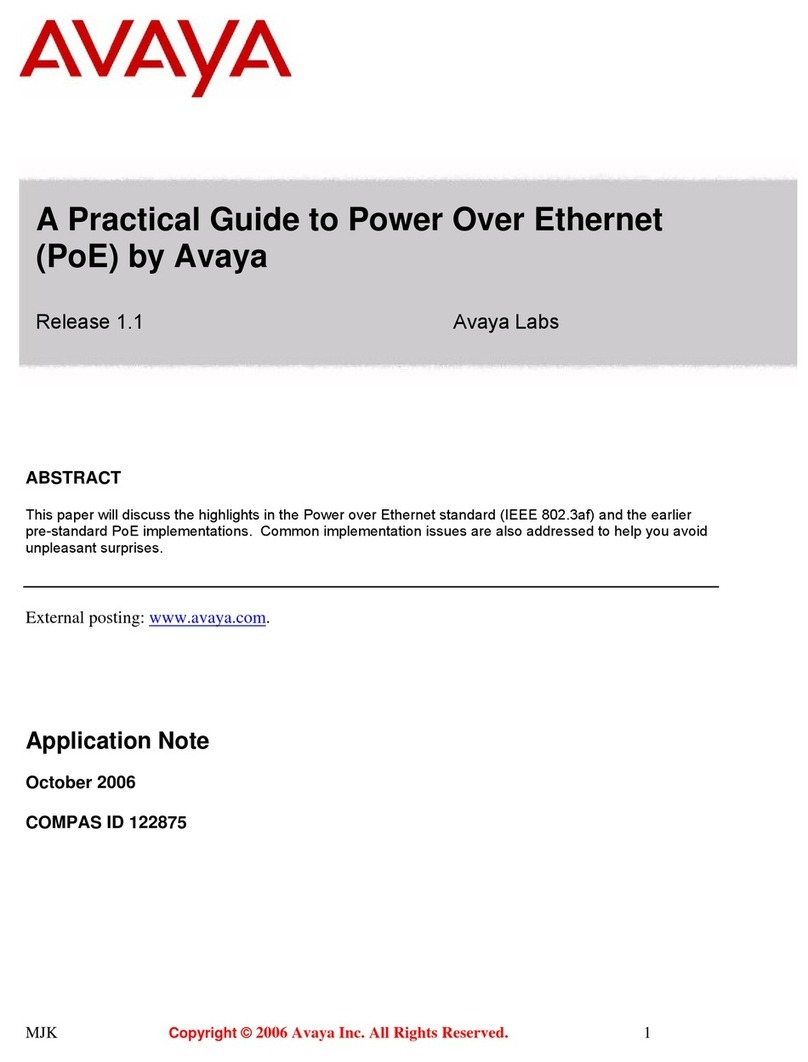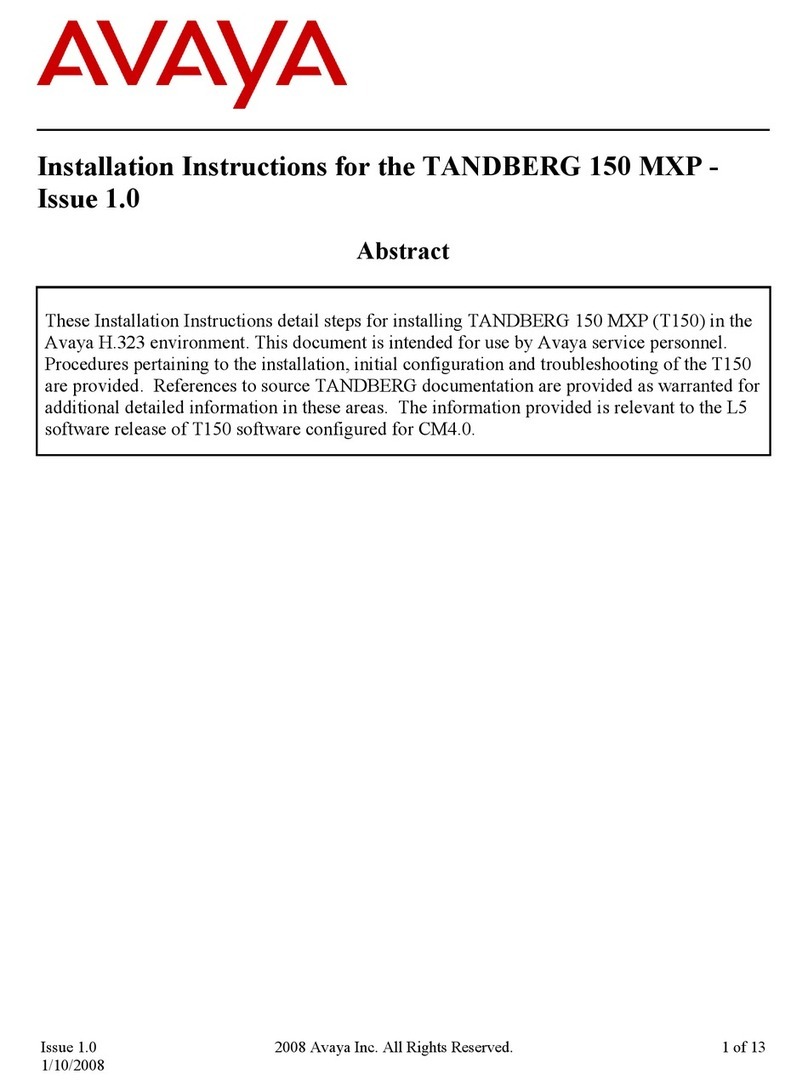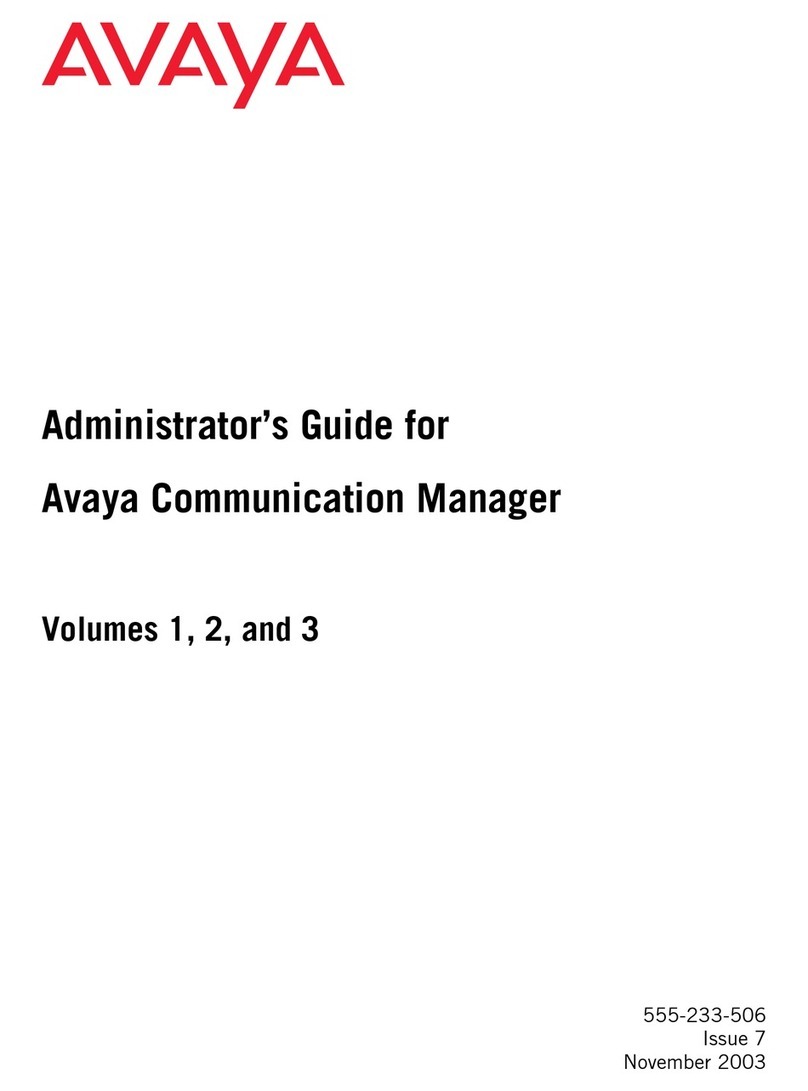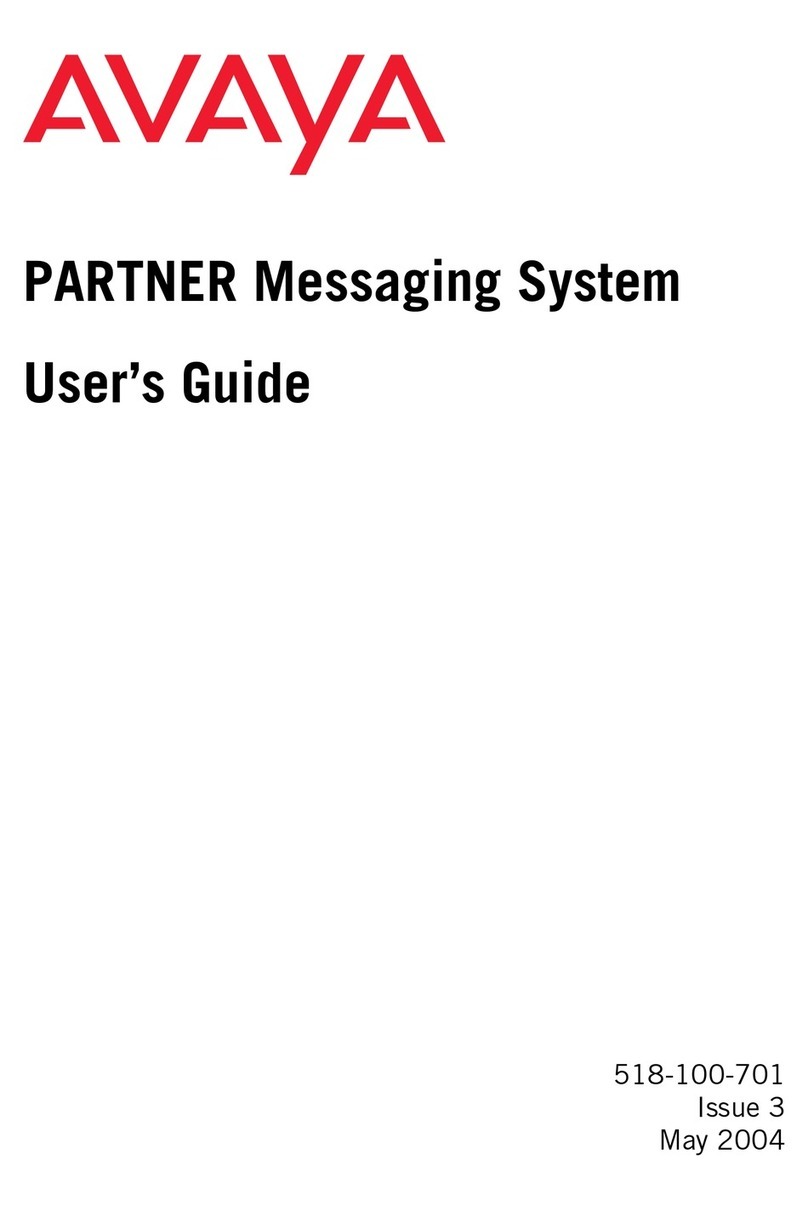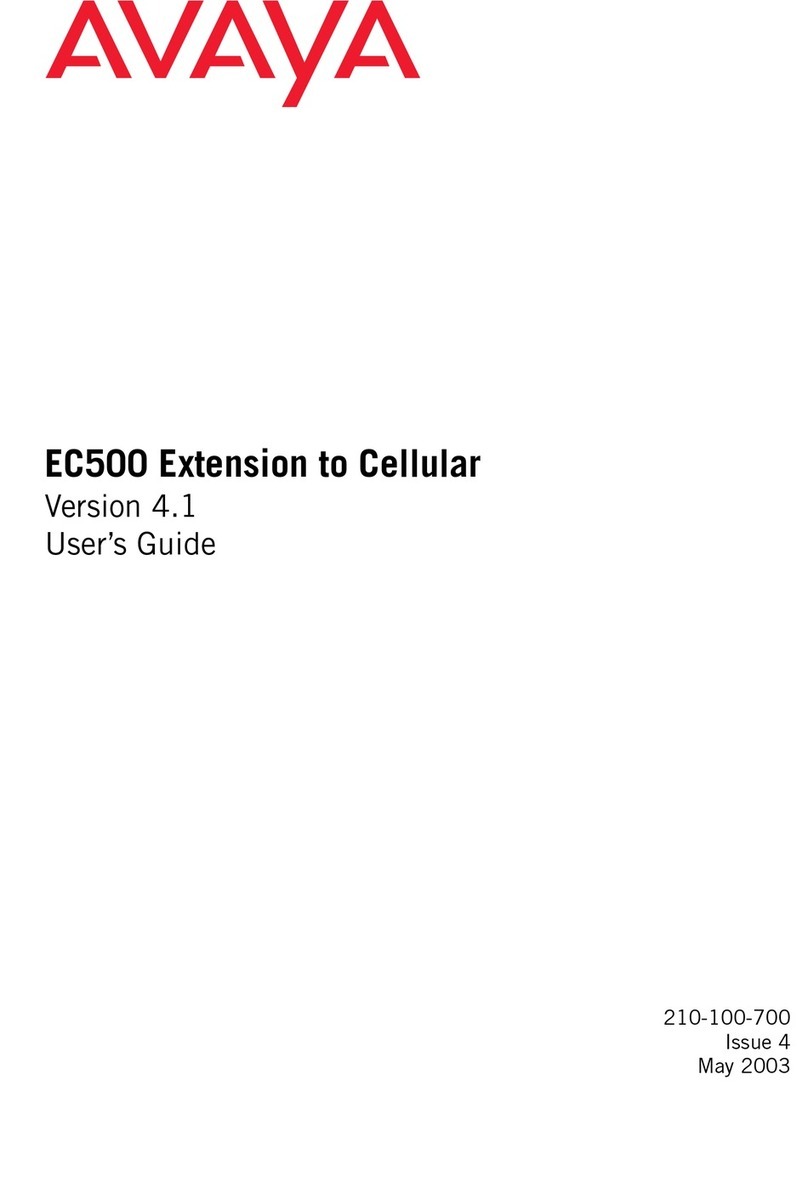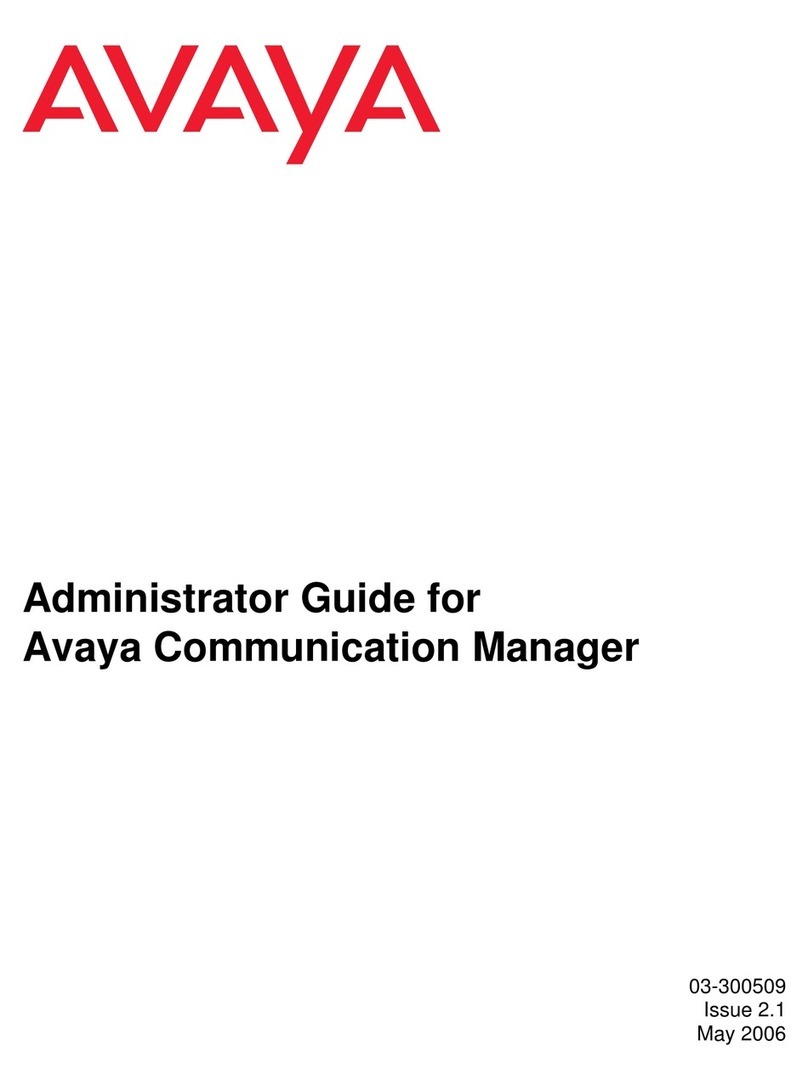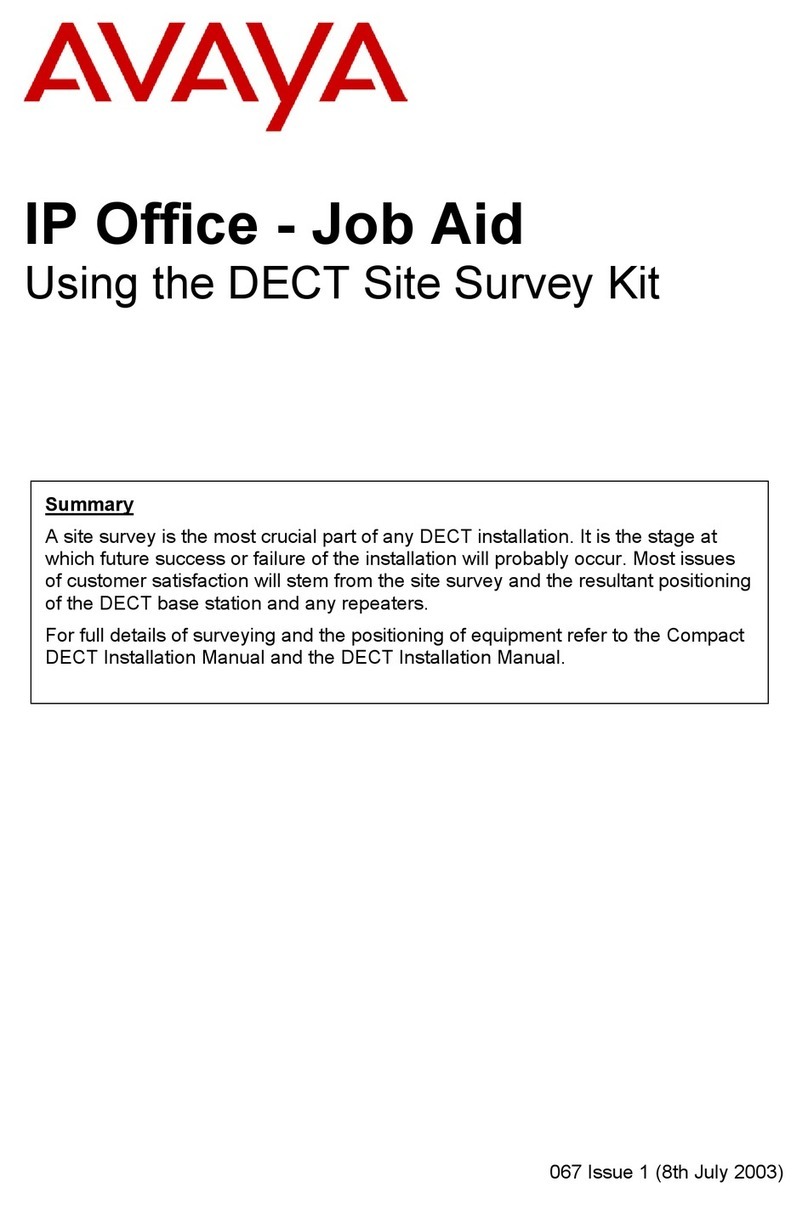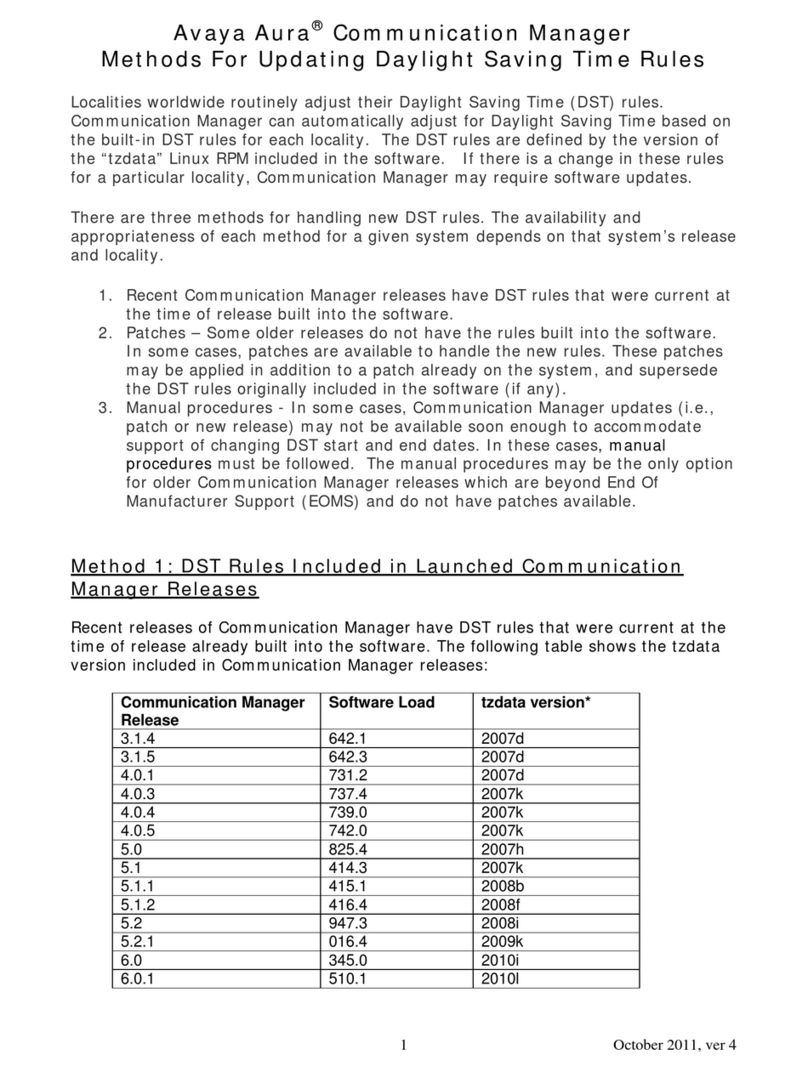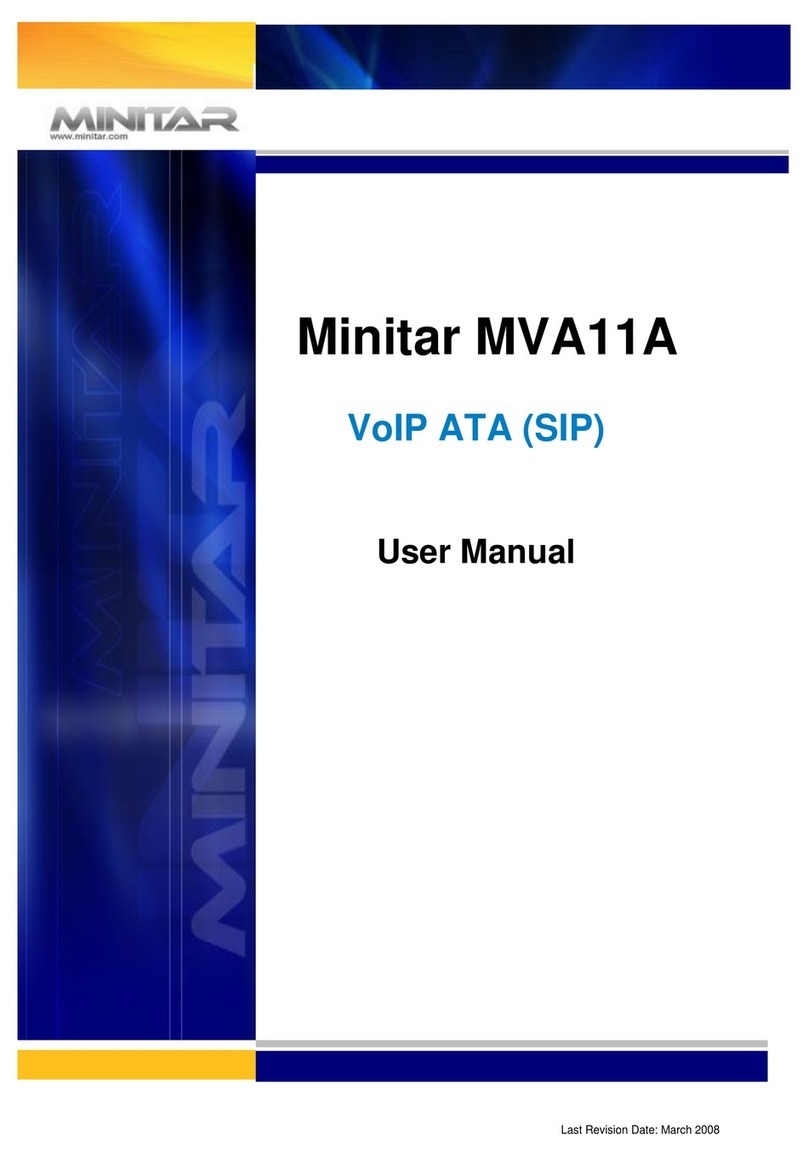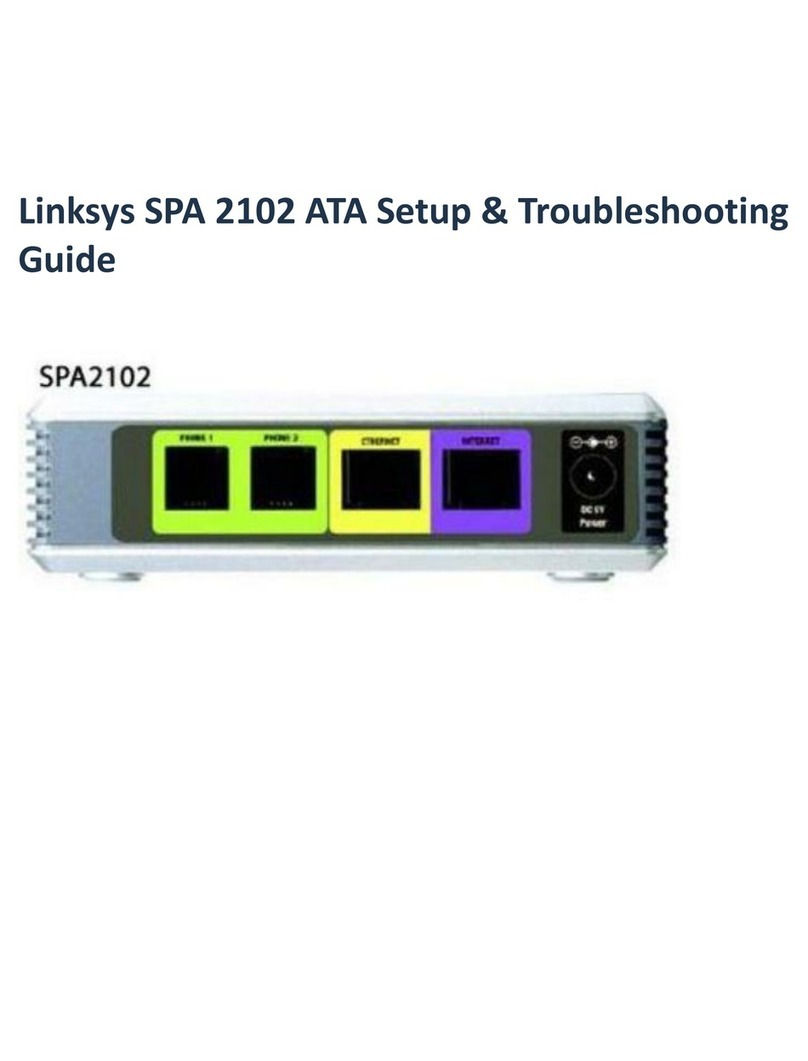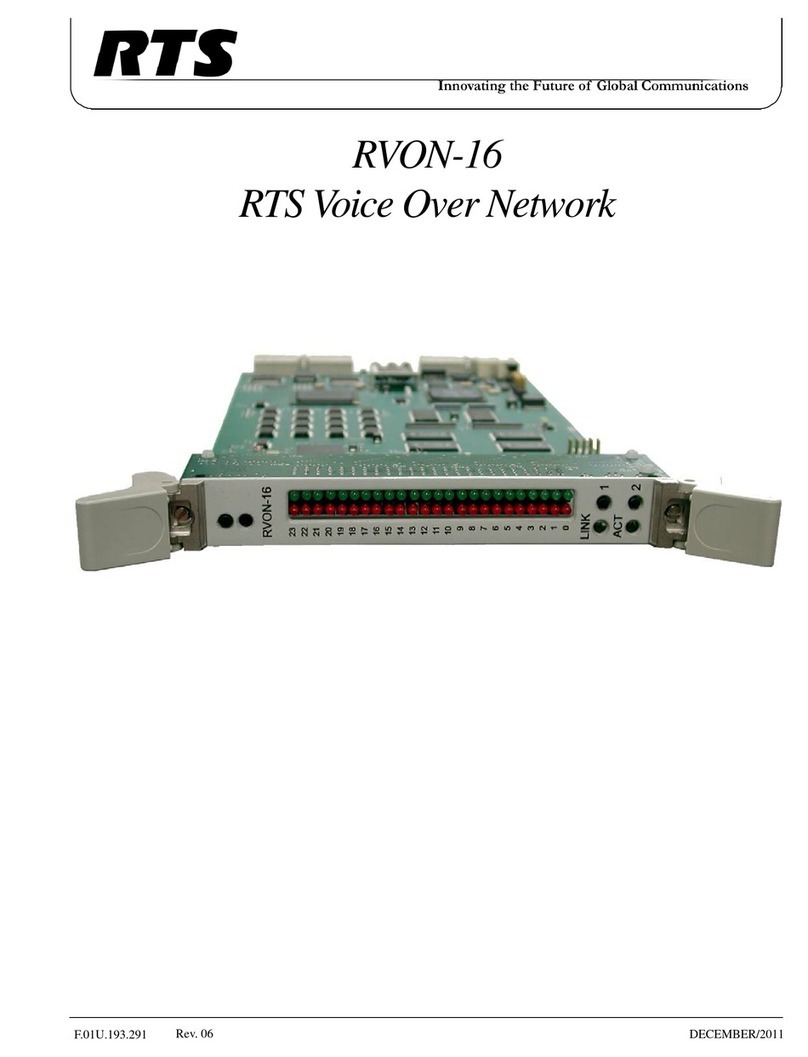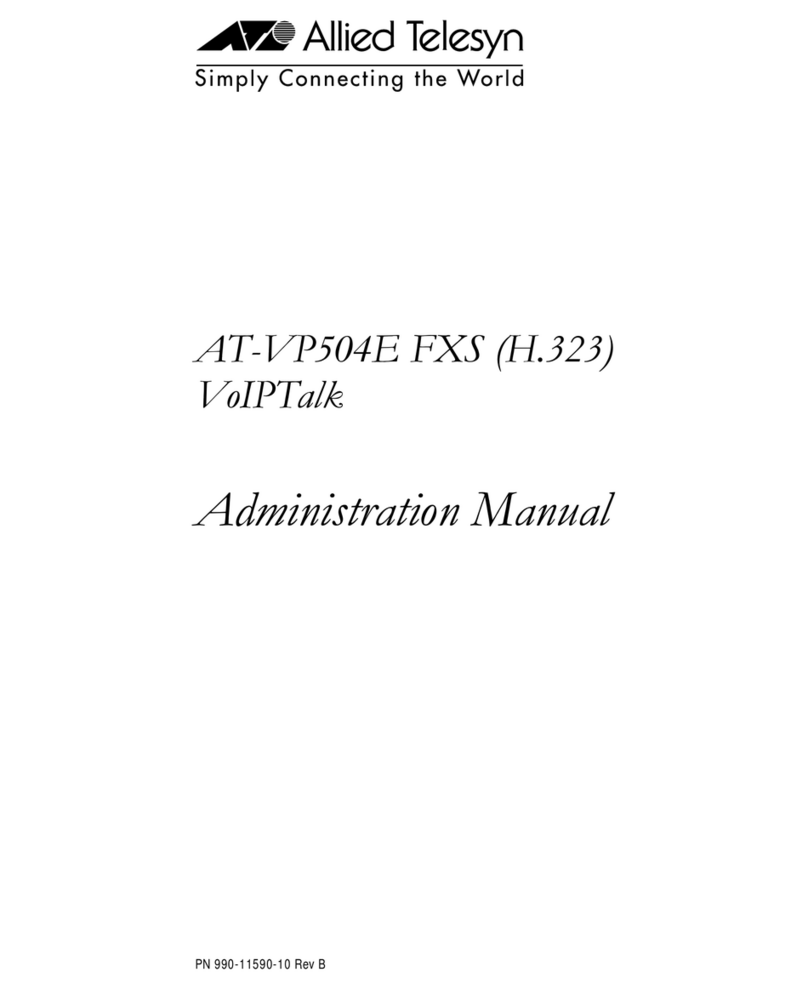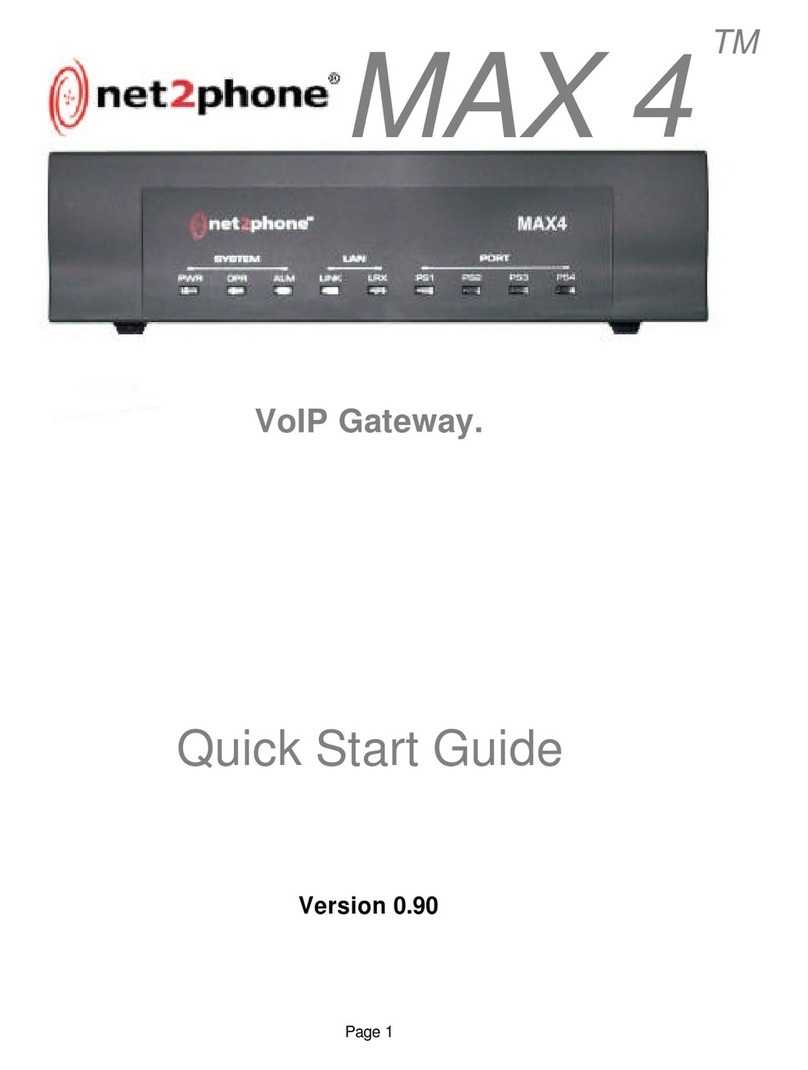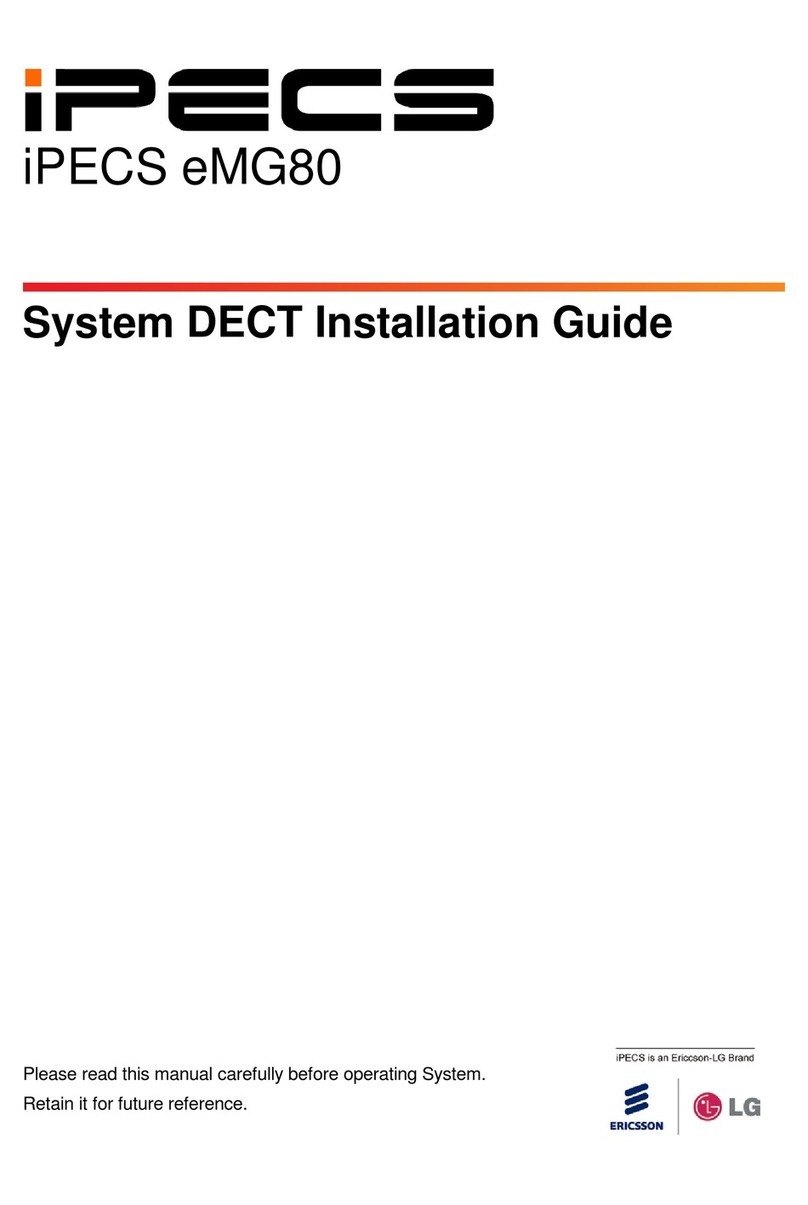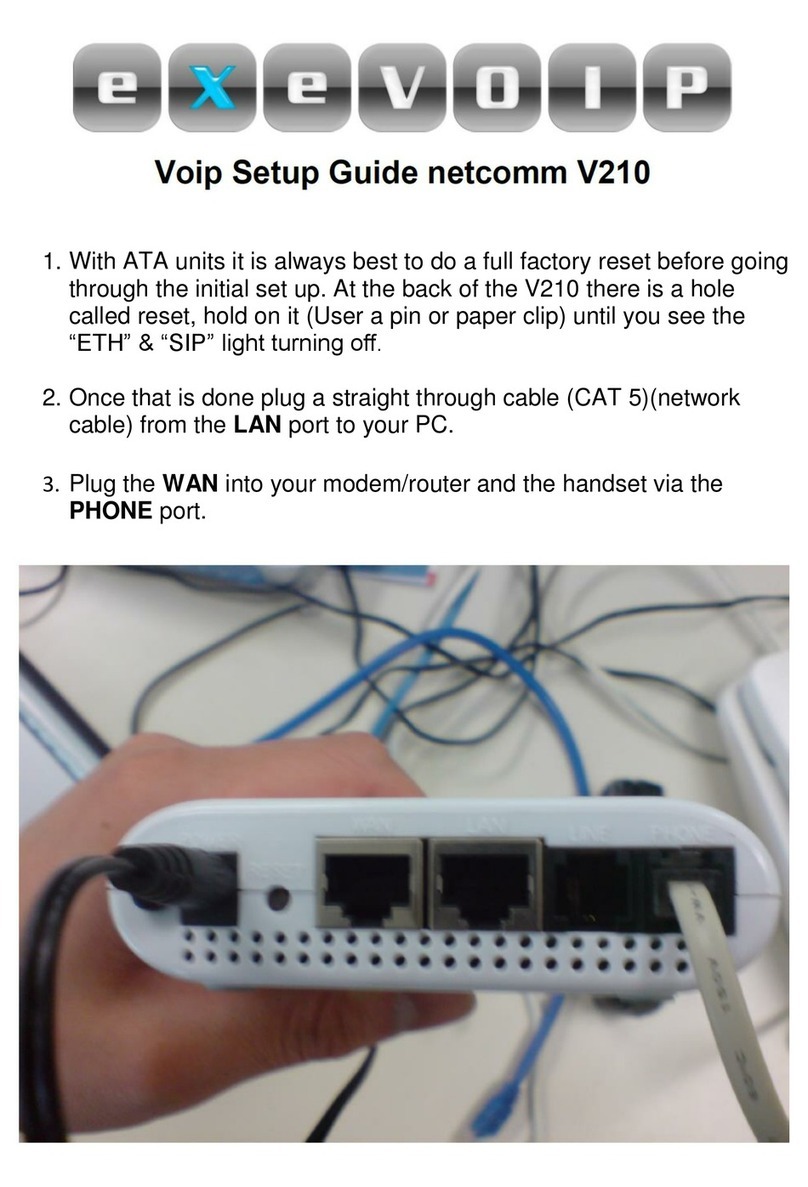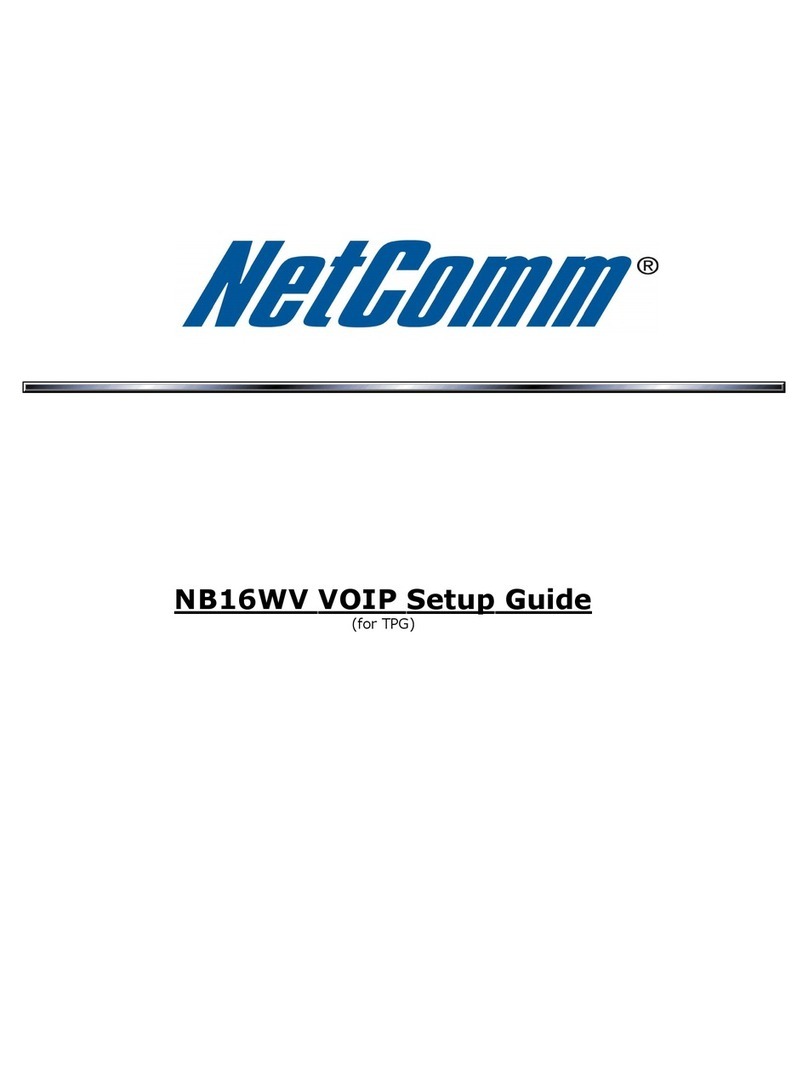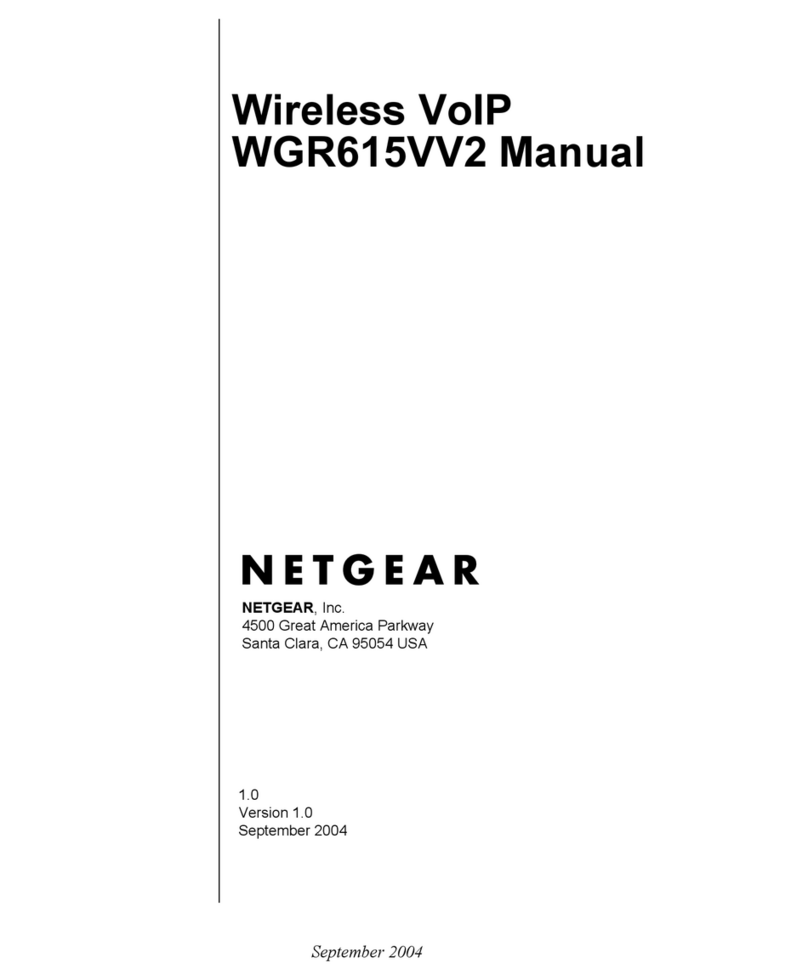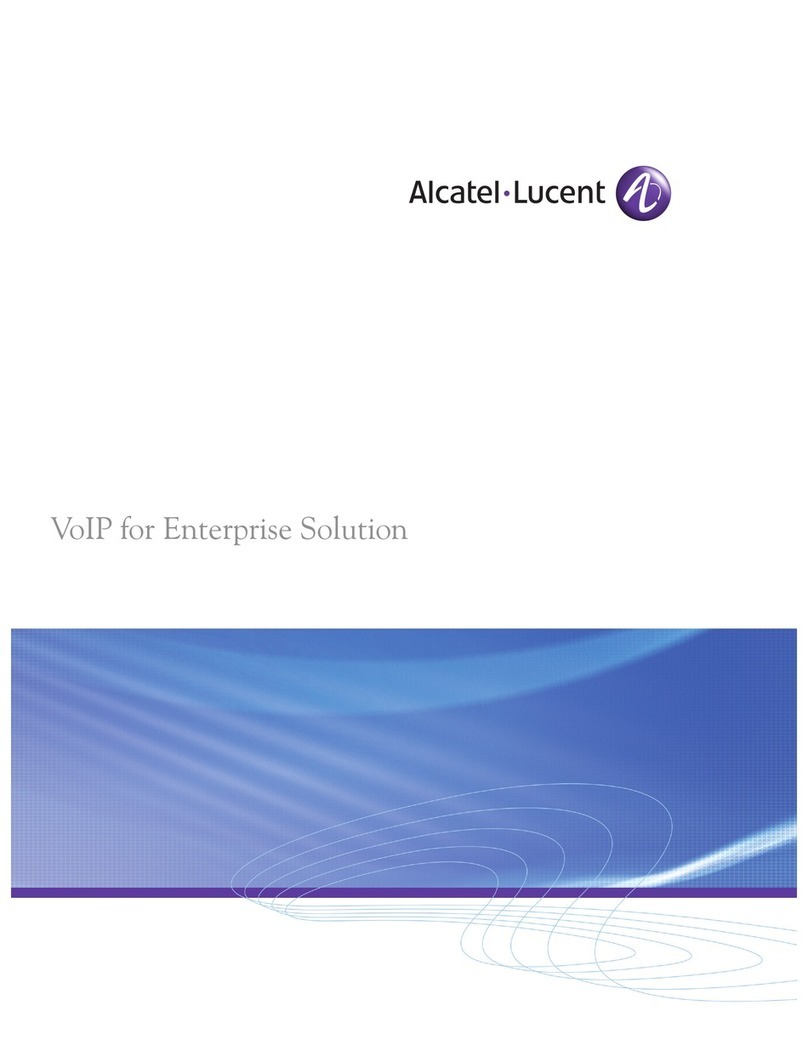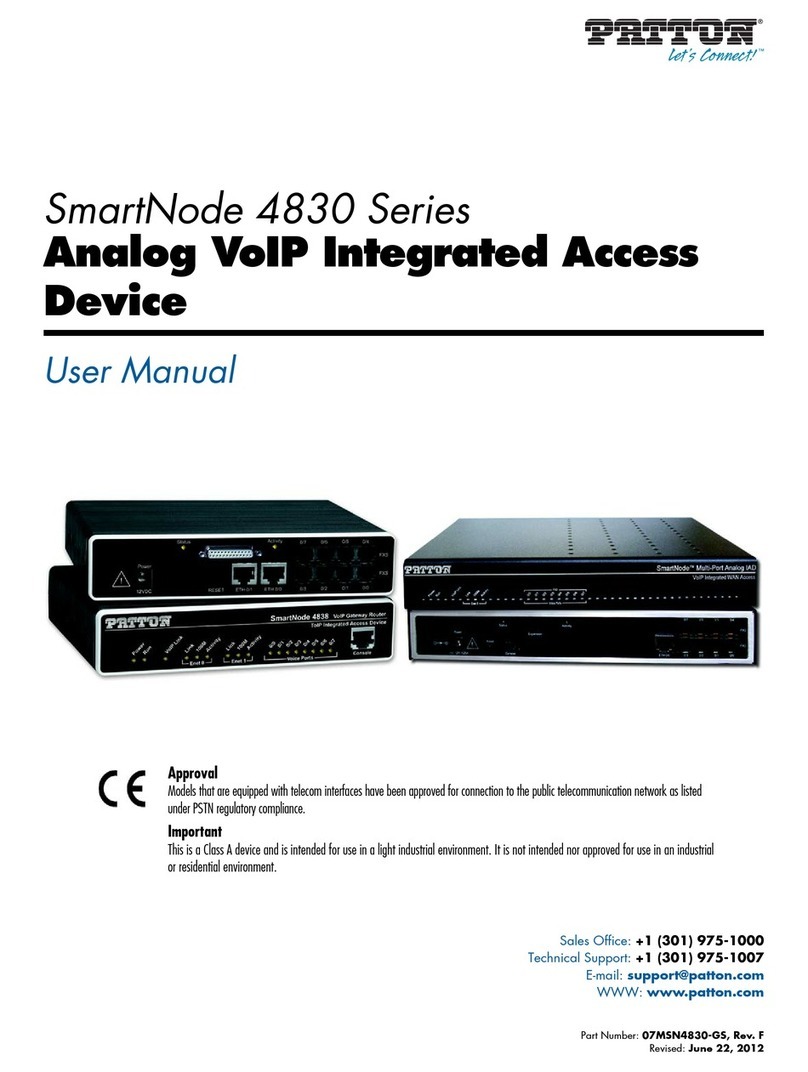Using CBC Creating the Charts
Compact Business Center Page 7
Installation and User Manual 40DHB0002USCK Issue 3b (02/04/02)
Creating the Charts
If you want to create a new chart and charts are already present, you need
to amend the existing chart as detailed on page 9.
To create a chart when no chart is showing:
1. Click on the Chart button
2. Select the area of the quadrant that you want the chart to show in.
3. Select the chart type. There are six available chart types to choose
from 2D line, 2D bar, Area, 3D line, 3D bar and 3D area. Click on the
Next button to continue.
4. Select the Dn that you want to report on and the variable data type i.e.
external, internal or all data. It is possible to select up to 4 variables to
be plotted on each chart style. Once you have selected the variables
click on the Next button to continue.
The variables are:
Presented. The total number of calls presented both internally
and externally.
Answered The total number of calls, which were answered, both
internally and externally.
Lost The number of total calls lost both internally and
externally.
Outgoing The total number of outgoing attempts including
internally made calls.
Available Agents The number of available agents that are logged on.
Available Lines The total number of free lines and busy lines
available i.e. trunk utilisation.
Calls Waiting The total number of calls waiting against either the
three selected groups as defined as the user or the
total number of calls waiting system wide.
Active I/C Calls The number of calls currently in progress across the
entire system.
Active O/G Calls The number of calls currently in progress across the
entire system.
Queued The number of calls waiting to be answered.
Caller Patience Caller satisfaction level.