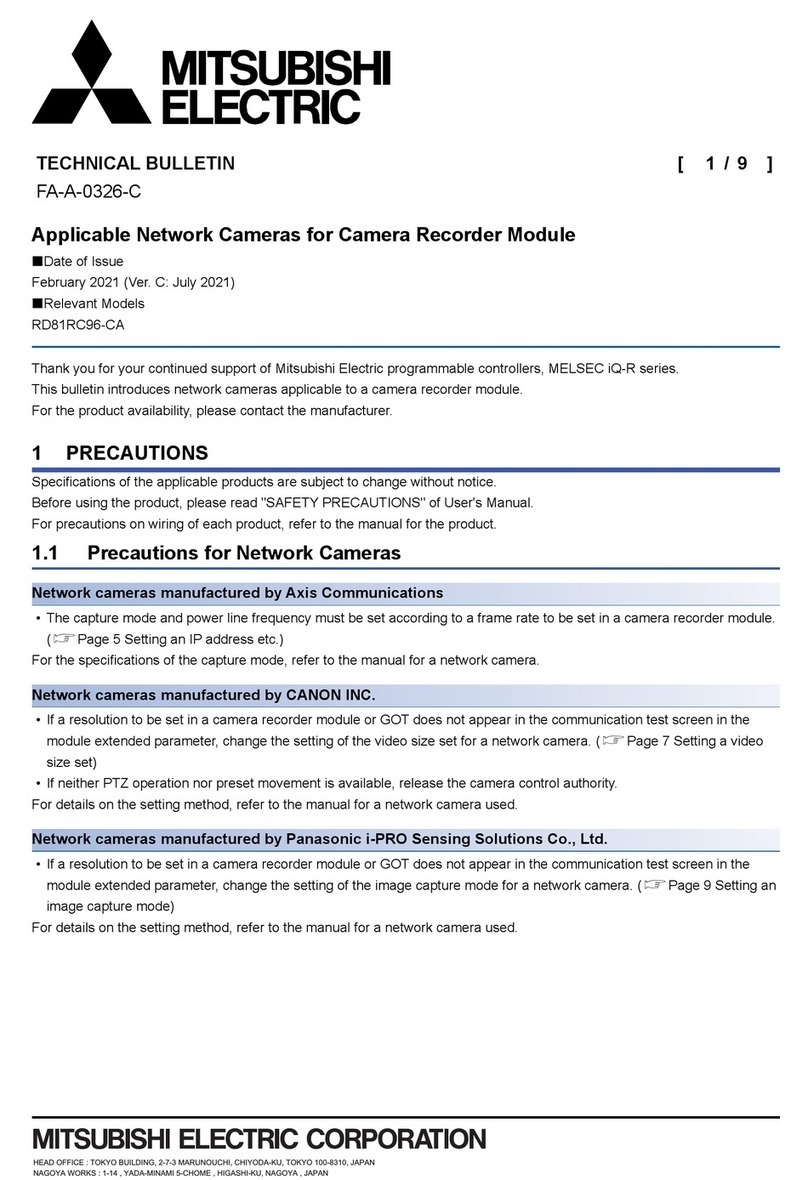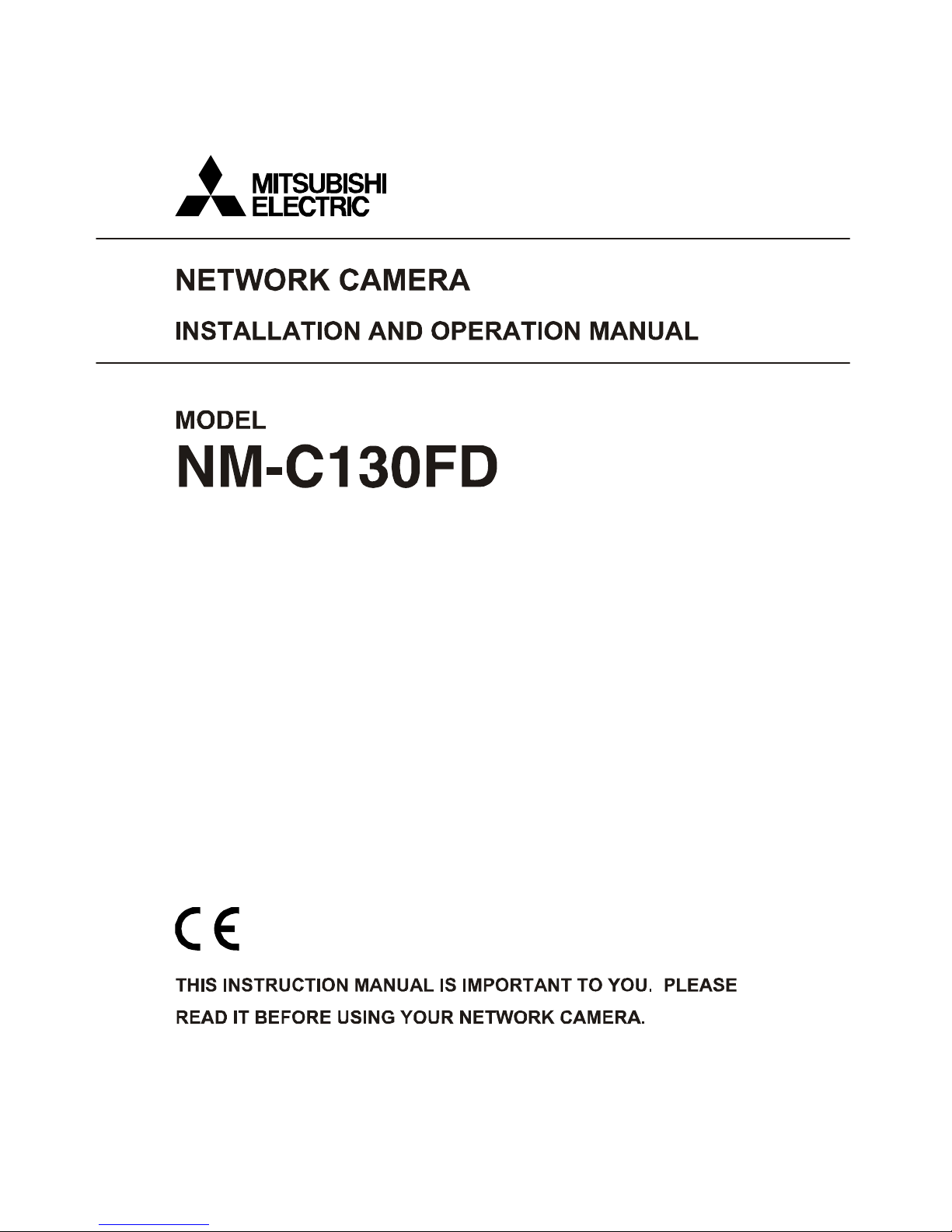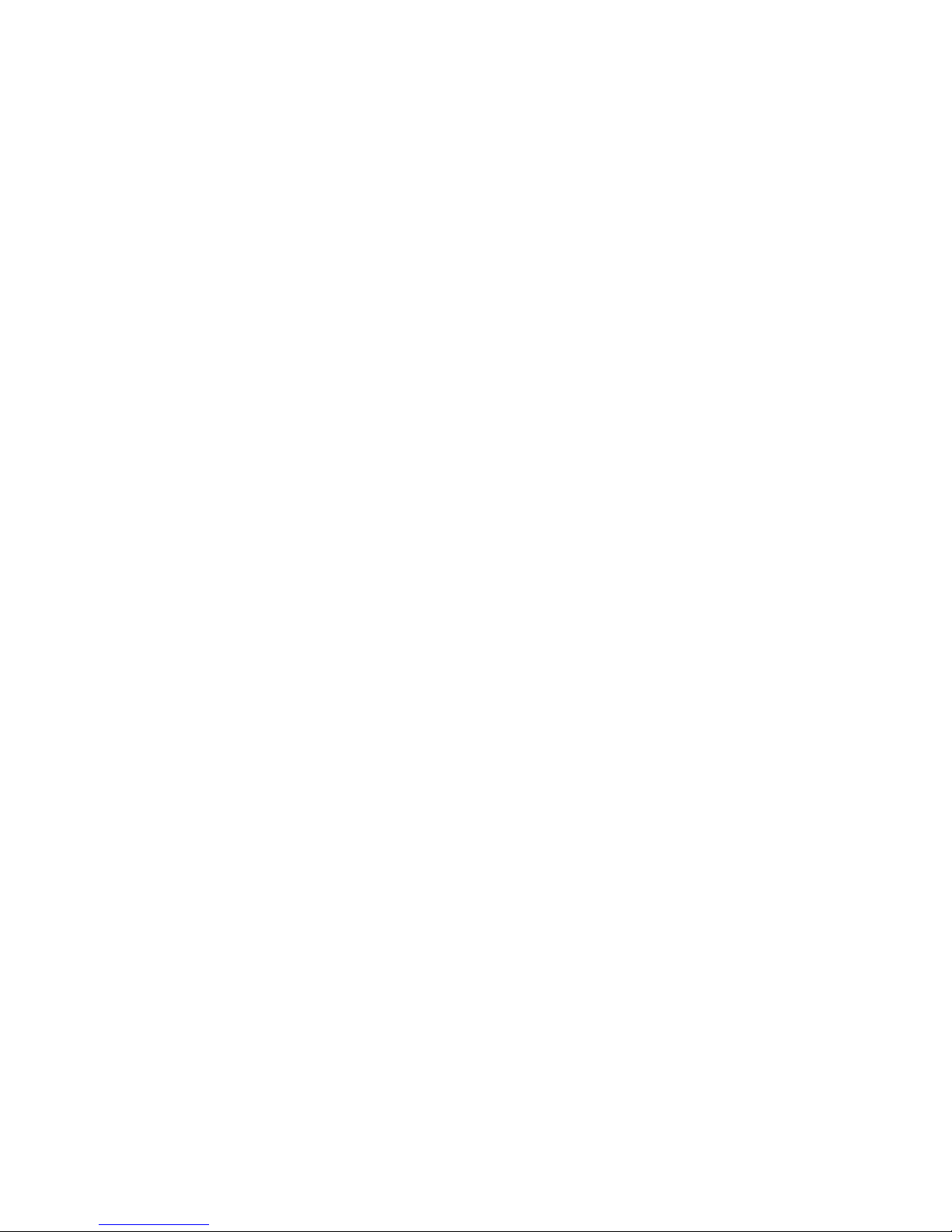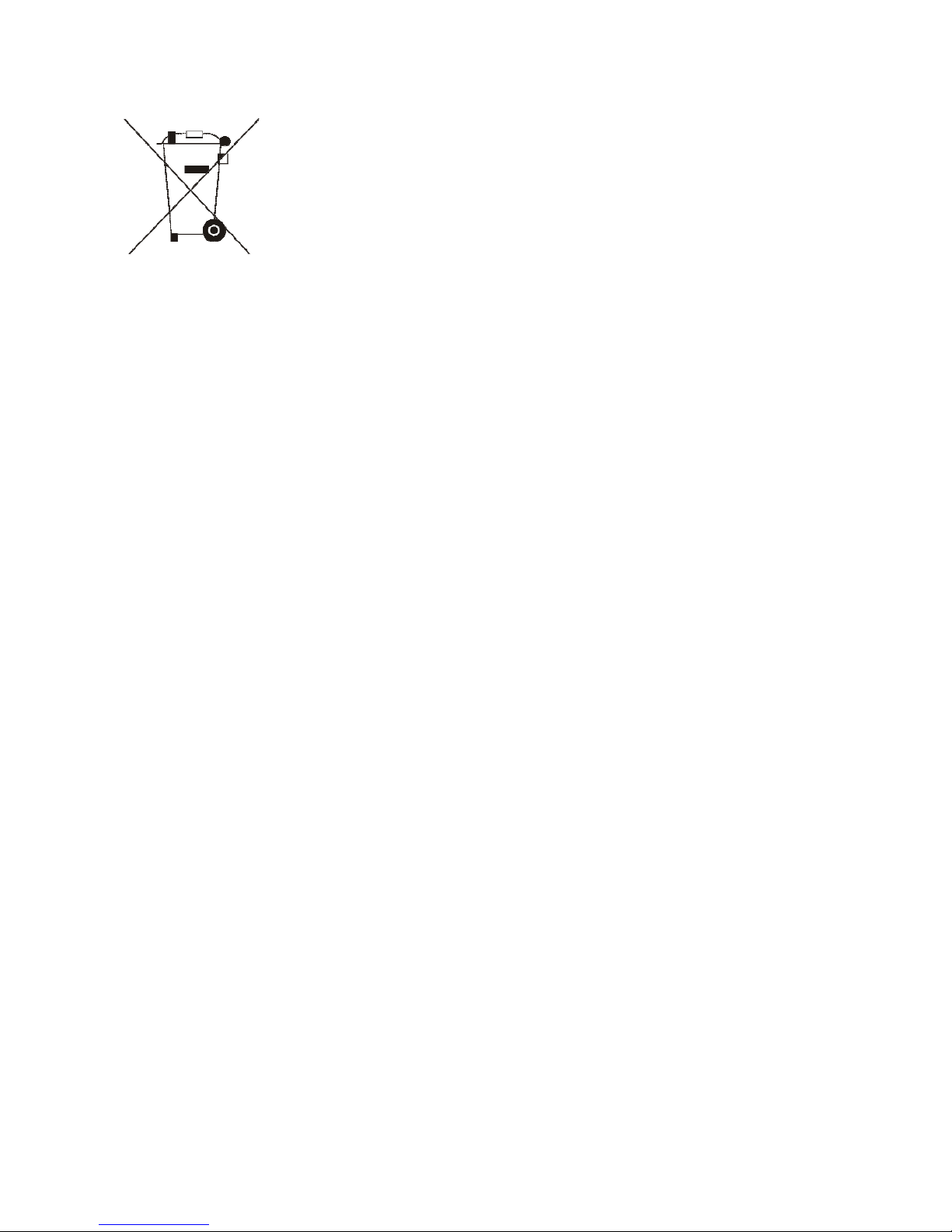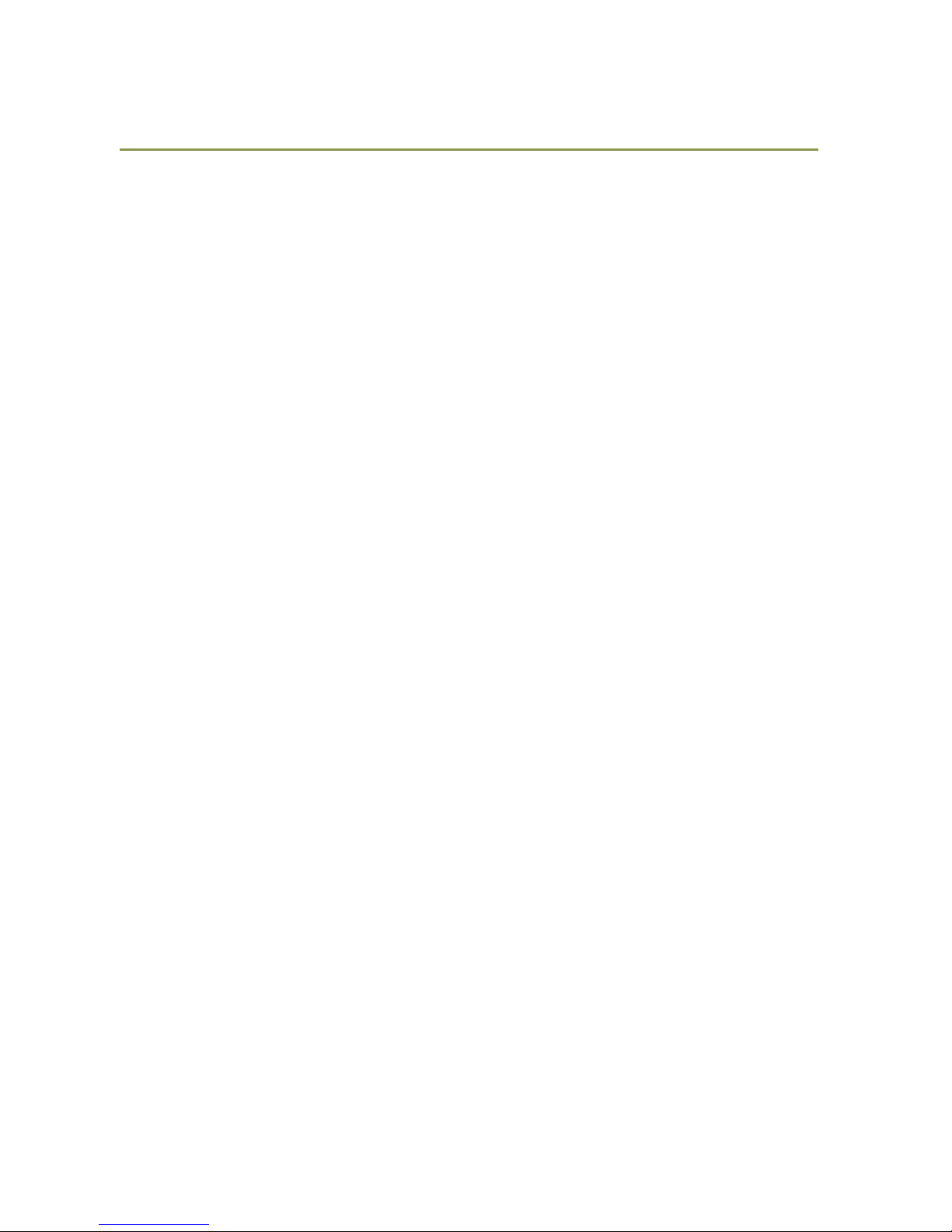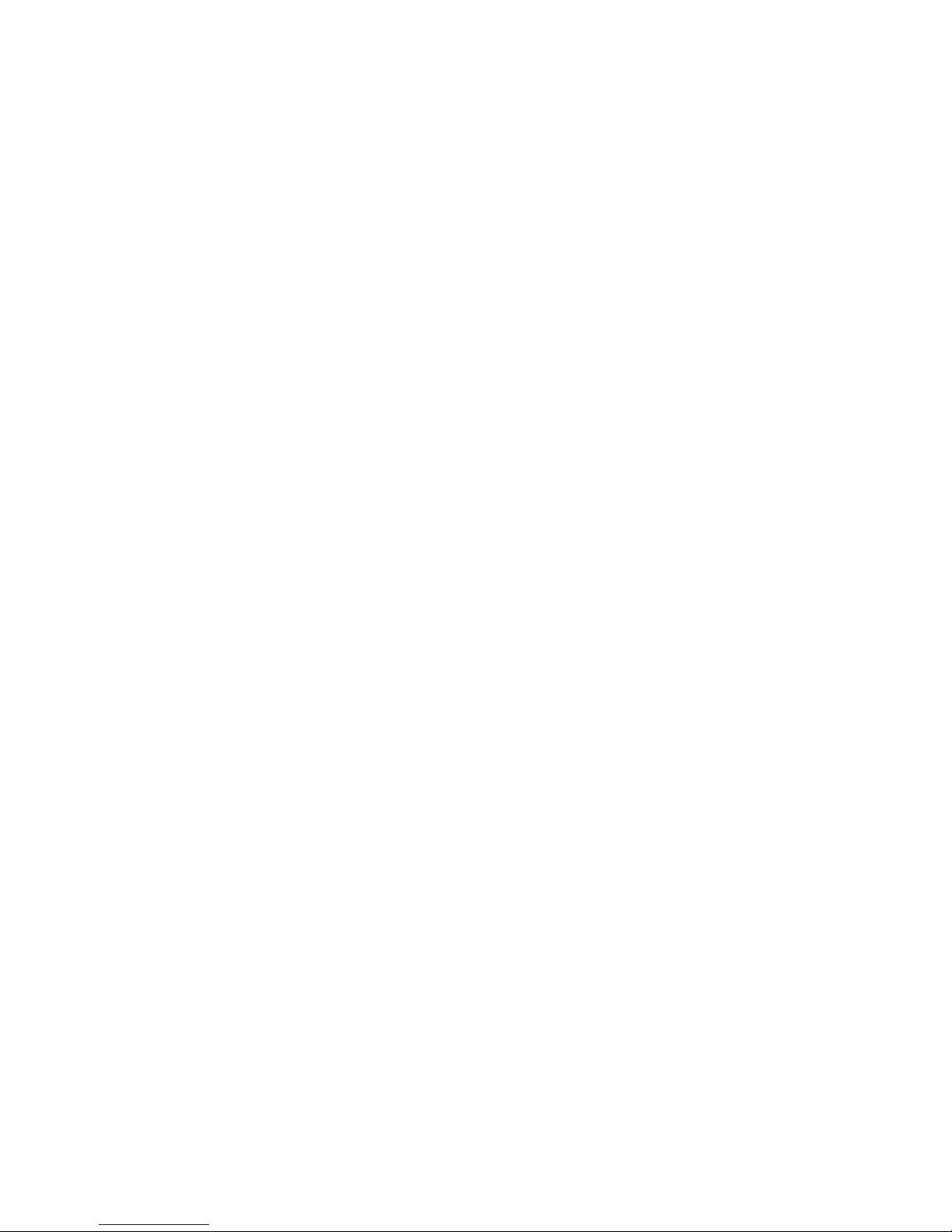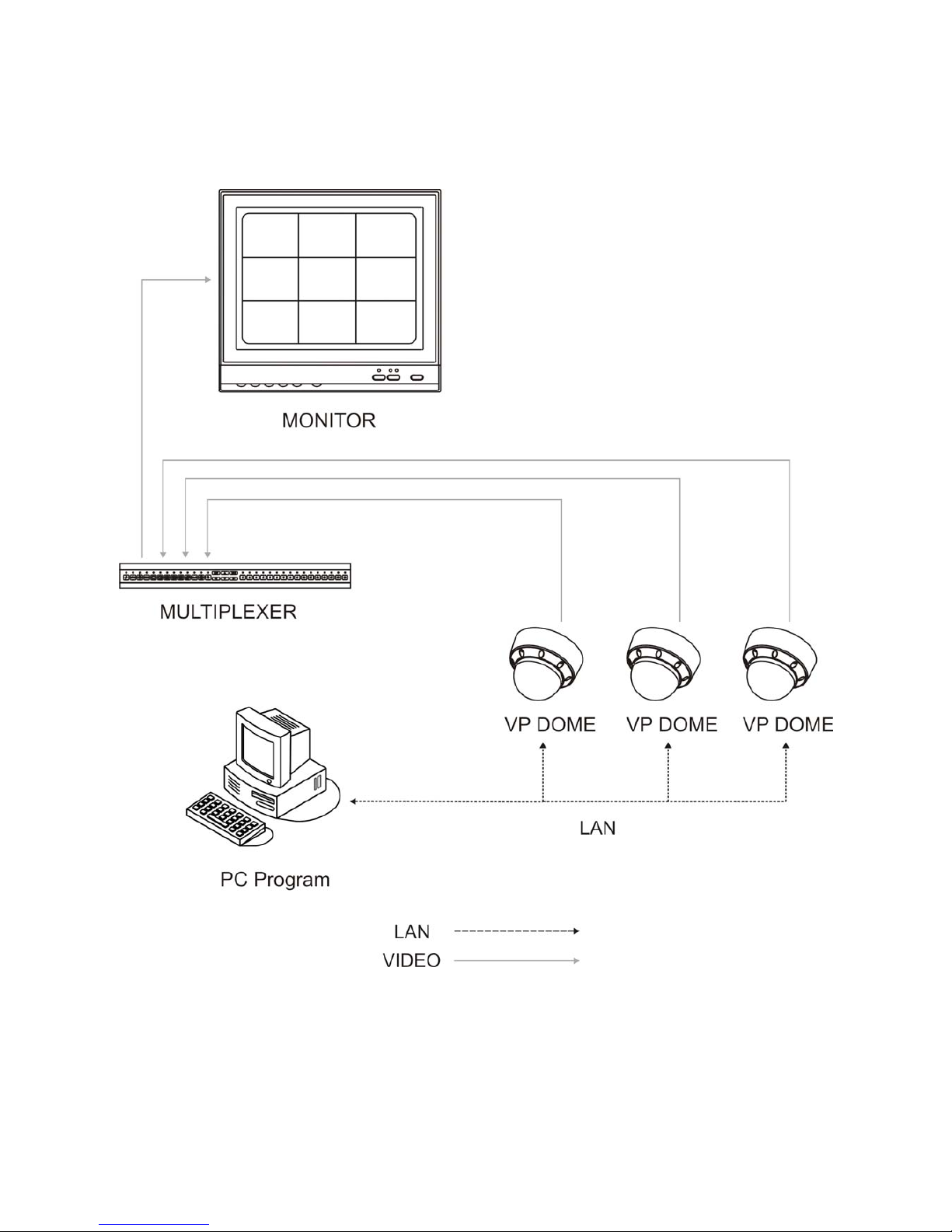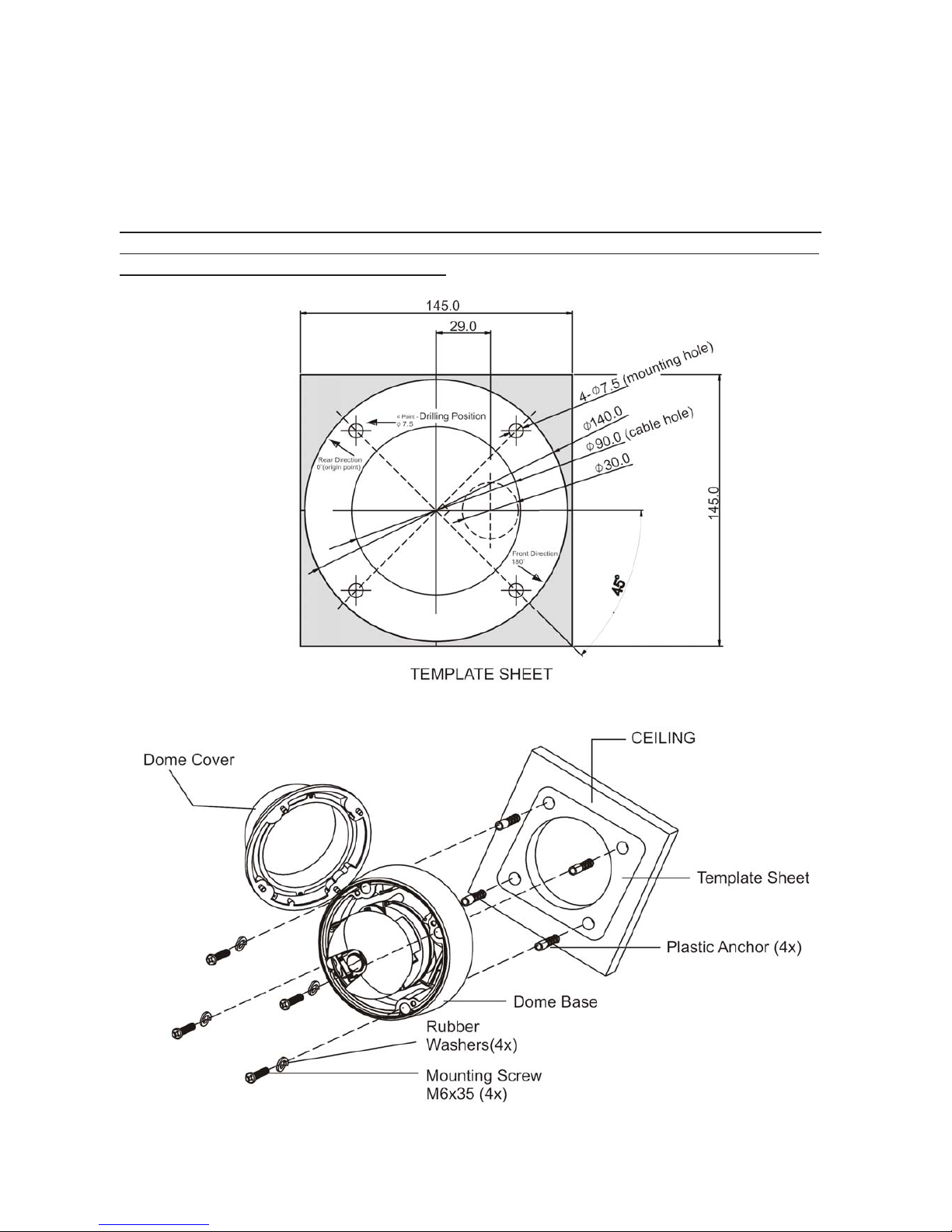- 1 -
1. Product Introduction
The camera provides high-quality images using SONY CCD technology especially designed for
closed-circuit television (CCTV) and security surveillance applications. The NETWORK CAMERA
supports the operation through the network.
1.1 Features
•High resolution and high performance 1/3" SONY Super HAD CCD Technology.
•Full frame rate up to D1 (25fps@720x576, 30fps@720x480) resolution compatible with
MPEG4 standard.
•Superior Image quality (540 TV Lines).
•Combines superior imaging with a Vandal-proof housing rugged, compact specially designed
for installable anywhere (Indoor / Outdoor).
•0.3 Lux(Color) @ F1.2 Sensitivity.
•1 Audio input and 1 Audio output.
•Auto electronic shutter [1/60(1/50) ~ 1/120,000] and manual electronic shutter modes.
•Full control via the OSD menu key on the rear of the camera.
•Auto and manual white balance modes.
•BLC (Back Light Compensation), Day & Night (Auto / Color / B/W), AGC (Auto Gain Control)
•Incredible noise reduction for picture quality & file size.
•Privacy Zone 4point, MIRROR, VIDEO OUT (BNC), Motion Detection 4point.
•Up to 63 selectable camera addresses.
•Clear bubble with black liner (shelter) for concealing the camera.
•Built-in network interface (10Base-T/100Base-TX) for remote monitoring by PC
•Interface Protocol : TCP/IP, HTTP, UDP, DHCP, RTP, RTSP, SMTP, DDNS
•Optional tinted bubble, wall mount.
•Sophisticated motion detection
•Supports pre & post alarm record in client PC
•Notify events via e-mail
•Quick & Easy set up with user friendly GUI
IMPORTANT: The user of this camera is responsible for checking and complying
with local, state, and federal laws and statutes concerning the recording and
monitoring of audio signals.