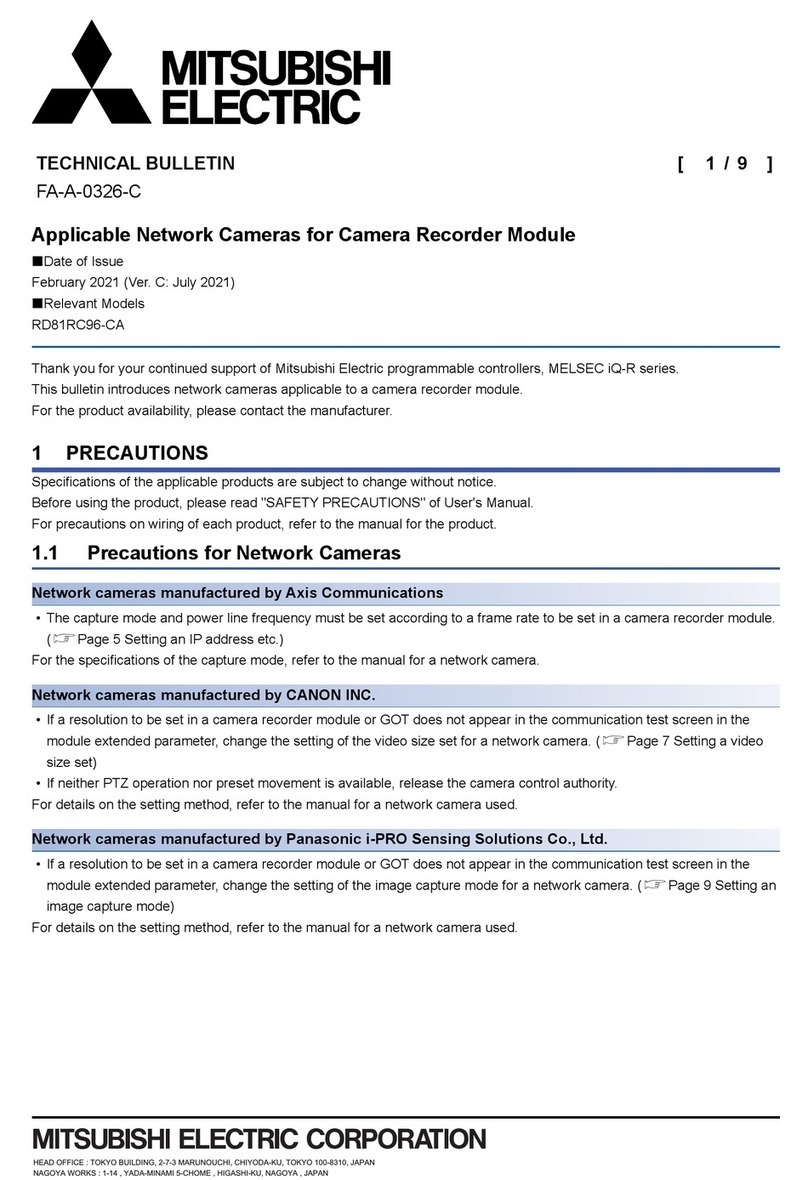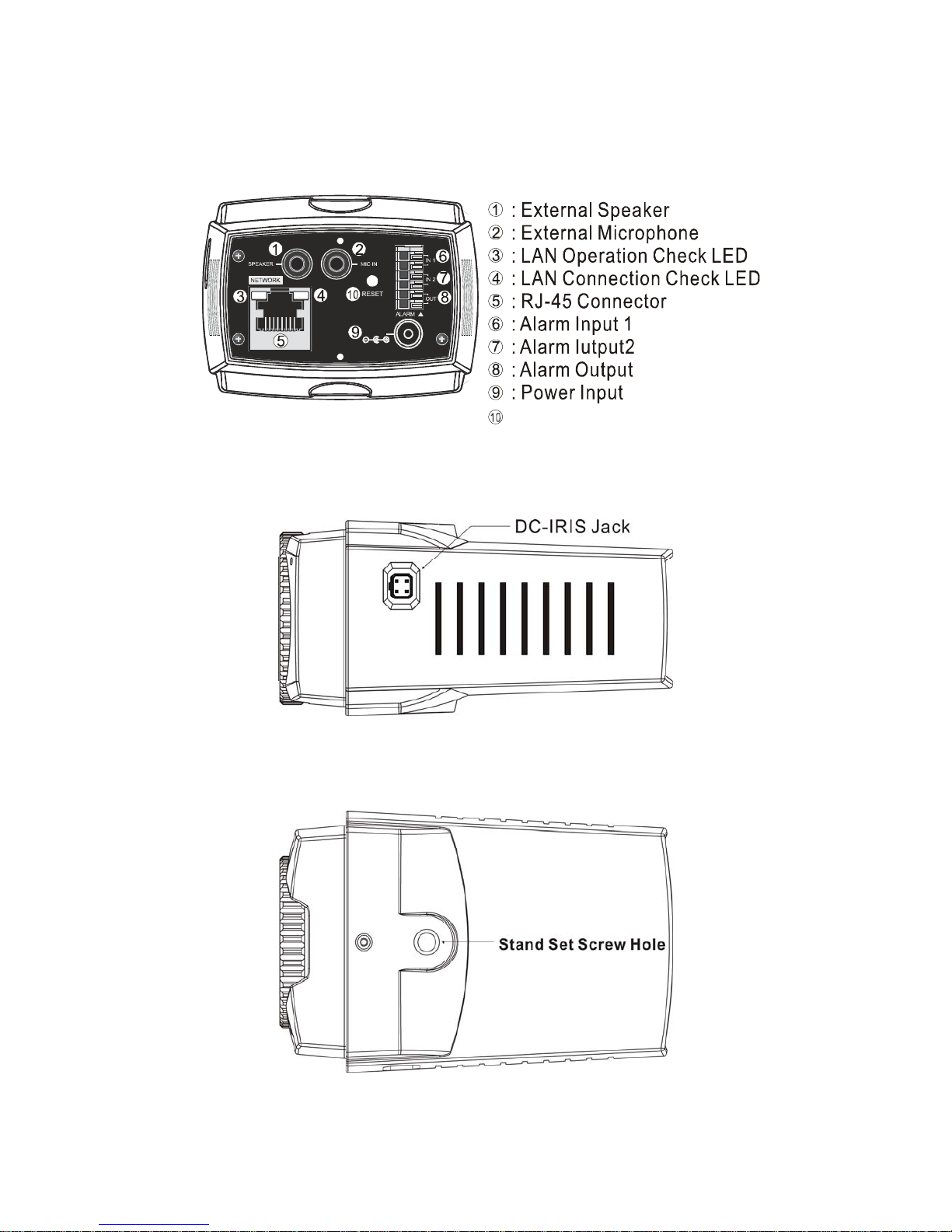iii
IMPORTANT SAFEGUARDS
1. READ INSTRUCTIONS -- All the safety and operating instructions should be read before
the appliance is operated.
2. RETAIN INSTRUCTIONS -- The safety and operating instructions should be retained for
future reference.
3. CLEANING -- Unplug video monitor or equipment from the wall outlet before cleaning. Do
not use liquid cleaners or aerosol cleaners. Use a damp cloth for cleaning.
4. ATTACHMENTS -- Do not use attachments not recommended by the video monitor or
equipment manufacturer as they may result in the risk of fire, electric shock or injury to
persons.
5. WATER AND MOISTURE -- Do not use video monitor or equipment near water - for
example, near a bathtub, washbowl, kitchen sink, laundry tub, in a wet basement, or near a
swimming pool or the like.
6. ACCESSORIES -- Do not place video monitor or equipment on an unstable cart, stand or
table. The video monitor or equipment may fall causing serious injury to a child or adult and
serious damage to the equipment. Wall or shelf mounting should follow the manufacturer's
instructions and should use a mounting kit approved by the manufacturer.
6A. Video monitor or equipment and cart combinations should be moved with care.
Quick stops, excessive force and uneven surfaces may cause the equipment and cart
combination to overturn.
7. VENTILATION -- Slots and openings in the cabinet at the back or bottom are provided for
ventilation and to ensure reliable operation of the video monitor or equipment and to protect
it from overheating. These openings must not be blocked or covered. The openings should
never be blocked by placing the video monitor or equipment on a bed, sofa, rug, or other
similar surface. Video monitor or equipment should never be placed near or over a radiator
or heat register. Video monitor or equipment should not be placed in a built-in installation
such as a bookcase unless proper ventilation is provided.
8. POWER SOURCES -- Video monitor or equipment should be operated only from the type
of power source indicated on the marking label. If you are not sure of the type of power
supplied to your home, consult your video monitor or equipment dealer or local power
company. For video monitor or equipment designed to operate from battery power refer to
the operating instructions.
9. GROUNDING OR POLARIZATION -- This video monitor may be equipped with a polarized
alternating - current line plug (a plug having one blade wider than the other). This plug will
fit into the power outlet only one way. This is a safety feature. If you are unable to insert the
plug fully into the outlet, try reversing the plug. If the plug should still fail to fit, contact your
electrician to replace your obsolete outlet. Do not defeat the safety purpose of the polarized
plug. Alternate Warnings - This video monitor is equipped with a three-wire grounding-type
plug, a plug having a third (grounding) pin. This plug will only fit into a grounding-type
power outlet. This is a safety feature. If you are unable to insert the plug into the outlet,
contact your electrician to replace your obsolete outlet. Do not defeat the safety purpose of
the grounding-type plug.
10. POWER CORDS -- Do not allow anything to rest on the power cord. Do not locate video
monitor or equipment where the cord will be abused by persons walking on it.
11. HEED WARNINGS -- Follow all instructions marked on the video monitor or equipment.
12. LIGHTNING -- For added protection for video monitor or equipment during a lightning storm,
or when it is left unattended and unused for long periods of time, unplug it from the wall
outlet and disconnect the antenna or cable system. This will prevent damage to the video
product due to lightning and power-line surges.
13. OVERLOADING --Do not overload wall outlets and extension cords as this can result in a
risk of fire or electric shock.
14. OBJECT AND LIQUID ENTRY -- Never push objects of any kind into video monitor or
equipment through openings as they may touch dangerous voltage points or short-out parts
that could result in a fire or electric shock. Never spill liquid of any kind on the product.