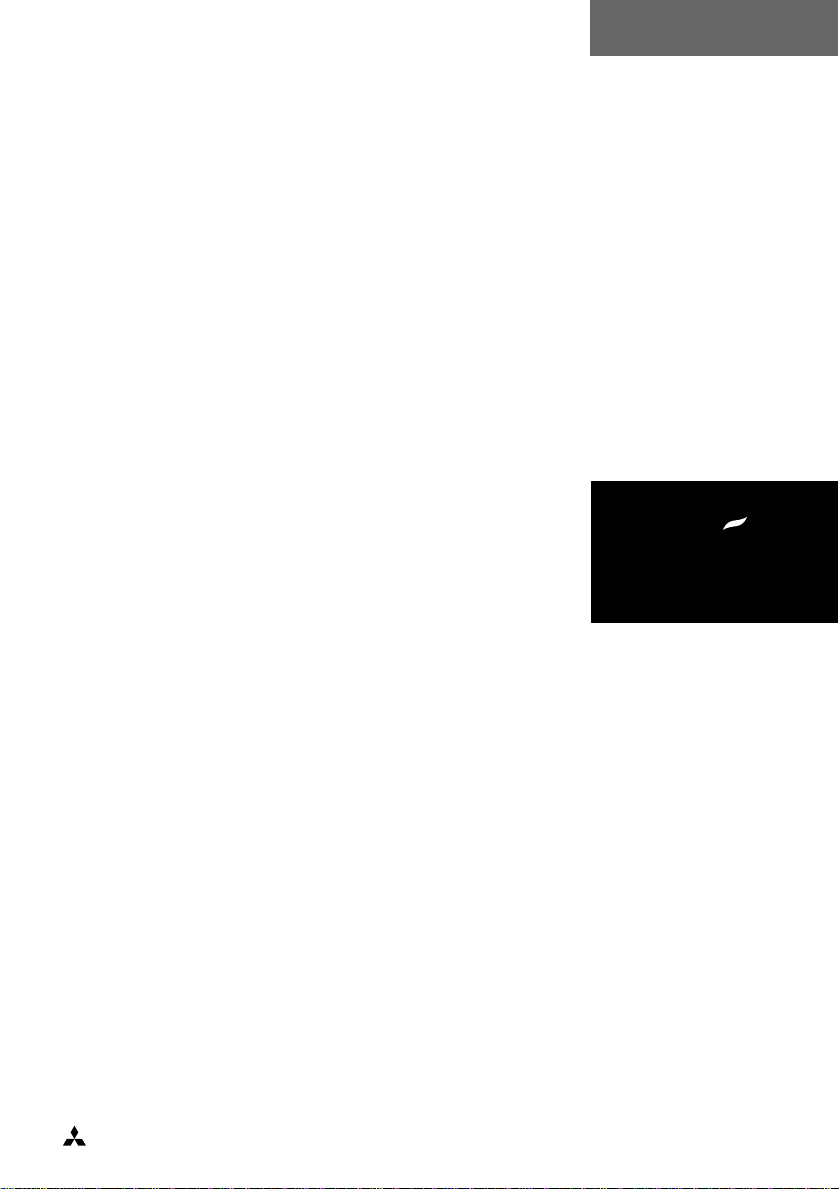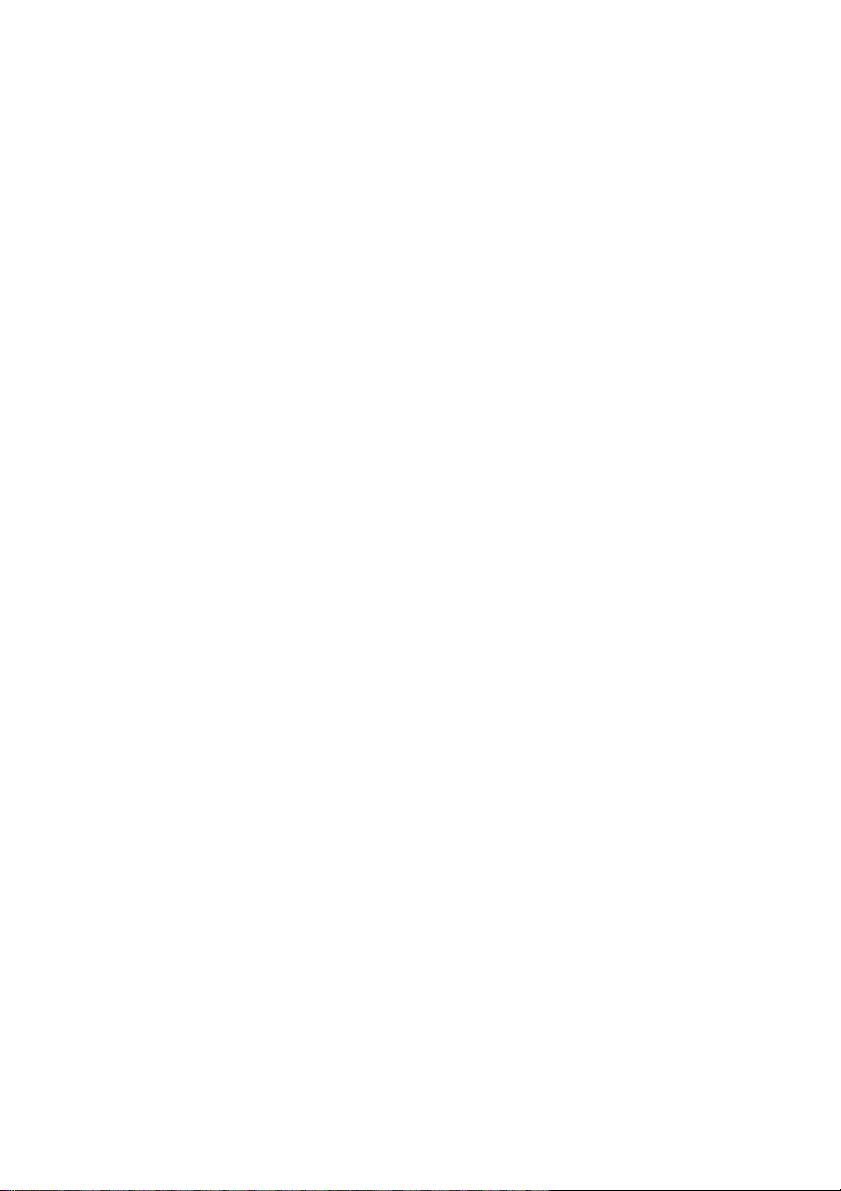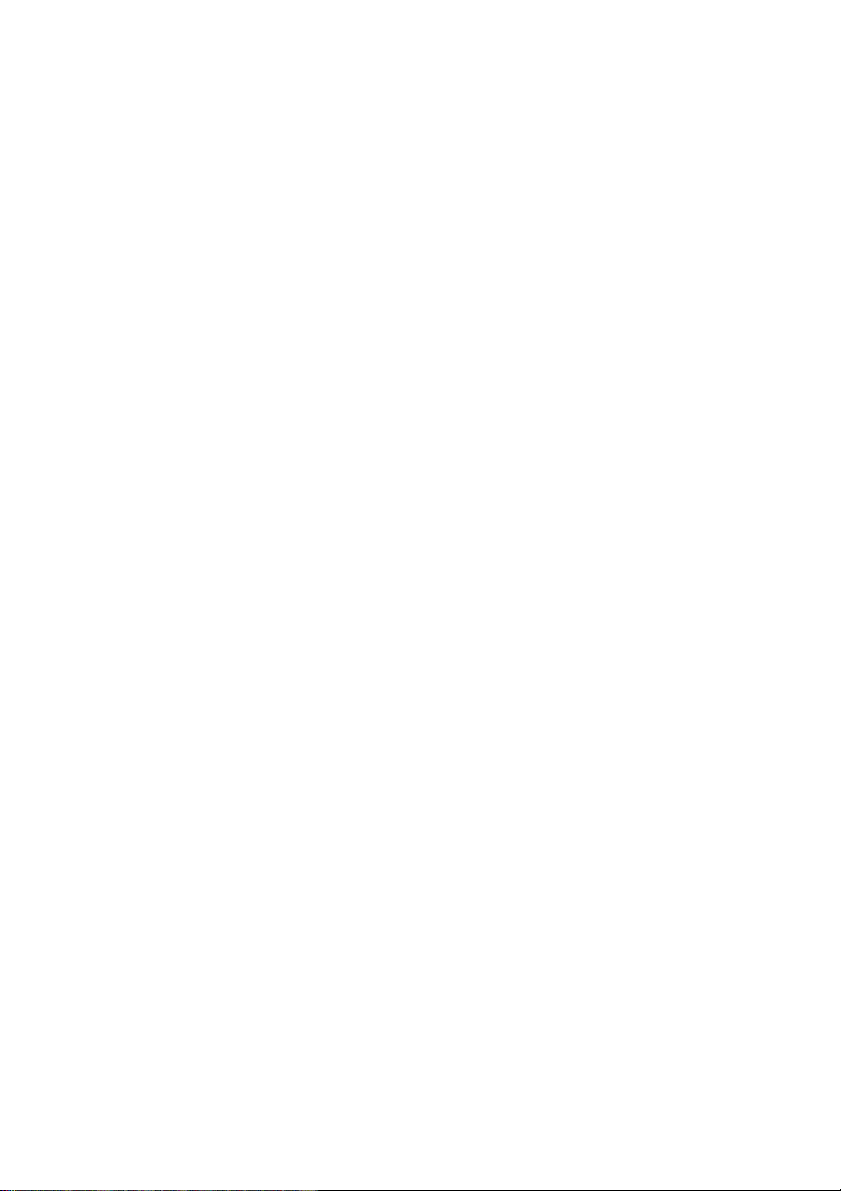7
Adapter cards
Eight 32-bit Micro Channel slots are available on the
system board for the installation of adapter cards. One slot
is always occupied by a hard disk controller. Each slot has
a blanking plate in the rear panel and a slot in the bridge
assembly at the front of the system unit.
The slot nearest the top of the system unit (labelled 6) is a
video slot suitable for use with video adapters that use only
the Micro Channel Video Extension. Six of the other seven
slots are standard 32-bit slots and include the Micro
Channel Matched Memory Extension.
The exception is slot 1. It includes the Matched Memory
extension, but is also fitted with an additional extension.
This is reserved for future use, and slot 1 must not be used
for an XGA card. If you wish to install an XGA card it
should be installed in slot 4, 5, 7 or 8.
In order to simplify cabling between drive controllers and
the drive bay, it is recommended that slot 6 is left
unoccupied (except for a video card), and slot 3 is left
unoccupied (except for a secondary drive controller). Any
other adapter cards should be fitted in slots 1, 4, 5, 7 and 8
working down the system unit. Only after all these slots are
full should cards other than video adapters or drive
controllers be fitted in slots 6 or 3.