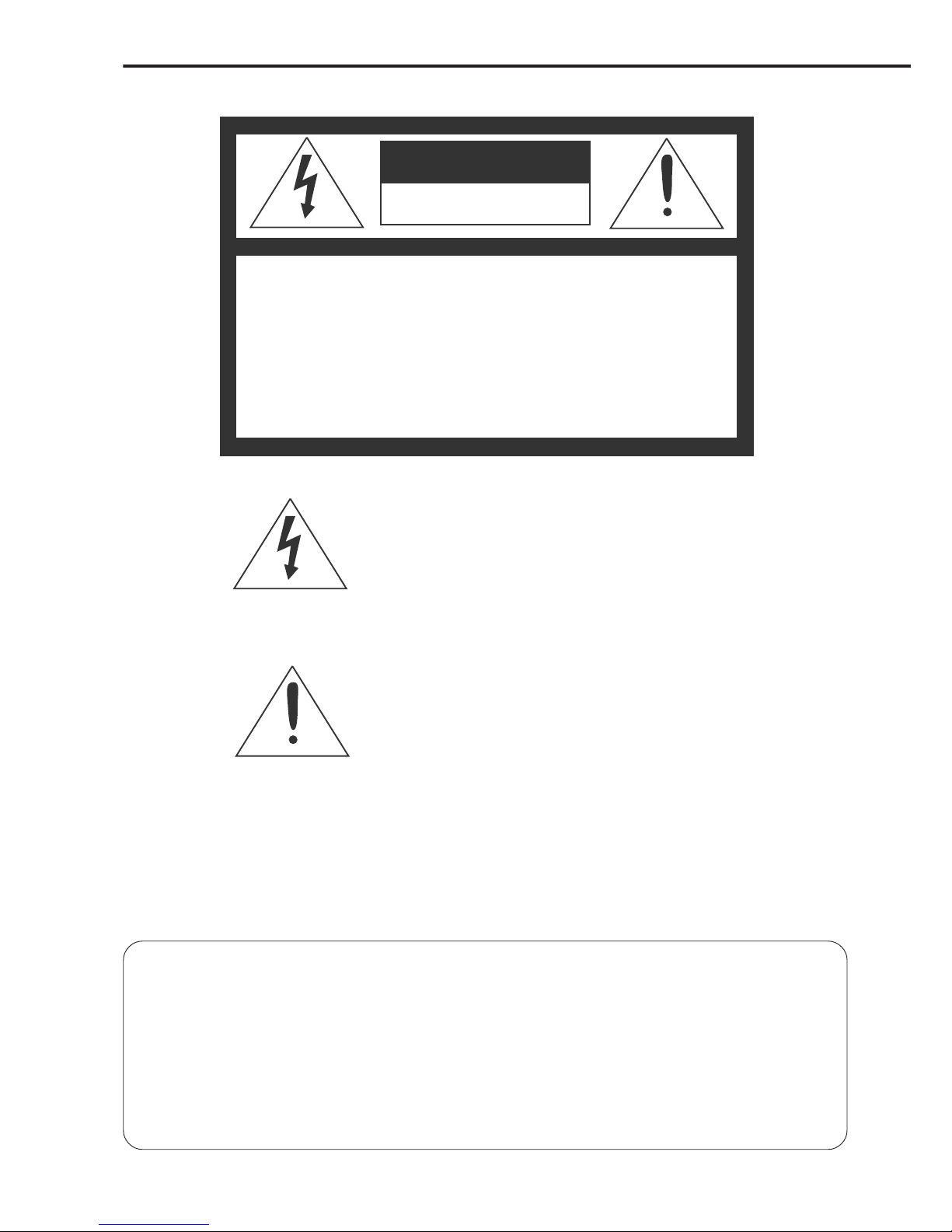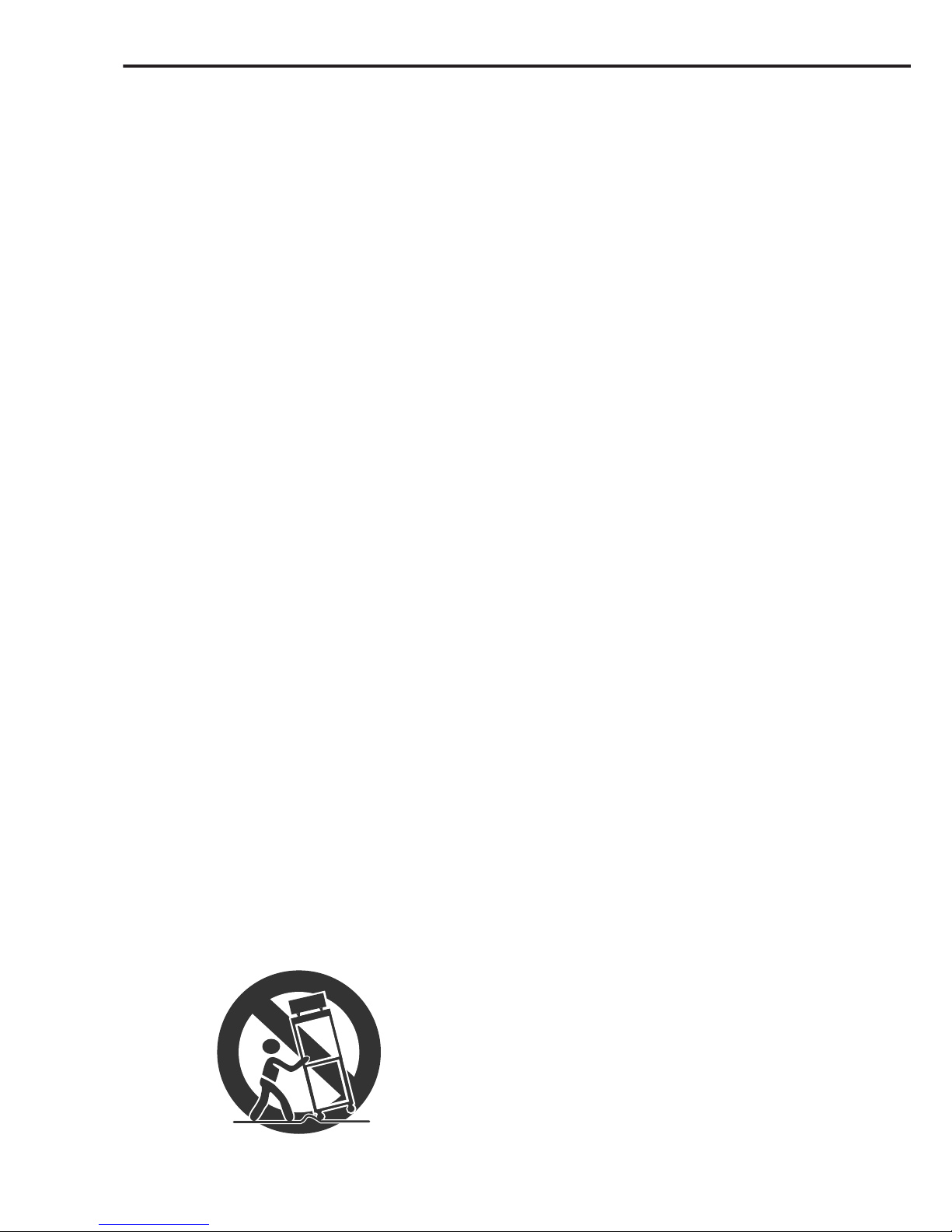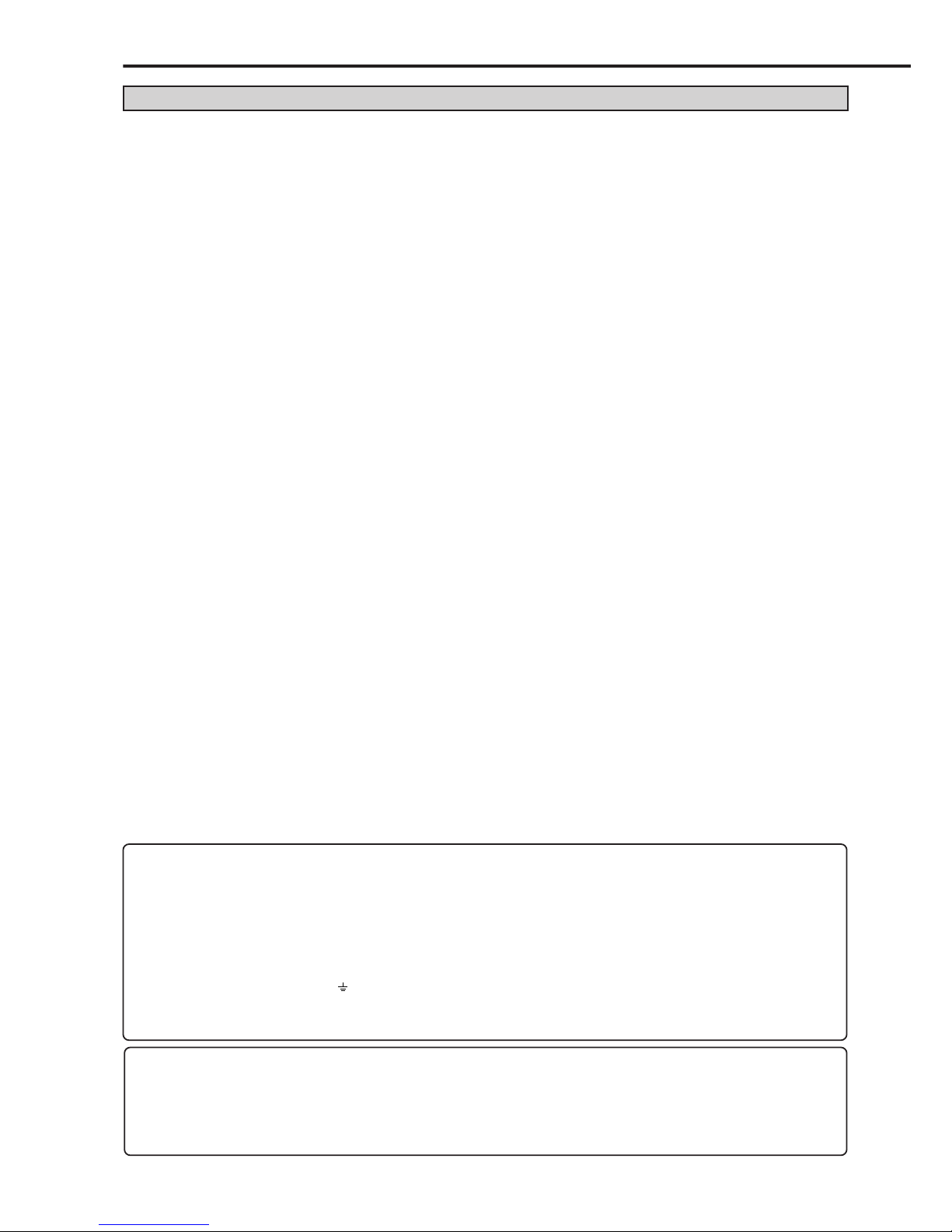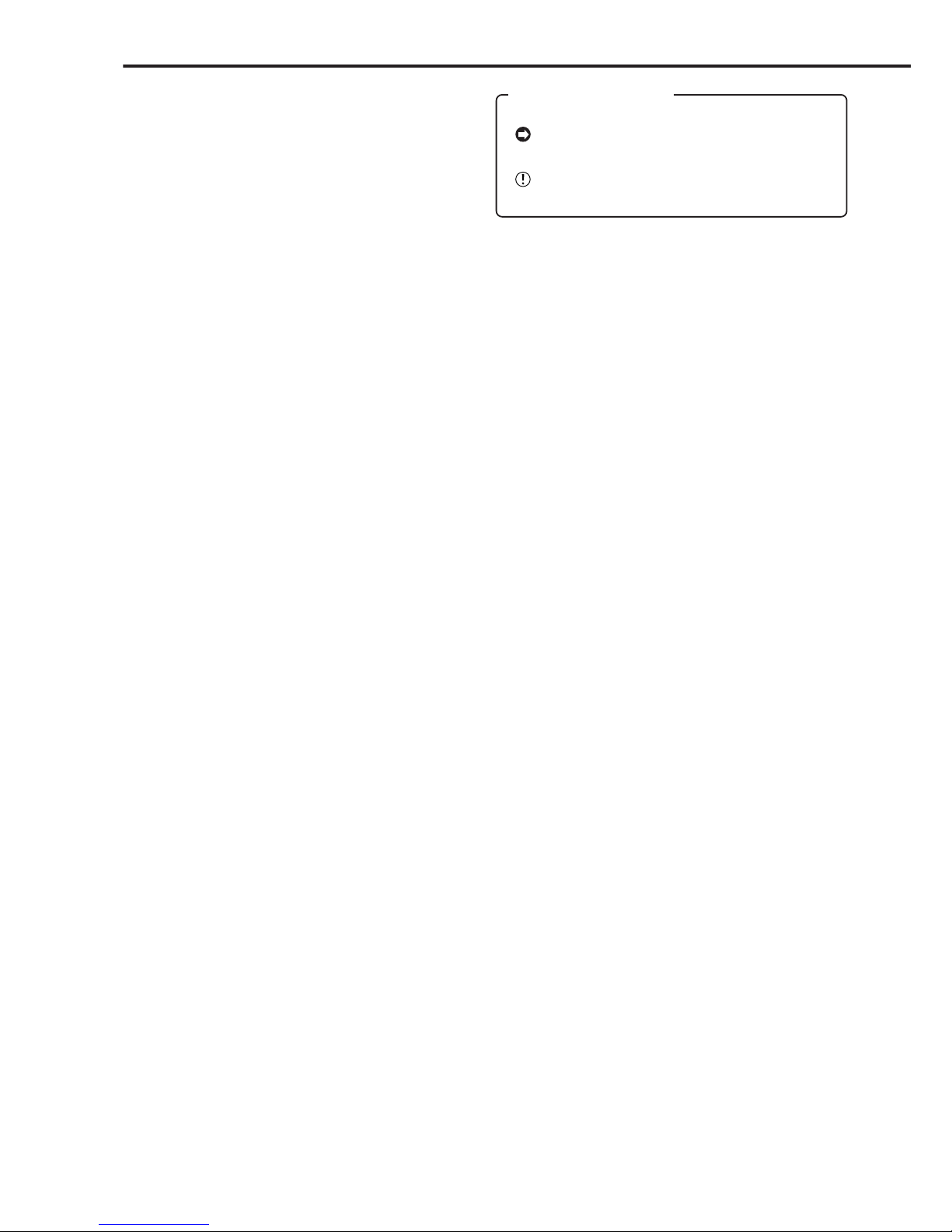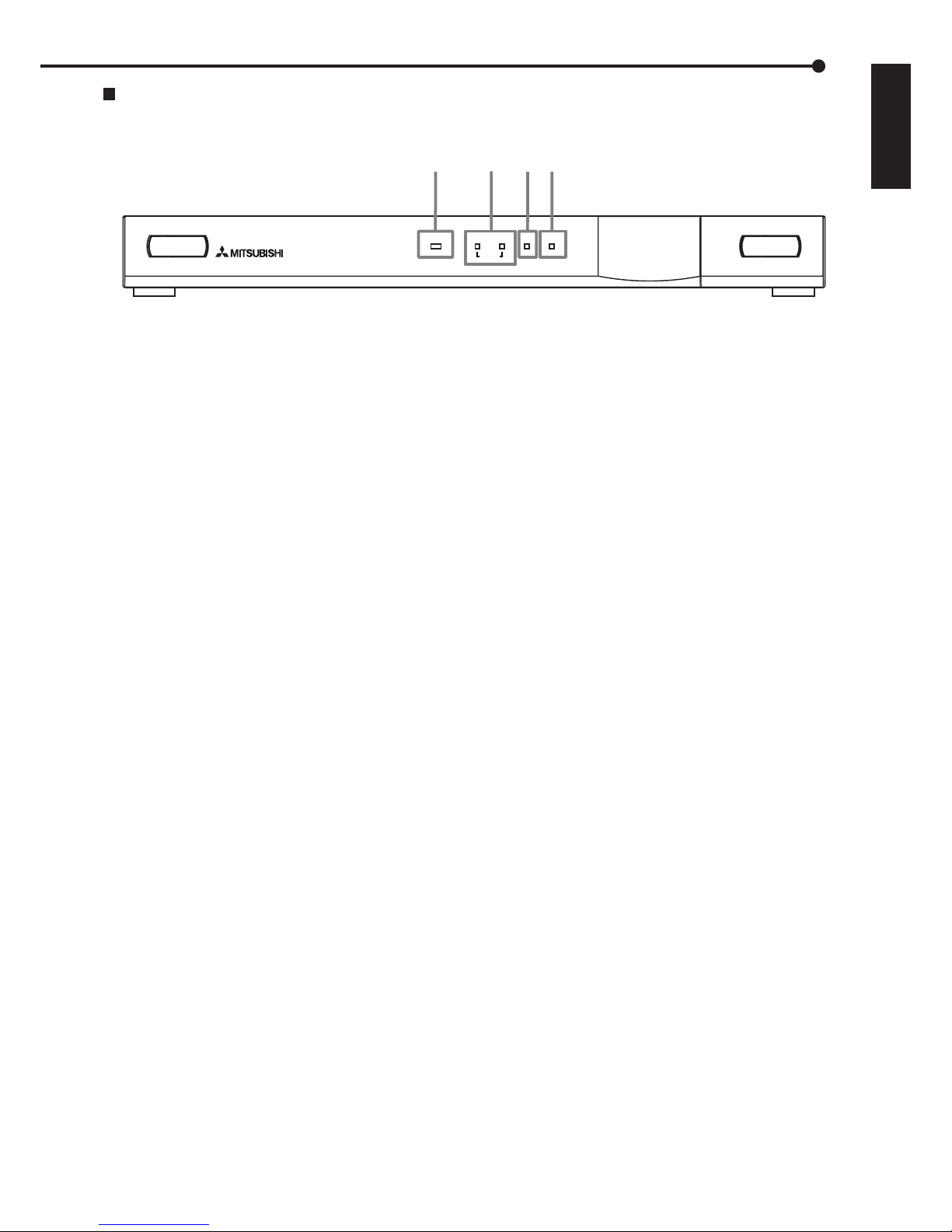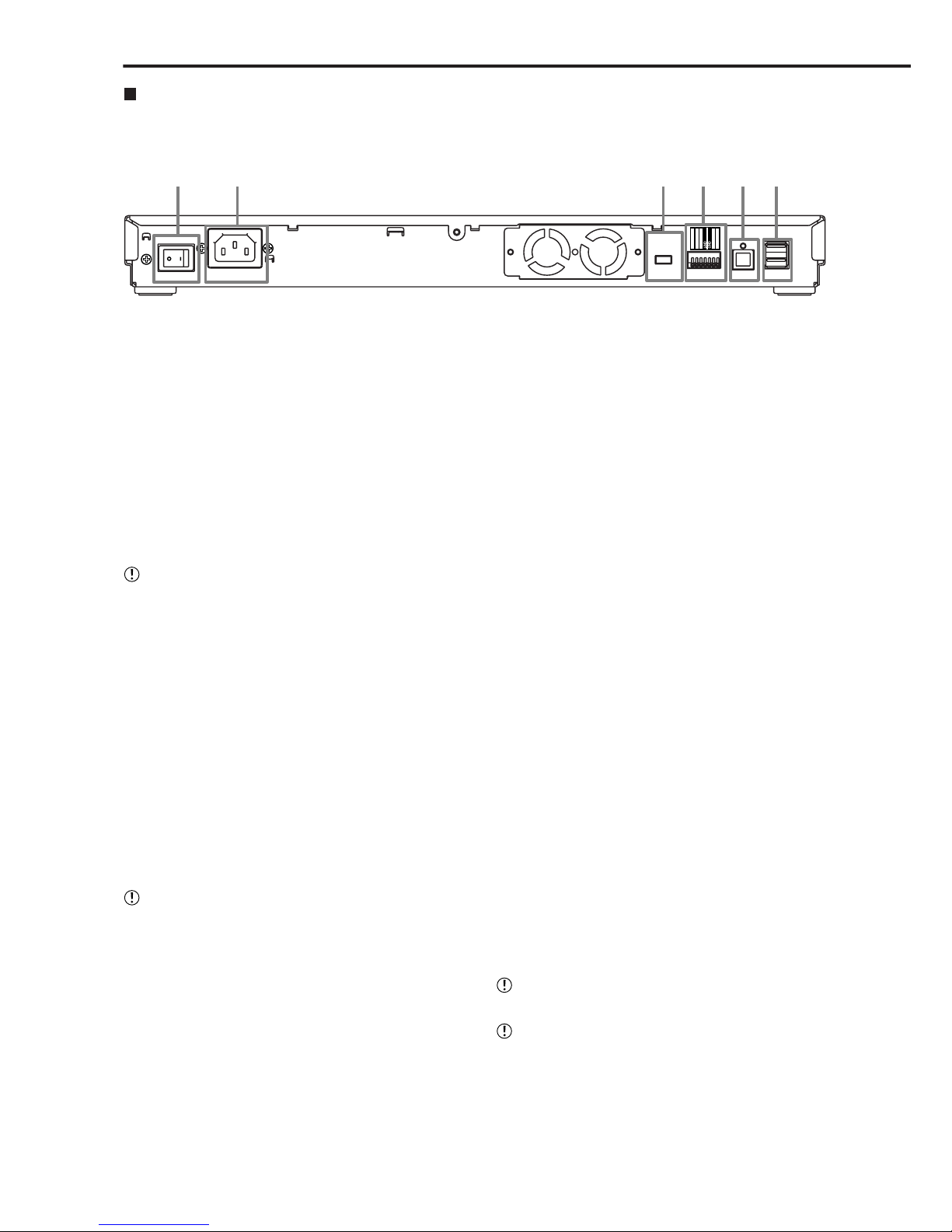••••••••••••••••••••••••••••••••••••••••••••••••••••••••••••••••••••••••••••••••••••••••••••••••••••••••••••••••••••••••••••••••••••••••••••••••••••••••••
Important safeguards
PLEASE READ ALL THESE INSTRUCTIONS REGARDING YOUR HDD EXTENSION UNIT AND RETAIN FOR FU-
TURE REFERENCE. FOLLOW ALL WARNINGS AND INSTRUCTIONS MARKED ON THE HDD EXTENSION UNIT.
1. Read Instructions
All the safety and operating instructions should be
read before the appliance is operated.
2. Retain Instructions
The safety and operating instructions should be re-
tained for future reference.
3. Heed Warnings
All warnings on the appliance and in the operating
instructions should be adhered to.
4. Follow Instructions
All operating and use instructions should be followed.
5. Cleaning
Unplug this product from the wall outlet before clean-
ing. Do not use liquid or aerosol cleaners. Use a
damp cloth for cleaning.
6. Attachments
Do not use attachments not recommended by the
product manufacturer as they may cause
hazards.
7. Water and Moisture
Do not use this product near water –for example,
near a bath tub, wash bowl, kitchen sink, or laundry
tub, in a wet basement, or near a swimming pool,
and the like.
8. Accessories
Do not place the product on an unstable cart, stand,
tripod, bracket, or table. The product may fall, caus-
ing serious injury. Any mounting of the appliance
should follow the manufacturer’s instructions, and
should use a mounting accessory recommended by
the manufacturer.
An appliance and cart combination should be moved
with care. Quick stops, excessive force, and uneven
surfaces may cause the appliance and cart combi-
nation to overturn.
9. Ventilation
Slots and openings in the cabinet are provided for
ventilation and to ensure reliable operation of the
product and to protect it from overheating, and these
openings must not be blocked or covered. This prod-
uct should never be placed near or over a radiator or
heat register. This product should not be placed in
a built-in installation such as a bookcase or rack un-
less proper ventilation is provided or the manufac-
turer’s instructions have been adhered to.
10.Power Sources
This product should be operated only from the type
of power source indicated on the marking label. For
products intended to operate from battery power,
other sources, refer to the operating instructions.
11. Grounding or Polarization
This product is equipped with a 3-wire grounding-
type plug, a plug having a third (grounding) pin. This
plug will only fit into a grounding-type power outlet.
This is a safety feature. If you are unable to insert
the plug into the outlet, contact your electrician to
replace your obsolete outlet. Do not defeat the safety
purpose of the grounding-type plug.
12.Power-Cord Protection
Power-supply cords should be routed so that they
are not likely to be walked on or pinched by items
placed upon or against them, paying particular at-
tention to cord at plugs, convenience receptacles,
and the point where they exit from the appliance.
13.Lightning
For added protection for this product receiver during
a lightning storm, or when it is left unattended and
unused for long periods of time, unplug it from the
wall outlet. This will prevent damage to the product
due to lightning and power-line surges.
14.Overloading
Do not overload wall outlets and extension cords as
this can result in a risk of fire or electric shock.
15.Object and Liquid Entry
Never spill liquid of any kind on the product.
iii