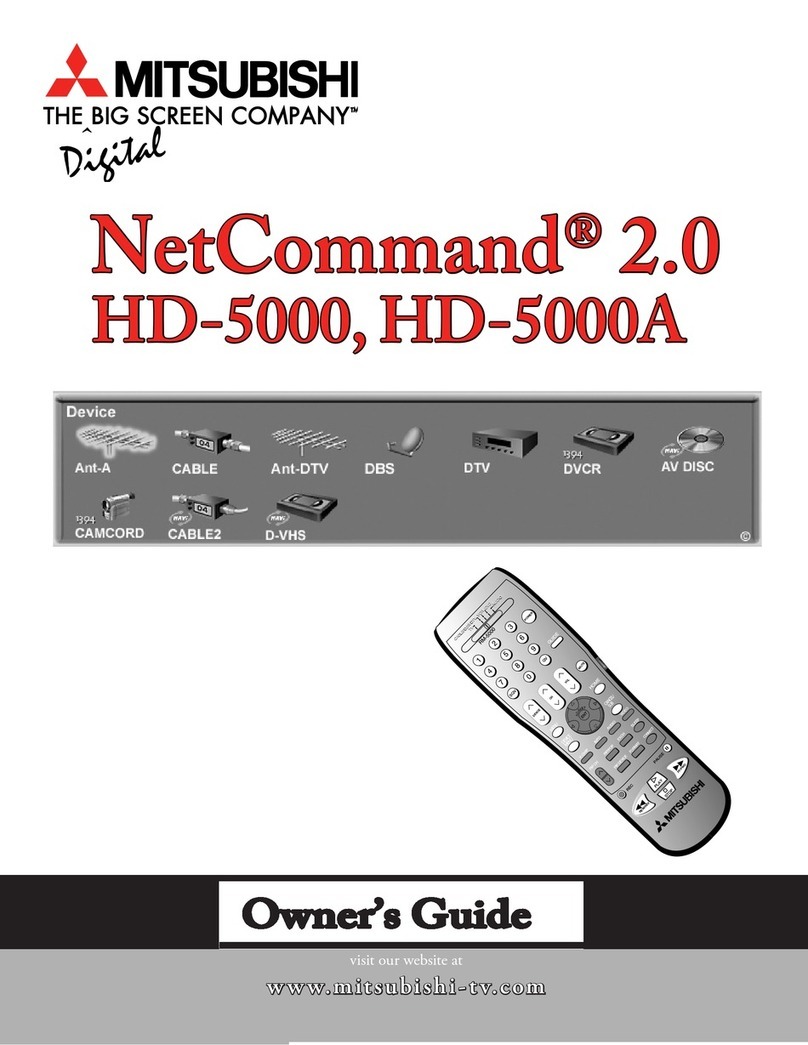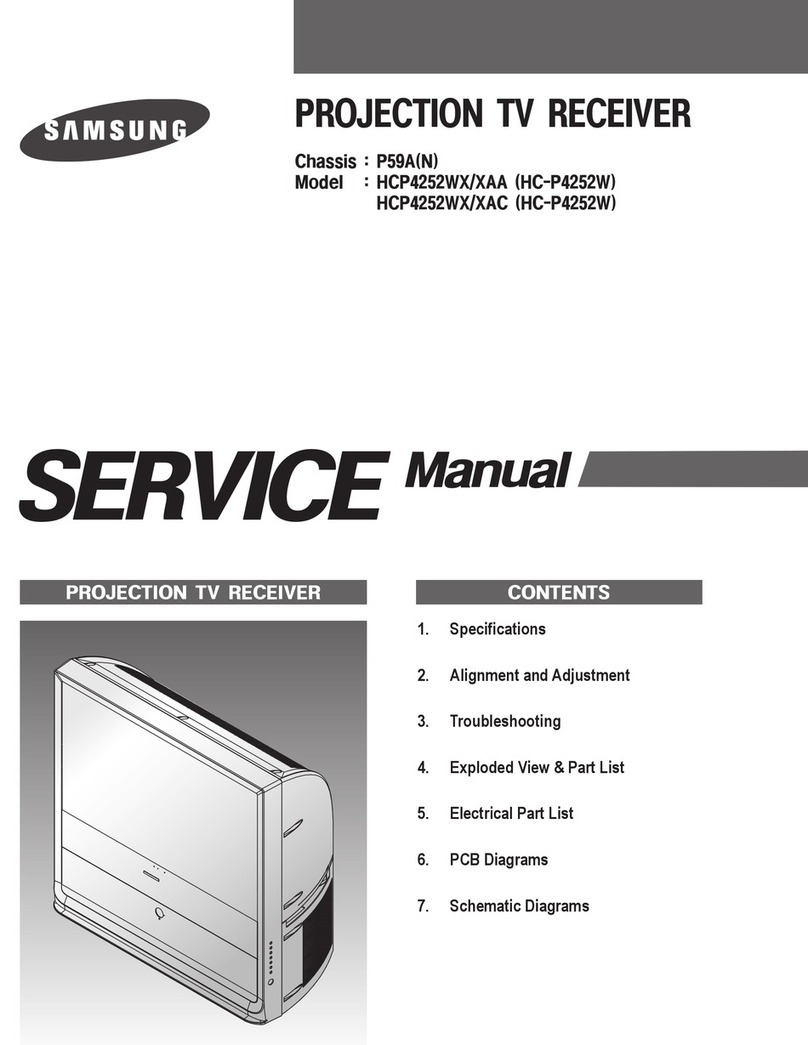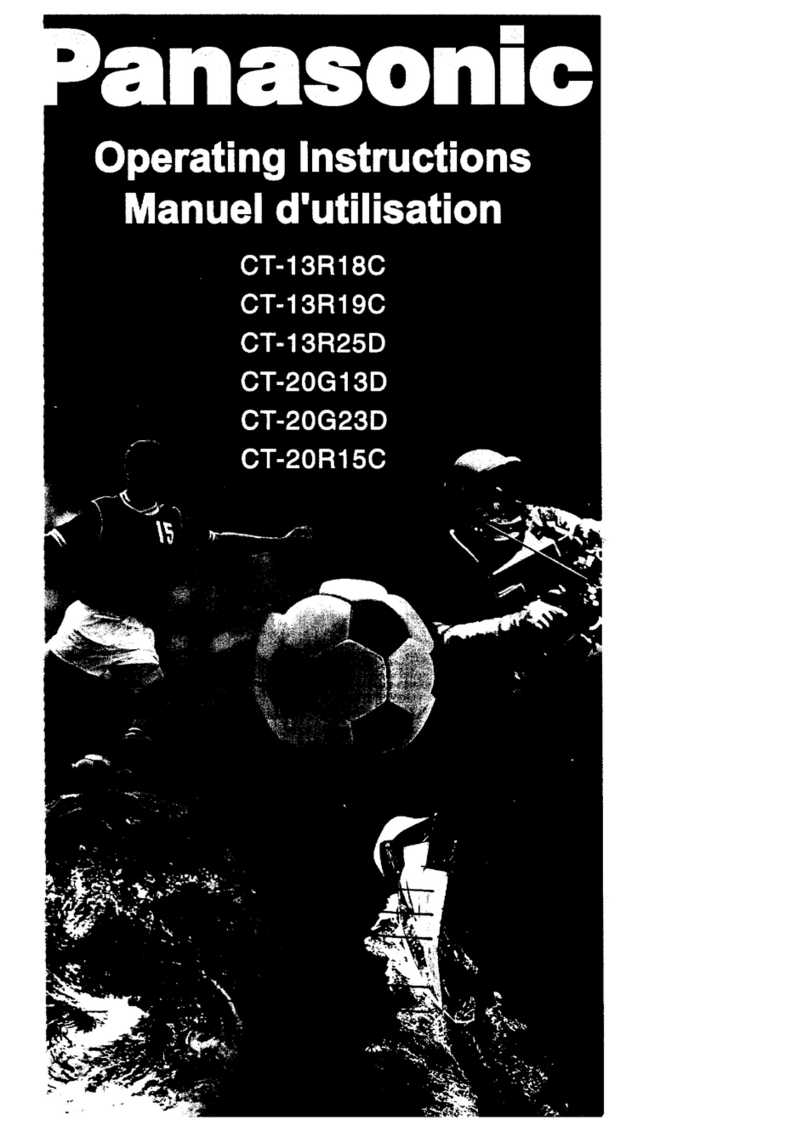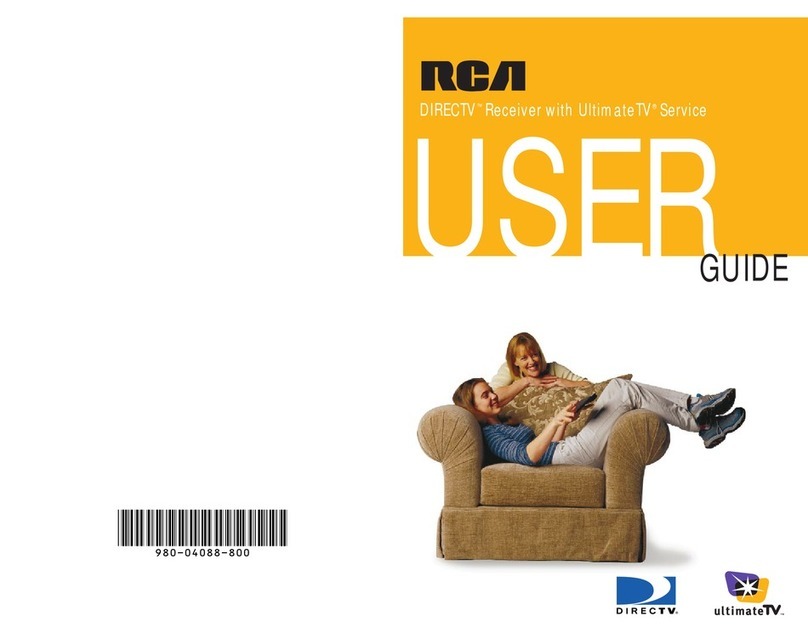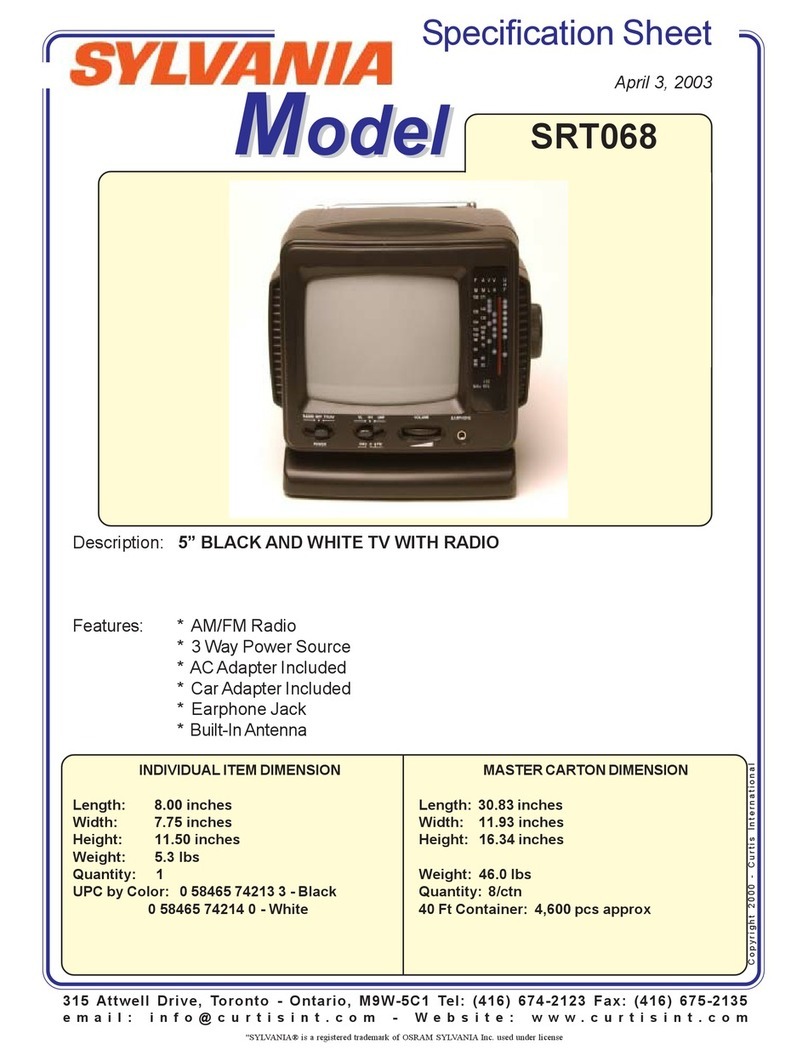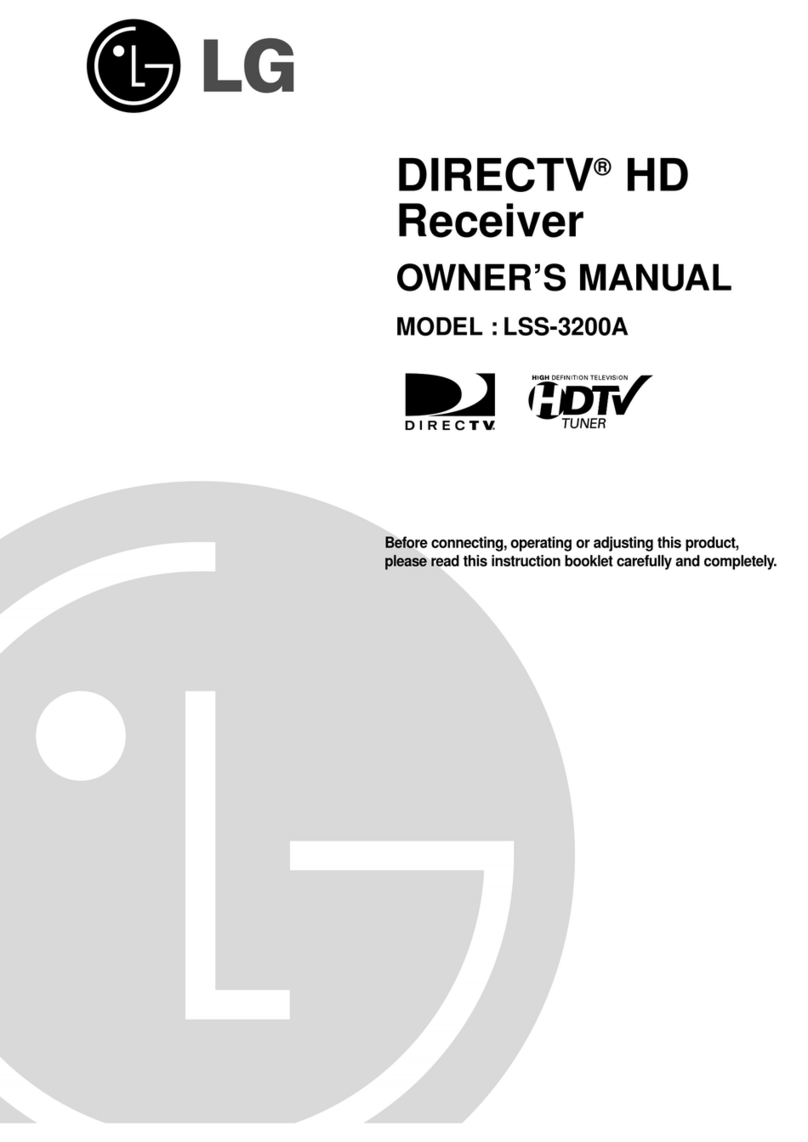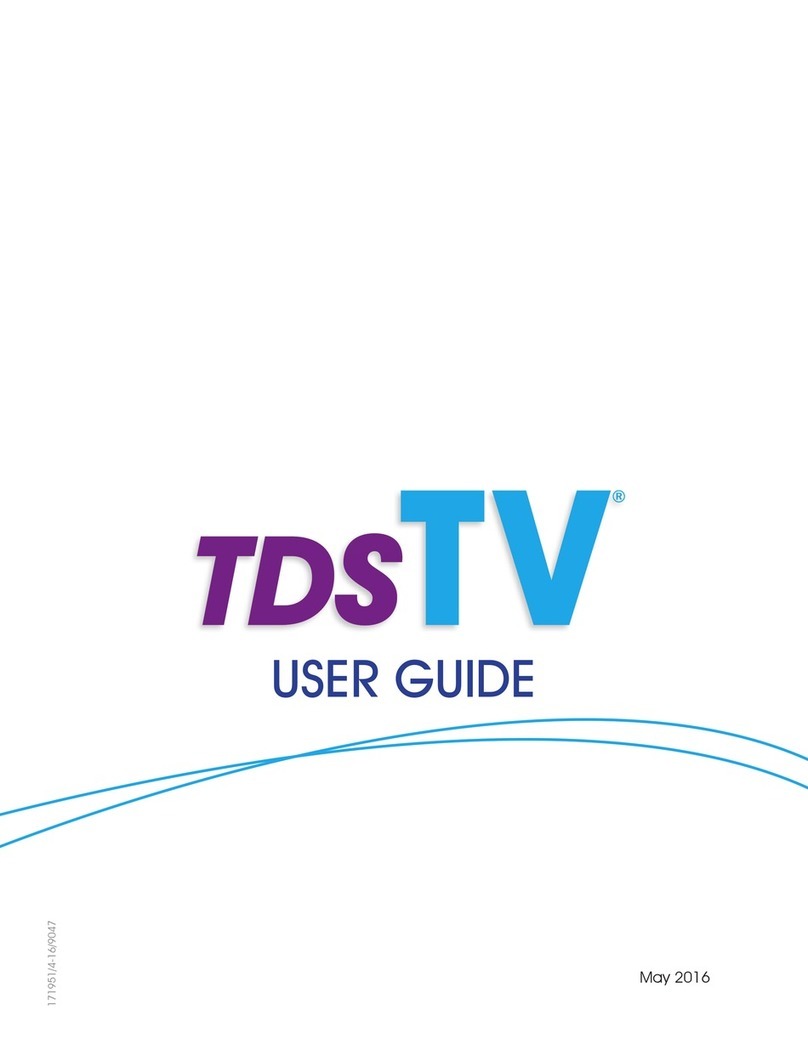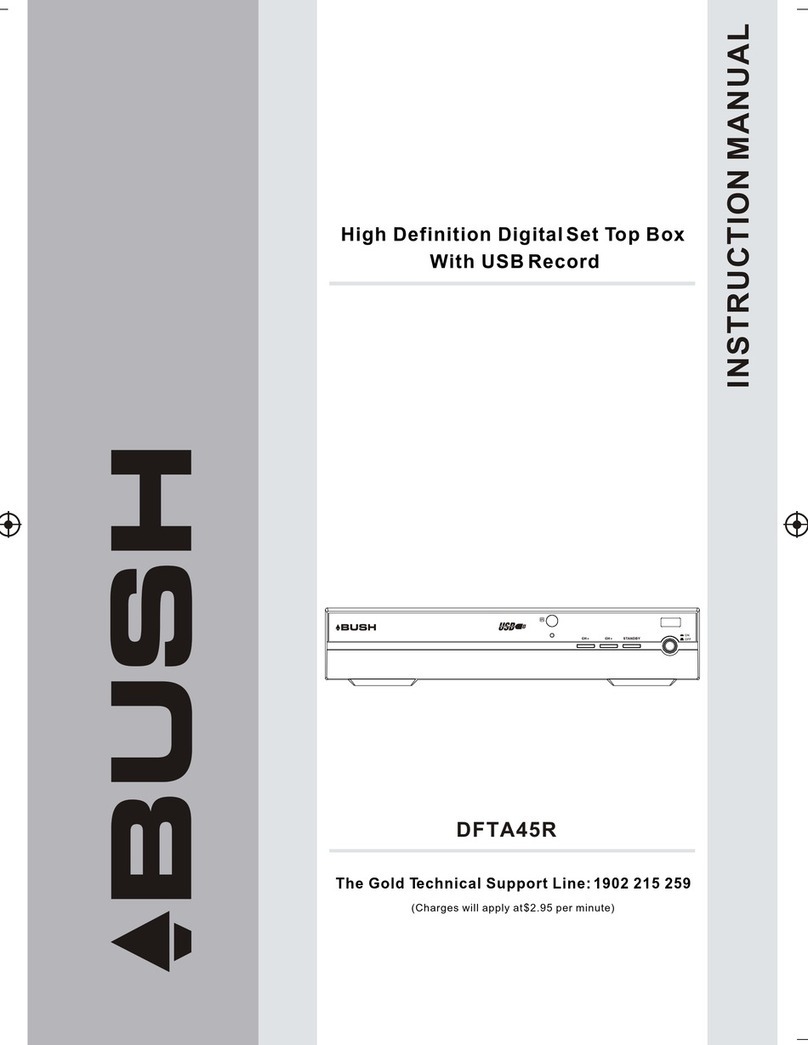Mitsubishi HD-5000 User manual
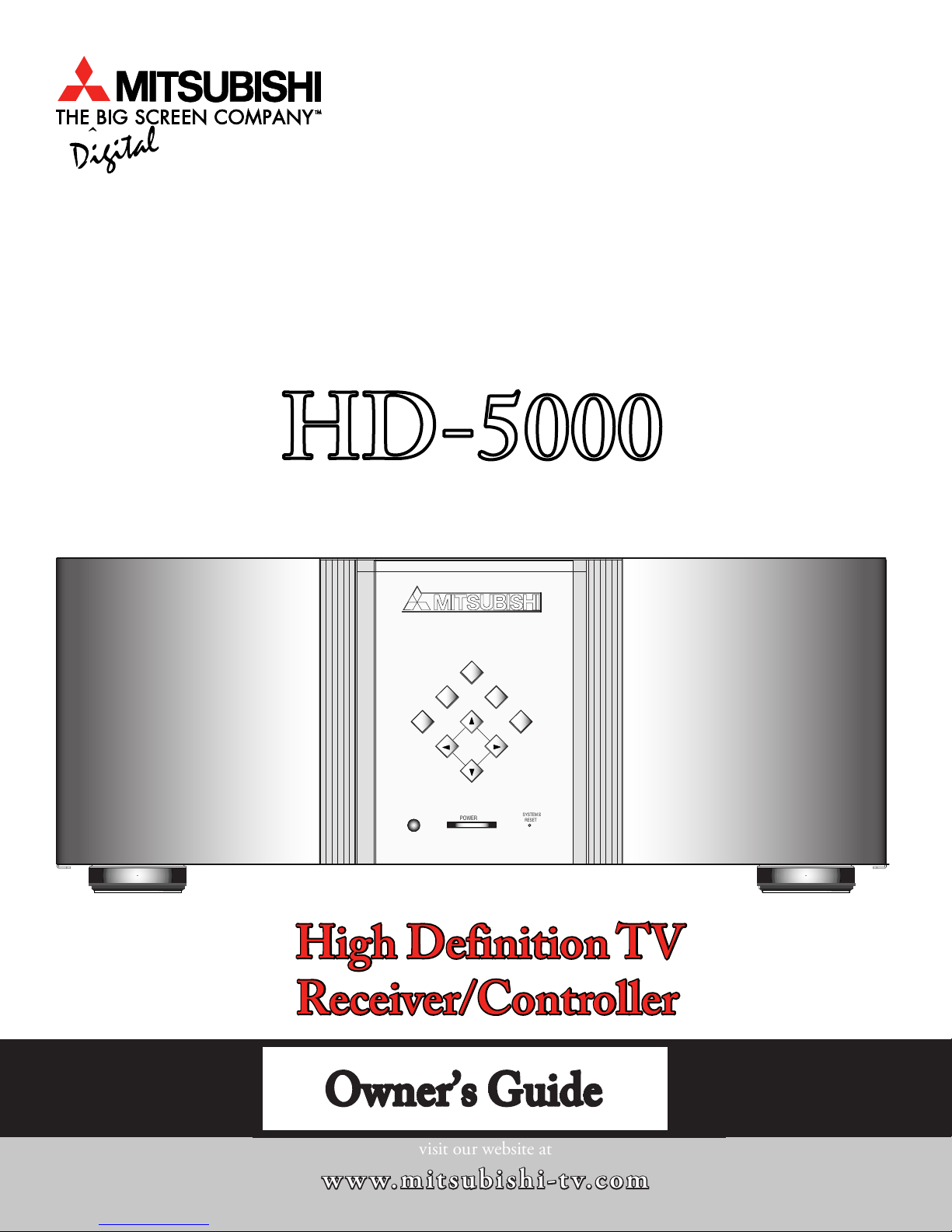
visit our website at
w w w.mitsubishi-t v.com
MENU
ENTER
A/V RESET FORMAT
CANCEL
POWER SYSTEM
RESET
HD-5000 HDTV Receiver/Controller
DEVICE
CH+
ADJUST
CH –
VOL+VOL –
HD-5000
High Definition TV
Receiver/Controller
Owner’s Guide
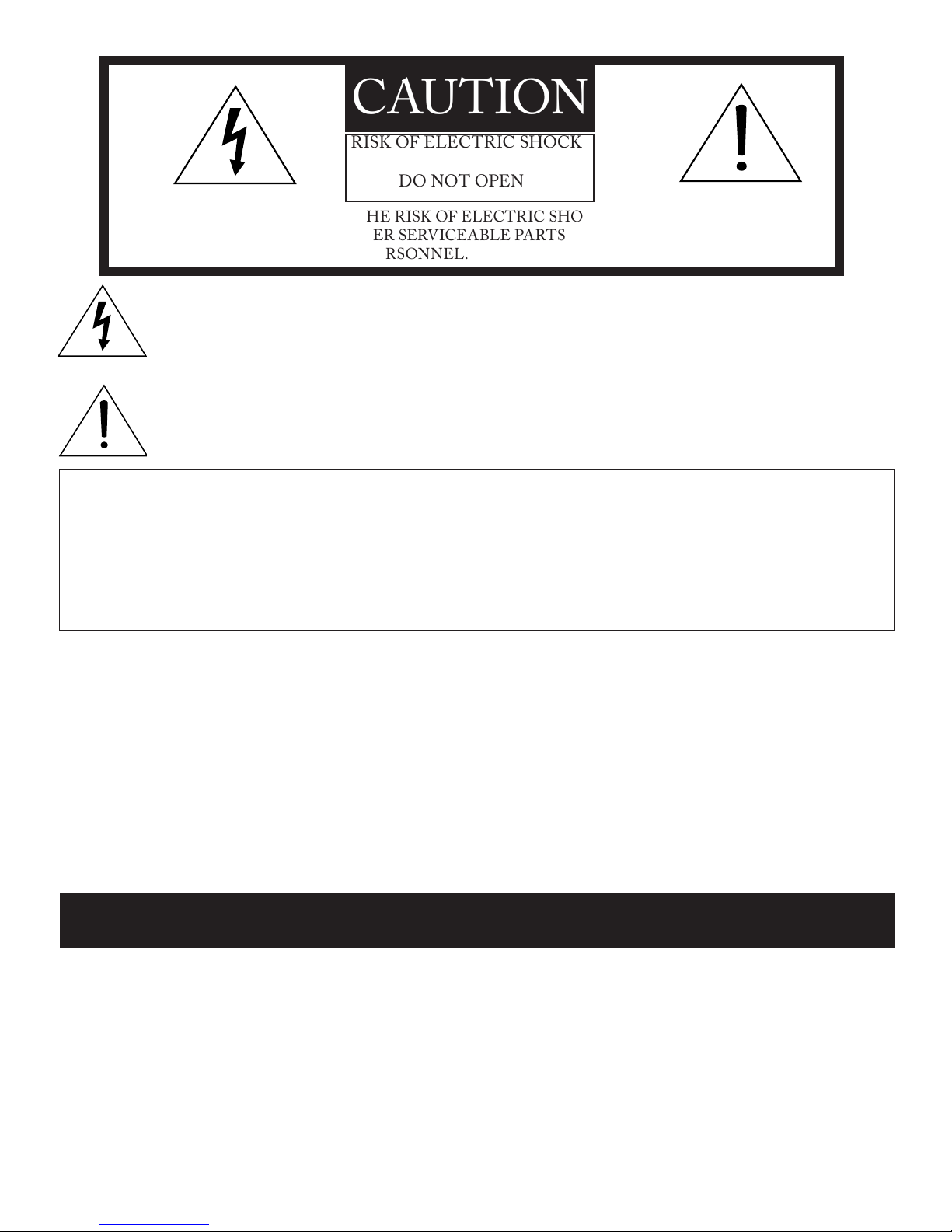
The lightning flash with arrowhead symbol within an equilateral triangle is intended to alert the user of the
presence of uninsulated “dangerous voltage” within the product’s enclosure that may be sufficient magnitude
to constitute a risk of electric shock.
The exclamation point within an equilateral triangle is intended to alert the user to the presence of
important operating and maintenance (servicing) instructions in the literature accompanying the appliance.
Note: This equipment has been tested and found to comply with the limits for a Class B digital device, pursuant to
part of the FCC Rules. These limits are designed to provide reasonable protection against harmful interference in a
residential installation. This equipment generates, uses and can radiate radio frequency energy and, if not installed and
used in accordance with the instructions, may cause harmful interference to radio communications. However, there is no
guarantee that interference will not occur in a particular installation. If this equipment does cause harmful interference
to radio or television reception, which can be determined by turning the equipment off and on, the user is encouraged to
try to correct the interference by one or more of the following measures:
• Reorient or relocate the receiving antenna.
• Increase the separation between the equipment and the receiver.
• Connect the equipment into an outlet on a circuit different from that to which the receiver is connected.
• Consult the dealer or an experienced radio/TV technician for help.
Changes or modifications not expressly approved by Mitsubishi could void the user’s authority to operate this equipment.
WARNING: TO REDUCE THE RISK OF FIRE OR ELECTRIC SHOCK, DO NOT EXPOSE THIS APPLIANCE TO
RAIN OR MOISTURE.
CAUTION: TO PREVENT ELECTRIC SHOCK, MATCH WIDE BLADE OF PLUG TO WIDE SLOT, FULLY
INSERT.
NOTE TO CATV SYSTEM INSTALLER: THIS REMINDER IS PROVIDED TO CALL THE CATV SYSTEM
INSTALLER’S ATTENTION TO ARTICLE - OF THE NEC THAT PROVIDES GUIDELINES FOR THE
PROPER GROUNDING AND, IN PARTICULAR, SPECIFIES THAT THE CABLE GROUND SHALL BE
CONNECTED TO THE GROUNDING SYSTEM OF THE BUILDING, AS CLOSE TO THE POINT OF CABLE
ENTRY AS PRACTICAL.
CAUTION: To assure continued FCC compliance, the user must use a shielded video interface cable with
bound ferrite cores, when using the VGA input.
Warning: To avoid permanently imprinting a fixed image onto your projection television or plasma monitor
screen, please do not display the same stationary images on the screen for more than % of your total TV
viewing in one week. Examples of stationary images are letterbox top/bottom bars from DVD disc or other
video sources, side bars when showing standard TV pictures on widescreen TV’s, stock market reports, video
game patterns, black or bright Closed Caption backgrounds, station logos, web sites or stationary computer
images. Such patterns can unevenly age the picture tubes on plasma display panels, causing permanent damage
to the display. Please see pages and for a detailed explanation.
CAUTION: TO REDUCE THE RISK OF ELECTRIC SHOCK, DO NOT REMOVE
COVER (OR BACK). NO USER SERVICEABLE PARTS INSIDE. REFER SERVICING
TO QUALIFIED SERVICE PERSONNEL.
CAUTION
RISK OF ELECTRIC SHOCK
DO NOT OPEN

CHAPTER FOUR
42 3D Graphical ViewPoint® Menu System
43 Device Selection Menu
44 PIP/POP Device Selection Menu
45 Menu Screens (Overview)
47 Setup Menu
49 Antenna Menu
51 Clock Menu: Auto, Manual Settings
52 Closed Captions Menu
55 V-Chip Menu
58 Timer Menu
59 A/V Settings Menu
CHAPTER FIVE
64 Remote Control Functions
74 Important Notes Regarding Stationary Images
75 Appendix A: Lock Bypass Instructions
77 Appendix B: Input Connection Compatibility
78 Appendix C: Remote Control Programming
Codes
80 Appendix D: Cleaning and Service
81 Appendix E: Troubleshooting
82 Appendix F: Using the System Reset Button
83 Appendix G: On-Screen Information Display
84 Appendix H: Outputs and Copy Protection
85 Appendix I : Signal Sources and Scan Rates
87 Index
90 Warranty
4 Important Safeguards
6 Thank You
CHAPTER ONE
8 Special Features
9
Unpacking Your New HDTV Recceiver/
Controller
10 Front Control Panel
11 Back Panel
CHAPTER TWO
14 NetCommand® Overview
15 NetCommand® Supported Devices
16 Connecting an Antenna
17 Connecting an Analog
Antenna, Wall Outlet
Cable, or Cable Box
18 Connecting an Analog VCR
19 Connecting an Audio/Video Receiver
20 Connecting a DVD Player
20 Connecting a Satellite Receiver with S-Video
21 Connecting an External Digital TV (DTV,
HDTV or DBS) Receiver (YPrPb)
22 Connecting an External Digital TV (DTV,
HDTV or DBS) Receiver (RGB)
23 Connecting MonitorLink™ to a Mitsubishi
monitor/TV or DVI monitor
24 Connecting an HD Component (YPrPb)
24 Connecting a Computer with a VGA Monitor
Output
25 Connecting IR Output NetCommand®
Control
26 Connecting the IR Sensor Input Connection
27 Connections: Helpful Hints
28 Important Notes Regarding Stationary Images
CHAPTER THREE
30 NetCommand® Setup - Getting Started
31 Programming the Remote Control for
NetCommand®
32 NetCommand® Setup
36 Edit NetCommand®
Table of Contents

4
5
IMPORTANT SAFEGUARDS
Please read the following safeguards for your HDTV Receiver and retain for future reference. Always follow all
warnings and instructions marked on the television.
1. Read, Retain and Follow All Instructions
Read all safety and operating instructions before operating the HDTV Receiver/Controller. Retain the safety and operating
instructions for future reference. Follow all operating and use instructions.
2. Heed Warnings
Adhere to all warnings on the appliance and in the operating instructions.
3. Cleaning
Unplug the HDTV Receiver/Controller from the wall outlet before cleaning. Do not use liquid, abrasive, or aerosol cleaners.
Use a lightly dampened cloth for cleaning.
4. Attachments and Equipment
Never add any attachments and/or equipment without approval of the manufacturer as such additions may result in the risk of
fire, electric shock or other personal injury.
5. Water and Moisture
Do not use the HDTV Receiver/Controller where contact with or immersion in water is possible. Do not use near bath tubs,
wash bowls, kitchen sinks, laundry tubs, swimming pools, etc.
6. Accessories
Do not place the HDTV Receiver/Controller on an unstable cart, stand, tripod, or table. The HDTV
Receiver/Controller may fall, causing serious injury to a child or adult and serious damage to the HDTV
Receiver/Controller. Use only with a cart, stand, tripod, bracket, or table recommended by the manufac-
turer, or sold with the HDTV Receiver/Controller. Any mounting of the HDTV Receiver/Controller
should follow the manufacturer’s instructions, and should use mounting accessories recommended by the
manufacturer.
An appliance and cart combination should be moved with care. Quick stops, excessive force, and uneven
surfaces may cause the appliance and cart combination to overturn.
7. Ventilation
Slots and openings are provided for ventilation and to ensure reliable operation of the HDTV Receiver/Controller and to
protect it from overheating. Do not block these openings or allow them to be obstructed by placing the HDTV Receiver/
Controller on a bed, sofa, rug, or other similar surface. Nor should it be placed over a radiator or heat register. If the HDTV
Receiver/Controller is to be placed in a rack or bookcase, ensure that there is adequate ventilation and that the manufacturer’s
instructions have been adhered to.
8. Power Source
This HDTV Receiver/Controller should be operated only from the type of power source indicated on the marking label. If
you are not sure of the type of power supplied to your home, consult your appliance dealer or local power company.
9. Grounding or Polarization
This HDTV Receiver/Controller is equipped with a polarized alternating current line plug having one blade wider than
the other. This plug will fit into the power outlet only one way. If you are unable to insert the plug fully into the outlet, try
reversing the plug. If the plug should still fail to fit, contact your electrician to replace your obsolete outlet. Do not defeat the
safety purpose of the polarized plug.
10. Power-Cord Protection
Power-supply cords should be routed so that they are not likely to be walked on or pinched by items placed
upon or against them, paying particular attention to cords at plugs, convenience receptacles, and the point
where they exit from the HDTV Receiver/Controller.
11. Lightning
For added protection for this HDTV Receiver/Controller during a lightning storm, or when it is left unattended and unused
for long periods of time, unplug it from the wall outlet and disconnect the antenna or cable system. This will prevent damage
to the HDTV Receiver/Controller due to lightning and power-line surges.

4
5
IMPORTANT SAFEGUARDS, continued
12. Power Lines
An outside antenna system should not be located in the vicinity of overhead power lines or other electric light or power
circuits, or where it can fall into such power lines or circuits. When installing an outside antenna system, extreme care
should be taken to keep from touching such power lines or circuits as contact with them might be fatal.
13. Overloading
Do not overload wall outlets and extension cords as this can result in a risk of fire or electric shock.
14. Object and Liquid Entry
Never push objects of any kind into this HDTV Receiver/Controller through openings as they may touch dangerous
voltage points or short-out parts that could result in fire or electric shock. Never spill liquid of any kind on or into the
HDTV Receiver/Controller.
15. Outdoor Antenna Grounding
If an outside antenna or cable system is connected to the HDTV Receiver, be
sure the antenna or cable system is grounded so as to provide some protection
against voltage surges and built-up static charges.
Section 810 of the National Electric Code, ANSI/NFPA No. 70-1984,
provides information with respect to proper grounding of the mast and sup-
porting structure, grounding of the lead in wire to an antenna discharge unit,
size of grounding conductors, location of antenna discharge unit, connection
to grounding electrodes, and requirements for the grounding electrode.
16. Servicing
Do not attempt to service this HDTV Receiver/Controller yourself as opening or removing covers may expose you to
dangerous voltage or other hazards. Refer all servicing to qualified service personnel.
17. Damage Requiring Service
Unplug the HDTV Receiver/Controller from the wall outlet and refer servicing to qualified service personnel under the
following conditions:
(a) When the power-supply cord or plug is damaged.
(b) If liquid has been spilled, or objects have fallen into the HDTV Receiver/Controller.
(c) If the HDTV Receiver/Controller has been exposed to rain or water.
(d) If the HDTV Receiver/Controller does not operate normally by following the operating instructions, adjust only
those controls that are covered by the operating instructions as an improper adjustment of other controls may result
in damage and will often require extensive work by a qualified technician to restore the HDTV Receiver/Controller
to its normal operation.
(e) If the HDTV Receiver/Controller has been dropped or the cabinet has been damaged.
(f) When the HDTV Receiver/Controller exhibits a distinct change in performance - this indicates a need for service.
18. Replacement Parts
When replacement parts are required, be sure the service technician has used replacement parts specified by the manu-
facturer or have the same characteristics as the original part. Unauthorized substitutions may result in fire, electric
shock or other hazards.
19. Safety Check
Upon completion of any service or repair to the HDTV Receiver/Controller, ask the service technician to perform safety
checks to determine that the HDTV Receiver/Controller is in safe operating condition.
20. Heat
The product should be situated away from heat sources such as radiators, heat registers, stoves, or other products (includ
ing amplifiers) that produce heat.
ANTENNA
LEAD IN WIRE
ANTENNA
DISCHARGE UNIT
(NEC SECTION 810-20)
GROUNDING
CONDUCTORS
(NEC SECTION 810-21)
GROUND CLAMPS
POWER SERVICE GROUNDING
ELECTRODE SYSTEM
(NEC ART 250, PART H)
GROUND CLAMP
ELECTRIC
SERVICE
EQUIPMENT
NEC — NATIONAL ELECTRICAL CODE
EXAMPLE OF ANTENNA GROUNDING

6
In This Section . . .
Thank You for Your Purchase
We are honored that you chose Mitsubishi as your path to upgrading your high definition
monitor display to a full HDTV. The HD-5000 is designed to become the cornerstone of
your home entertainment system, offering the flexibility of using both digital sources and
analog sources in an advanced, but simple to use single control system. By providing IEEE
1394 interface connections along with HAVi graphic user interface, the HD-5000 is ready
for the new and exciting digital products that will be introduced in the next several years.
Whether this is an upgrade to your Mitsubishi HD-upgradeable TV or display monitor or
the HD-5000 is used to upgrade displays from other manufacturers, we hope this will bring
you many hours of enjoyment.
Mitsubishi Digital Electronics America, Inc.

6
In This Section . . . 1
CHAPTER ONE
8 Special Features
9 Unpacking Your New HDTV Receiver/Controller
10 Front Control Panel
11 Back Panel

8
9
Special Features
Your new HD-5000 High Definition Television Receiver/Controller has many special features that turn your
high definition display monitor into a fully integrated HDTV. This makes it the perfect control center for your
high definition display monitor and home entertainment system. These special features include:
Fully Integrated HDTV and Analog Tuners
Your Mitsubishi HDTV Receiver/Controller can receive and display all approved terrestrial broadcast digital and analog
signals. It can also receive and display non-scrambled digital and analog cable signals that use standard offset carrier
systems.
Full Complement of Analog Inputs
Your Mitsubishi HDTV Receiver/Controller has enough analog inputs to use with traditional audio/video products for
the most demanding Home Theater System.
NetCommand® Home Network Control System
Your Mitsubishi HDTV Receiver/Controller offers a new level of networking to combine selected older products
with new and future digital products. NetCommand supports IEEE connections, HAVi (Home Audio Video
Interoperability) Control system, Audio Video Control system (AV/C), C copy protection and IR control of selected
older products such as VCRs, DVD players, cable boxes or satellite receivers. All operate in a similar manner using on-
screen graphical menus and a single remote control. See the NetCommand® . Guide for instructions on how to use
this feature.
PIP/POP Viewing Option
Using Picture-in-Picture and Picture-outside-Picture gives you exciting options for viewing your favorite programs.
V-Chip Technology
Your Mitsubishi HDTV Receiver/Controller will allow you to restrict viewing of programming by general content,
category contents, or even by time.
MonitorLink™ and MonitorLink™ Control Connections
All video signals, both analog and digital, received by the Mitsubishi HDTV Receiver/Controller are sent digitally to
your Mitsubishi high definition plasma display monitor or HD upgradeable TV maintaining all high definition signal
resolution. The Mitsubishi HDTV Receiver/Controller also controls the basic functions of your Mitsubishi high
definition display monitor and will automatically turn on and off the monitor or TV.

8
9
Unpacking Your New HD-5000
Please take a moment to review the following list of items
to ensure that you have received everything including:
1. Remote Control
8. Owner’s Guide (not pictured)
9. Quick Reference Card (not picuted)
10. Net Command® 2.0 Guide (not pictured)
7. Product Registration Card
2. (Two) AA Batteries
AA
AA
3. (One) Quadruple IR Emitter Cable
4. (One) MonitorLink™ Cable
5. (One) MonitorLink™ Control Cable
6. (One) Wired IR Sensor
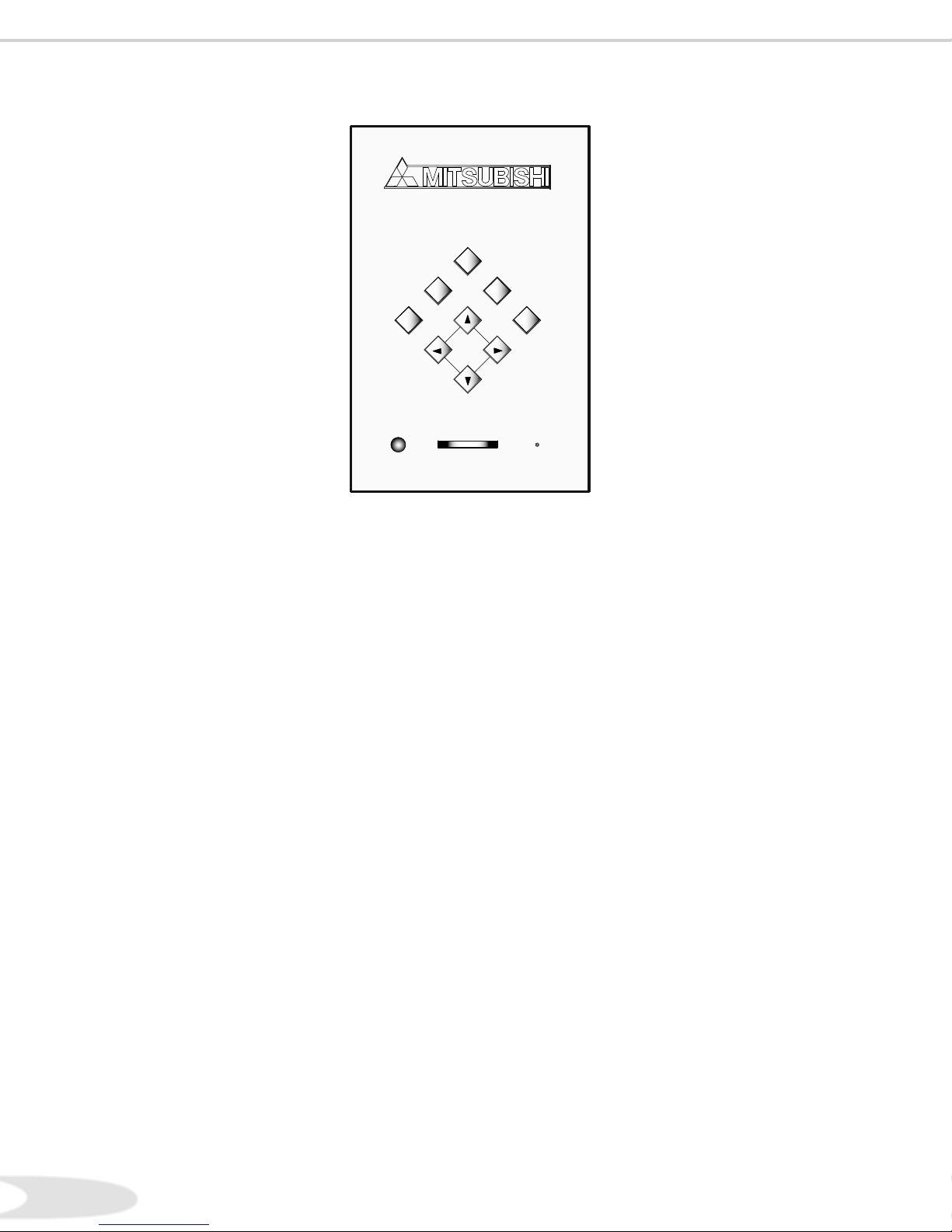
10
11
Front Control Panel
Except for System Reset and the buttons listed below, the buttons on the Front Control Panel are duplicated on the
remote control. See Remote Control Functions: Overview page , for further details on the functions of these buttons.
System Reset
If the HDTV Receiver/Controller will not respond to either the remote control or the front panel controls and will
not power off, press the SYSTEM RESET button with a pointed item like the end point of a paperclip. The HDTV
Receiver turns Off. You will see the front control panel blue lights flash quickly for about one minute. When the lights
stop flashing, you may turn on the HDTV Receiver again. The changes you made while the HDTV Receiver was On
before you used the SYSTEM RESET button may be cancelled, however, the changes you made previously are not
cancelled.
Power Indicators
The blue lights that illuminate the control buttons are multi-function indicators. Each time the HDTV Receiver/
Controller is plugged into the wall electrical outlet, or when power is restored after a power failure, or after using the
SYSTEM RESET button, these lights will flash rapidly for about one minute. Do not attempt to turn on the HDTV
Receiver during this period. Wait for the flashing to stop before attempting to turn the HDTV Receiver on. While the
HDTV Receiver is powered on, the lights illuminate steadily.
A/V Reset/Cancel
When HDTV Receiver menus are not selected or shown on the monitor, press this button to reset all A/V memories
to the factory default settings. When HDTV Receiver/Controller menus are displayed, press to use the cancel or erase
function as appropriate for the displayed menu.
CH/Adjust Up/Down
When menus are not displayed, press to change to the next higher or lower channel. When menus are displayed, press to
move the highlight up or down or change the content of menu text boxes.
VOL/Adjust Up/Down
When menus are not displayed, press to change the volume higher or lower. When menus are displayed, press to move
the highlight left or right or move the slider controls left or right.
MENU
ENTER
A/V RESET FORMAT
CANCEL
POWER SYSTEM
RESET
DEVICE
Front Control Panel
CH+
ADJUST
CH –
VOL+VOL –
HD-5000 HDTV Receiver/Controller

10
11
Back Panel
1. Inputs 1 through 4
These inputs can be used for the connection of a VCR,
Super VHS (S-VHS) VCR, DVD player, standard
satellite receiver or other A/V device to the HDTV
Receiver/Controller. Please note that if you connect to the
S-VIDEO terminal, the VIDEO terminal is deactivated.
The VIDEO terminal is active when there is no S-Video
connection.
2. Output to AV Receiver (Monitor and PIP)
The Monitor Output sends the HDTV Receiver audio and
video signals from Ant-A, Ant-B and Inputs - to an A/V
Receiver or other analog A/V equipment. Monitor Output
will also provide the signals, converted to analog signals,
received from Ant-DTV and IEEE- products.
There will be no video signals from digital products if the
original signals are copy protected. No video signals from
VGA, Component and or Input-DTV, are sent.
PIP output will send the PIP’s or POP’s audio signal to
an amplifier or wireless headphones. If no PIP or POP is
displayed, the PIP output will not send audio.
3. Output to Display, YPrPb and Audio
These outputs are used to connect the HDTV Receiver/
Controller to a display monitor using YPrPb signals. See
Appendix B, page for signal compatibility. Left and
right audio will send the HDTV Receiver audio to the
display monitor to use the speakers built into the monitor
or connected directly to the monitor. These outputs are
variable and will pass the effects of the volume and mute
controls as well as the audio settings.
4. Components 1,2 (480i/480p) YPrPb
These inputs can be used for the connection of A/V
equipment with component video outputs, such as a DVD
player. Please see Appendix B for signal compatibility.
5. DTV Input
This input is used to connect an external DTV receiver,
and can be configured for HDTV signal types component
(YPrPb), RGB sync on green, and RGB plus H&V.
Please see Appendix B for signal compatibility.
6. VGA
This input can be used for the connection of a computer.
Please see Appendix B for signal compatibility.
7. Antenna (ANT-A, LOOP OUT and ANT -B)
ANT-A and ANT-B receive analog NTSC signals from
VHF/UHF antennas or an analog NTSC cable system.
LOOP OUT sends the ANT-A signal out to another
component, such as a cable box or VCR.
8. IR Output NetCommand®
Two jacks are provided for connecting IR emitters. IR
Emitters connected to these jacks are used by the
NetCommand system of the HDTV Receiver/Controller
to control external analog devices such as VCRs, DVDs,
cable boxes, satellite receivers, and audio receivers.
9. MonitorLink™ Control
A digital control interface that works in conjunction with
MonitorLink. While MonitorLink provides the digital
video signal, MonitorLink Control provides enhanced
functioning such as automatic power ON/OFF and
input selection. If you are not connecting a Mitsubishi
plasma display monitor or Mitsubishi HD upgradeable
TV with MonitorLink featues, MonitorLink Control can
be used as an RS-C control signal input port with an
external control system. Please the Mitsubishi website:
mitsubishi-tv.com for RS-C command protocol.
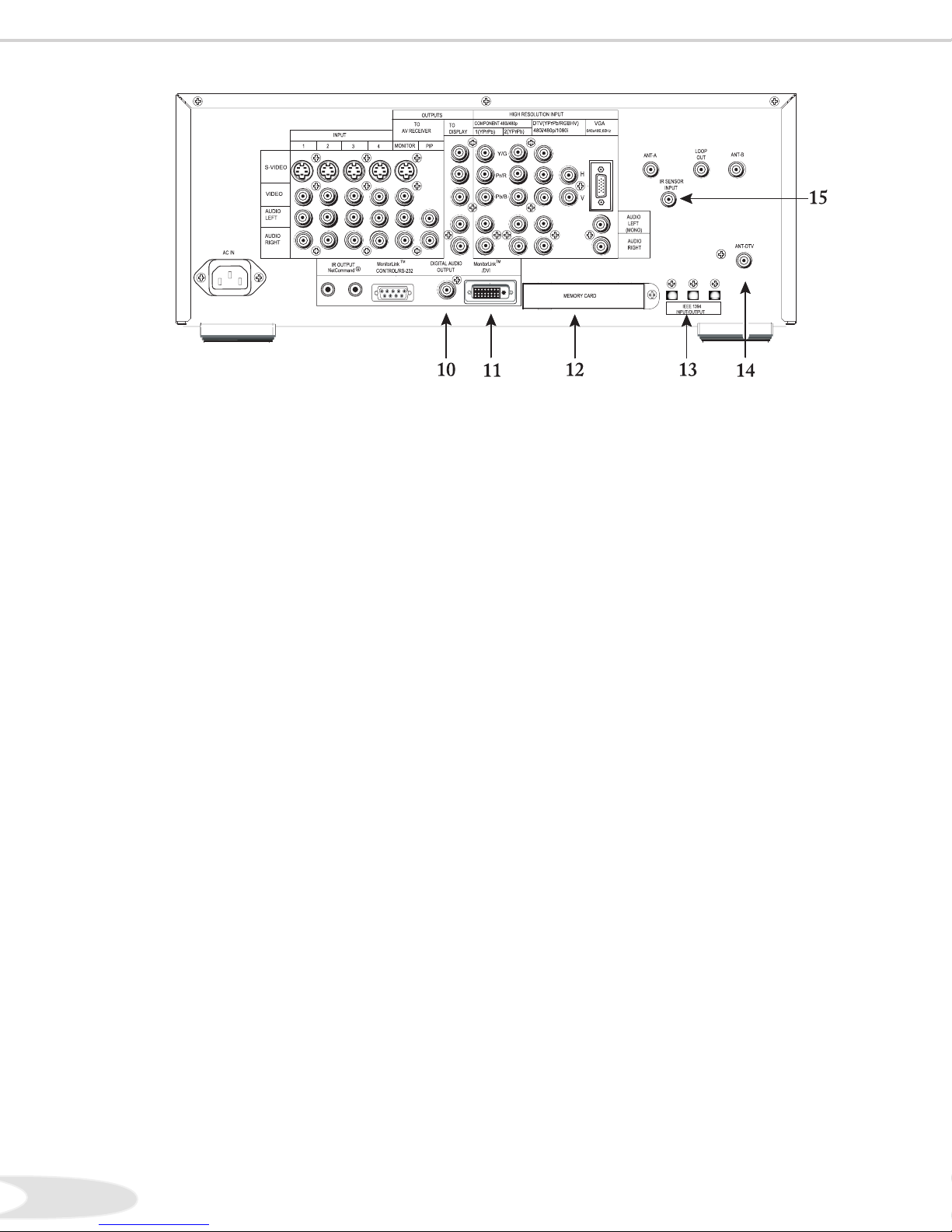
12
In This Section . . .
10. Digital Audio Output
This output provides digital audio streams, such as Dolby
Digital or PCM digital audio, received in the signal from
the ANT-DTV input or the IEEE- devices. This
output is intended to be connected to an external audio
receiver that is capable of decoding the digital streams
and converting them to analog signals suitable for driving
loudspeakers.
This output does not send a signal while analog devices
connected to other inputs are being used or when MPEG
audio signals are being received. MPEG audio signals are
decoded by the HDTV Receiver/Controller internally and
output as analog left and right audio.
11. MonitorLink™ Out
This is a Mitsubishi exclusive proprietary digital interface
for the display of high quality digital video signals.
MonitorLink output will send all video signals, both
analog and digital, as secure digital signals to Mitsubishi
Plasma Display monitors or Mitsubishi HD upgradeable
TV with MonitorLink inputs. These signals will not be
resolution-restricted.
The MonitorLink output may also be used as a DVI
output with other manufacturers display monitors or TVs
with DVI inputs. If the display monitor or TV does not
support HDCP copy protection protocol, some signals may
be resolution-restricted or blocked.
When used as a DVI output, the MonitorLink output
terminal is compliant with the EIA- standard for
HDTV and may not be supported by some computer
monitors. Please check your computer monitor Owner’s
Guide for more information. See Appendix B, page for
DVI compatibility information.
Back Panel, continued
12. Memory Card
The card slot behind the cover allows the HDTV Receiver/
Controller software to be updated with expanded features
by use of a compact flash card provided by Mitsubishi. The
HDTV Receiver/Controller does not come with a card
and does not require a card when it is first received. Do
not attempt to use a flash card that is not authorized by
Mitsubishi or insert any other item into this slot as this
may cause damage to your HDTV Receiver/Controller
that is not covered by the warranty. Software updates will
be announced on our web site, www.mitsubishi-tv.com,
when available. If you return your Owner’s Registration
card with the model and serial number, you may receive
written notification of available software updates.
13. IEEE-1394 Input/Output
These jacks allow the HDTV Receiver/Controller to
connect to external digital products by means of a single
cable. Three jacks are provided for this purpose, which
allow for a high degree of flexibility for connecting your
system together. Please refer to the NetCommand® .
Guide for IEEE- device connection details.
14. Antenna DTV (ANT-DTV)
This input receives digital TV signals from a VHF/UHF
antenna or unscrambled digital cable system. If the
HDTV Receiver/Controller receives scrambled cable
signals on this input, it will not be able to decode them. In
this case, your cable company must provide a decoding box.
15. IR Sensor Input
This HDTV Receiver/Controller has a remote control IR
sensor on the front panel. In some situations it will not
be convenient to point the remote control at the HDTV
Receiver. In this situation, you may place the included
wired IR sensor in a more accessible location.

12
In This Section . . . 2
CHAPTER TWO
14 NetCommand® Overview
15 NetCommand® Supported Devices
16 Connecting an Antenna
17 Connecting an Analog Antenna, Wall Outlet Cable, or Cable Box
18 Connecting an Analog VCR
19 Connecting an Audio/Video Receiver
20 Connecting a DVD Player
20 Connecting a Satellite Receiver with S-Video
21 Connecting an External Digital TV (DTV, HDTV or DBS)
Receiver (YPbPr)
22 Connecting an External Digital TV (DTV, HDTV or DBS)
Receiver (RGB)
23 Connecting MonitorLink™ to a Mitsubishi monitor/TV or DVI
monitor
24 Connecting HD Component (Y/Pr/Pb)
24 Connecting a Computer with a VGA Monitor Output
25 Connecting IR Output NetCommand® Control
26 Connecting the IR Sensor Input Connection
27 Connections: Helpful Hints
28 Important Notes Regarding Stationary Images

14
15
NetCommand® is able to control many current audio and video devices by sending remote control signals from the
HDTV Receiver to each device. NetCommand will also automatically switch the HDTV Receiver and compatible
Audio/Video (A/V) Receivers to the correct input used with each device. It is important that the inputs on the HDTV
Receiver and AV Receiver match the NetCommand Setup.
To simplify the installation of NetCommand, there is a step-by-step on-screen NetCommand Setup procedure. This
procedure details the type and brands of devices you are connecting to the HDTV Receiver. The NetCommand Setup
also assigns preset HDTV Receiver and AV Receiver inputs for each device. You should connect each device to the
HDTV Receiver input (both audio and video) and to the AV Receiver (audio) as shown in Figure .
NetCommand Setup provides an edit option so you may delete a type of device you do not have, change the inputs you
used for connecting each device, add devices not included in the presets above or turn off unused inputs. See Editing
NetCommand Setup later in this chapter. See Connection Helpful Hints,page , for additional information.
Mitsubishi 1 Mitsubishi 2 Bose Denon Integra Kenwood Marantz Pioneer 1 Pioneer 2 Rotel Sony Yamaha 1 Yamaha 2
Model
M-VR800 &
M-VR1000
Model
M-VR900 &
M-VR700
Model
Lifestyle®28
Model
AVR-2700
Model
DTR-9.1
Model
VR-2080
Model
SR8200
Model
VSX-D557
Model
VSX-49TX
Model
RSX-1065
Model
STR-DE825
Model
RV-X2095
Model
RX-V2200
Device Audio Output to AV Receiver Inputs by Name
VCR
VCR 1 VCR VCR VCR-1 Video 1 Video 1 VCR1
VCR/Tape
VCR 1/DVR Video 2 Video 1 VCR 1 VCR 1
Satellite Receiver Aux
Cable/DBS AUX CD Video 3 Video 3 DSS CD SAT Video 4 TV/DBS TV/DBS D-TV/LD
DVD Player
DVD DVD (built-in) DVDVDP DVD Video 4 DVD LD/SAT DVD/LD Video 5 TAPE/MD CD DVD
TV Monitor Output
(& Digital Audio)
TV TV TV TV/DBS Video 4 Video 4 TV DVD/TV TV Video 1 DVD/LD DVD/LD CBL/SAT
Device Audio and Video Ouputs to TV Inputs
Device TV Input
Antenna/cable (analog) Ant-A
Antenna/cable (digital) Ant-DTV
Cable Box Ant-B
VCR Input-1
Satellite Receiver (DBS) Input-2
Camcorder Input-5
DVD Player Component-1
A/V Receiver Input by Manufacturer
Chart 2. AV Receiver Inputs
Device Audio and Video Outputs to HDTV R/C Inputs
Antenna/Cable (analog) Ant-A
Antenna/Cable (digital) Ant-DTV
Cable box Ant-B
VCR Input-1
Satellite Receiver (DBS) Input-2
Camcorder Input-4
DVD Player Component-1
Chart 1. Device Audio/Video Outputs to HDTV Receiver Inputs
The following charts show which preset inputs you should use on the HDTV Receiver and AV Receiver. Chart shows
HDTV Receiver inputs. Chart shows the AV Receiver inputs.
NetCommand® Overview
Figure 1. Connecting each Device
DISPLAYMONITOR
&connected speakers
HD-5000
AV RECEIVER
DEVICE TO BE CONNECTED
NOTE: Use RCA "Y"
splitter cables
with the audio cable
when necessary
AUDIO & VIDEO
MENU
ENTER
A/VRESET FORMAT
CANCEL
POWER
SYSTEM
RESET
HD-5000 HDTV Receiver/Controller
DEVICE
CH+
ADJUST
CH–
VOL+VOL–
DIGITAL
SURROUND
S
CH
Monitor
Audio/Video
output to
AV Receiver
Audio & Video output of device
to Input HD-5000
MonitorLinkTM with audio "Output to Display"
and MonitorLink Control cable*
Y/Pr/Pb with audio
"Output to Display"
OR
A
u
d
i
o
*MonitorLink Control Cable is used
only with Mitsubishi display monitors
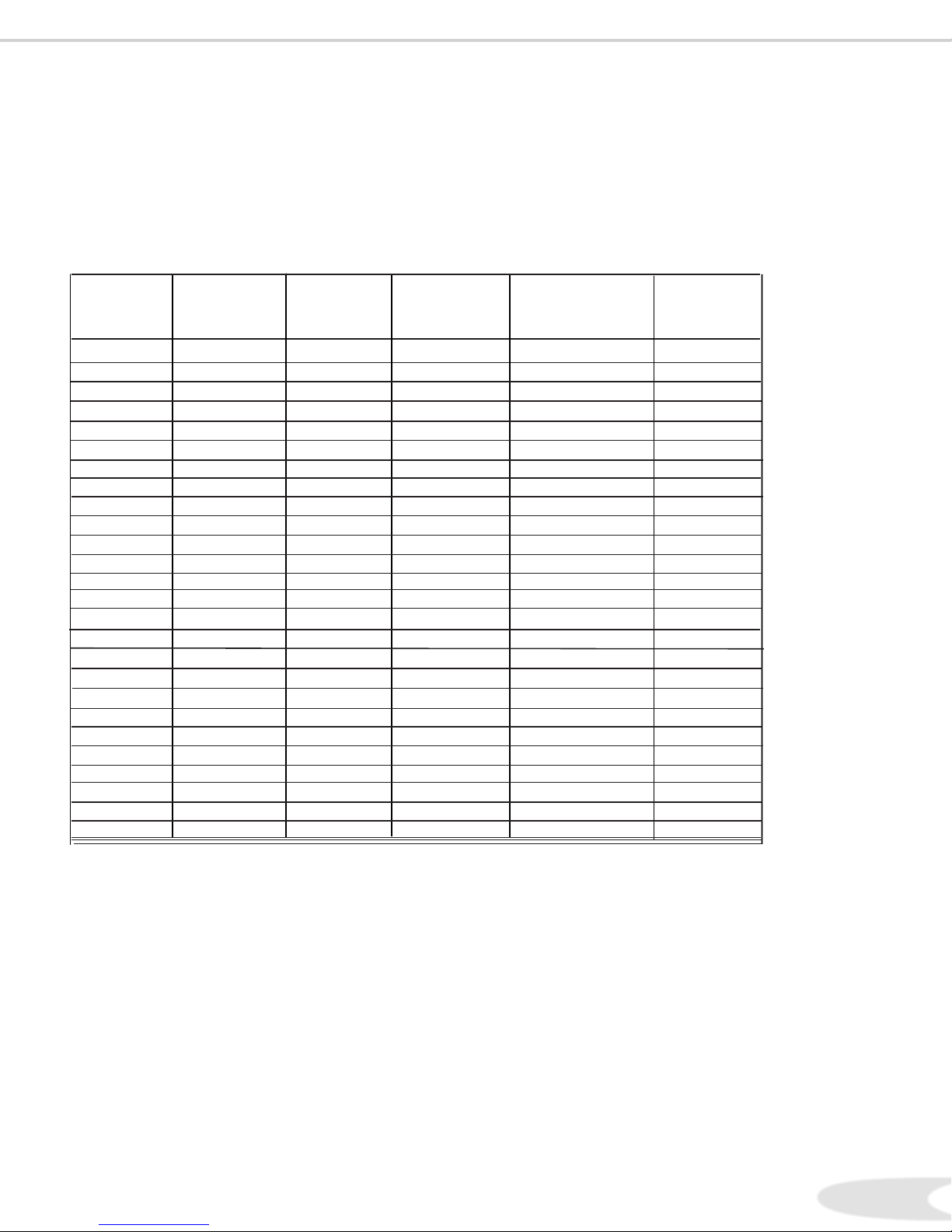
14
15
NetCommand® Supported Devices
Following is a list of devices, by several manufacturers, tested and shown to be compatible with the NetCommand control
system. When you use these devices you will be able to control them without changing the setting of the remote control
from HDTV Receiver/Controller to another product.
NetCommand may be able to operate additional models since many manufacturers use the same control signals
to operate some or all of the models they offer. The above chart lists only the models that have been tested with
NetCommand. For each Manufacturer, models other than specified above may be compatible.
For devices not supported by NetCommand, you will need to use the original remote control of the device or program
the HDTV Receiver remote to operate these devices in the traditional manner.
NetCommand Compatible Legacy Devices
* XBox™ requires the DVD kit from Microsoft
** Playstation® requires the DVD Remote Controller kit from Sony; DVD Player software disc version .
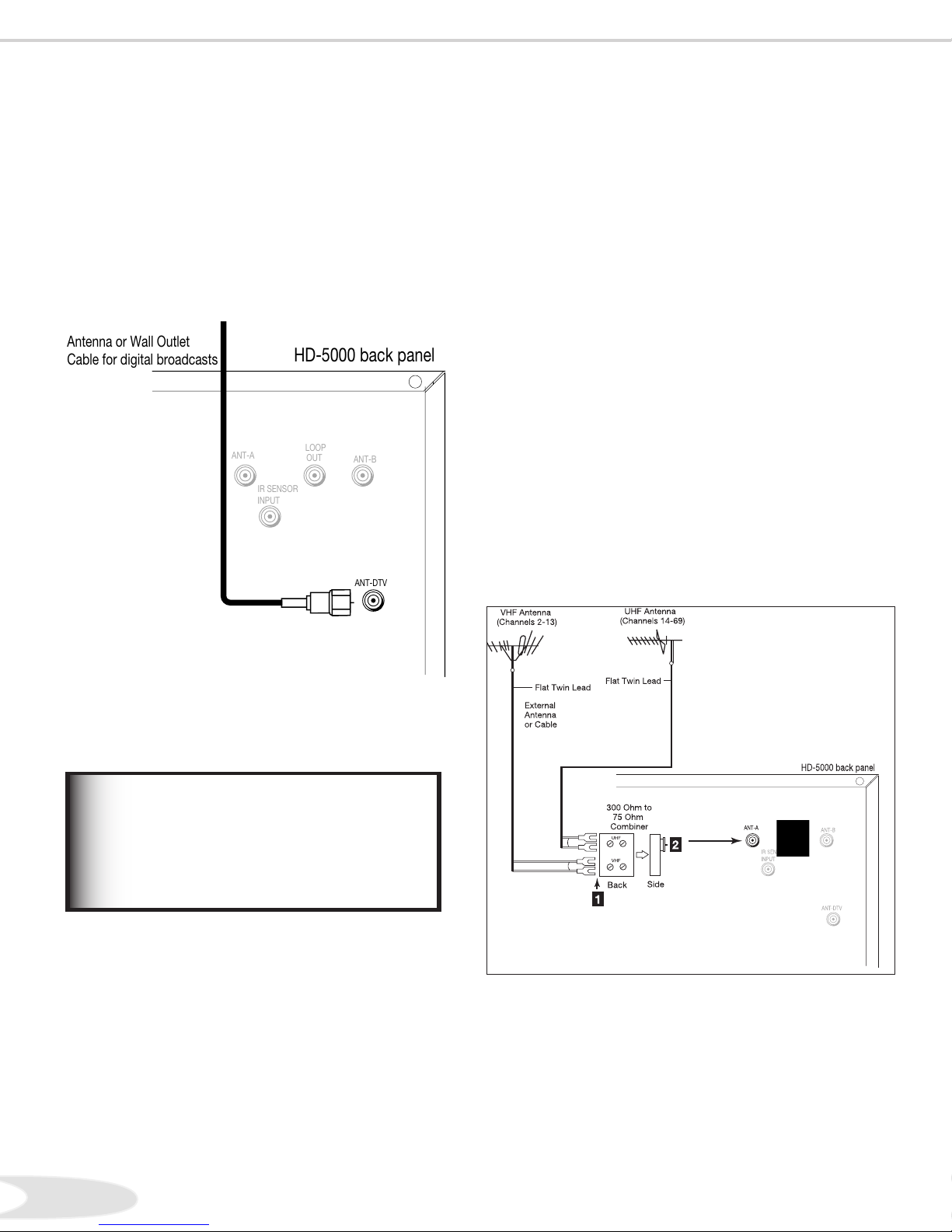
16
17
Additional connection cables are not
provided with the HDTV Receiver.
They are available at most electronic
stores.
IMPORTANT
Connecting an Antenna
Antenna or Wall Outlet Cable
for Digital Broadcasts
For cable or antenna with coaxial lead
(Figure 1)
Connect the incoming cable to ANT-DTV on the HDTV
Receiver back panel.
Separate UHF and VHF Antennas
(Figure 2)
. Connect the UHF and VHF antenna leads to the UHF/
VHF combiner.
. Push the combiner onto ANT-A on the HDTV
Receiver back panel.
Note: UHF/VHF combiners are not provided with
the HDTV Receiver. They should be available at
most electronic stores.
Mitsubishi strongly recommends against using antennas
with twin flat leads. Twin flat lead antenna wires are
subject to interference which may adversely affect the
performance of the HDTV Receiver. We recommend
using coaxial antenna cable.
Connecting an Analog Antenna
Figure 1. Antenna or wall outlet cable
ANT-A
LOOP
OUT
ANT-B
ANT-DTV
IR SENSOR
INPUT
HD-5000 back panel
Antenna or Wall Outlet
Cable for digital broadcasts
Figure 2. Connecting separate UHF and VHF antennas
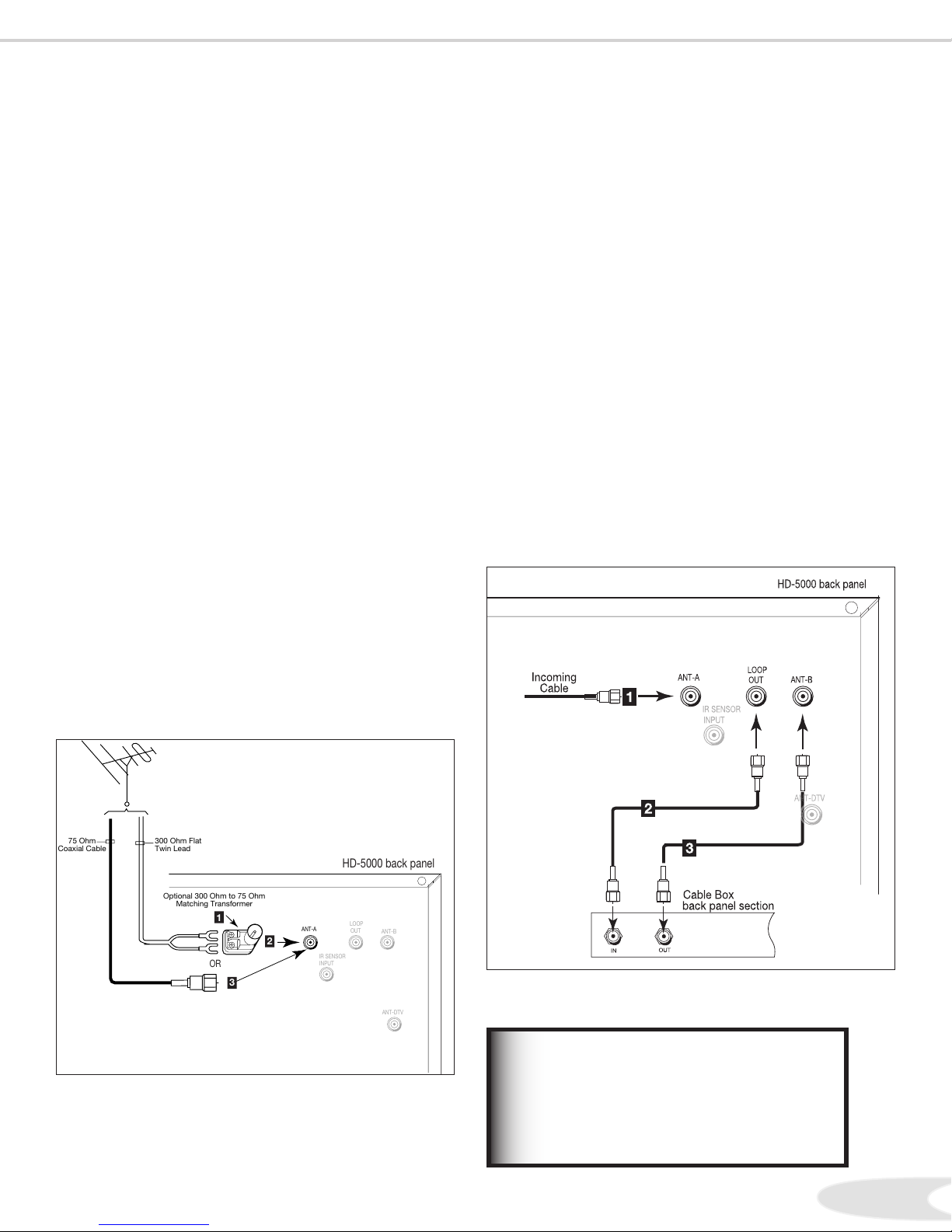
16
17
Connecting an Analog Antenna, Wall Outlet Cable, or Cable Box
Cable Box
(Figure 4)
. Connect the incoming cable to ANT-A on the HDTV
Receiver back panel.
Note: Connect two coaxial cables as follows:
. One from LOOP-OUT on the HDTV Receiver back
panel to IN on the cable box back panel.
. One from OUT on the cable box back panel to ANT-B
on the HDTV Receiver back panel.
Some cable boxes require the ability to send Pay-per-View
requests back to the cable company. These types of boxes
should be connected directly to the incoming cable.
If you are unsure if you have this type of cable box, please
call your cable service provider.
Antenna or Wall Outlet Cable for Analog
Broadcasts
(Figure 3)
For combined UHF/VHF antennas with twin flat leads*
. For antenna with twin flat leads*, connect the -Ohm
twin leads to the transformer.
. Push the -Ohm side of the transformer onto ANT-A
on the HDTV Receiver back panel.
Note: -Ohm to -Ohm matching transformers
are not provided with the HDTV Receiver. They
should be available at most electronic stores.
*Mitsubishi strongly recommends against using antennas
with twin flat leads. Twin flat lead antenna wires are
subject to interference which may adversely affect the
performance of the HDTV Receiver. We recommend
using coaxial antenna cable.
For cable or antenna with coaxial lead
Connect the incoming cable to ANT-A on the
HDTV Receiver back panel (no. in Figure below).
Additional connection cables are not
provided with the HDTV Receiver.
They are available at most electronic
stores.
IMPORTANT
Figure 3. Connecting antenna or wall outlet cable for analog
broadcasts
300 Ohm Flat
Twin Lead
Optional 300 Ohm to 75 Ohm
Matching Transformer
1
2
75 Ohm
Coaxial Cable
3
ANT-A
LOOP
OUT
ANT-B
ANT-DTV
IR SENSOR
INPUT
HD-5000 back panel
OR
Figure 4. Connecting the cable box
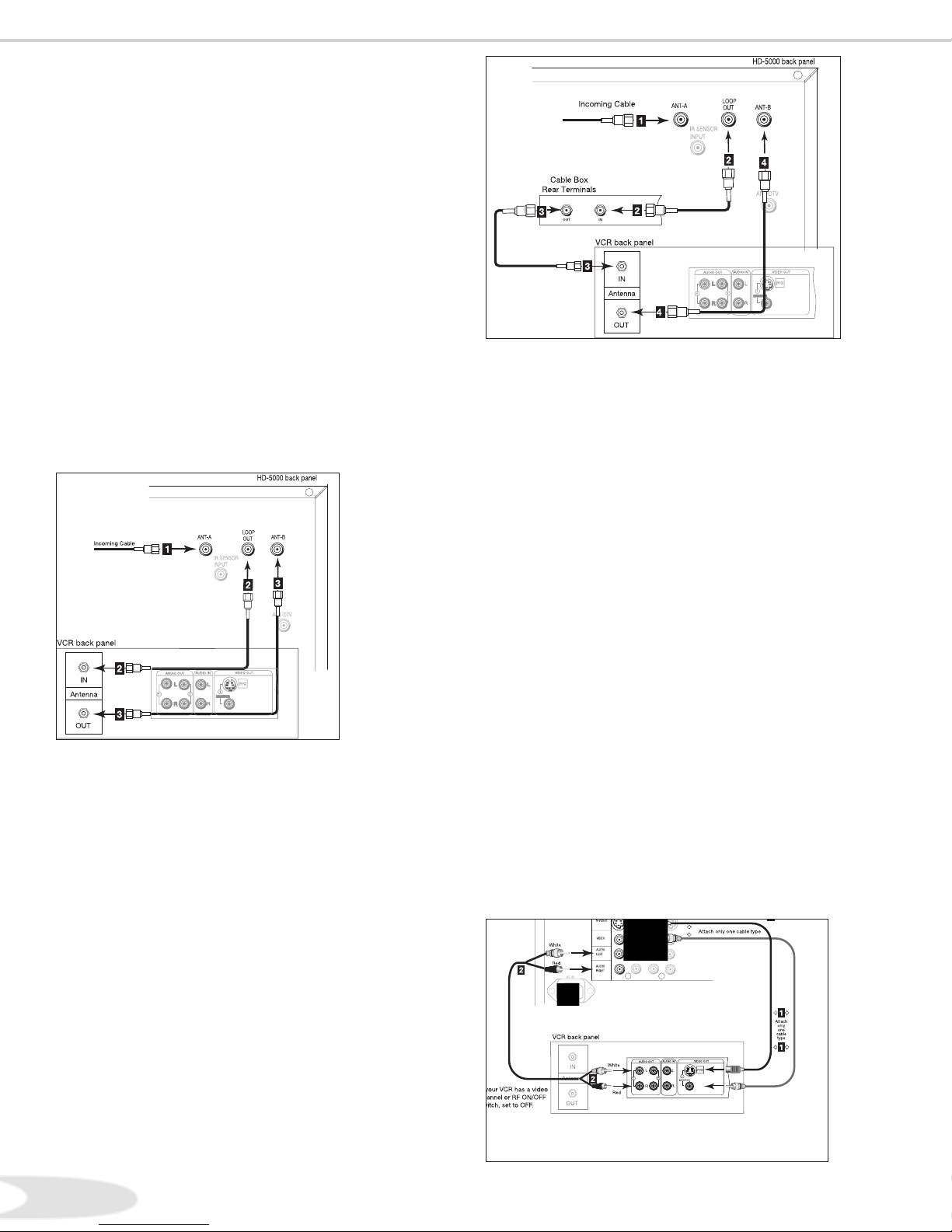
18
19
VCR to Analog Antennas or Wall Outlet
Cable
(Figure 5)
. Connect the incoming cable to ANT-A on the HDTV
Receiver back panel.
Note: Connect two coaxial cables as follows:
. One from LOOP-OUT on the HDTV Receiver back
panel to ANTENNA IN on the VCR back panel.
. One from VCR back panel ANTENNA OUT to
ANT-B on the HDTV Receiver back panel.
. Now add audio and video cables as shown in
“Adding Composite Video or an S-Video with Audio
Connections”, and Figure , this page.
VCR to Cable Box
(Figure 6)
. Connect the incoming cable to ANT-A on the HDTV
Receiver back panel.
Note: Connect three coaxial cables as follows:
. One from LOOP-OUT on the HDTV Receiver back
panel to IN on the back of the cable box.
. One from OUT on the back of the cable box to
ANTENNA IN on the VCR back panel.
. One from ANTENNA OUT on the VCR back panel to
ANT-B on the HDTV Receiver back panel.
. Now add audio and video cables as shown in
Adding Composite Videoor an S-Video with Audio
Connections”, and Figure , this page.
Adding Composite Video or an
S-Video with Audio Connections
(Figure 7)
. Connect a video cable from VIDEO OUT on the
VCR back panel to VIDEO INPUT on the HDTV
Receiver back panel.
Note: If you have an S-VHS VCR, follow the same
steps using the S-Video terminals on the VCR and
HDTV Receiver (in place of the composite terminals).
. Connect a set of audio cables from AUDIO OUT
on the VCR back panel to AUDIO INPUT on the
HDTV Receiver back panel. The red cable connects
to the R (right) channel and the white cable connects to
the L (left) channel. If your VCR is mono (non-stereo),
connect only the white (left) cable.
Note: Step allows the use of the HDTV Receiver
and VCR, with speakers connected to the display
monitor.
Important: If you add a second VCR or use any
other inputs for your VCR, see Edit NetCommand
Setup pages - to ensure this change matches the
NetCommand system.
Connecting an Analog VCR
Figure 5. Connecting VCR with antennas or wall outlet cable
Figure 7. Connecting the VCR Audio/Video
Figure 6. Connecting VCR with cable box

18
19
Connecting an Audio/Video Receiver
(Figure 8)
. Connect a video cable from Monitor VIDEO
OUTPUT on the back of the HDTV Receiver to the
HDTV Receiver VIDEO INPUT on the back of the
A/V Receiver.
Note: If you have connected an S-VHS VCR to the
A/V Receiver, then follow the same video connection
using the S-Video cable and terminals on the HDTV
Receiver and A/V Receiver (instead of the VIDEO
cable).
. Connect a set of audio cables from the Monitor
AUDIO OUTPUT on the back of the HDTV Receiver
to the TV AUDIO INPUT on the back of the A/V
Receiver. The red cable connects to the R (right)
channel and the white cable connects to the L (left)
channel.
Figure 8. Connecting an Audio/Video Receiver
When you connect a digital A/V Receiver with Dolby
DigitalTM surround sound:
. Connect one end of the digital audio cable to the
DIGITAL AUDIO OUTPUT on the back of the
HDTV Receiver. Connect the other end to the
COAXIAL DIGITAL INPUT on the back of the
A/V Receiver. Check the Owner’s Guide for the A/V
Receiver for information concerning the use of the
digital input and switching between the digital sound
and analog stereo sound from the HDTV Receiver.
Note: Video connections shown are used primarily for
recording to a VCR connected to the A/V Receiver.
Analog left and right connections are required to send
any audio signals from Ant-A or Ant-B to the A/V
Receiver.
Connecting an Audio/Video Receiver

20
21
WARNING:
Connecting a DVD Player or a Satellite Receiver with S-Video
DVD Player with Component Video
(Figure 9)
. Connect the Component Video cables from Y/Cr/Cb
or Y/Pr/Pb VIDEO OUT on the back of the DVD
player to COMPONENT- on the HDTV Receiver
back panel, matching the correct connection:
• Y to Y/G (green)
• Cr or Pr to Pr/R (red)
• Cb or Pb to Pb/B (blue)
. Connect a set of audio cables from AUDIO OUT on
the back of the DVD player to COMPONENT-
AUDIO Input on the HDTV Receiver back panel.
The red cable connects to the R (right) channel, and the
white cable connects to the L (left) channel.
Important: If you add a second DVD or use any
other inputs for your DVD, see the section on Editing
NetCommand® Setup to ensure this change is
matched by the NetCommand system.
Figure 10. Connecting an S-Video Device
Satellite Receiver with S-Video
(Figure 10)
. Connect an S-Video cable from VIDEO OUT on the
satellite receiver back panel to VIDEO INPUT- on
the HDTV Receiver back panel.
. Connect a set of audio cables from AUDIO OUT on
the satellite receiver back panel to the AUDIO INPUT-
, on the HDTV Receiver back panel. The red cable
connects to the R (right) channel and the white cable
connects to the L (left) channel.
Note: Refer to the Satellite Receiver Owner’s Guide
for Dish Antenna connections.
Important: If you add a second Satellite Receiver or
use any other inputs for your Satellite Receiver, see
the section on Editing NetCommand Setup to ensure
this change is matched by the NetCommand system.
See Appendix B for component video
signal compatibility information.
For digital audio connections, see your
A/V Receiver, DVD, and Satellite Receiver
Owner’s Guides.
IMPORTANT
For plasma displays or picture tube type projection TV’s do not display the same
stationary images on the screen for more than % of your total TV viewing in one week.
Examples of stationary images are letterbox top/bottom bars from DVD or other video sources,
side bars when showing standard TV pictures on widescreen displays, stock market reports,
video game patterns, station logos, black or bright Closed caption backgrounds, web sites or
stationary computer images. Such patterns can unevenly age the plasma displays or picture
tubes causing permanent damage to the displays.
Figure 9. Connecting a DVD Player
Other manuals for HD-5000
1
Table of contents
Other Mitsubishi TV Receiver manuals