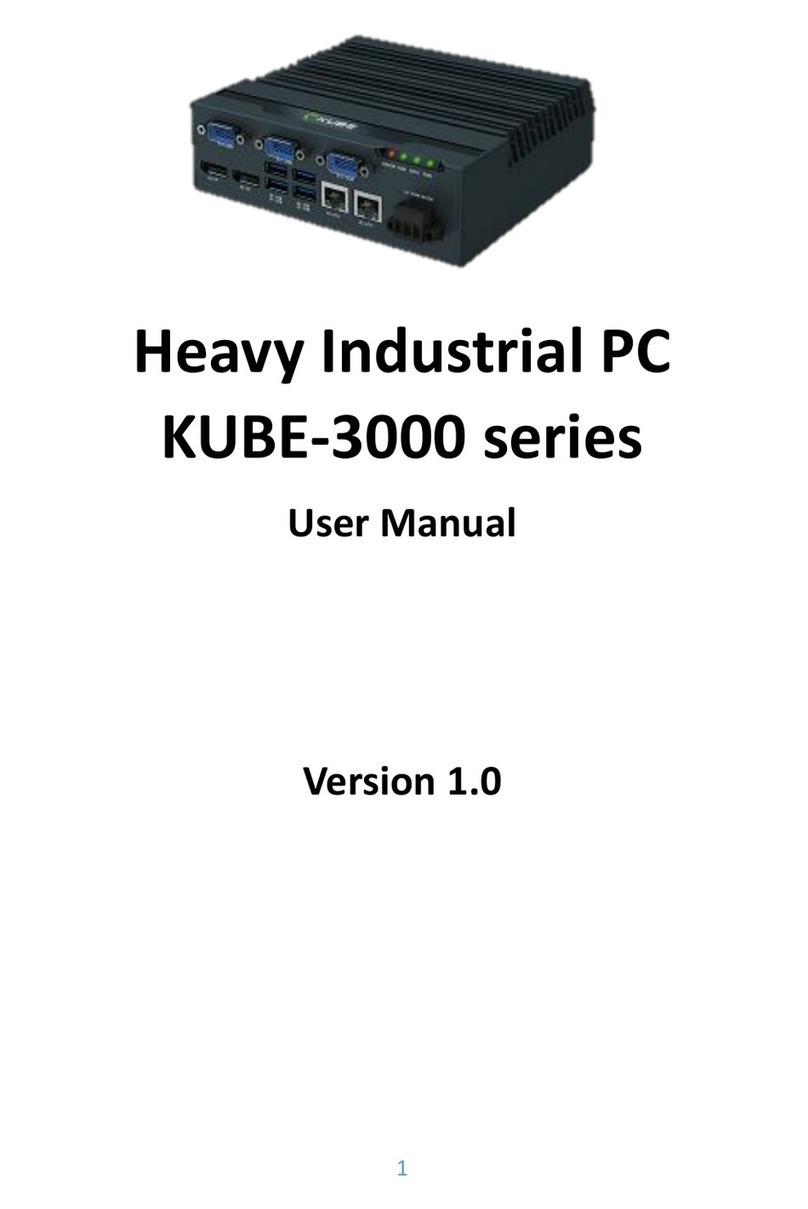MITWELL KUBER-2000-IT Series User Manual
Copyright © MITWELL 2021KUBER-2000-IT Series User Manual
Table of Contents
1REVISION....................................................................................................... 4
2PREFACE ........................................................................................................ 5
2.1 Copyright................................................................................................5
2.2 Acknowledgement .................................................................................5
2.3 Warranty ................................................................................................5
2.4 Declaration of conformity......................................................................6
2.5 Technical support...................................................................................6
3INTRODUCTION ............................................................................................. 7
3.1 Product overview ...................................................................................7
3.2 Safety Precautions..................................................................................8
3.3 Hardware Specification ..........................................................................9
3.4 Appearance ..........................................................................................11
3.4.1 KUBER-2110 .................................................................................11
3.4.2 KUBER-212A ............................................. 錯誤! 尚未定義書籤。
3.4.3 KUBER-212B ............................................. 錯誤! 尚未定義書籤。
3.4.4 KUBER-212D............................................. 錯誤! 尚未定義書籤。
3.4.5 KUBER-212E .................................................................................11
3.4.6 KUBER-212G............................................. 錯誤! 尚未定義書籤。
3.5 Interface ...............................................................................................12
3.5.1 USB 3.0 .........................................................................................12
3.5.2 DP .................................................................................................12
3.5.3 Ethernet .......................................................................................12
3.5.4 LED indicator ................................................................................12
3.5.5 COM .............................................................................................13
3.5.6 Power terminal.............................................................................13
3.5.7 M.2 and mini PCI-e card slot........................................................14
3.5.8 Antenna........................................................................................15
3.6 Dimensions...........................................................................................15
3.6.1 One layer......................................................................................15
3.6.2 Two layer ......................................................................................17
4SYSTEM INSTALLATION..................................................................................19
4.1 Wall mount...........................................................................................19
4.2 DIN-Rail mount.....................................................................................21
5INITIAL SETUP...............................................................................................23