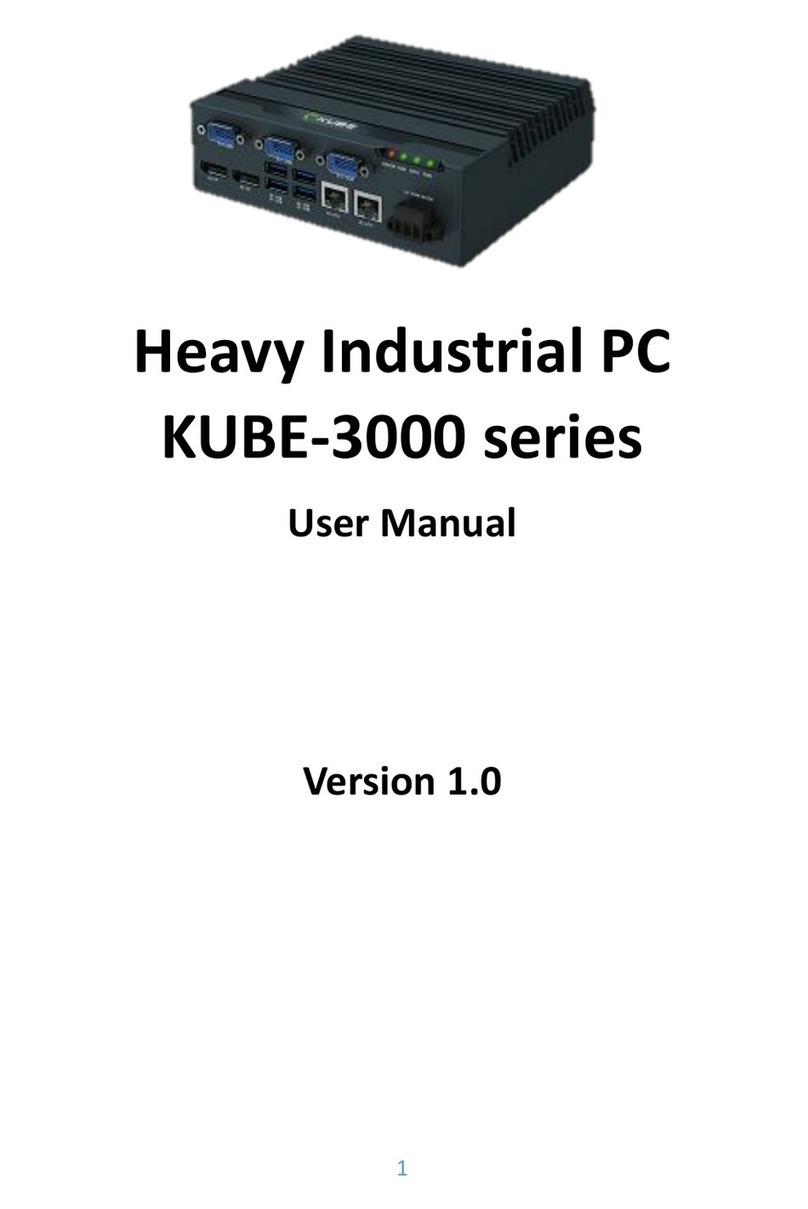2
Table of contents
1.1 Description............................................................................................................... 3
1.1.1 KUBE-5000 series ................................................................................................ 3
1.2 Ordering data .......................................................................................................... 4
1.2.1 Product ................................................................................................................ 4
1.2.2 Accessories.......................................................................................................... 4
2Installation ........................................................................................................................ 5
2.1 Wall mount.............................................................................................................. 6
2.1.1 Wall mount.......................................................................................................... 6
2.2 Din rail mount.......................................................................................................... 7
2.2.1 Din rail mount dimension ................................................................................... 8
2.3 Interface................................................................................................................... 8
2.3.1 I/O port................................................................................................................ 8
2.3.2 Power connection ............................................................................................... 9
2.3.3 Serial Communication....................................................................................... 10
2.4 Antenna ................................................................................................................. 11
3Operation........................................................................................................................ 12
3.1 LED status .............................................................................................................. 12
4Maintenance ................................................................................................................... 13
4.1 Service panel.......................................................................................................... 13
4.2 Real time clock battery ......................................................................................... 14
4.3 CMOS/BIOS reset .................................................................................................. 15
4.4 Mass Storage (M.2) ............................................................................................... 16
4.5 Mass Storage (mSATA).......................................................................................... 17