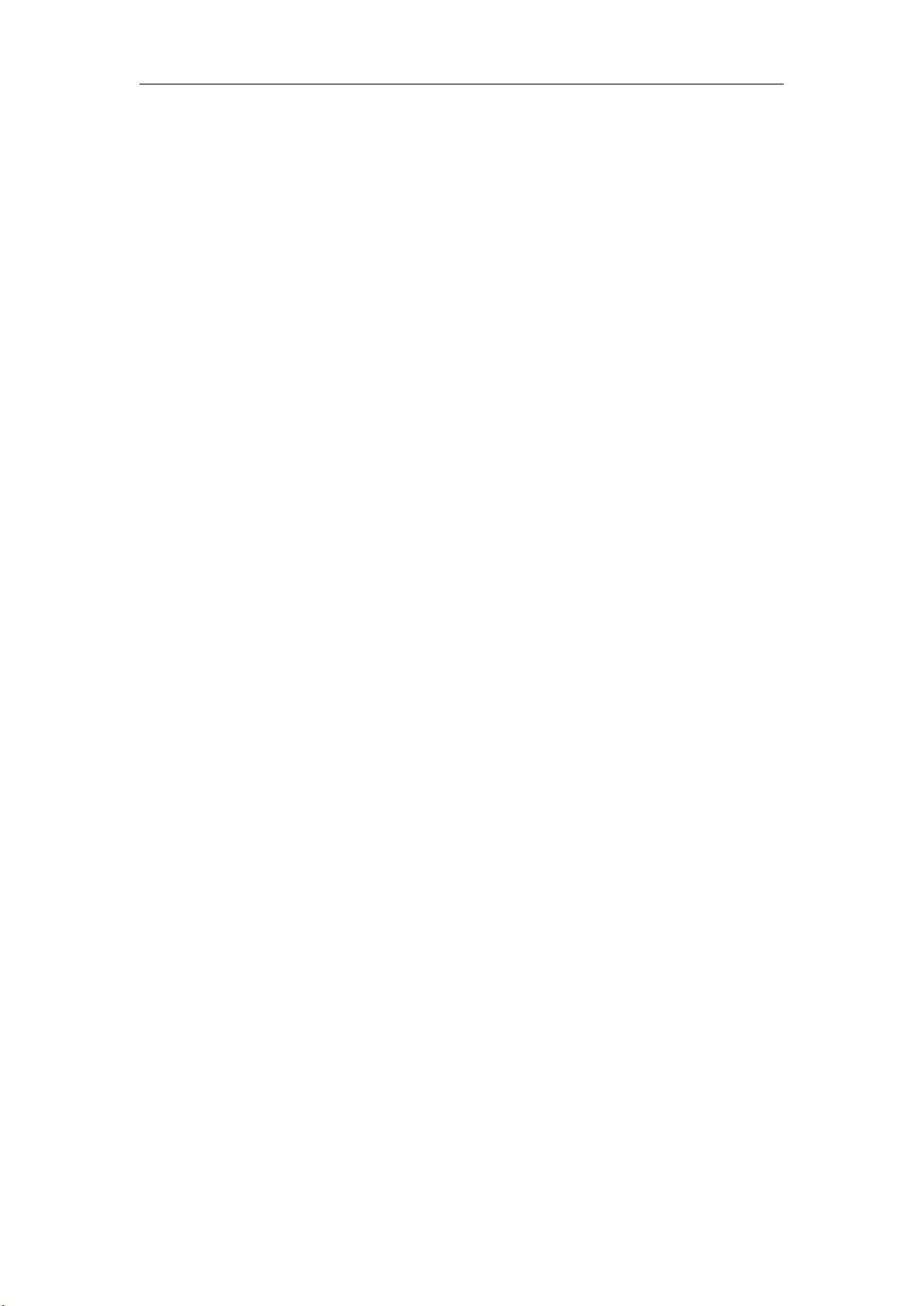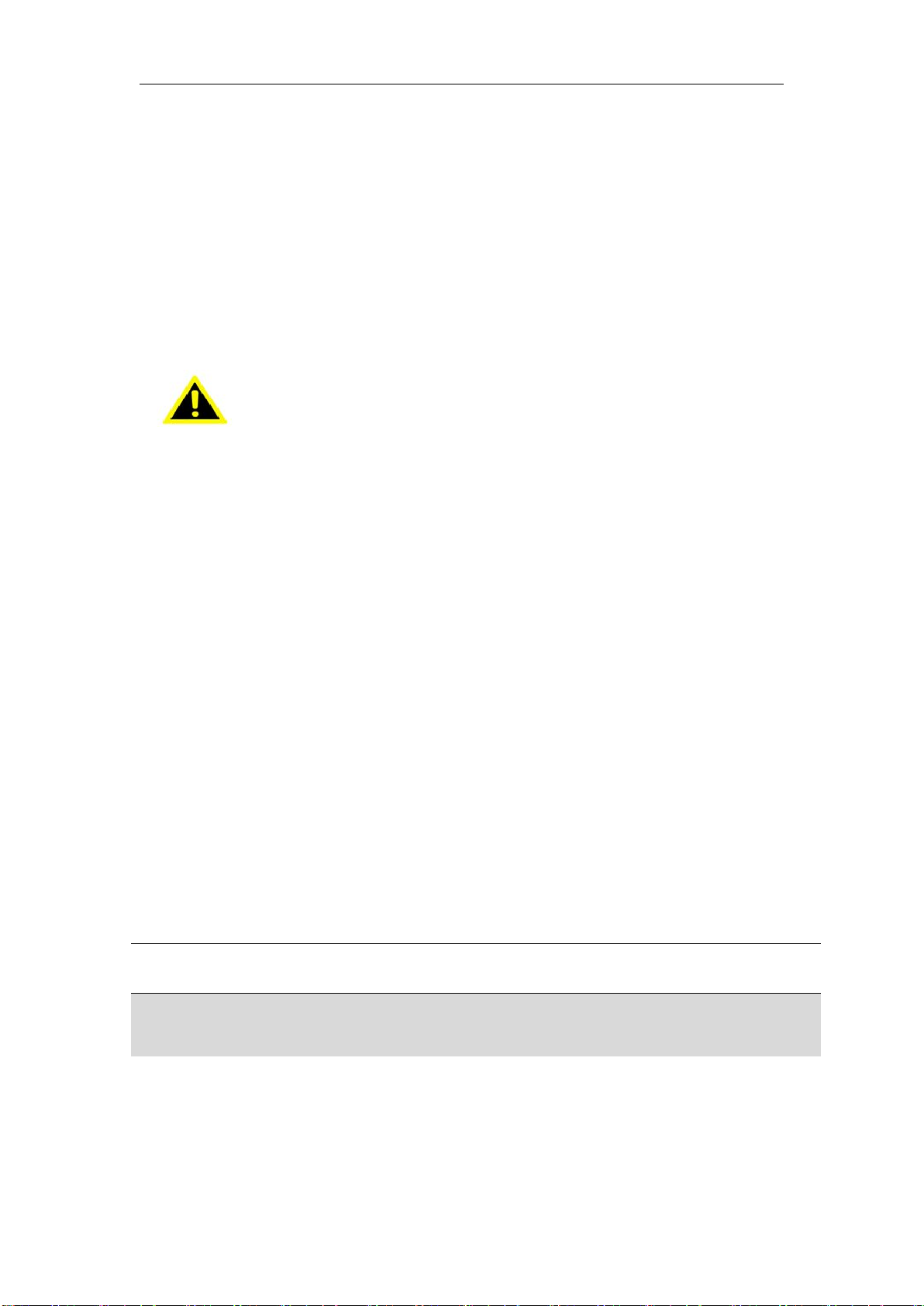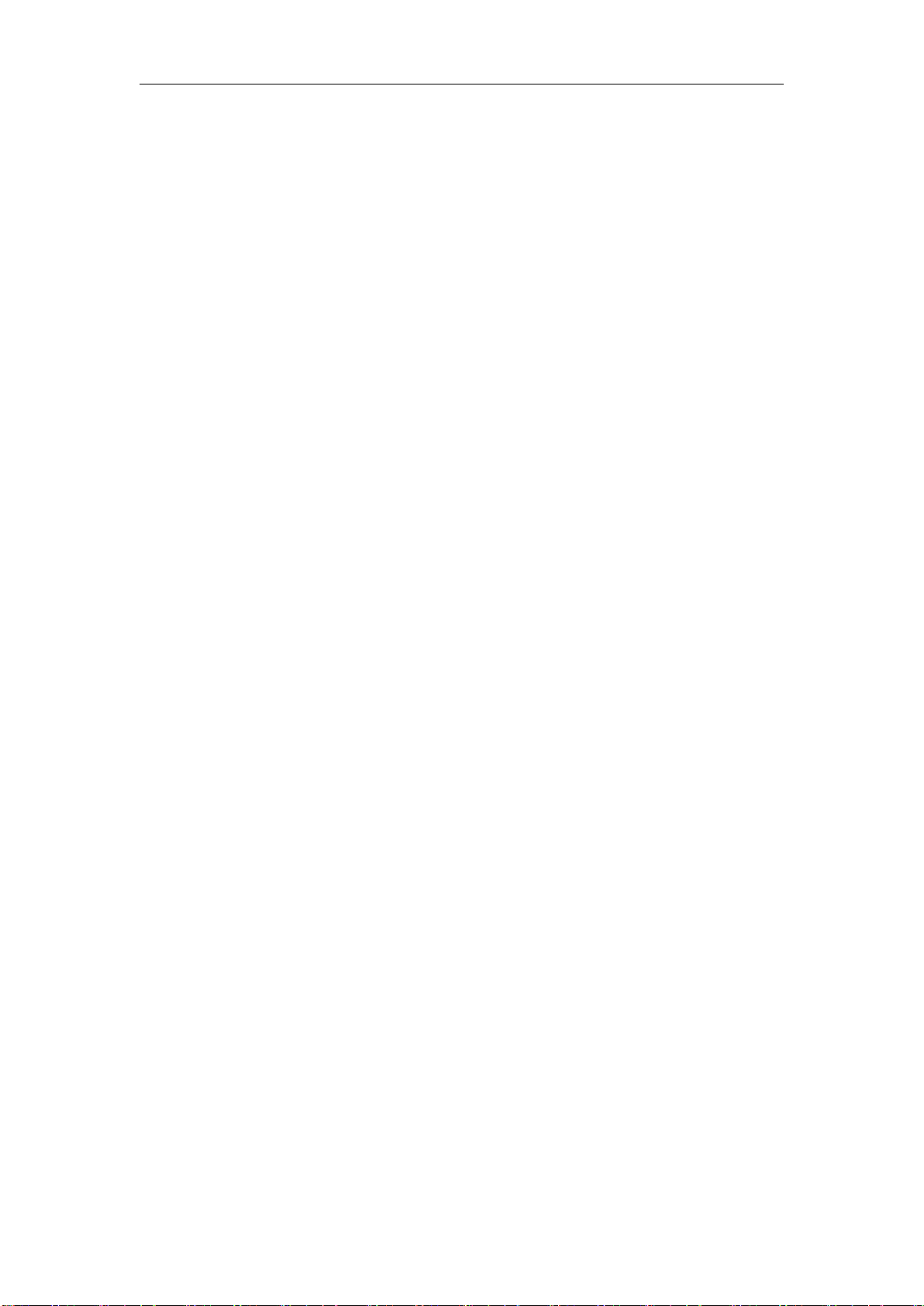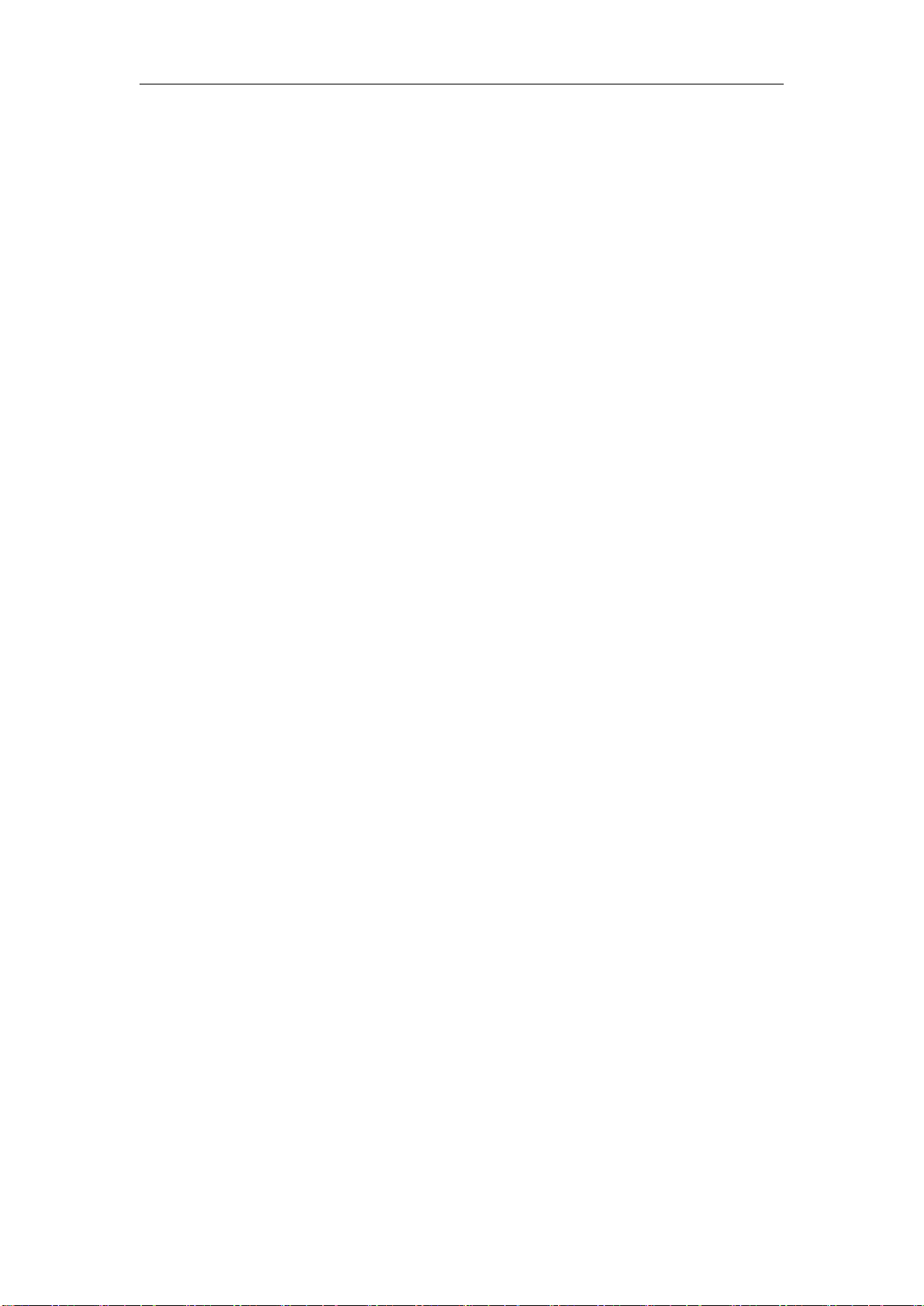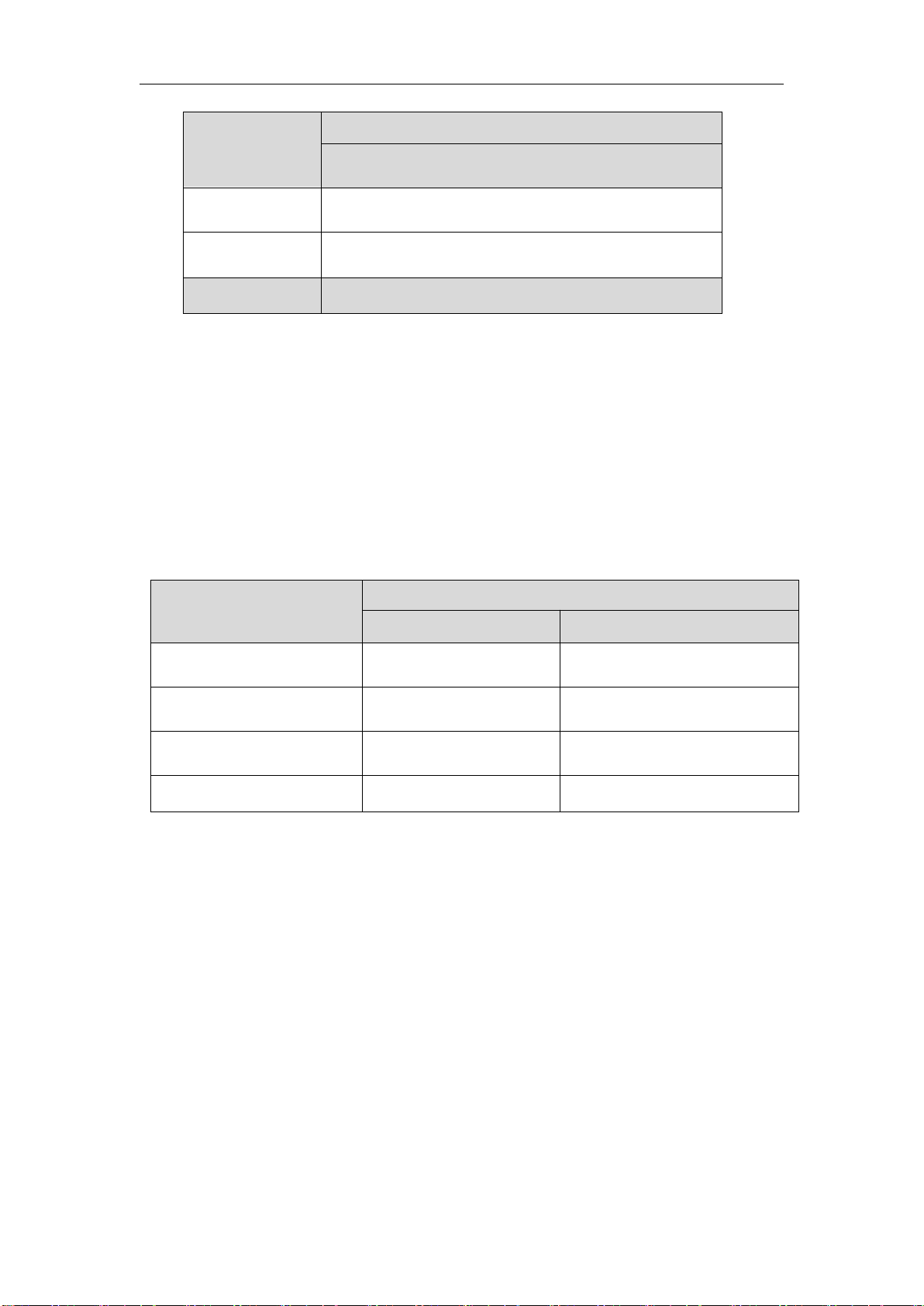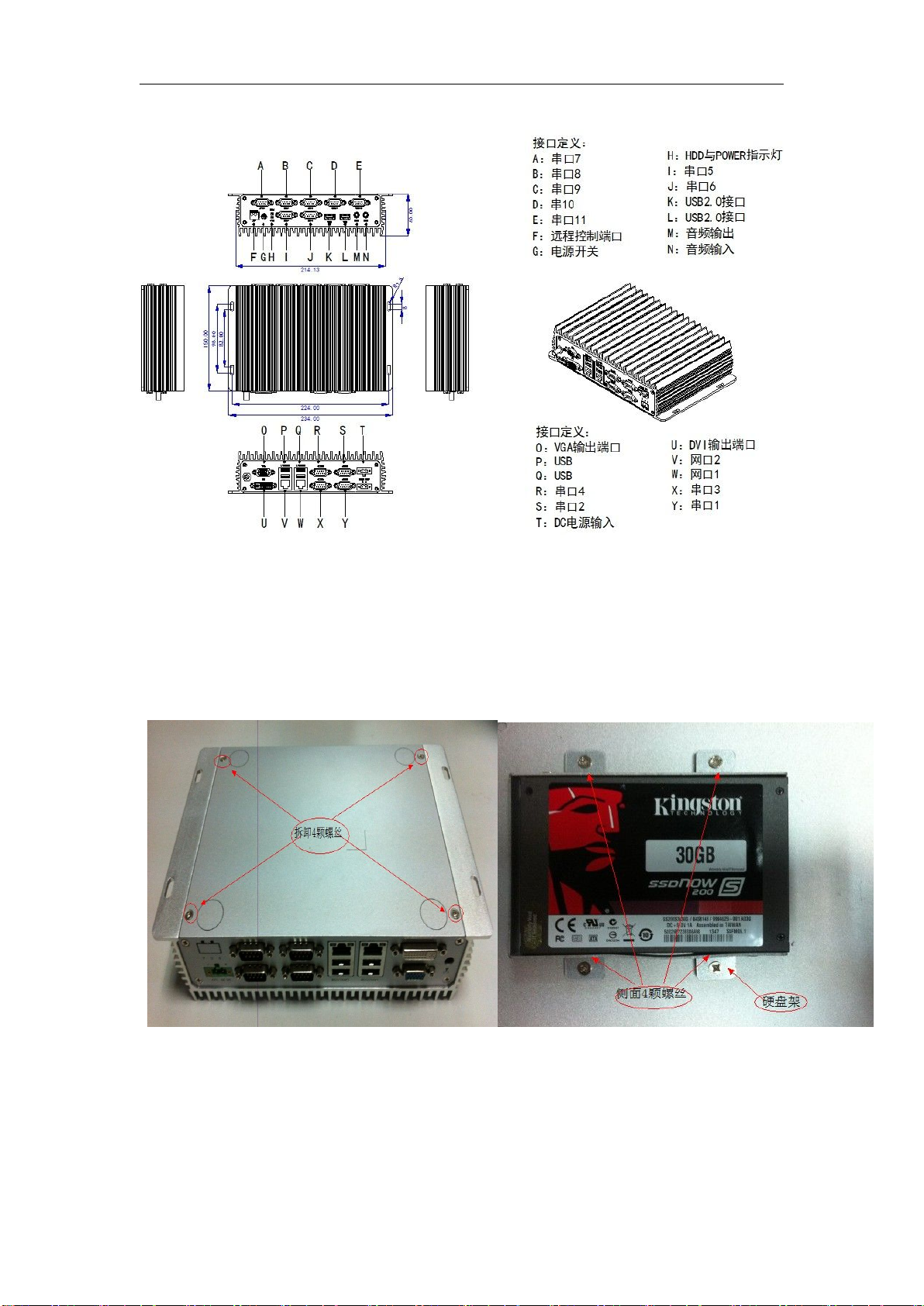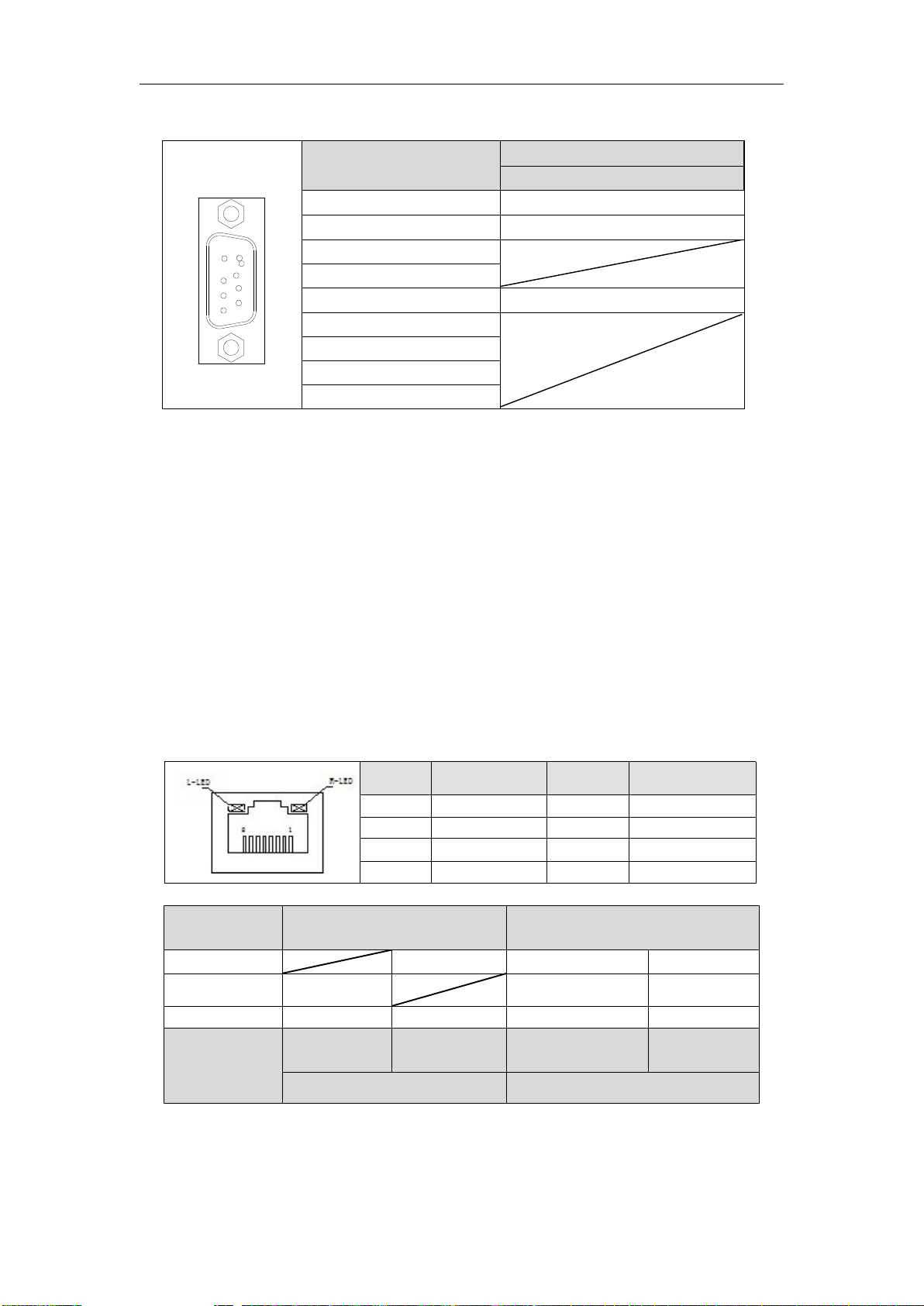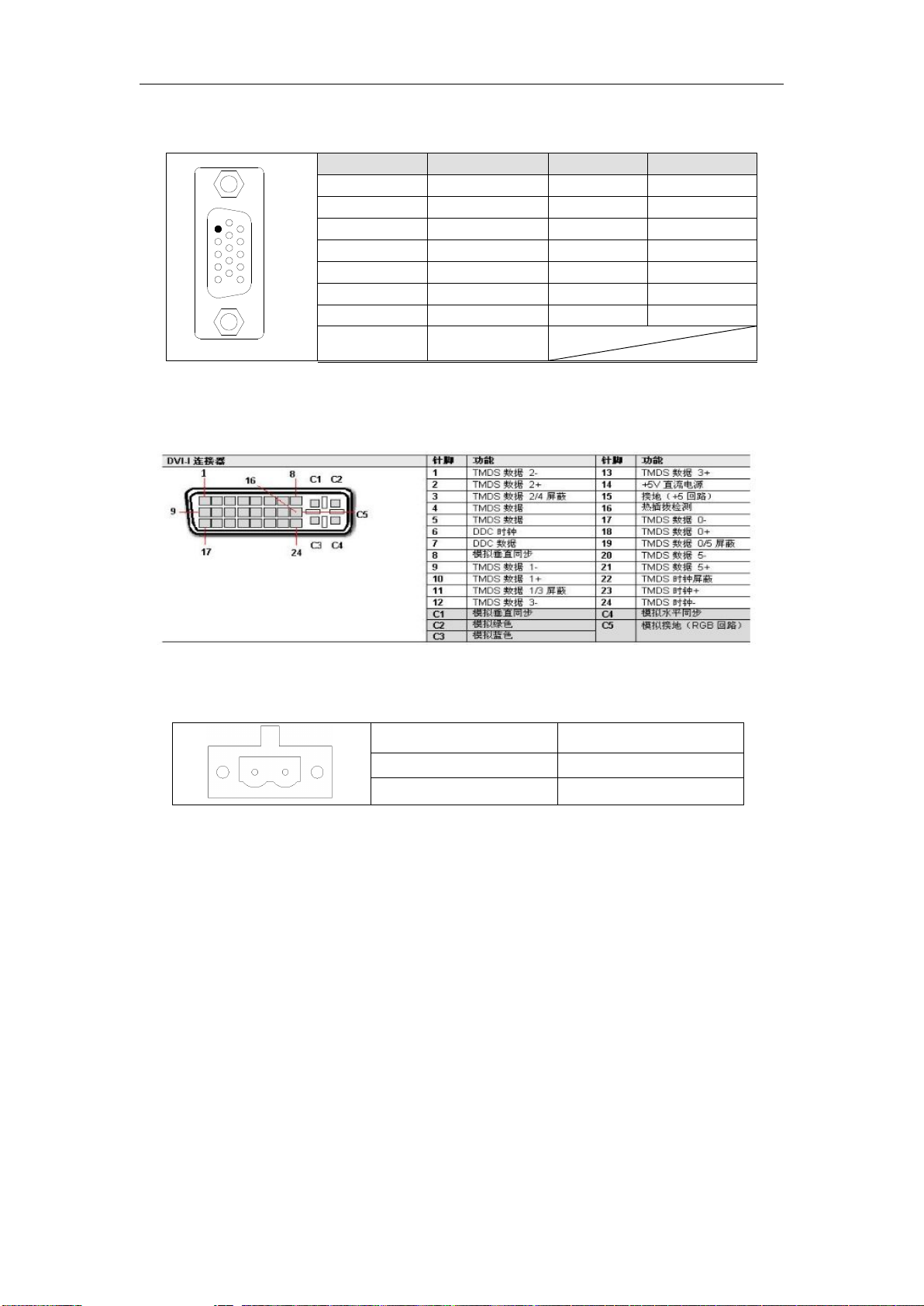Part One Introduction
1.1 Brief introduction
eBOX-322X is a high performance fanless industrial BOX PC,Pick up the lastest generations
of Intel Atom- D2500 processor,Support mSATA 、2.5"SSD or HDD. interface including
2×1000Mbps RJ45 ,4×USB2.0,6×RS232(can be extended to 11,COM7-COM11 support
RS232/485 optional),DC 12V input,Overcurrent, overvoltage and reverse polarity protection.
eBOX-322X is compatible with Windows XP,Windows XP Embedded、Windows 7、
Windowso 8、and Linux operating system .
1.2 Product features
Hard disk uses a cable connection,extension interface with surge protection function Intel
Atom D2500 1.86GHz dual-core processor,onboard DDR3 2GB memory,2×INTEL 82583V
10/100/1000Mbps RJ45 port
eBOX-3220 has 6×RS232;
eBOX-3221 has 11×RS232(com7~com10 RS485 optional)
1.3 Product specification
1.3.1 system parameter
CPU:Onboard Intel Atom D2500 dual-core processor(TDP10W)
Chipset:Intel NM10(TDP2.1W)
Memory: DDR3 2GB(Max :4G)
Disk :support SATA 2.5inch SSD‚HDD and CFAST
Display:Intel GMA3600 chipset,support DVI, VGA output
LAN:2 Realtek RTL8111E
Wifi:1Mini-PCIe slot,can be extended 3G,wifi
Audio:Realtek ALC662
USB:6×USB2.0
COM:6×RS232(can be extended 11 COM,COM7-COM11 support RS232&485 optional)
Watchdog: 1~255s programmable setting
I/O:VGA/DVI/2GLAN/6USB/6COM/AUDIO
1.3.2 Institutions and power
Box structure:Aluminum box structure
Installation: desktop and wall mounted
Switches and indicators: Power Switch / Power LED / HDD LED
Power: DC 12V,overcurrent, overvoltage and reverse polarity protectionDC12V
Overall dimensions:234 x150x60mm
Box color:Silver
Machine Weight: 3KG
Power consumption: