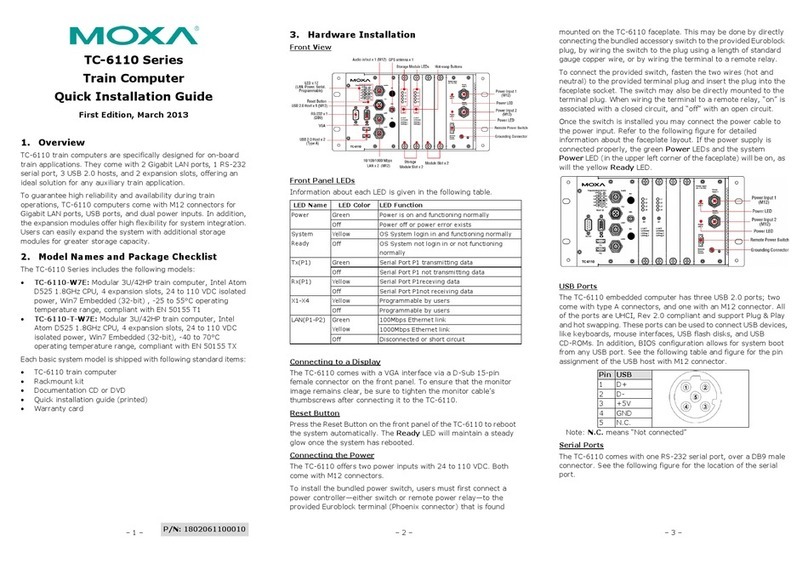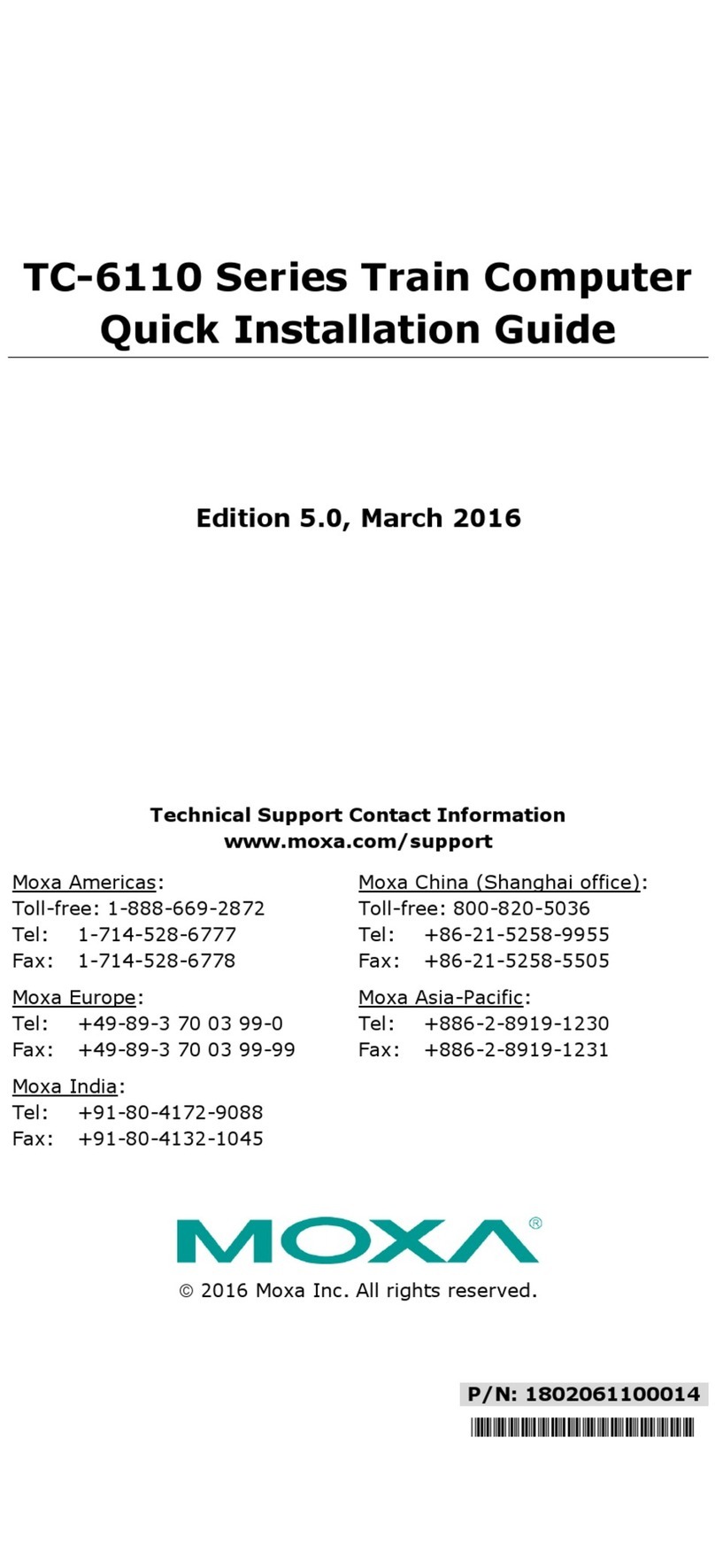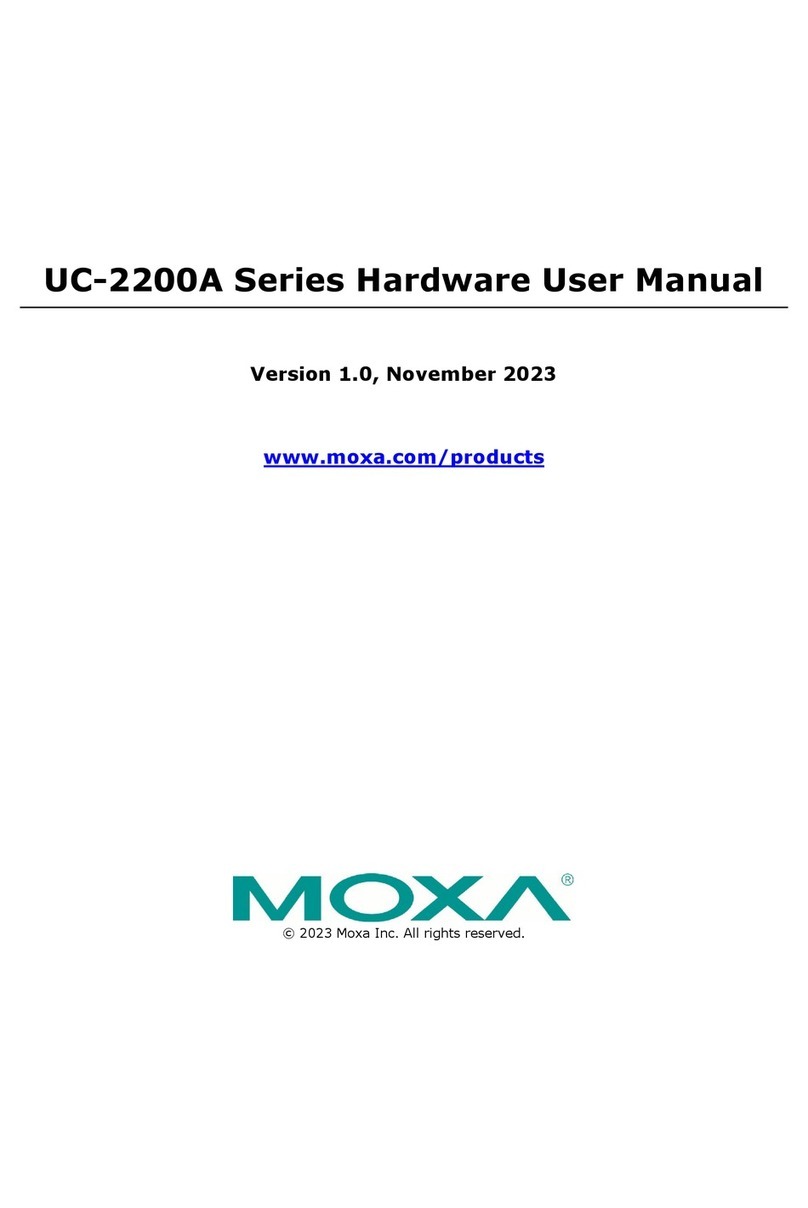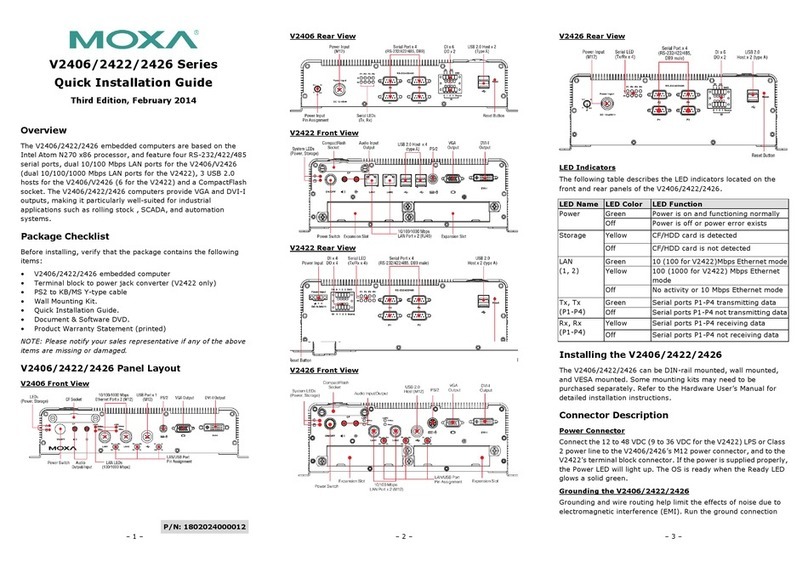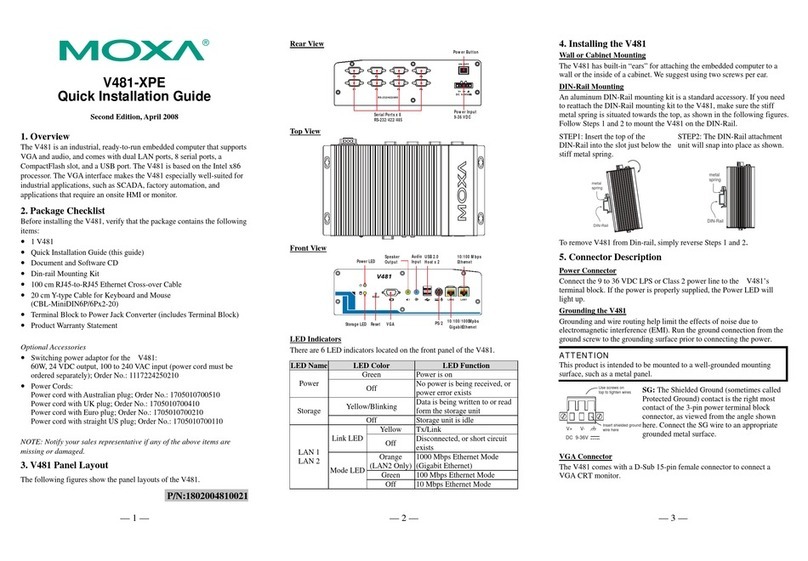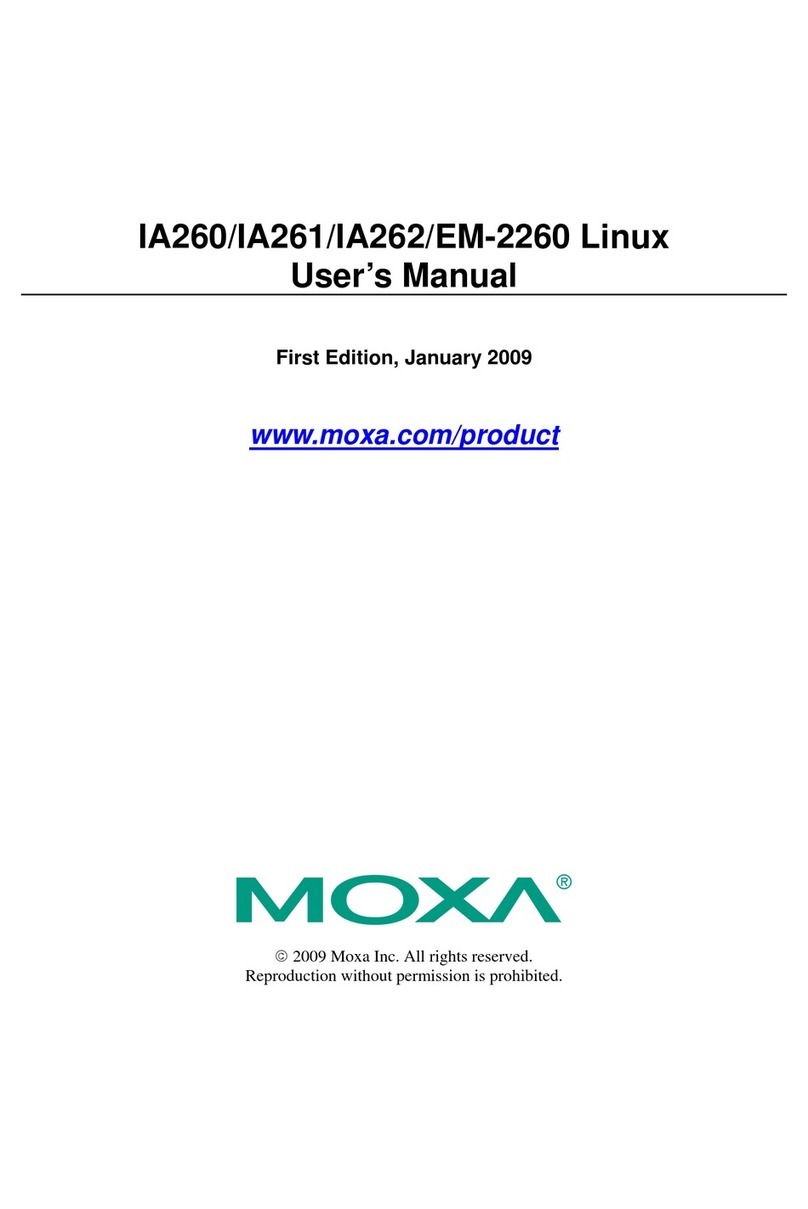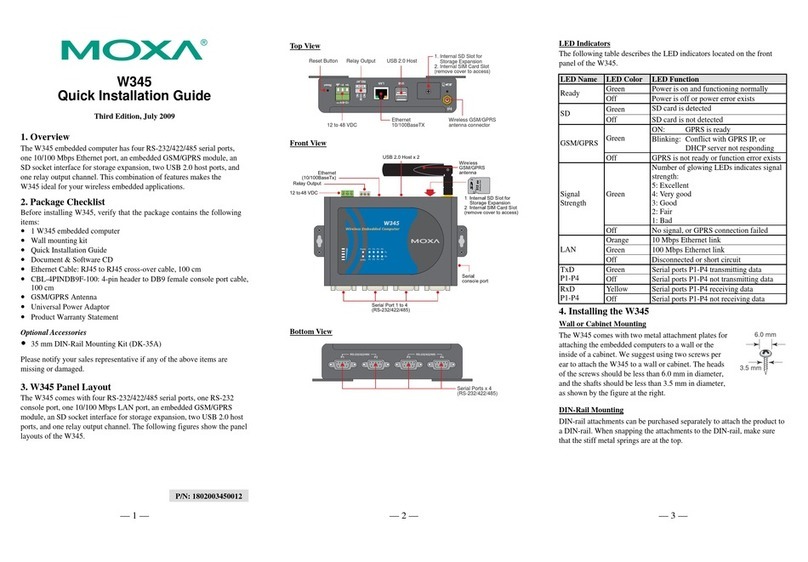— 4 — —5— — 6—
Grounding the IA240/241
Grounding and wire routing help limit the effects of noise due to
electromagnetic interference (EMI). Run the ground connection from the
ground screw to the grounding surface prior to connecting the power.
ATTENTION
This product is intended to be mounted to a well-grounded mounting
surface, such as a metal panel.
SG
SG: The Shielded Ground (sometimes called Protected
Ground) contact is the left most contact of the 3-pin
power terminal block connector when viewed from
the angle shown here. Connect the SG wire to an
appropriate grounded metal surface.
Ethernet Ports
The two 10/100 Mbps Ethernet ports (LAN 1 and LAN 2) use RJ45
connectors.
Pin Signal
1 ETx+
2 ETx-
3 ERx+
6 ERx-
18
Serial Ports
The four serial ports (P1 to P4) use RJ45 connectors. Each port can be
configured by software for RS-232, RS-422, or RS-485. The pin
assignments for the ports are shown in the following table:
Pin RS-232 RS-422 RS-485
1 DSR --- ---
2 RTS TXD+ ---
3 GND GND GND
4 TXD TXD- ---
5 RXD RXD+ Data+
6 DCD RXD- Data-
7 CTS --- ---
8 DTR --- ---
18
DI, DO
The four Digital Input channels and four Digital
Output channels use separate terminal blocks.
4 DO4 DI
PCMCIA (IA241 only)
The PCMCIA slot supports the CardBus (Card-32) Card standard and
16-bit (PCMCIA 2.1/JEIDA 4.2) Card standard. The slot supports +3.3V,
+5V, and +12V at a working amperage of 120 mA. Adding a wireless
LAN card is optional. The wireless LAN card provided by Moxa lets you
connect the IA240/241 to a wireless LAN, with both 802.11b and
802.11g interfaces supported.
SD Interface
Both the IA240 and IA241 come with an SD socket for storage expansion.
Moxa provides an SD flash disk for plug & play expansion. The disk
allows users to plug in a Secure Digital (SD) memory card that is
compliant with SD standard V1.0, for up to 1 GB of additional memory
space. The SD socket is located at the front side of the IA240/241. To
install an SD card, you must first remove the SD protection cover to
access the socket, and then plug the SD card into the socket directly.
Remember to push in on the SD card first if you want to remove the card.
The SD card will be mounted at /mnt/sd.
Console Port
The console port is an RJ45 RS-232 port. It is designed for serial console,
and can be connected to a V90 or GPRS modem via PPP. The pin
definitions are the same as for the four serial ports (P1 to P4).
Reset to default Button
Press the “Reset to Default” button continuously for at least 5 seconds to
load the factory default configuration. After the factory default
configuration has been loaded, the system will reboot automatically. The
Ready LED will blink on and off for the first 5 seconds, and then
maintain a steady glow once the system has rebooted.
Reset Button
Press the “Reset” button to activate the hardware reset function. You
should only use this function if the software does not function properly.
To reset a Linux system, you should reboot the operating system to avoid
deleting important data.
USB
The USB 2.0 Host port now supports a USB storage device driver. The
USB storage will be mounted at /mnt/usbstorage.
Real Time Clock
The IA240/241’s real time clock is powered by a lithium battery. We
strongly recommend that you do not replace the lithium battery without
help from a qualified Moxa support engineer. If you need to change the
battery, contact the Moxa RMA service team.
ATTENTION
There is a risk of explosion if the battery is replaced by an incorrect type
of battery.
6. Powering on the IA240/241
To power on the IA240/241, connect the “terminal block to power jack
converter” to the IA240/241's DC terminal block (located on the left rear
panel), and then connect the power adaptor. Note that the Shielded
Ground wire should be connected to the right most pin of the terminal
block. It takes about 30 seconds for the system to boot up. Once the
system is ready, the Ready LED will light up.
7. Connecting the IA240/241 to a PC
There are two ways to connect the IA240/241 to a PC: (1) through the
serial console port, or (2) by Telnet over the network. The COM settings
for the serial console port are: Baudrate=115200 bps, Parity=None,
Data bits=8, Stop bits =1, Flow Control=None.
ATTENTION
Remember to choose the “VT100” terminal type. Use the
CBL-RJ45F9-150 cable included with the product to connect a PC to the
IA240/241’s serial console port.
To use Telnet, you will need to know the IA240/241’s IP address and
netmask. The default LAN settings are shown below. For first-time
configuration, you may find it convenient to use a cross-over Ethernet
cable to connect directly from the PC to the IA240/241.
Default IP Address Netmask
LAN 1 192.168.3.127 255.255.255.0
LAN 2 192.168.4.127 255.255.255.0
Once the IA240/241 is powered on, the Ready LED will light up, and a
login page will open. Use the following default Login name and
Password to proceed. The defaults are:
Login: root
Password: root
8. Configuring the Ethernet Interface
If you use the console cable for first-time configuration of the Network
settings, use the following commands to edit the interfaces file:
#ifdown –a
//Disable LAN1/LAN2 interface first, before you
reconfigure the LAN settings. LAN 1 = ixp0, LAN 2= ixp1//
#vi /etc/network/interfaces
//check the LAN interface first//
After the boot setting of the LAN interface has been modified, use the
following commands to activate the LAN settings immediately:
#sync ; ifup –a
NOTE: Refer to the IA240/241 User’s Manual for information on how to
configure the WLAN interface, and for other configuration information.
Click here for online support:
www.moxa.com/support
The Americas: +1-714-528-6777 (toll-free: 1-888-669-2872)
Europe: +49-89-3 70 03 99-0
Asia-Pacific: +886-2-8919-1230
China: +86-21-5258-9955 (toll-free: 800-820-5036)
©2008 Moxa Inc., All rights reserved.
Reproduction without permission is prohibited.