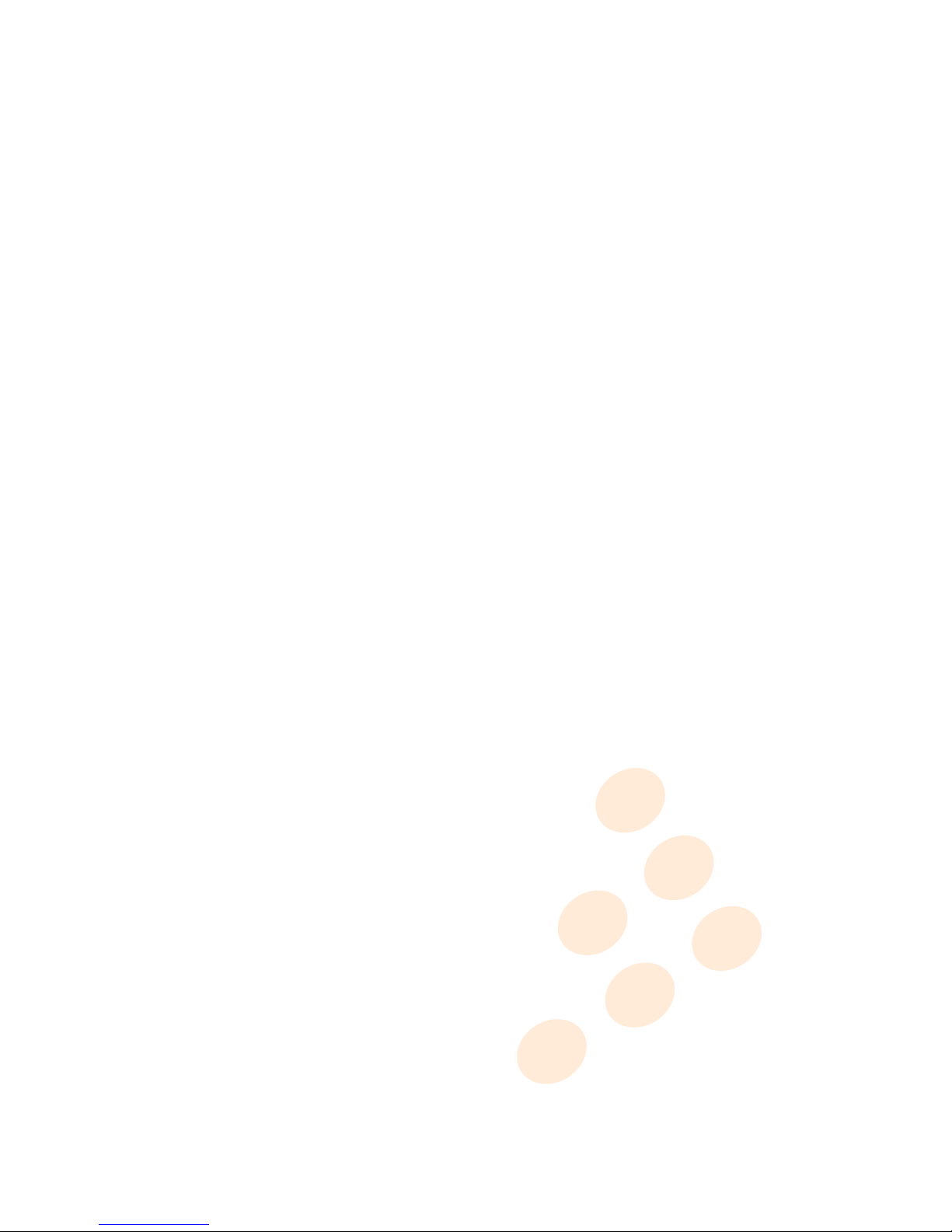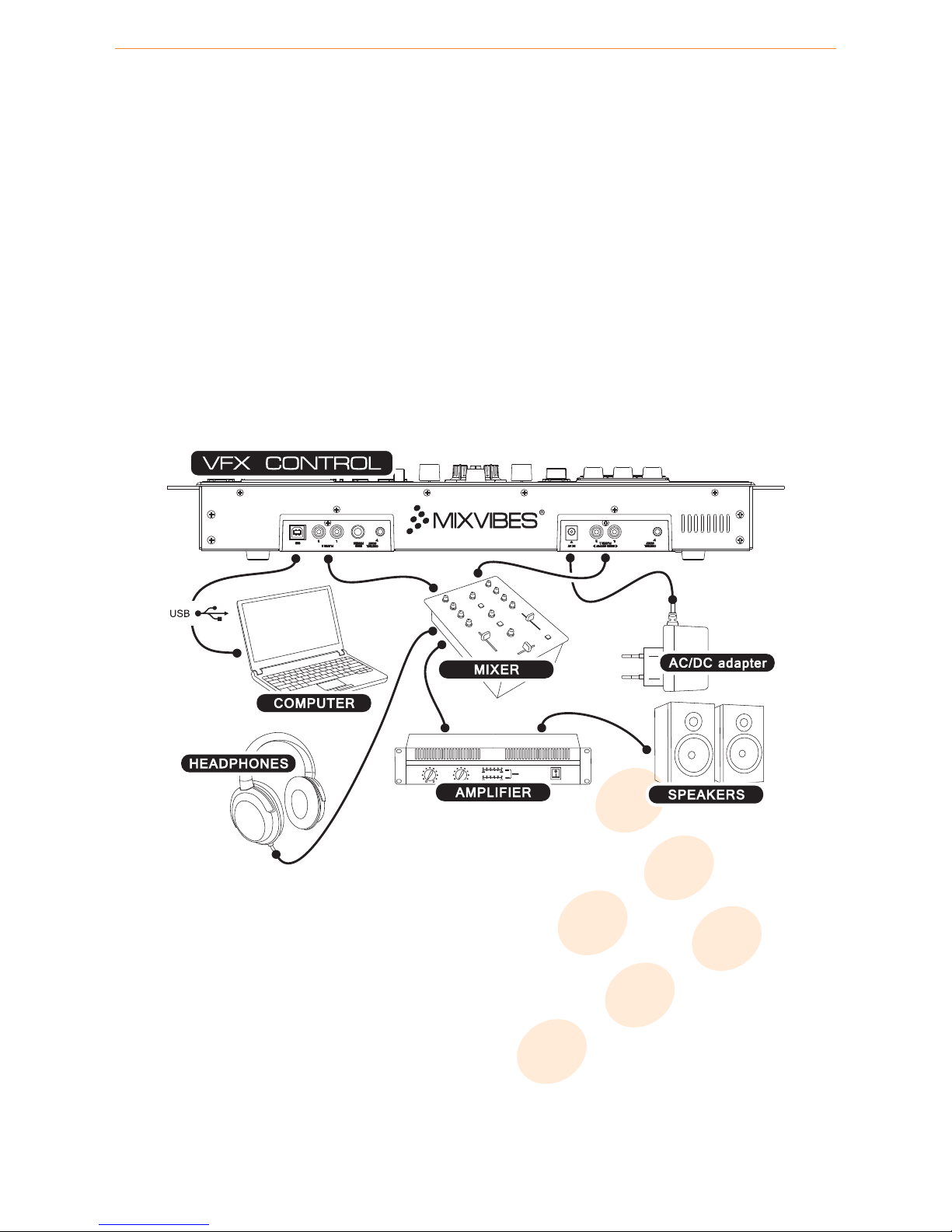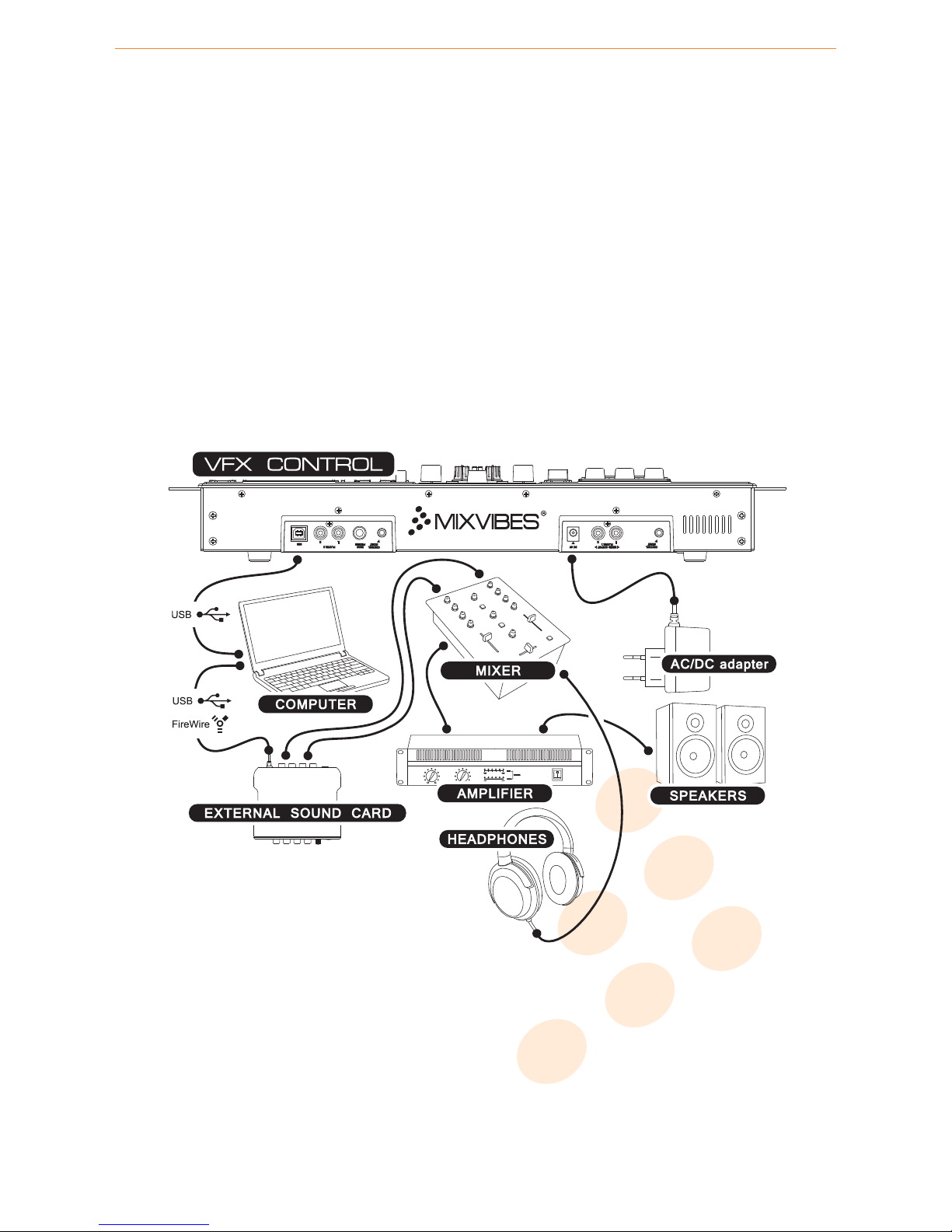1 Welcome
Thank you for choosing MIXVIBES VFX CONTROL. MIXVIBES VFX CONTROL is an all-in-one mobile Video DJ system featuring
standard DJ controls including 2 players and a central mixer. The controller has been designed to be light and mobile, with a
compact format. The controller comes with a built-in soundcard with two separate stereo outputs and a headphone output for
monitoring. For high precision mixing, the two ultra touch sensitive wheels will perfectly scratch your video files without any
latency.
This is a comprehensive manual that goes over the MIXVIBES VFX CONTROL functions and features. Take the time to read
this manual to take full advantage of the potential of MIXVIBES VFX CONTROL. It will guide you through the essential steps,
following the usual DJ & VJ workflow:
•Device connections
•Software installation
•‘Get started’: First settings and configuration, software activation, installation wizard, media import and analyze. . .
•VFX CONTROL – MIDI controller features
•VFX software user interface and main features
•In-depth look at the preferences
•Troubleshooting and FAQs
We invite you to be part of the MIXVIBES community and share your experiences with other video DJs, find help and advice,
and check for available updates. See you online on the forum1or on the website2!
MIXVIBES VFX is constantly being improved. Please make sure that you are always using the latest version of MIXVIBES VFX.
Find on our website a french version of this user manual.
Minimum System Requirements
•Windows® XP SP2 or Windows® Vista SP2 or Windows® 7. We recommend Windows® 7 over Vista or XP.
•Processor Intel® Core 2 Duo 2.2GHz or equivalent
•2 GB RAM
•
3D video card with 256 MB dedicated video memory, DirectX9 compatible + secondary monitor output (VGA, DVI,
HDMI)
•One available USB port
•Hard drive space for music and video files
Performance advice
Global performance depends mainly on CPU, hard disk drive speed and Graphics Processing Unit performance.
Box Contents
•MIXVIBES VFX installation disc
•MIXVIBES VFX CONTROL controller
•This user manual
•Switching power supply 6V DC
•1 USB cable
•Set of RCA and auto-start cables
1http://forum.mixvibes.com
2http://www.mixvibes.com
4 / 50