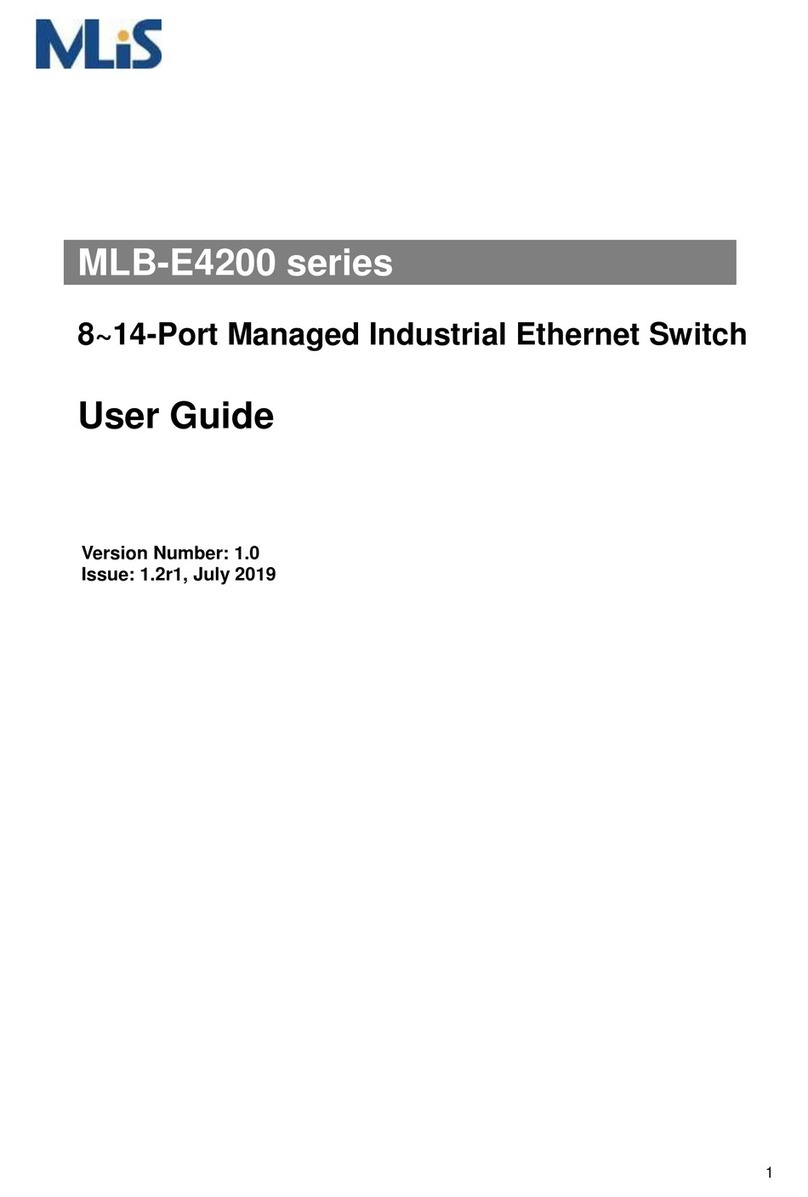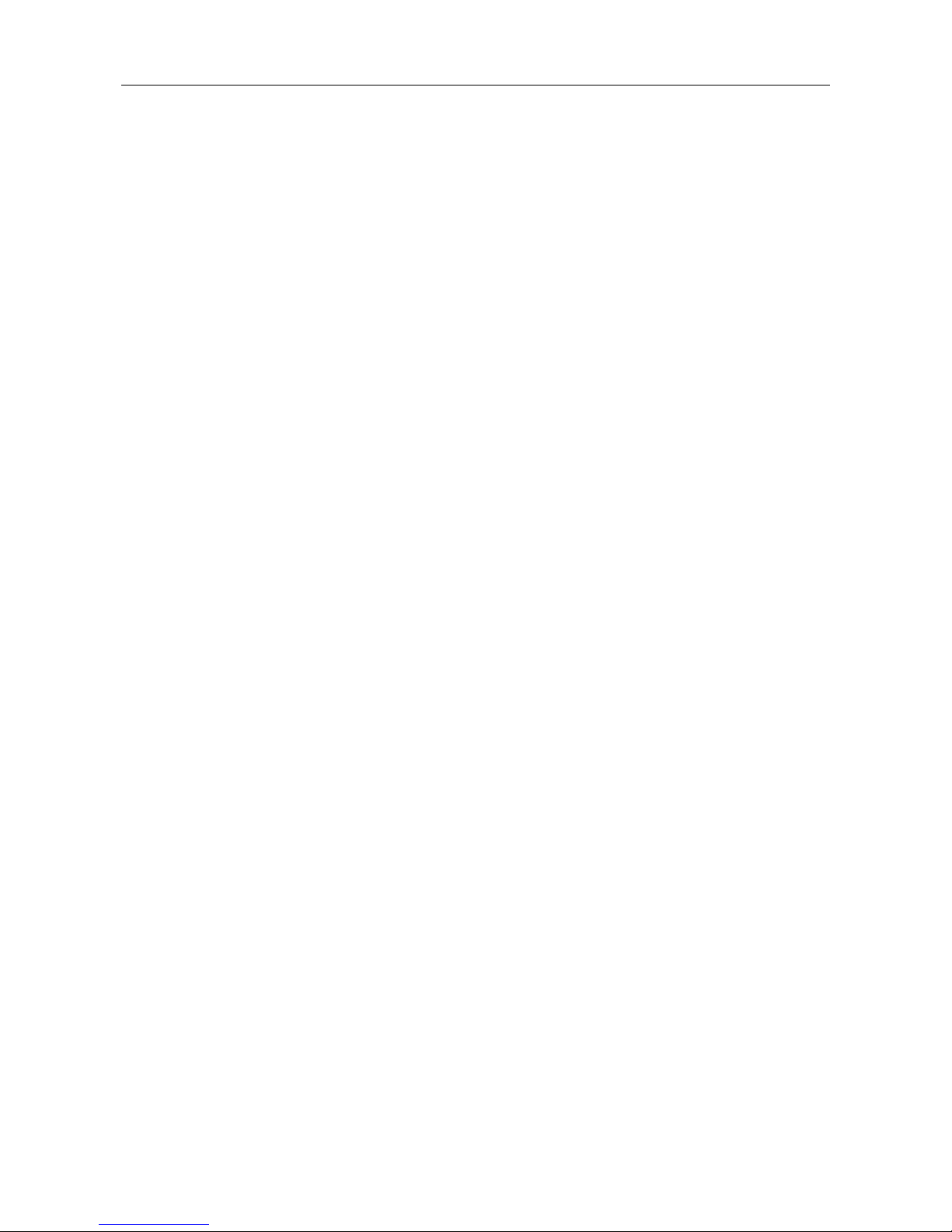Preface................................................................................................................................................3
Scope................................................................................................................................................. 3
Audience............................................................................................................................................ 3
Safety Instructions.............................................................................................................................. 3
Documentation Conventions.............................................................................................................. 3
Overview.............................................................................................................................................7
Package Checklist.............................................................................................................................. 7
Safety Instructions.............................................................................................................................. 7
Model Layouts.................................................................................................................................... 8
Dimensions ...................................................................................................................................... 10
Technical Specifications....................................................................................................................11
Quick Installation.............................................................................................................................13
Mounting the RACK-MOUNT SWITCH ........................................................................................... 13
Ground Connecting.......................................................................................................................... 14
Alarm Relay Connecting.................................................................................................................. 15
Power Connecting............................................................................................................................ 15
Ethernet Interface Connecting (RJ45 Ethernet) .............................................................................. 15
Connecting the Ethernet Interface (Fiber)....................................................................................... 16
Console Connection......................................................................................................................... 17
Connect & Login to MLB-E4203-28-F / MLB-E4204-28-G-F .......................................................... 17
CLI Initialization & Configuration (Optional)..................................................................................... 18
SYSTEM RESET ............................................................................................................................. 18
LED STATUS INDICATIONS ........................................................................................................... 19
Web Interface Initialization (Optional).............................................................................................. 20
VLAN Application Guide.................................................................................................................22
Example 1: Default VLAN Settings.................................................................................................. 22
Example 2: Port-based VLANs........................................................................................................ 23
Example 3: IEEE 802.1Q Tagging................................................................................................... 26
Security Application Guide.............................................................................................................29
Case 1: ACL for MAC address......................................................................................................... 29
Case 2: ACL for IP address.............................................................................................................. 45
Case 3:ACL for L4 Port................................................................................................................... 45
Case 4: ACL for ToS......................................................................................................................... 45
Ring Version 2 Application Guide .................................................................................................46
Ring Version 2 Feature.................................................................................................................... 47
Configuration (Web Interface).......................................................................................................... 50
QoS Application Guide ...................................................................................................................56
SP/SPWRR/WRR............................................................................................................................ 56
Example 1: SPQ without Shaping (Default profile).......................................................................... 57
Example 2: SPQ with Shaping......................................................................................................... 59
Example 3: WRR.............................................................................................................................. 61
Example 4 SP-WRR ........................................................................................................................ 65
Link Fail Alarm Application Guide.................................................................................................73
Introduction ofAlarm function.......................................................................................................... 73
Link Fail Alarm in RACK-MOUNT SWITCH..................................................................................... 73
802.1x Authentication Application Guide.....................................................................................78
Introduction of 802.1x authentication function................................................................................. 78
802.1x Timer in RACK-MOUNT SWITCH........................................................................................ 78
Configuration in RADIUS Server ..................................................................................................... 78
Example ........................................................................................................................................... 79