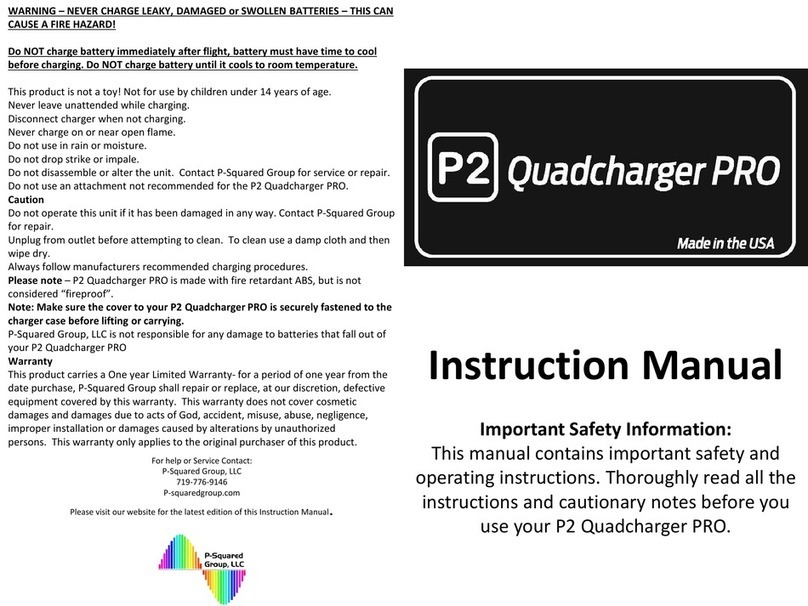MMC Etlas Mobile User manual


1
Key functions and advantages
⚫
Built-in ground station control software for remote control of drones, payloads, route planning,
drone status and real-time image display
⚫
Equipped with a high-performance integrated image transmission and communication system to
achieve stable transmission of 1080P@60f images within 5 km
⚫
Integrated large-capacity lithium battery with endurance up to 5 hours
⚫
Equipped with 7-inch 1920*1200 resolution full HD high-brightness LCD screen, brightness up to
1200nit
⚫
Support HDMI2.0 real-time output 4K@60f image and USB3.0 high-speed interface
Parts
Figure 1 Front view of the Etlas Mobile
[1] Antenna: transmitting data(Radio/Video);
[2] 7 inch LCD screen: operation interface display;
[3] Antenna: transmitting data(Radio/Video);
[4] [6]Flying Joystick: control the attitude and throttle of the drone;
[5] On/Off button: Turn on/off the Etlas Mobile
Shortly press the power button once and then press and hold until the four battery indicator lights are all on
to turn on the power; Shortly press the power button once and then press and hold the four power indicator
lights to turn off;
[7] One-Key return button: long press to trigger the return mode, and the button lights up red, shortly press to
cancel the return mode;
[8] Strap hook: used with the strap;

2
[9]Status indicator: Indication of the system operation normality
When the status indicator flashes green, it indicates that the system is running normally and is not charging.
When the status indicator flashes blue or white, the system is running normally and charging. When the status
indicator is steady blue,it is indicating that the system is in charging and while the system is being turned off;
[10] Battery indicator: shows the current power of the Etlas Mobile
The four battery indicators represent approximately 100%, 75%, 50%, and 25% of the remaining battery
capacity. At the same time, the ground station software interface will display the exact percentage of power.
When the power percentage is less than 10%, low voltage alarm will appear on the interface of the ground
station software. At this time, please close the Etlas Mobile I and charge it as soon as possible;
Figure 2 Bottom schematic of the Etlas Mobile
[11]Fan outlet: heat outlet, do not block;
[12]DC Charging Port: Charging Etlas Mobile through standard adapter;
Figure 3 Back Schematic diagram of the Etlas Mobile

3
[13]Handle;
[14] Photo button: short press to trigger photo;
[15][18] Custom Button;
[16] Cooling fan air inlet: fan air inlet, do not block;
[17] Recording button: short press once to start recording; short press again to end recording;
Figure 4 Top Schematic diagram of the Etlas Mobile
[19] Gimbal heading dial: adjust the heading angle of the Gimbal;
[20][28]Gimbal zoom dial: Adjust the gimbal&camera zoom factor.
[21]Flight mode lever: ①H Gear is in the fixed height mode;②G Gear is reserved;③A Gear is GPS mode;
[22]
Micro SIM: Reserve function (optional 4 G version);
[23]USB interface: for external U disk and other devices for data access;
[24]HDMI: external display, copy screen;
[25]Micro SD: for external storage and firmware upgrade;
[26]UART serial port: reserved function;
[27]Custom Button;
[29]Gimbal tilting dial: adjust the pitch angle of the gimbal;

4
Ground Station Software
1.Ground station main interface
Open the Etlas Mobile , click on the ground station icon on the menu
to start Ground station software,
as shown in Figure 5,when open the software for the first time , please connect to WIFI to load the map.
Flight Mode
Flight Status
Connection
Status
G P S
alarms
Battery RC Battery
Settings
Loadi
ng
R o u t e
MapMode
Return
Mode
Positioning
Flight
Contro
ller
Status
Image
window
UAV Status Parameter
Figure 5 Software Main Interface
2.Route Planning
1)Add Routes
①Click Icon,Position the aircraft and wait for the map to be loaded;
②Click Icon,Enter the routes editing mode, as shown in Figure 6;;
③At this point you are already in the route edit mode, you can click on the map to add the desired
waypoints;
④
According to the order of the waypoints drawn, it will automatically links up a route information ,click on
one of the waypoints
to edit;
⑤Long press a waypoint to drag the waypoint to the specified location;
⑥Click on the “Delete Waypoints”button, which will be deleted from the tail according to the
previously drawn route;
⑦Clicking the "Delete Task" button will delete the entire route.

5
Figure 6 Route Planning Interface
2)
Edit and view the route
①
Select a waypoint and drag
the small circle icon to modify the speed, height and delay of the
waypoint, as shown in Figure 7:
Figure 7 Schematic Diagram of waypoint editing
②
Click
The button will play all the waypoint information interface, check whether the information
of each waypoint (height, speed, latitude and longitude, etc.) and the order are correct, as shown in
Figure 8.

6
Figure 8 Route Information Interface
3)Route Upload
①Click the “Upload Task”button in the above figure to upload the route task to the drone;
②The upload progress and result will appear on the interface;;
③Delete the route information of the main interface;
④Click the "Download Task" icon to download the existing mission route task on the drone to
the Etlas Mobile I, and check whether the downloaded route task information is the required
route, as shown in Figure 8.
⑤After completing the above operations, you can unlock the drone, fly to the appropriate
position, manually switch to the route mode, and perform the flight mission, as shown in Figure
9:

7
Figure 9 route mode drop-down box

8
3.Introduction of the gimbal mode
In the main interface of the software, click on the image window in the lower left corner to switch the
map/image window and enlarge the image window. As shown in Figure 10, you can switch the gimbal
mode by clicking the gimbal mode button in the upper right corner of the image serial
port:①
Following: In this mode, click anywhere in the image screen, and the platform will automatically
follow the target window clicked by the user.②Control: In this mode, the user adjusts the angle of the gimbal
by controlling the rollers on both sides of the platform.
③Back to the middle: In this mode, the platform
automatically returns to the default median.
Figure 10 Gimbal Mode Window
4.Software Setting
1)
Flight Setting
Click the Icon on the main interface:
,enter the software settings interface, the default is
flying setting interface, as shown in Figure 11: Flight settings: UAV parameters can be viewed
and set in the flight settings interface.
1 Drag the progress bar of the parameter you need to set directly in the flight setting interface to
set it, and restart the software to take effect;
2 Set the ground station loss, remote control fault, etc. in the flight setting interface (you can
choose to return, return to the takeoff point, continue to execute the route, etc.);
3 The above parameters have been set at the factory. If you want to modify, please consult our
company;
2) Control settings
Control settings: In the control settings interface, you can perform throttle mode selection, remote
control calibration, etc., as shown in Figure 12:

9
1 In the control settings, you can set the left and right hand throttle, restart the APP after the
change to view the modification result;
2 Click “Calibrate Accelerometer”and follow the prompts to calibrate the accelerometer;
3 Click “Calibrate Remote Control”, then move the left and right joysticks and gimbal tilt,
gimbal heading, gimbal zoom wheel to get the maximum and minimum values of each channel,
and then complete the remote channel calibration according to the prompts;
4 After the “Calibration Remote Control”is completed, enter the status display interface to
confirm whether all the remote control channel values are normal. It is recommended to calibrate
the remote control at least once every 1 month to prevent the channel value changing due to
mechanical wear and deformation.

10
Figure 11 Flight Setup Interface
Figure 12 Controls Setting Interface

11
3)
Status display: The status display interface mainly displays the information of remote-control
channel and flight control channel, as shown in Figure 13 below:
Figure 13 Status Display Interface
4)
Image transmission setting: The image transmission setting interface can query and set the
image transmission information, configure the image transmission parameters, if the current
parameters are not read, restart the APP, as shown in Figure 14 below:
Figure 14 Graphic Setup Interface

12
General settings: mainly include system settings, map settings, remote control version, flight control
board version, software version and other information, as shown in Figure 15:
You can jump
to the Android system settings interface;
Figure 15 General Setup Interface
Use precautions
⚫Before turning on the UAV power supply, be sure to turn on the power supply of Etlas Mobile
first.
⚫During the mission, Keep the antenna facing the UAV sideways to ensure signal stability.
⚫
It should be handled gently during use to avoid damage.
⚫Do not disassemble this product without permission, otherwise the warranty service will not be
provided.
⚫Please use soft fabric for dust cleaning after operation.
⚫When not in use, please store it in EVA foam box and keep it in a cool and dry environment.

13
Appendix
1.Product Parameters
Items
Parameter
Basic Information
Model
Etlas Mobile
Dimensions
319x143x52mm
Weight
1.5kg
Environment
Working Temperature
-20℃~60℃
Charging ambient
temperature
-10℃~50℃
Electrical
Characteristics
Operating System
Android7.1(Deep Customization)
CPU
Dual-core Cortex-A72+quad-core
Cortex-A53 architecture with a
main frequency up to 2.0GHz
Screen size
7 inches
Screen Resolution
1920*1200
Maximum Brightness of
the Screen
1200nit
Touch Screen
Maximum support for 10-point
touch
Built-in battery
11.1V,8000mAh
Duration
5 hours
Video transmission
distance (no
interference, no
obstruction)
5km
Data transmission
distance (no
interference, no
obstruction)
5km
External interface
USB、HDMI、MICRO SD、MICRO
SIM、UART
Adapter
15V/5A

1414
1.Troubleshooting
Malfunctions
Solutions
Indicating”compass
uncalibrated”
This means drone compass sensor is uncalibrated which
can cause inaccurate flying direction. Just calibrate the
compass.
Indicating”accelerometer
uncalibrated ”
This means accelerometer is uncalibrated. Just calibrate it
before flight.
Indicating“rtk module init
failure,not find RTK_CMD.txt
file”
This warning means RTK module initialization failure due to
lack of RTK configuration files. If the drone contains no RTK
module and this warning can be ignored.
Indicating “remote in
bootloader mode, please
open update file to update
it ”
If the warning keeps shining, it means the firmware is
in recovery mode and the remote can now be updated.
Indicating”Severe:
Etlas Mobile is in low battery,
less than 10%”
This means low batter and needs to stop working for
charging.
Indicating”busy
operation”
1)Image transmission link communication abnormality
2)Too frequent operations
Restart to solve this problem.
14

1414
Table of contents
Other MMC Drone & Quadcopter Accessories manuals