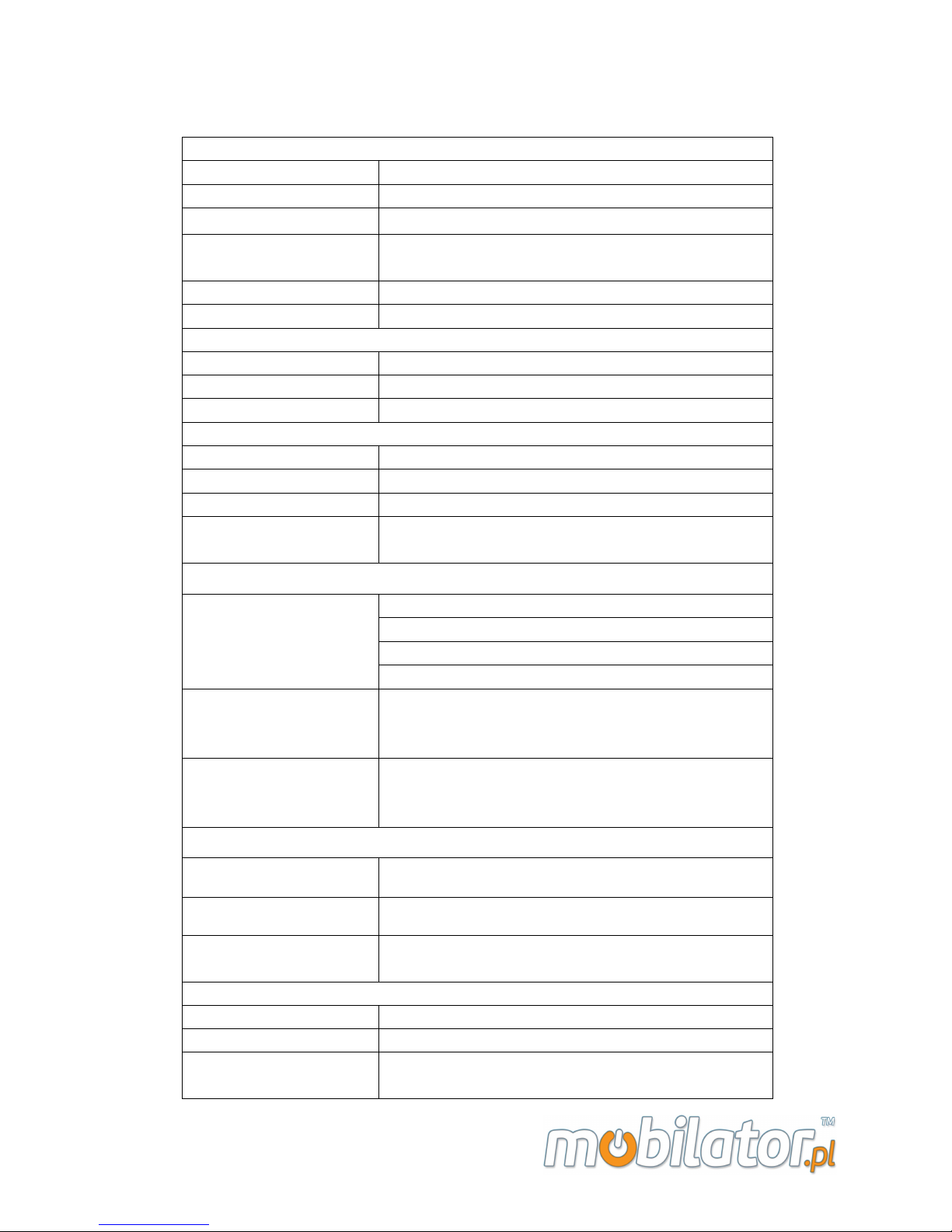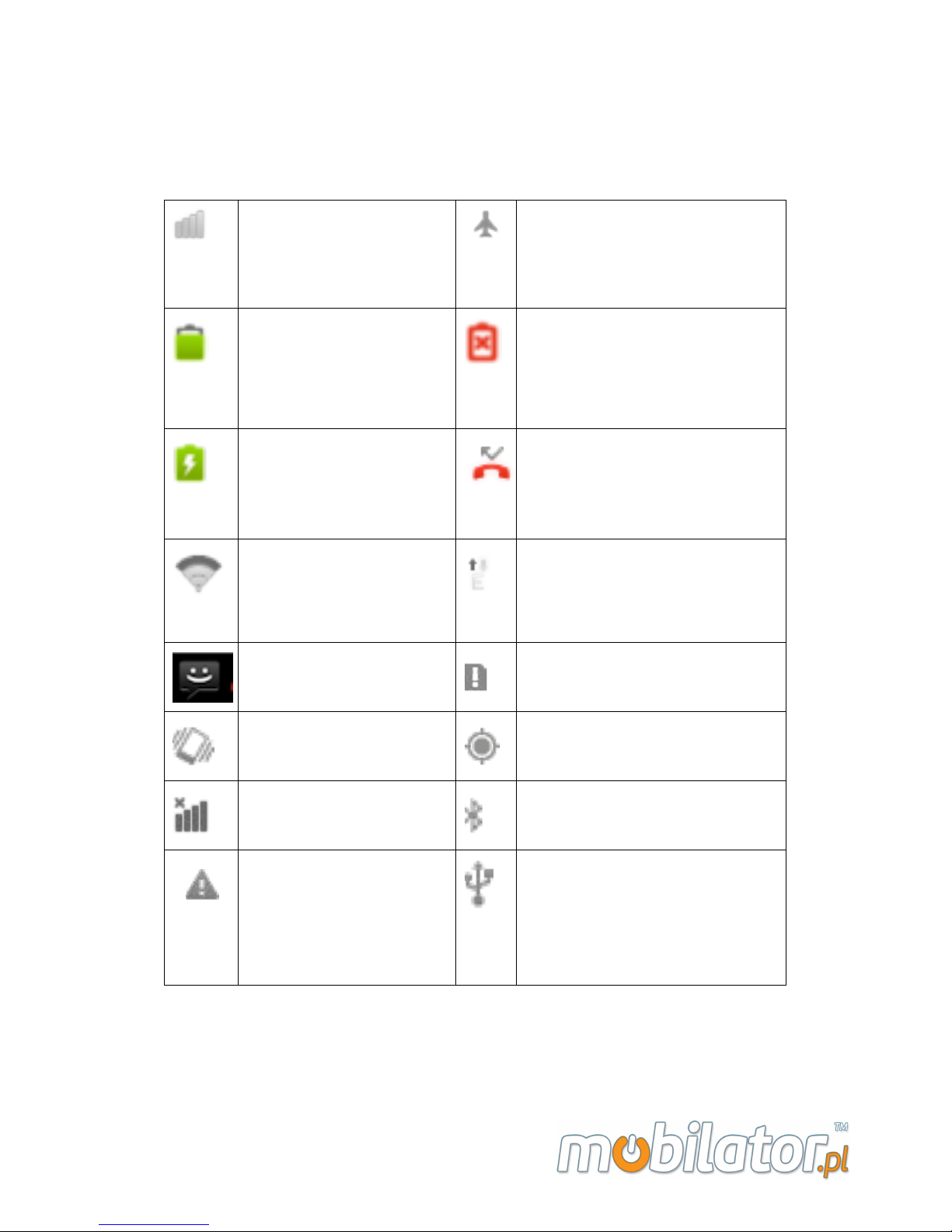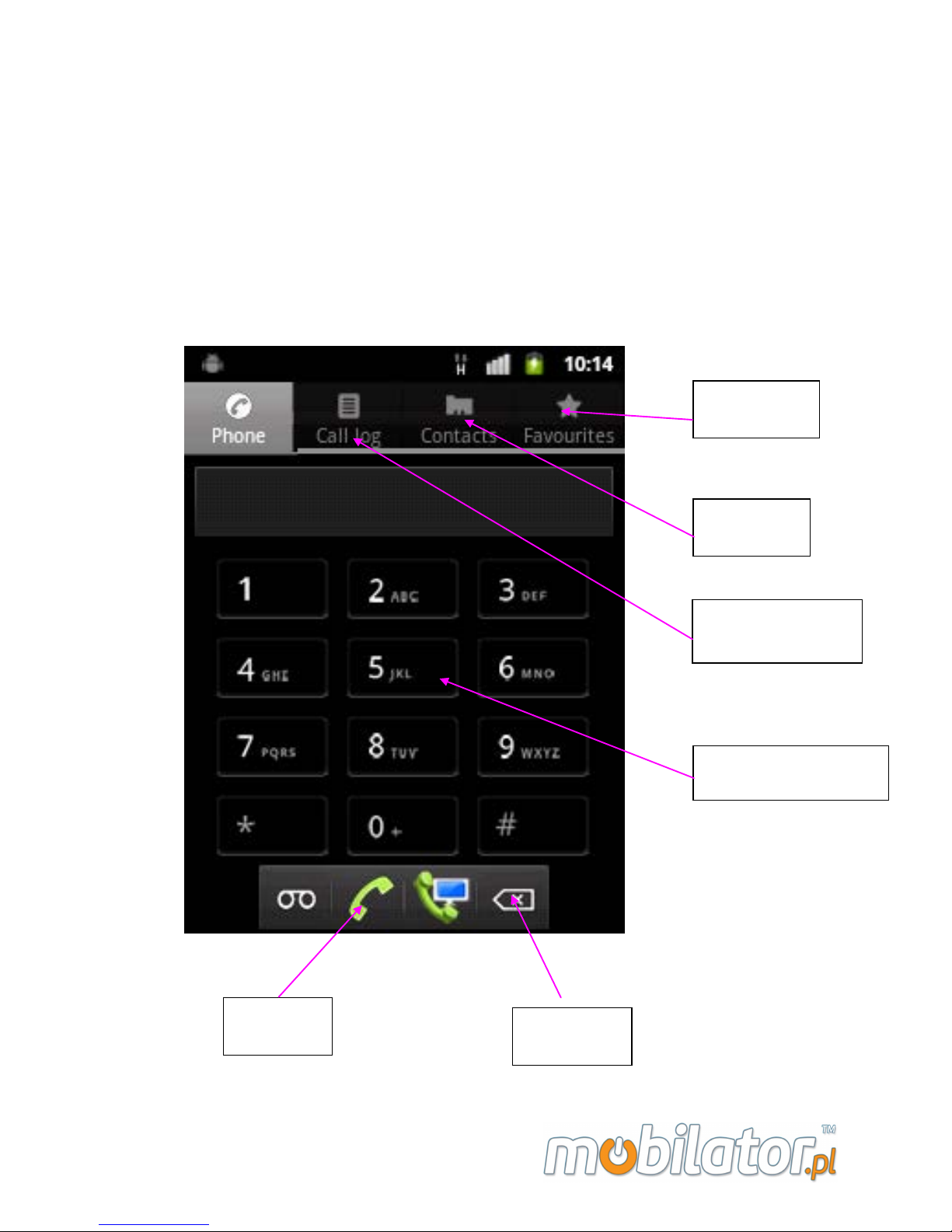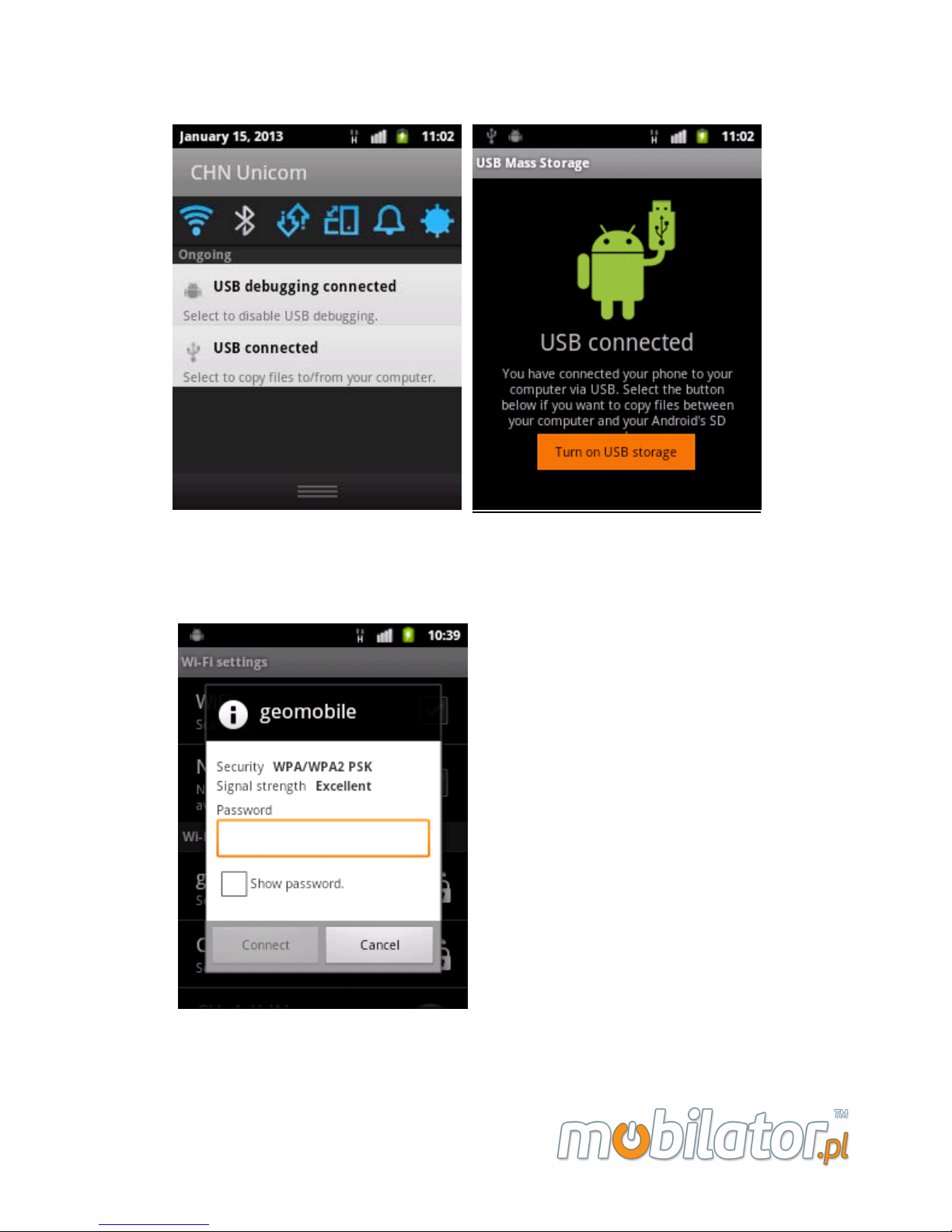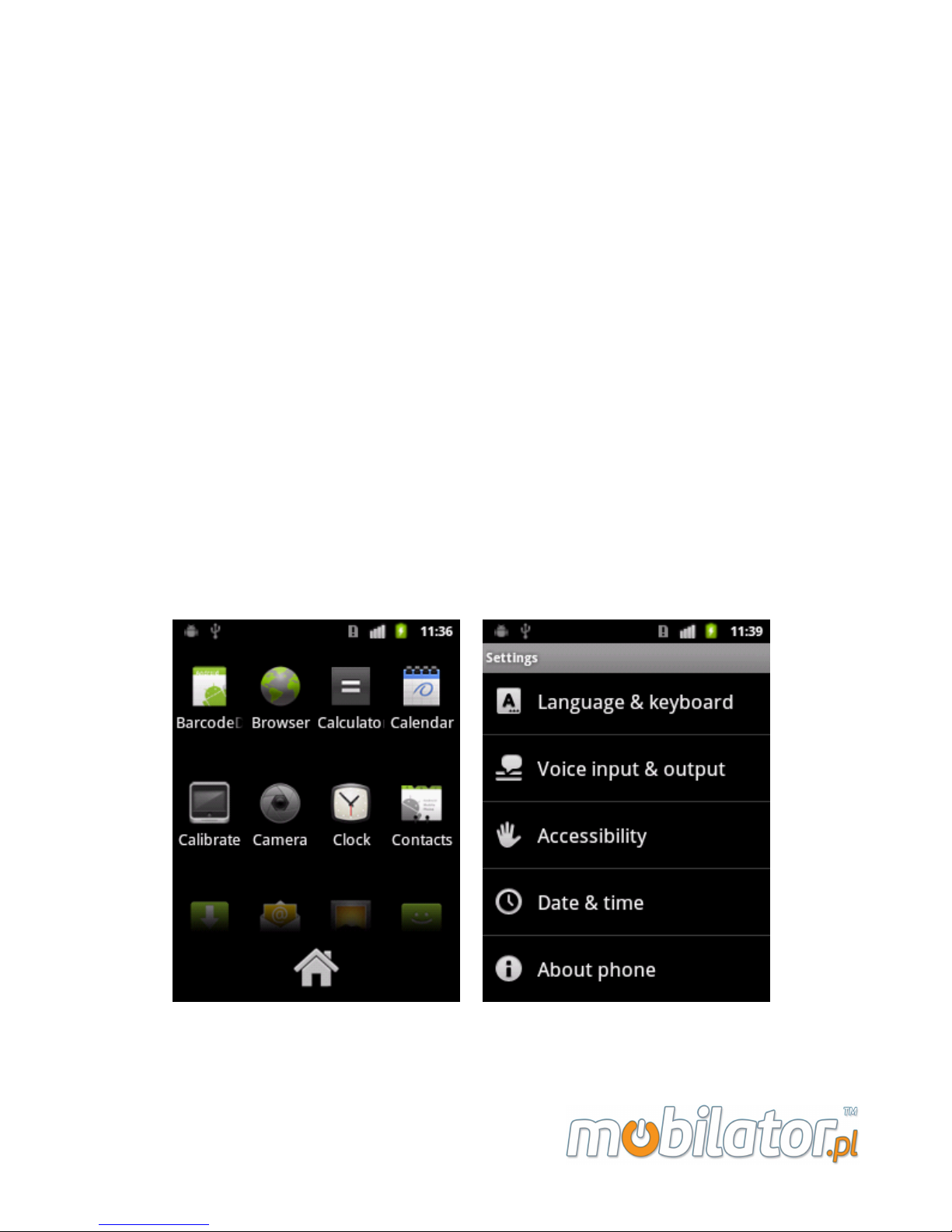storage device is connected, you can use it just like a u-disk.
3.6 ENABLE WI-FI
Go into Settings->Wireless &
networks->Wi-Fi settings, click to
enable ”Wi-Fi”. Then the windows
below will list all the Wi-Fi hotspot
searched by the phone. Direct click
the hotspot you want to connect, if
it is encrypted, input the key. If the
hotspot hide it’s SSID, please click
the “Add Wi-Fi network”, input
SSID and select the encrypted type(WEP or WPA).