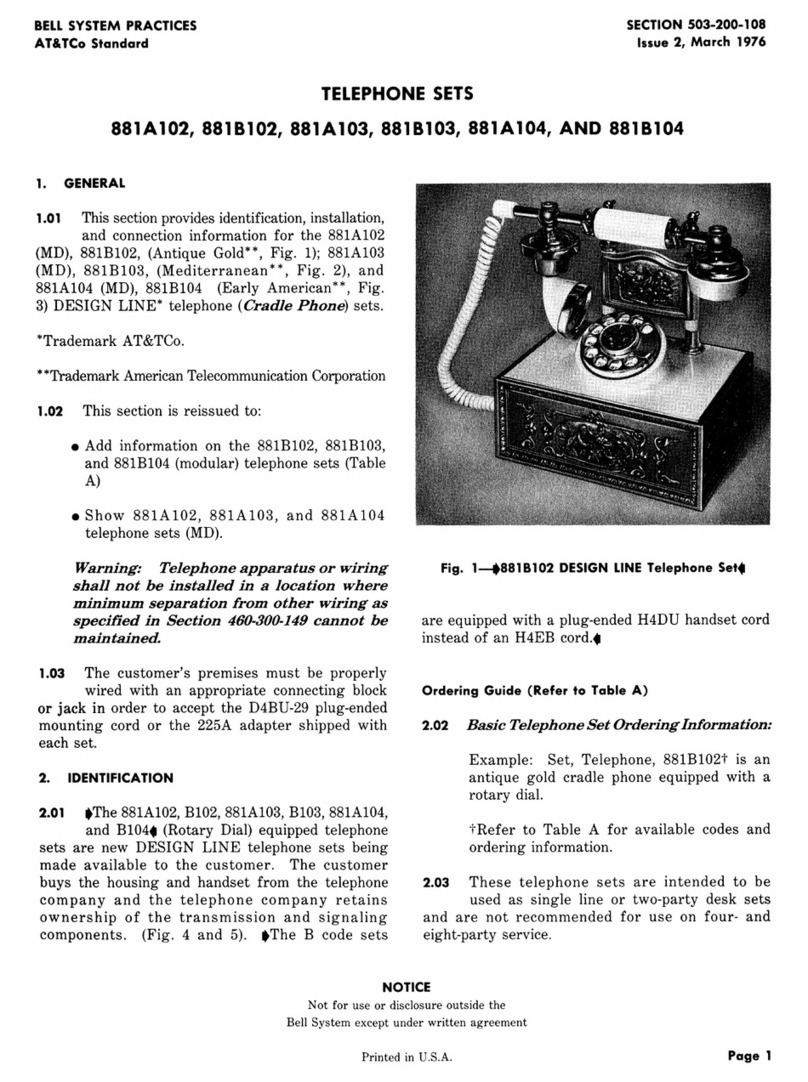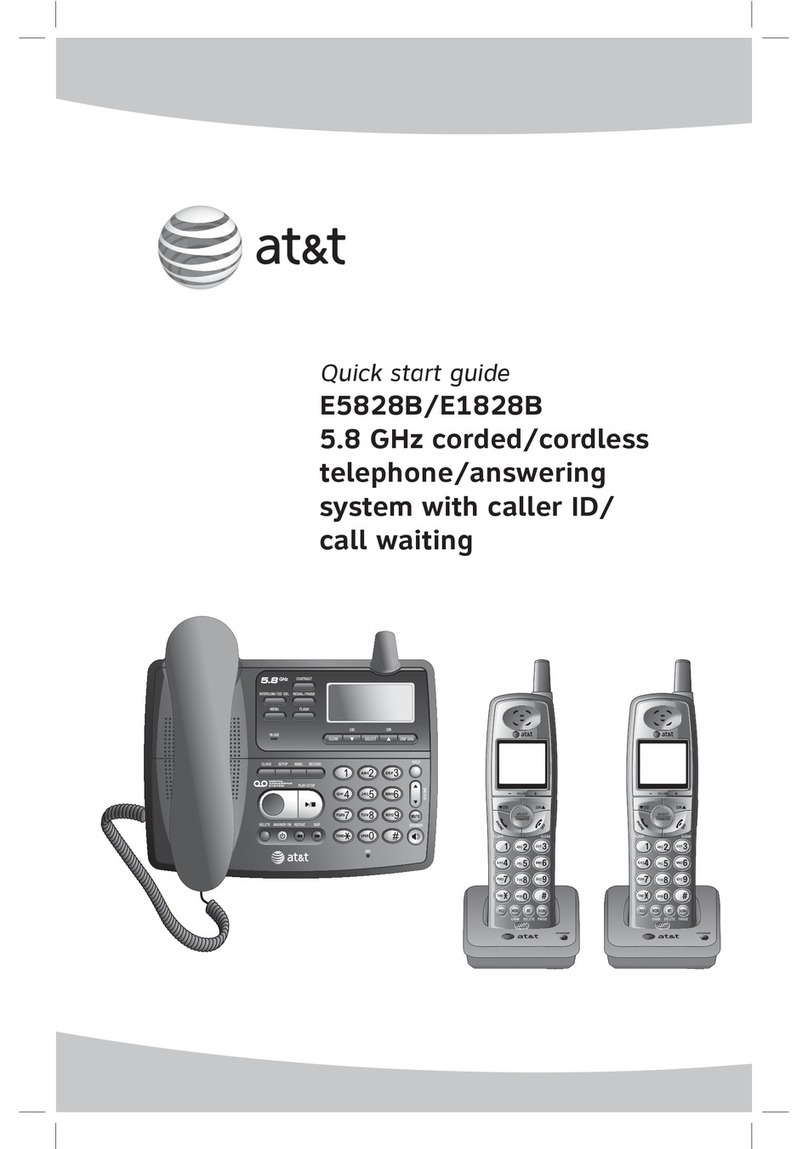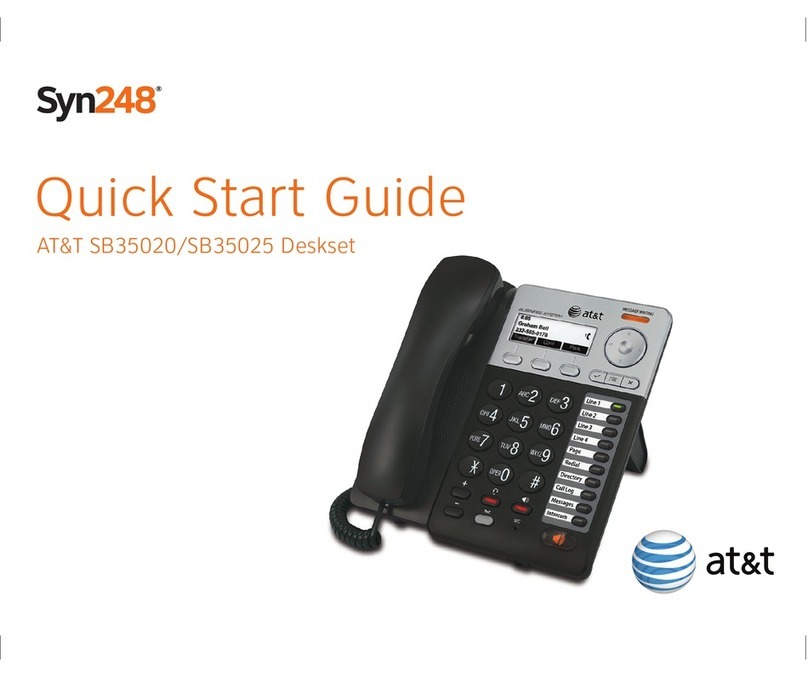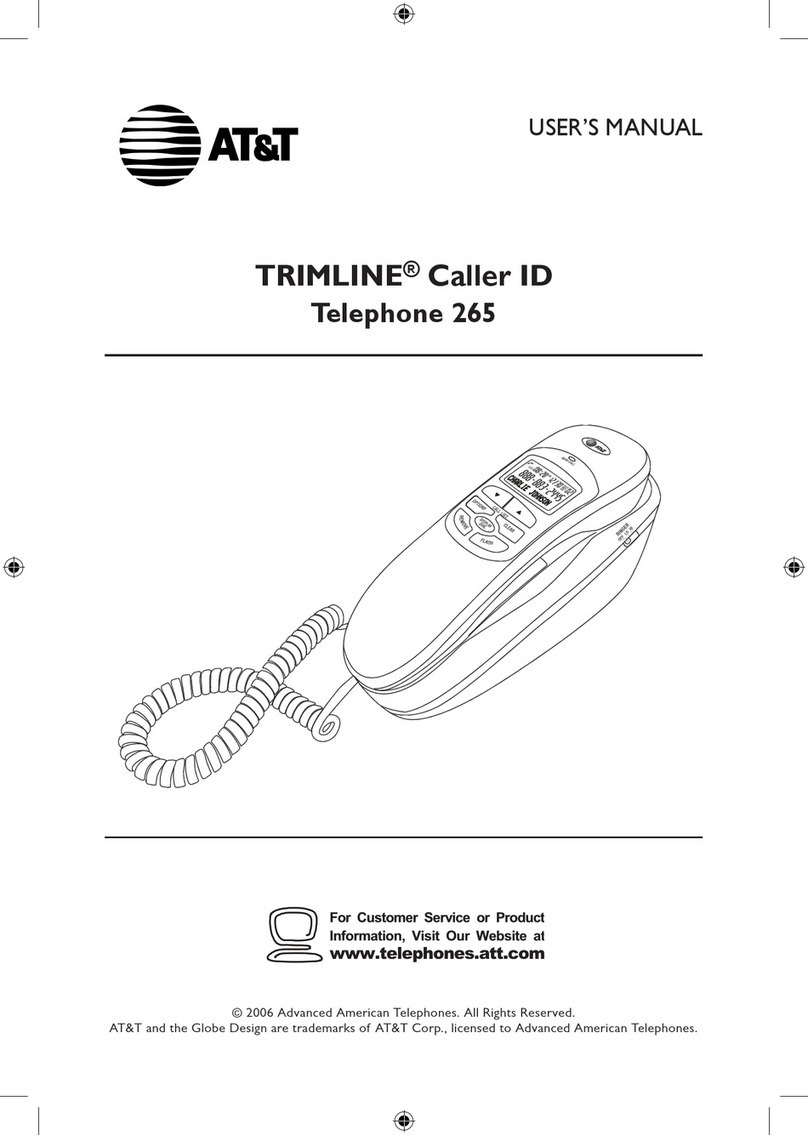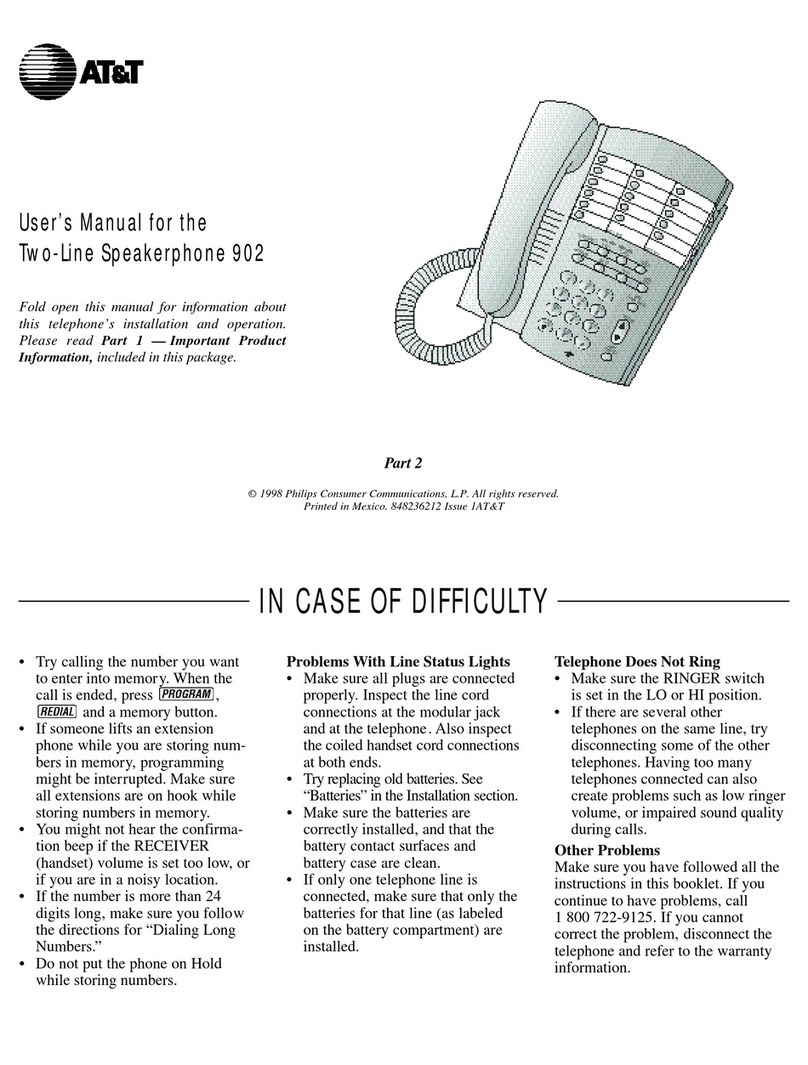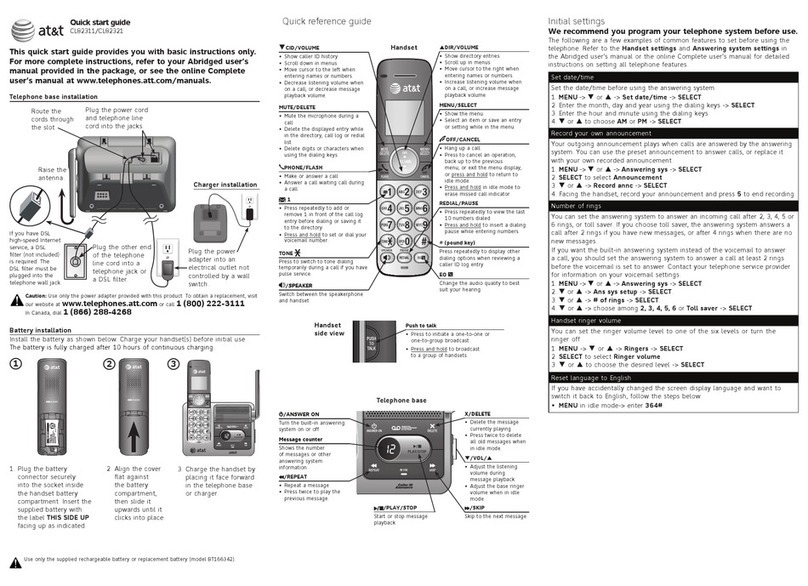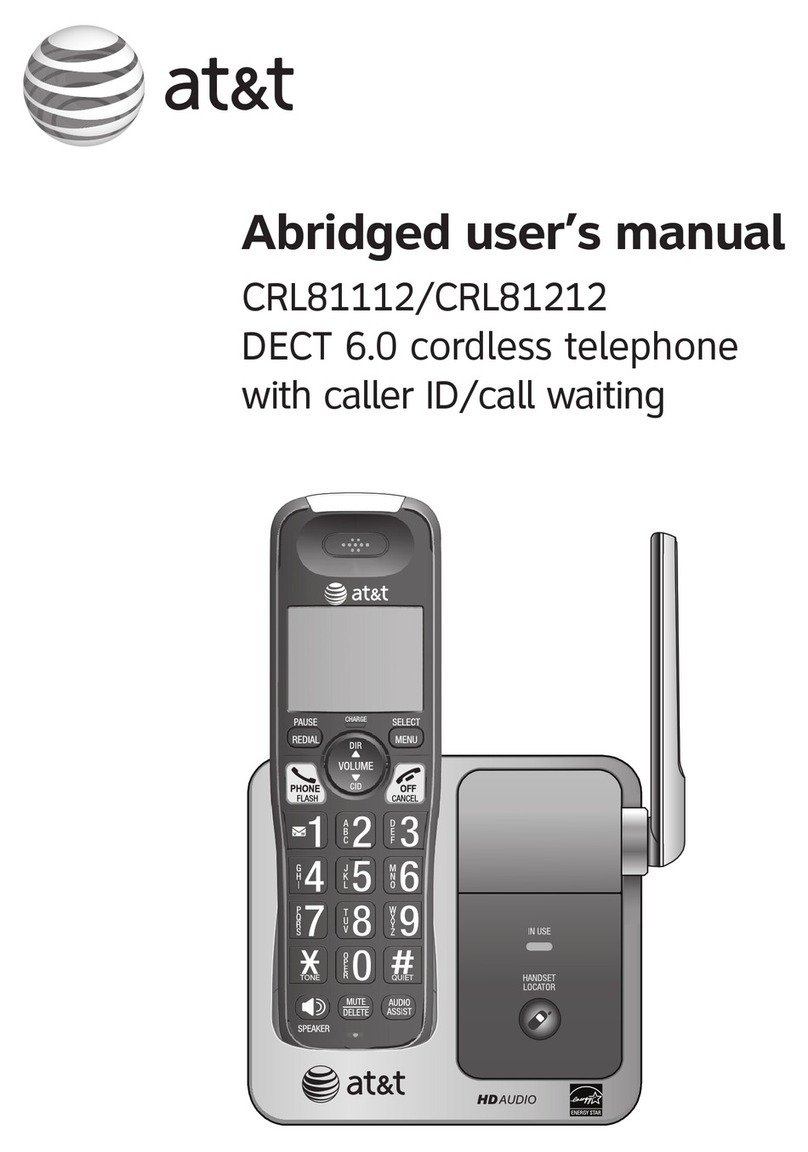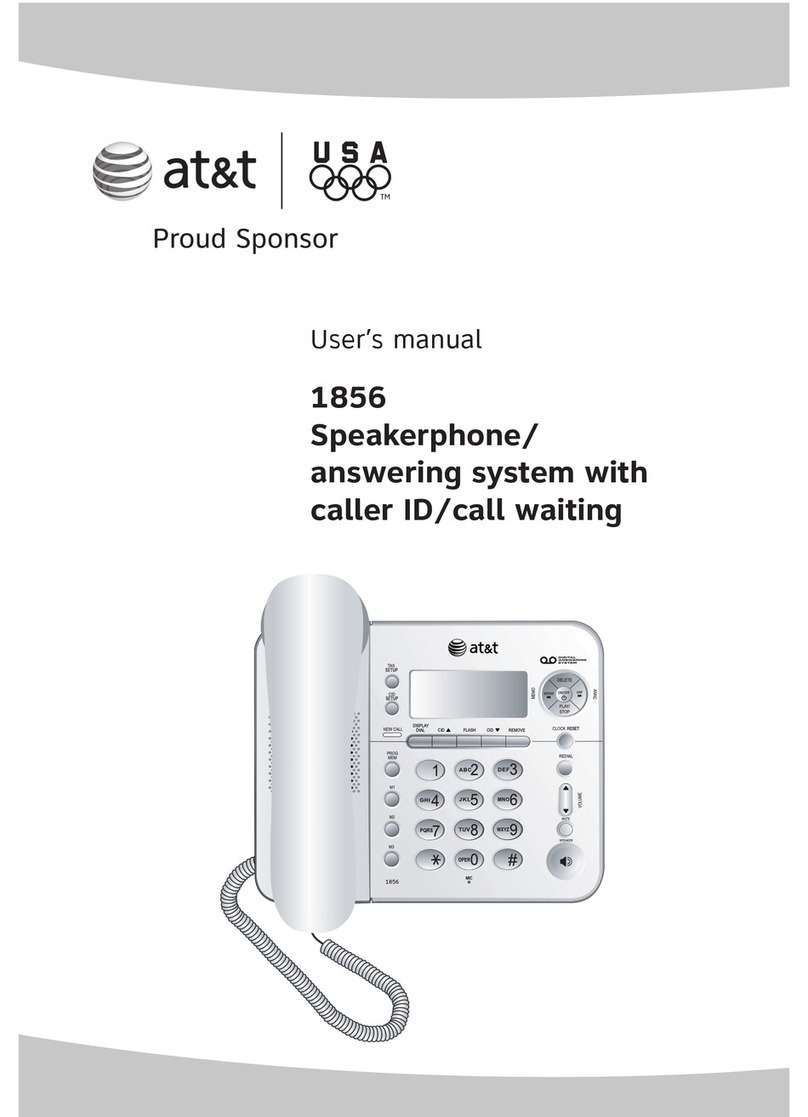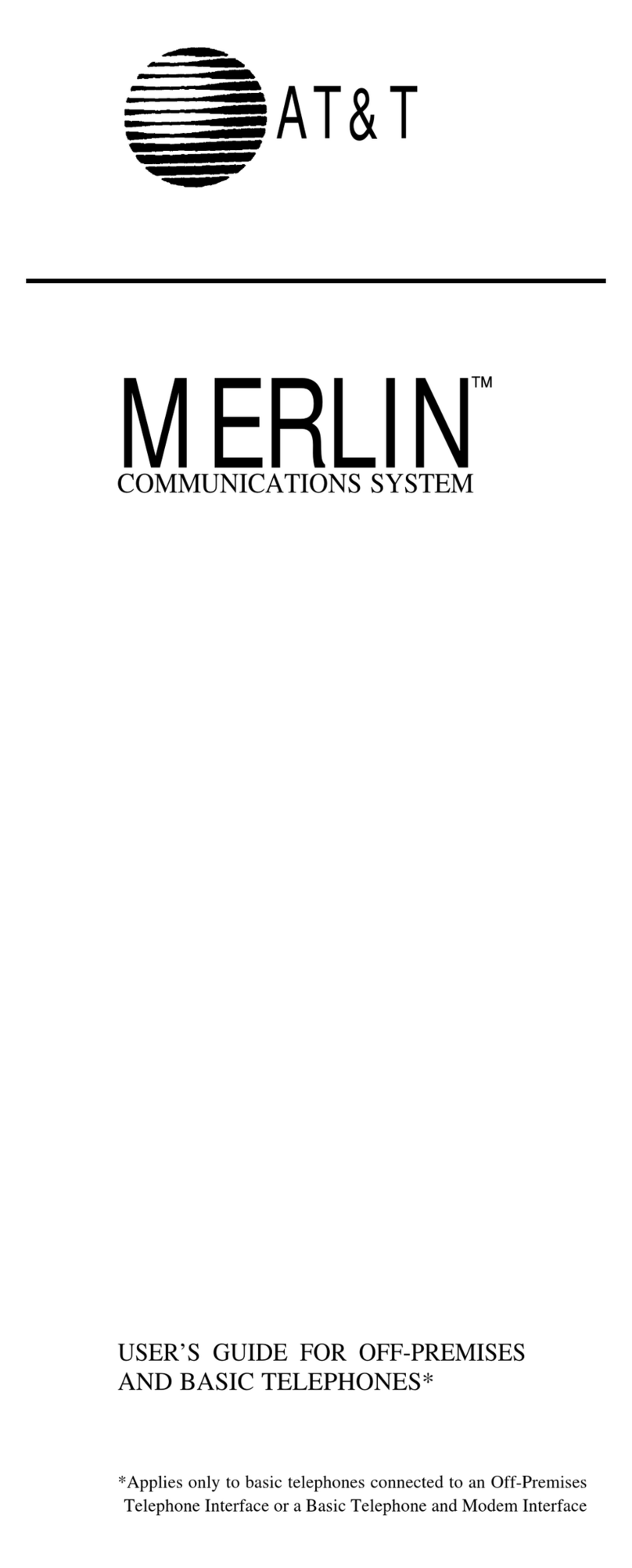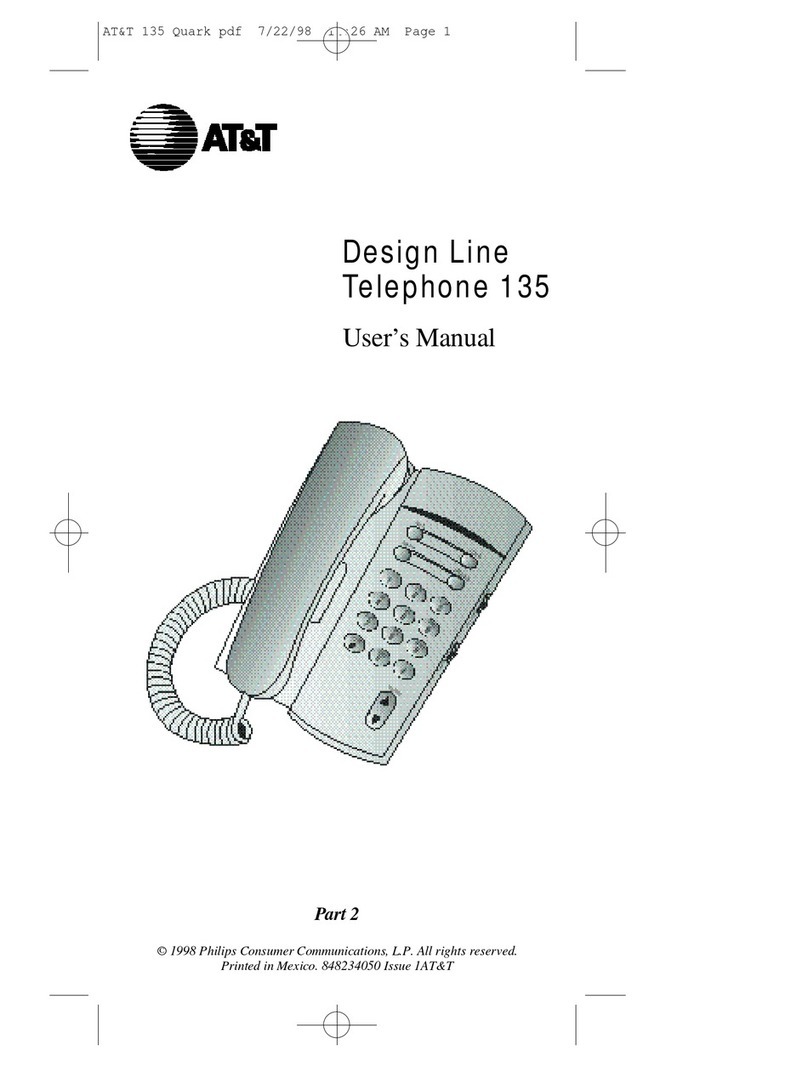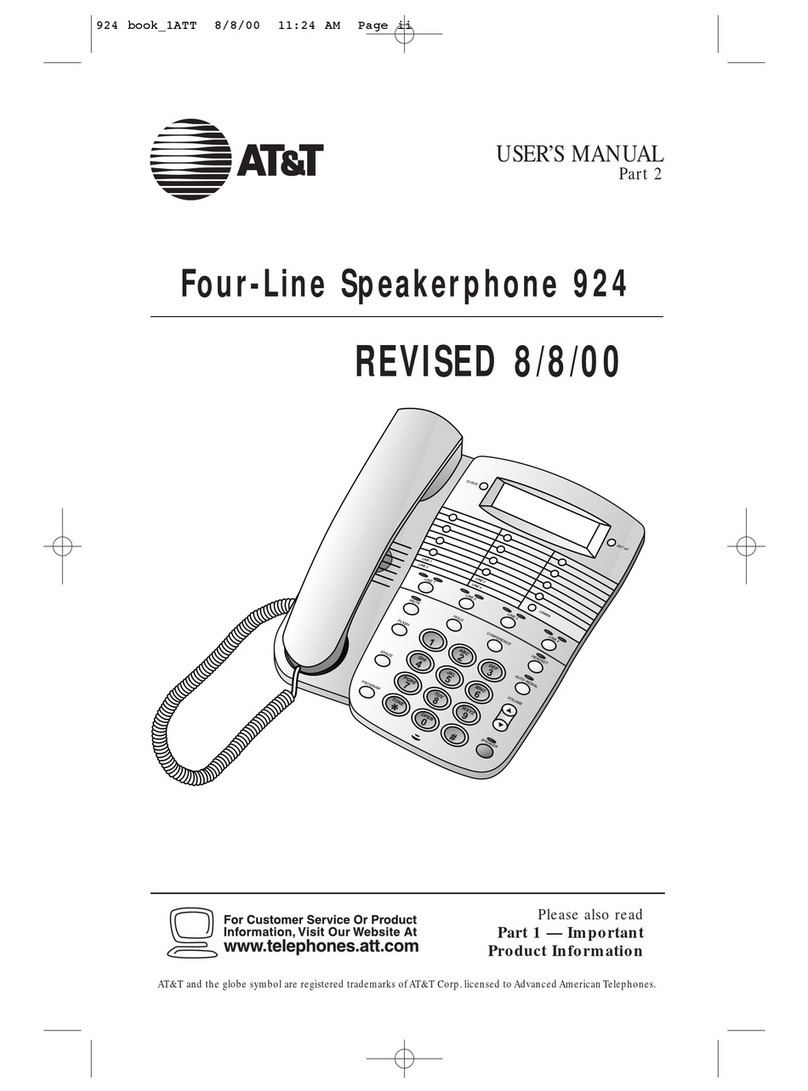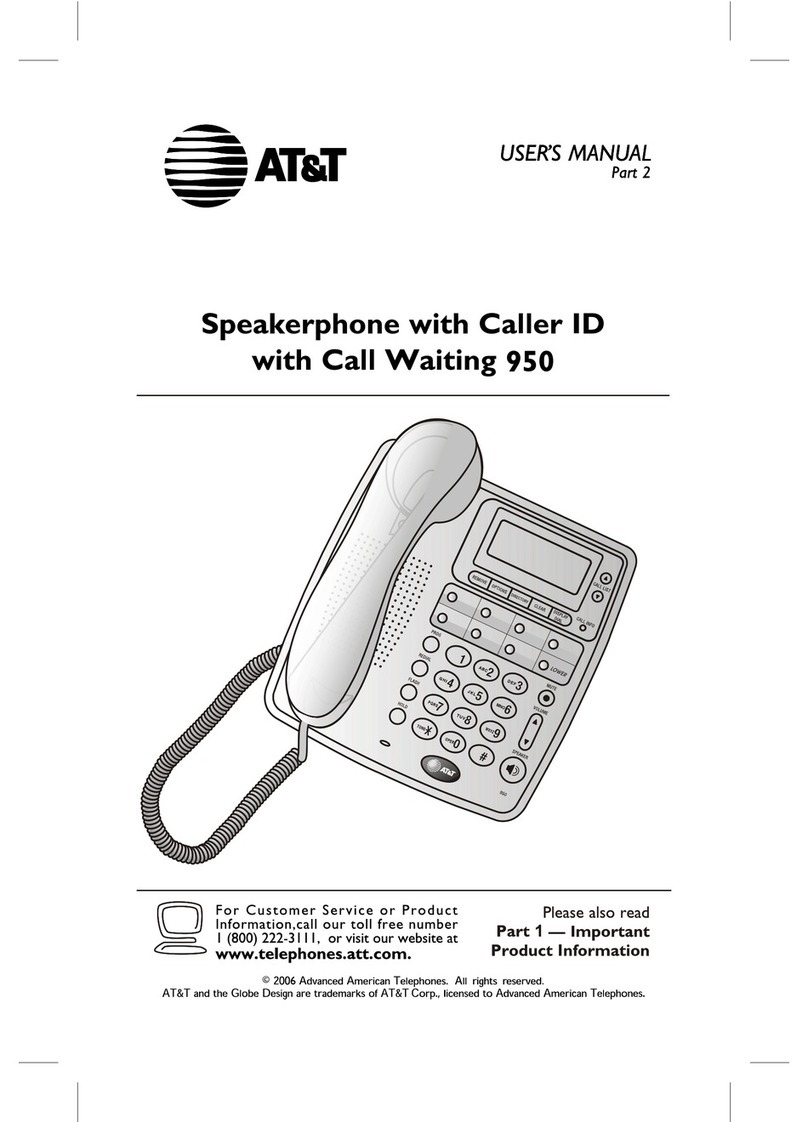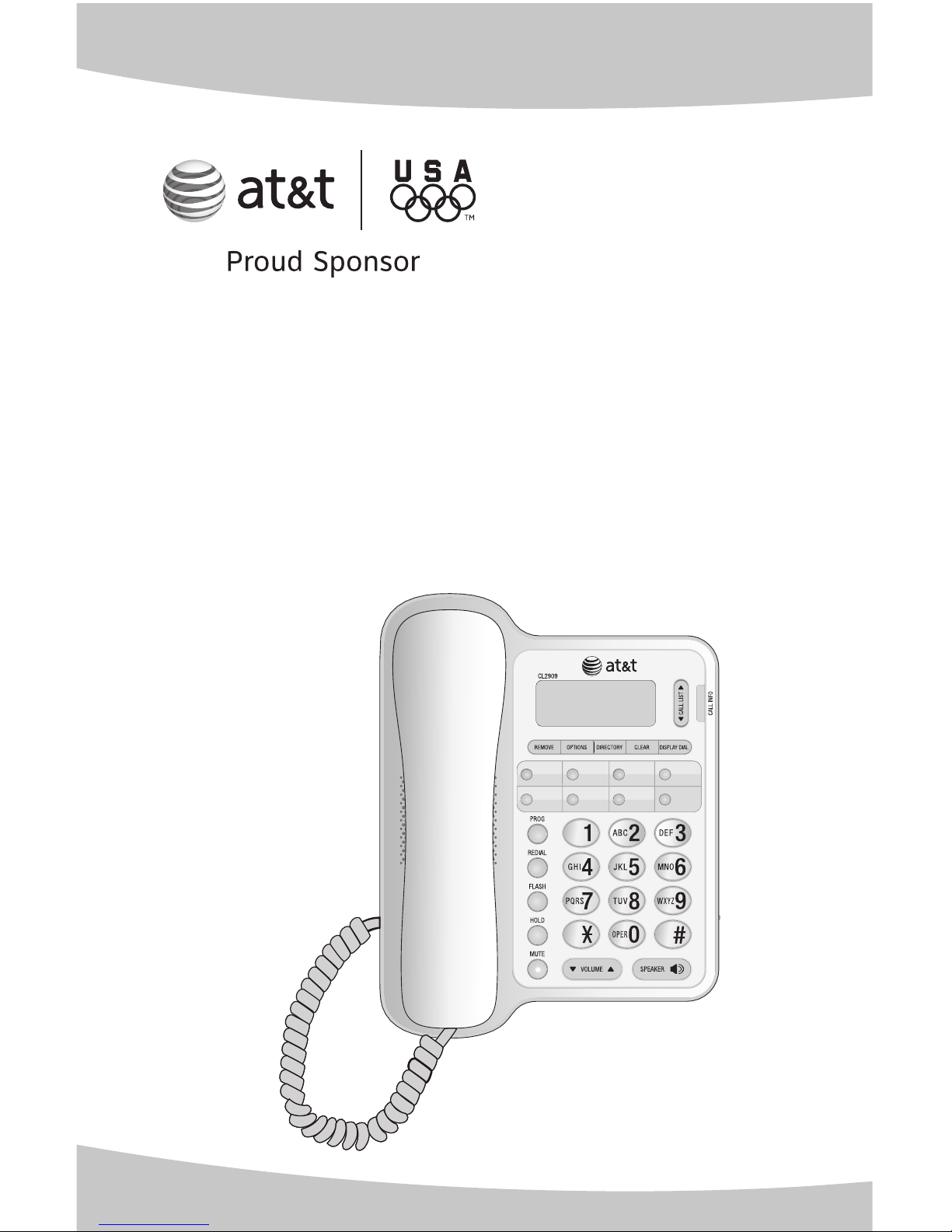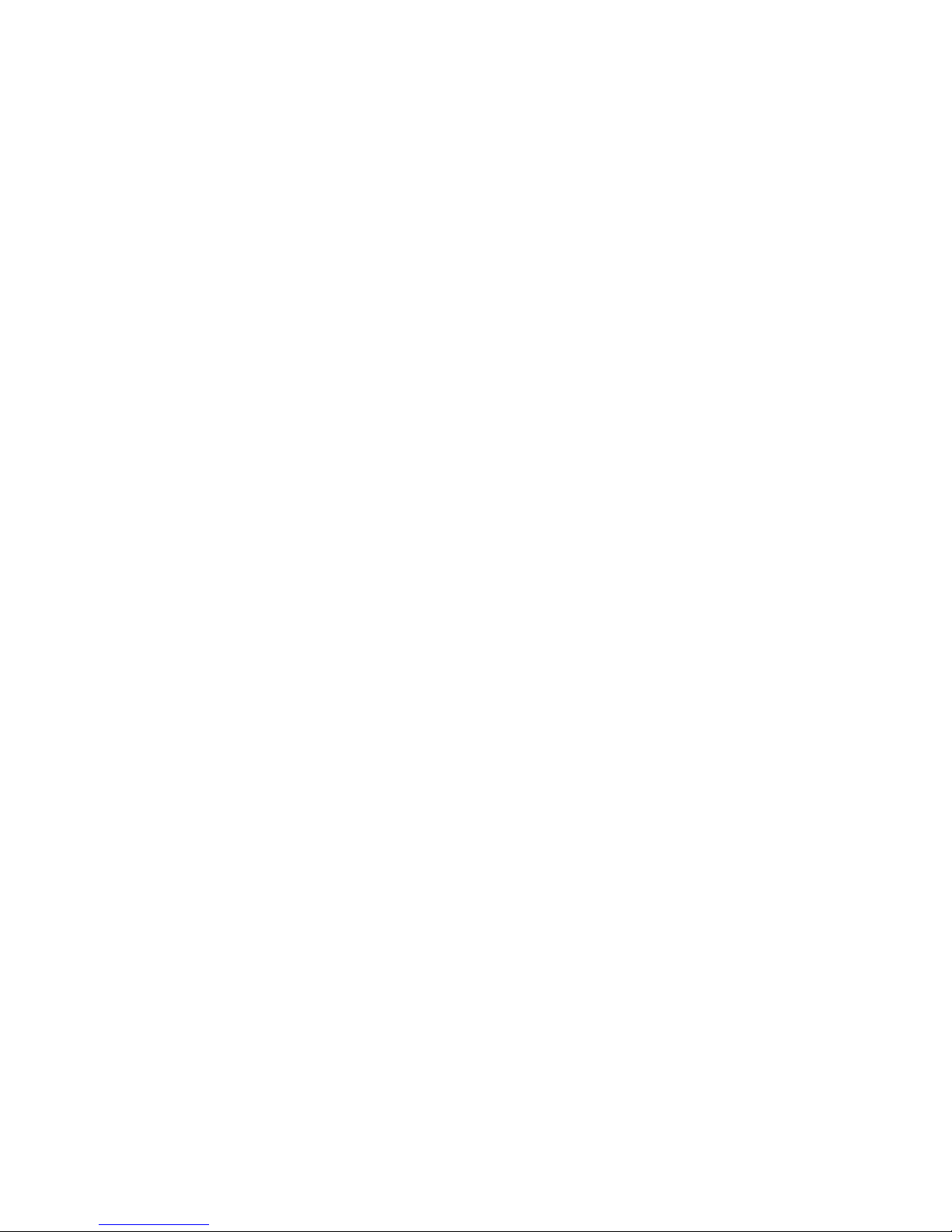Getting started
Product overview .................................... 1
Quick reference guide .......................... 2
Base lights ............................................ 3
Screen icons......................................... 3
Display screen messages............... 3
Battery installation................................. 4
Installation options................................. 5
Tabletop installation ........................ 5
Wall installation ................................. 7
Data port ..................................................... 9
Telephone settings
Telephone settings ................................ 10
Language selection .......................... 10
Set contrast.......................................... 10
Set home area code......................... 11
Set local area code........................... 12
Set time and date.............................. 13
Set remaining features.................... 13
Telephone operation
Telephone operation.............................. 15
Make a call............................................ 15
Answer a call....................................... 15
Switch between handset and
speakerphone...................................... 15
Handset or speakerphone
volume .................................................... 15
Redial....................................................... 15
Chain dialing........................................ 16
Flash/call waiting.............................. 17
Hold.......................................................... 17
Mute ......................................................... 17
Ringer volume..................................... 18
Call info.................................................. 18
One-touch operation
One-touch operation............................. 19
One-touch overview......................... 19
Store a number in a one-touch
location................................................... 20
Store a pause or flash in a
one-touch entry ................................. 20
Store a call history number in
a one-touch location....................... 20
Review a one-touch entry............. 21
Dial a one-touch number .............. 21
Delete a one-touch entry.............. 21
Directory
Directory operation ................................ 22
Directory memory capacity .......... 22
Store numbers and names
in the directory .................................. 23
Store a pause or flash in a
directory number............................... 23
Store a call history number
in the directory................................... 24
User’s manual
CL2909 speakerphone
with caller ID/call
waiting