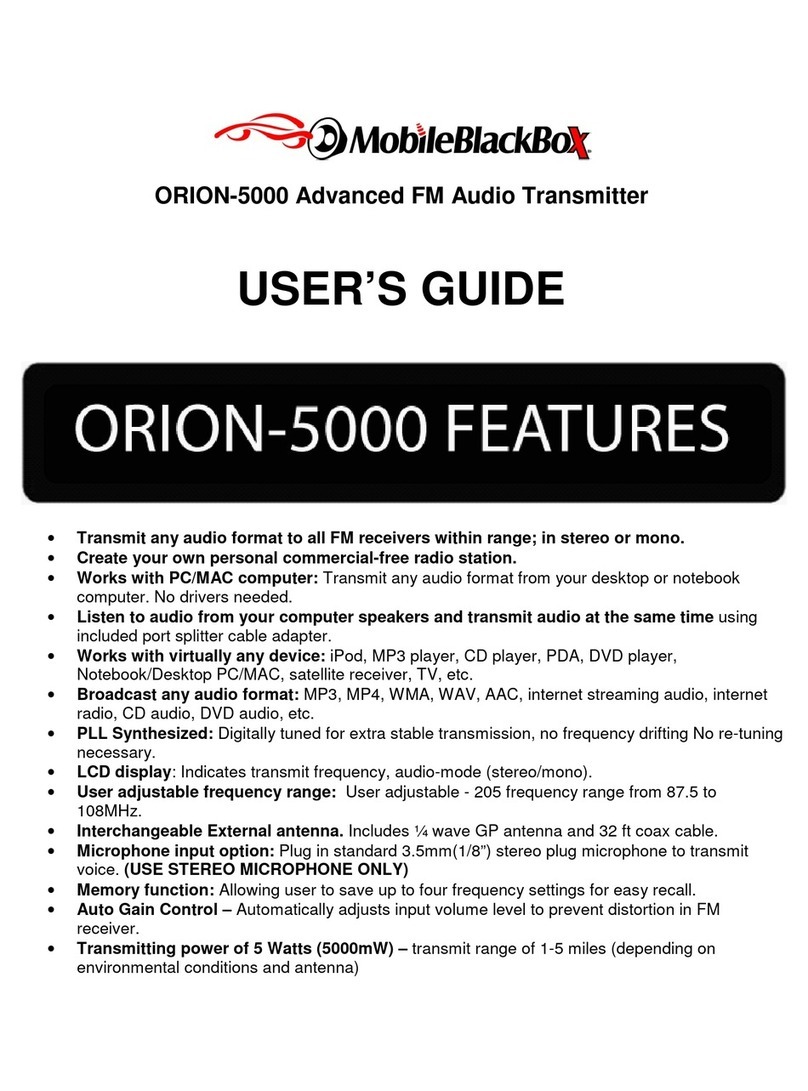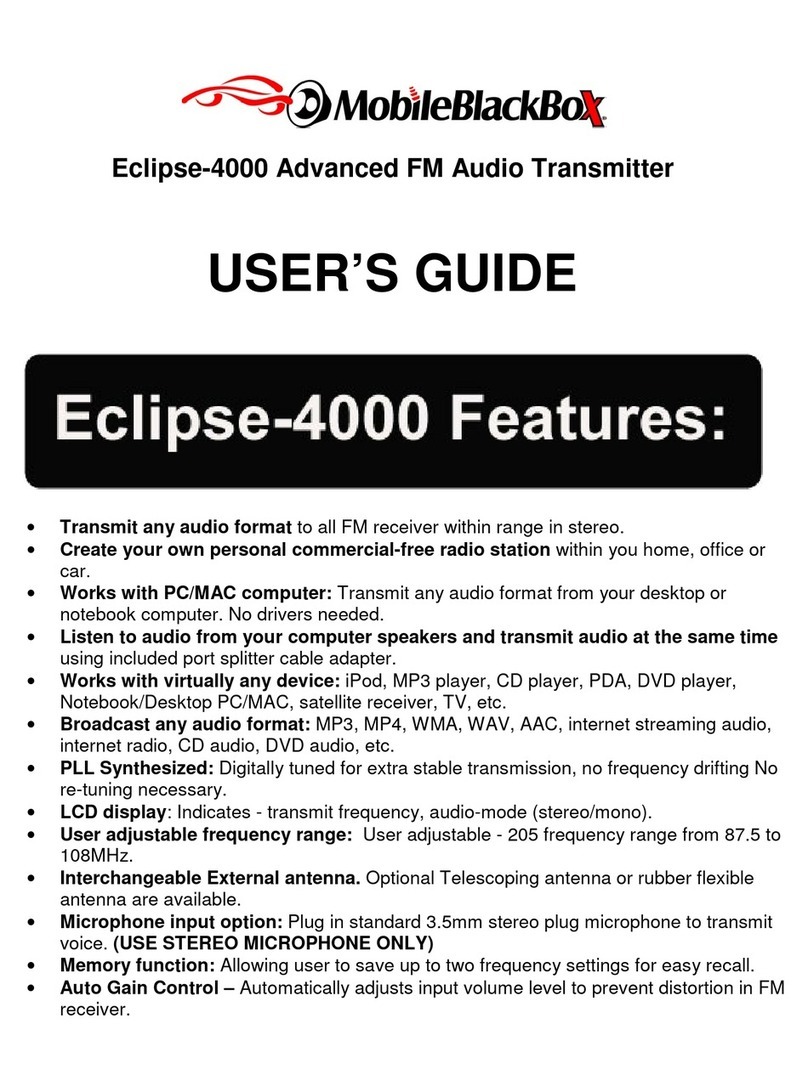V6000 Advanced FM Audio Transmitter
USER’S GUIDE
•Transmit any audio format to all FM radios within range.
•Create your own personal commercial-free radio station within you home, office or
car.
•Works with PC/MAC computer: Transmit any audio format from your desktop or
notebook computer. No drivers needed.
•Listen to audio from your computer speakers and transmit audio at the same time
using included port splitter cable adapter.
•Works with virtually any device: iPod, MP3 player, CD player, PDA, DVD player,
Notebook/Desktop PC/MAC, satellite receiver, TV, etc.
•Broadcast any audio format: MP3, MP4, WMA, WAV, AAC, internet streaming audio,
internet radio, CD audio, DVD audio, etc.
•PLL Synthesized: Digitally tuned for extra stable transmission, no frequency drifting No
retuning necessary.
•LCD display: Indicates - transmit frequency, power setting, display memory status.
•User adjustable frequency range: User adjustable - 200 frequency range from 88 to
108MHz.
•Versatile 4-way power feature: PC/MAC USB, (2) AAA batteries*, 12/24V car power,
100-240V A/C power. All cables and power accessories are included.
•User adjustable transmit range/power up to 450 feet: Two-button user adjustable
from 0 to 200mW. Transmit range is up to 450 feet (up to150 meters).
•Interchangeable External antenna. Use supplied telescoping antenna or attach your
other type(s) of antennas for optimal performance.
•Microphone input option: Plug in standard 3.5mm stereo plug microphone to transmit
voice or voice over audio. (USE STEREO MICROPHONE ONLY)
•Memory function: Allowing user to save frequency and power setting. Four memory
buttons are included allowing four different display settings to be saved.
•Removable unit stand: Unit can be easily converted from desktop to portable uses.