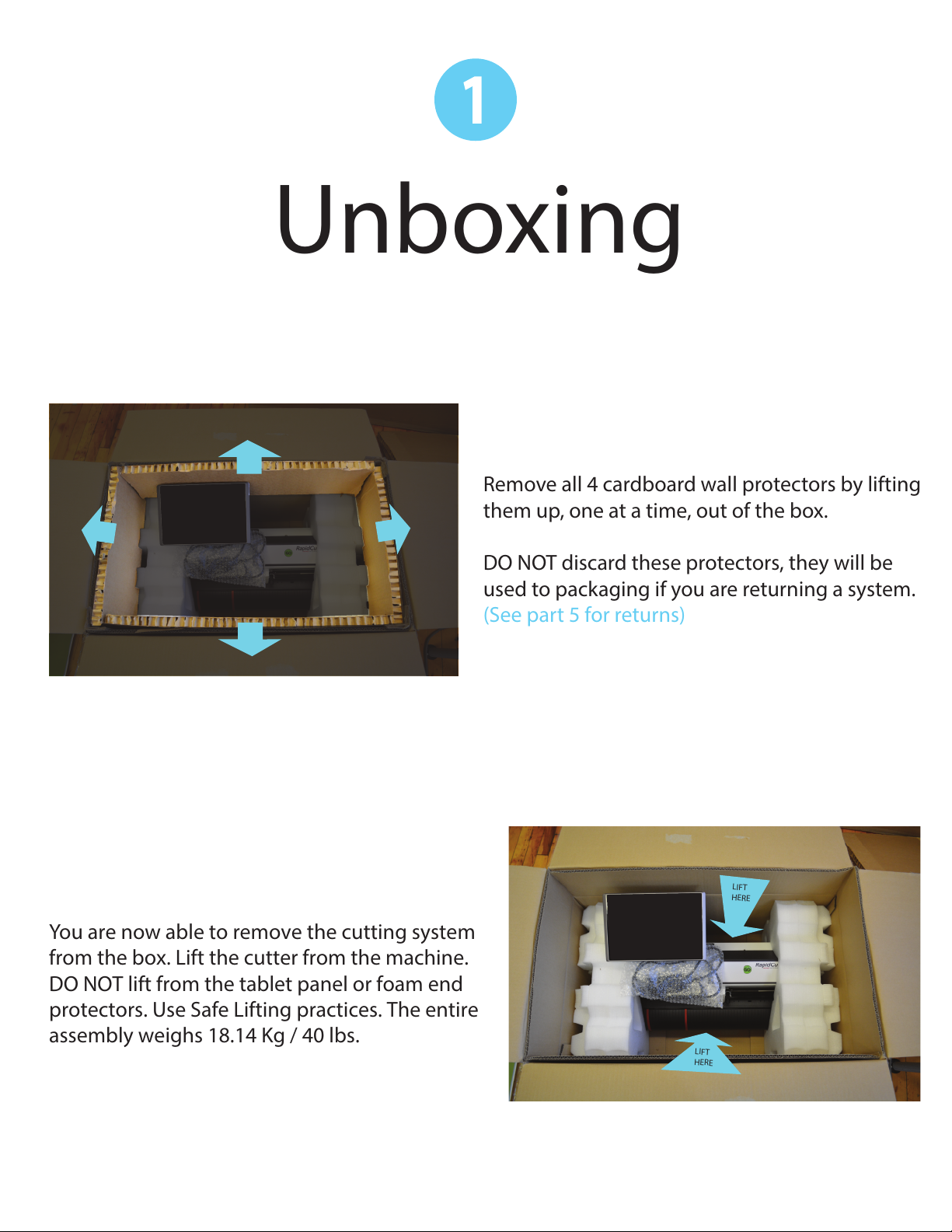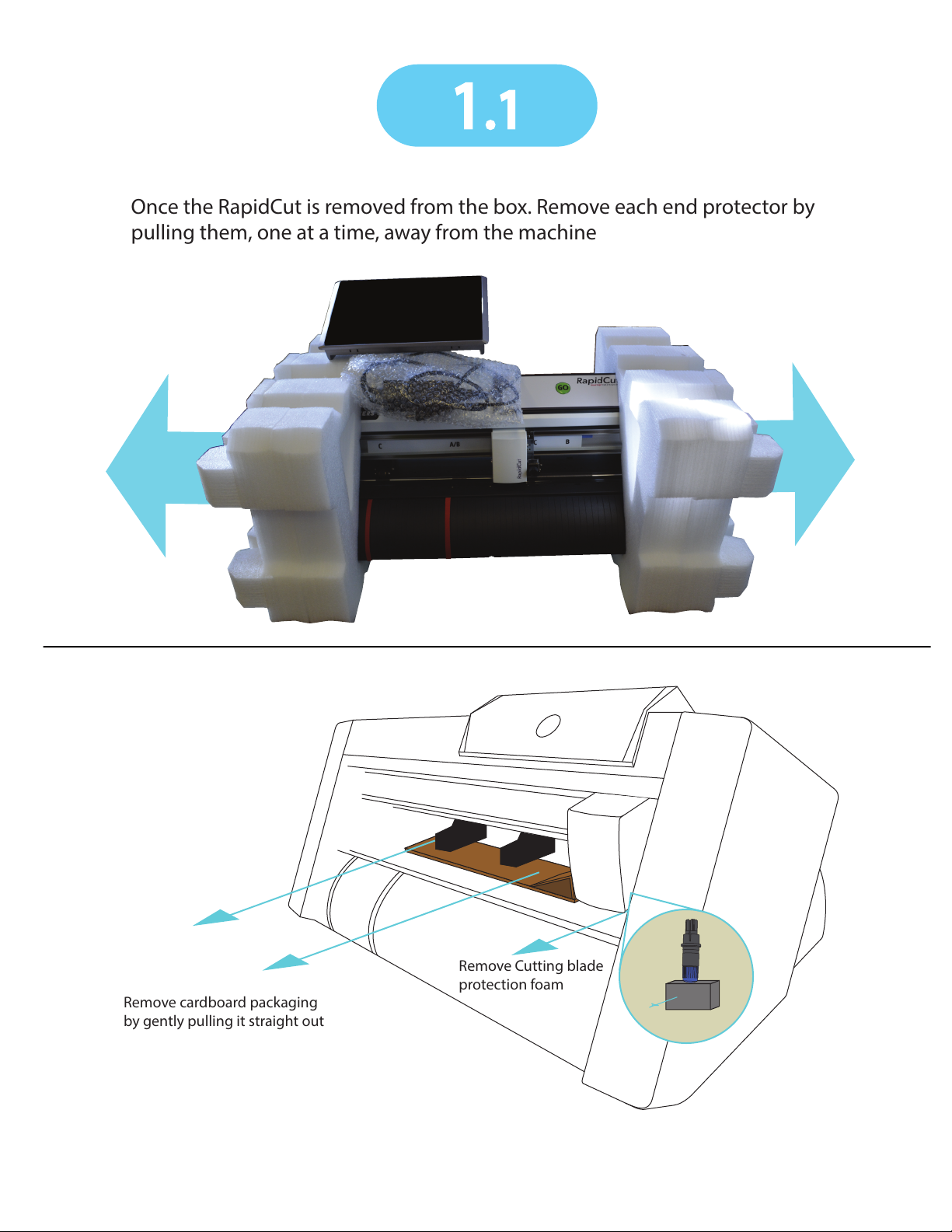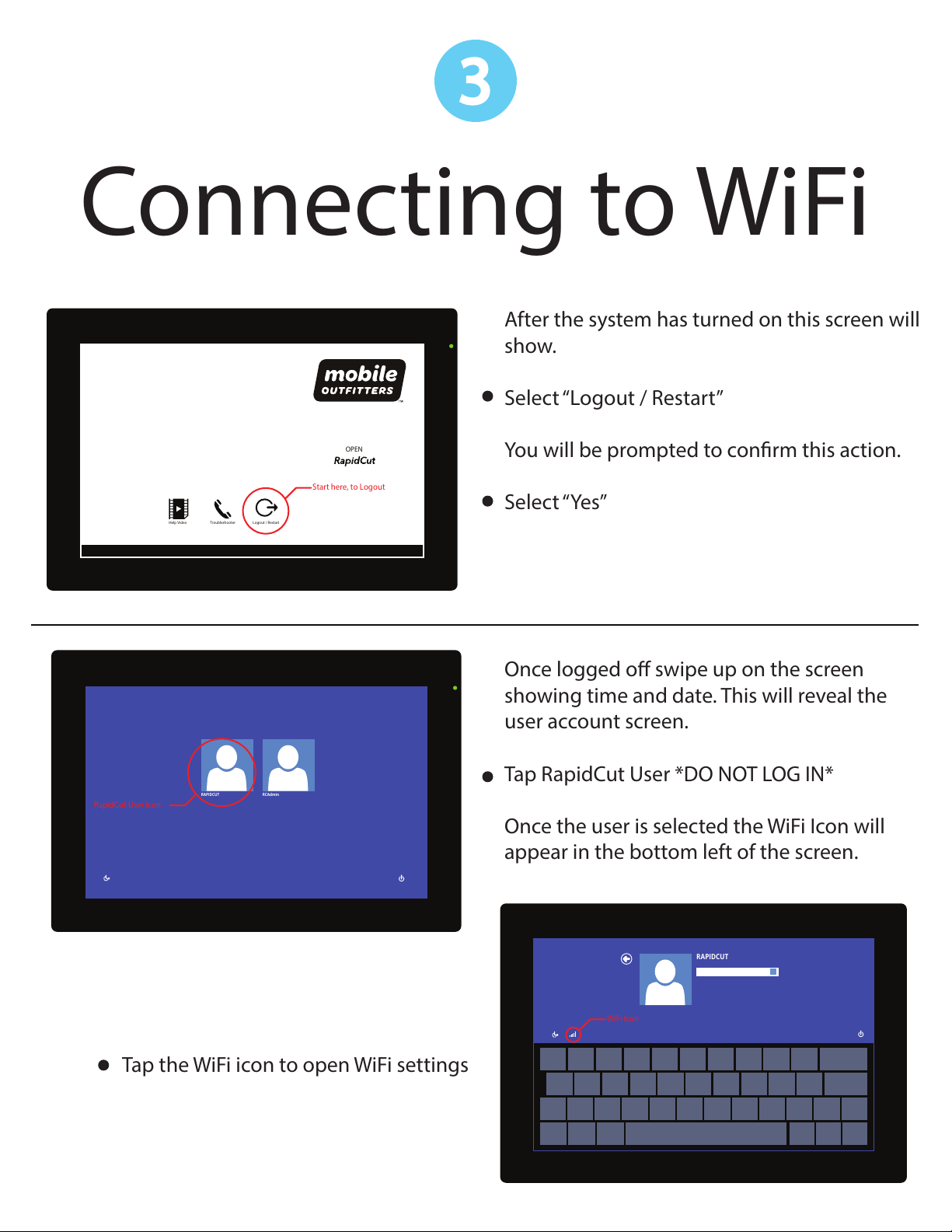2
Before starting the Setup
Make the following preparations before starting Setup.
•Check that all of the items included in the package. (Please see the User's Manual (PDF).)
For the Parts Names, please see the User's Manual (PDF).
•Assemble this Cutting Plotter, and set up it. For the assembling procedures, see either Manual attached to the Stand or
User's Manual (PDF).
•To use the Cutting Master 4, previously install the Design application (Adobe Illustrator or CorelDRAW) that is used.
For the latest supported version, please visit our website.
•When there are virus detection program or system resident program, terminate them beforehand.
•Upon installation, be sure to log into Windows using an account with administrator privileges on your computer.
CAUTION
Usage of the software
Each of the Cutting Plotter Controller/0RELOH2XWILWWHUV Studio software is engaged in various settings on the Cutting Plotter. Do not use
them at the same time.
Flow of setup
Setting up the Plotter main unit
1. Attaching a Tool The cutter blade can replaced depending on the material or thickness of the
media. P. 0 3
2. Loading Media (Paper or Marking Film)
Fix the media to the Plotter. P. 0 4
3. Aligning the Push Rollers $GMXVWWKHSRVLWLRQRIWKHSXVKUROOHU P. 0 9
4. About the Initial Setup screen Select "Display Language" and "Length Unit". P.10
5. Set the media type into the Plotter Set the media type to the Cutting Plotter, depending on the set media. P.10
7RRODGMXVWPHQWDQGWHVWFXWWLQJ
$GMXVWWKHSURWUXGHGFXWWHUHGJHOHQJWKDQGWKHFXWWLQJ)RUFHGHSHQGLQJRQWKHPDWHULDO
DQGWKLFNQHVVRIWKHPHGLD0DNHWHVWFXWWLQJIRUWKHVHWPHGLDWRDGMXVWWKHEHVWFRQGLWLRQ
P.11
P.17
A. Setup the Cutting Master 4 Plug-in driver that enables simple cutting through direct operation from within
Adobe Illustrator. P.19
P.16
The Driver software controls the Plotter and makes plotting according to the
data created by the PC. P.16
Turn on the power source of Plotter in the middle of installing, and connect the USB cable.
P.18
P.18
P.18
•Setup in a Macintosh operating environment
B.Setup the 0RELOH2XWILWWHUV Studio Software enabling cutting data to be created through simple commands.
Create designs and edit characters/shapes using this software. P.19